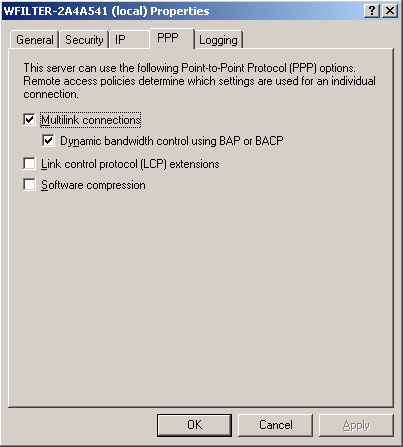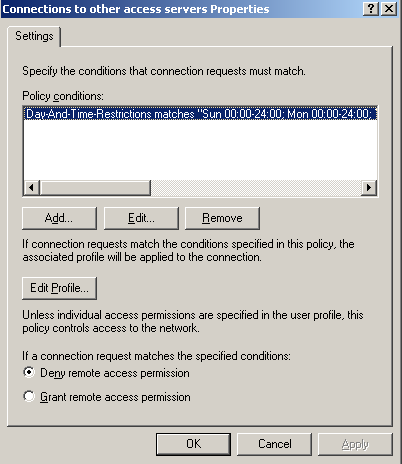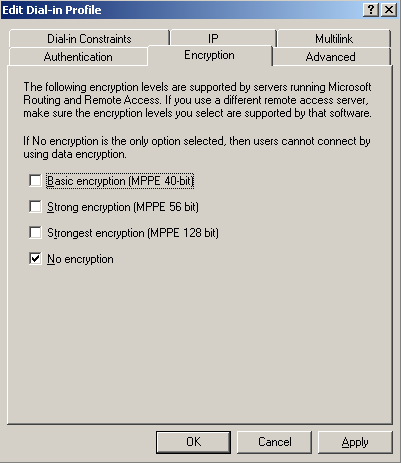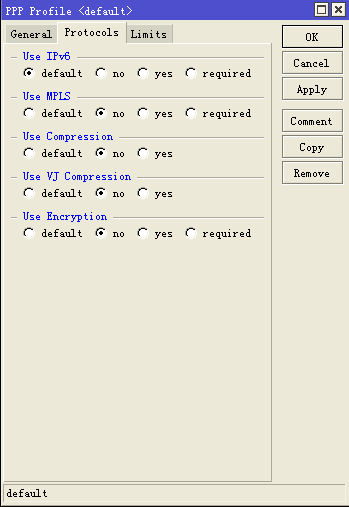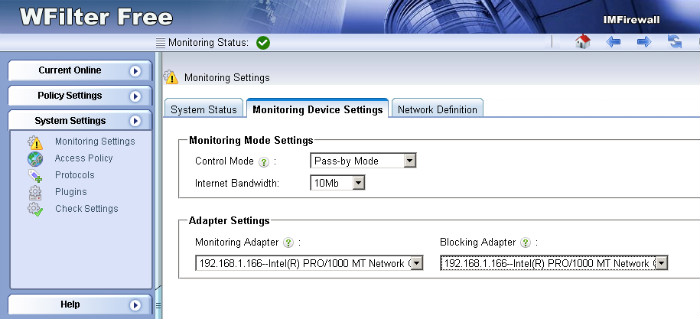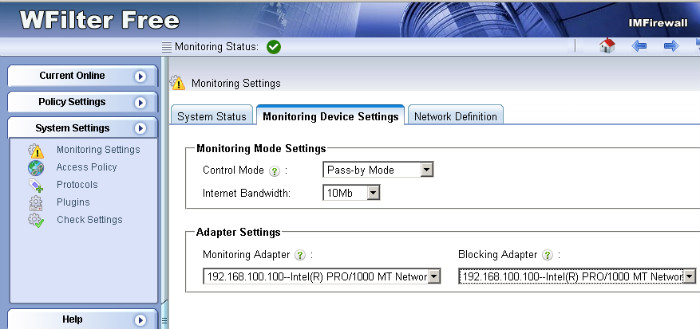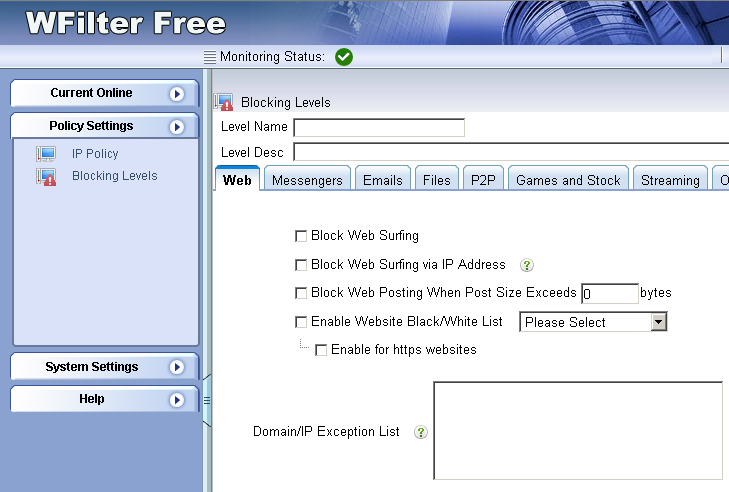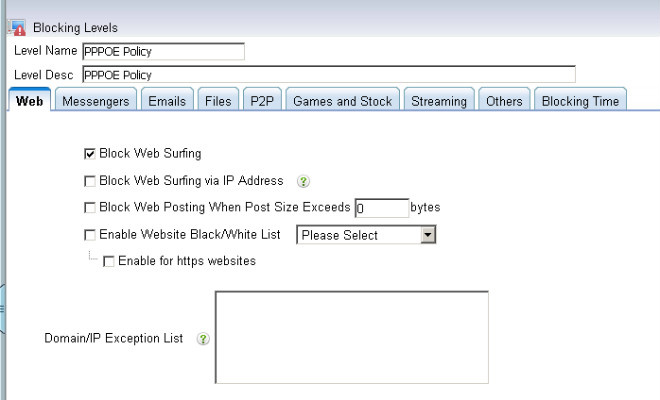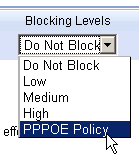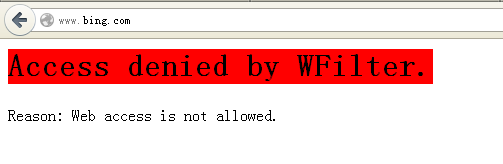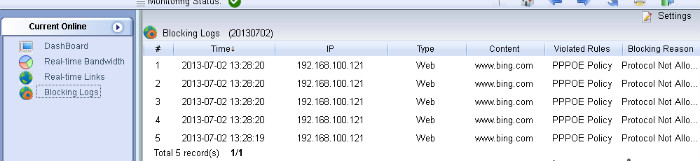Due to complicated settings and network topology, it’s not easy to describe a question of WFilter.
For us to understand your question easier, we recommend you to use the “support” feature of WFilter to submit your support request. The “support” feature will gather required settings and network packets samples for diagnose purpose. So we can locate the problem quickly.
It’s simple to submit a support request. In most case, you only need to describe your question and click “submit”. (Figure 1)
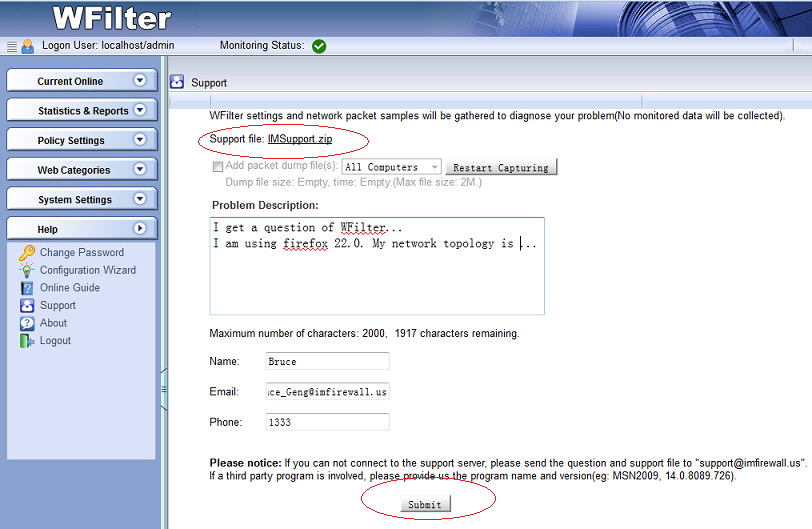
In case when your question is related to a certain behavior(for example, email sending is not recorded), we will need a packet dump of this behavior.
You need to check “Add packet dump file(s)”, and click “Restart Capturing” for WFilter to start packet capturing. (Figure 2)
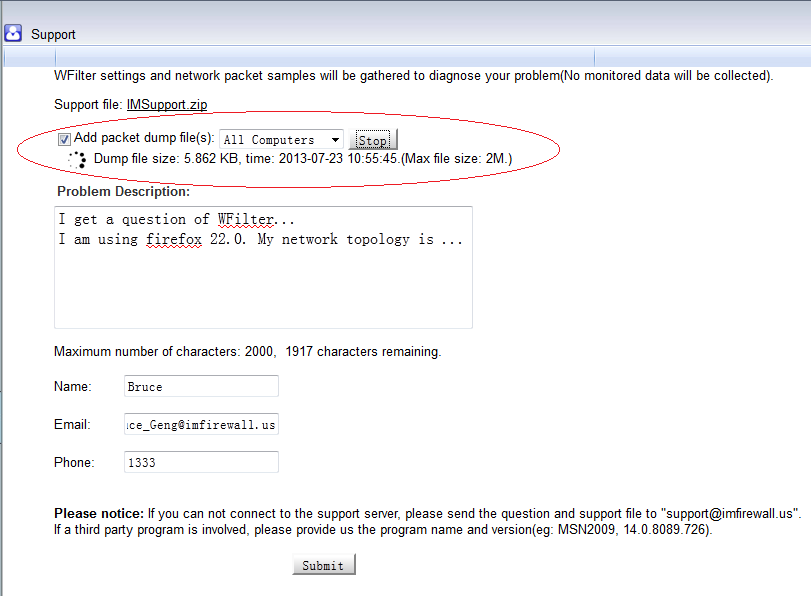
The default packet dump captures packets of all client computers. To make it simple, you’re recommended to capture packets for the testing client computer only. (Figure 3)
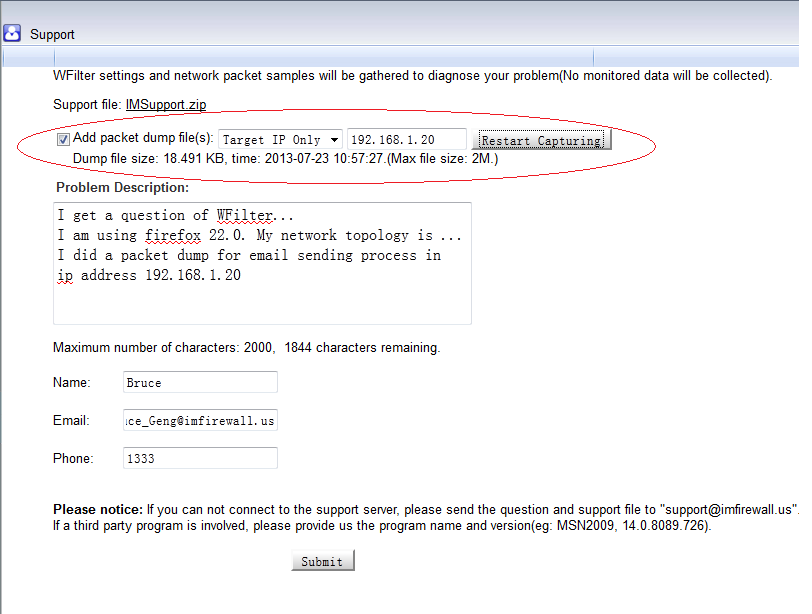
We will reply you by email when we get your support request.