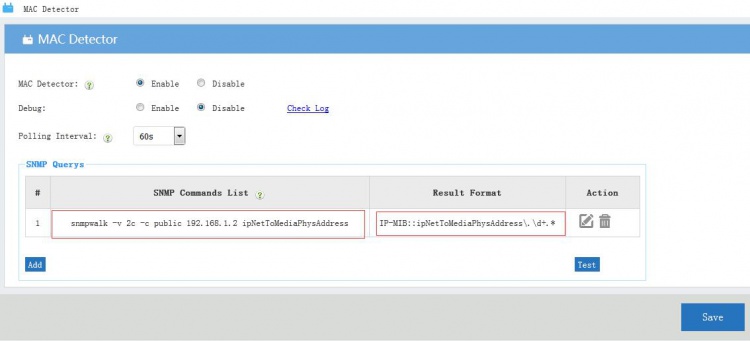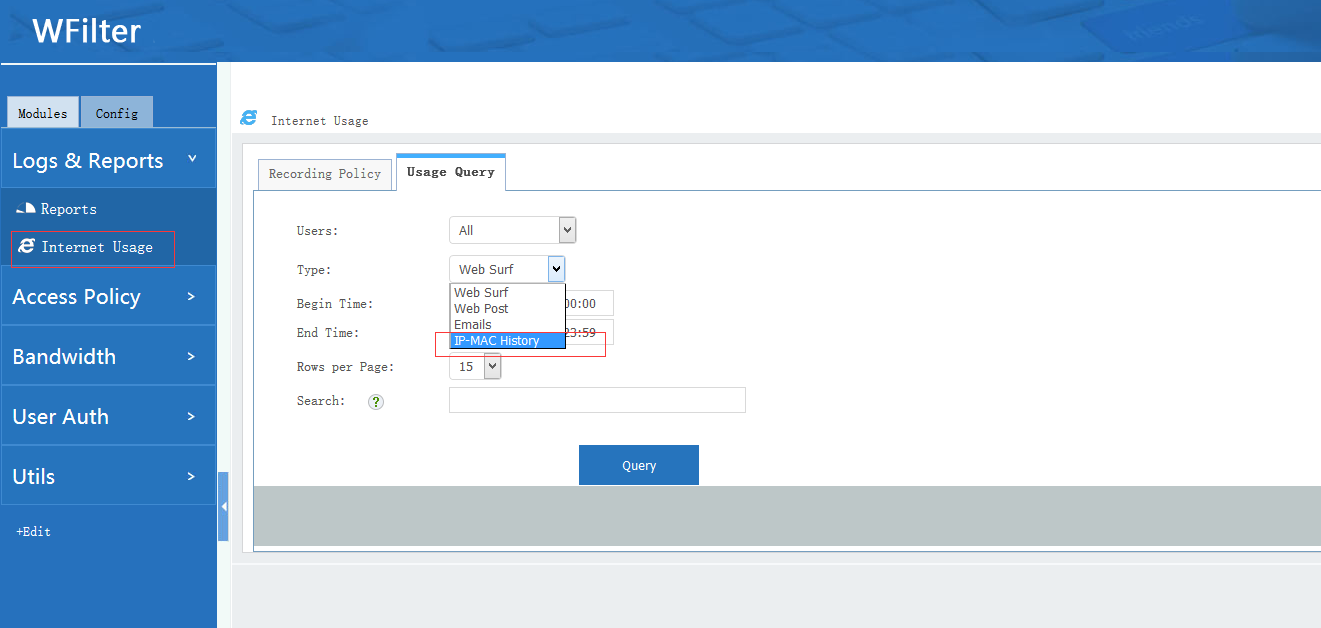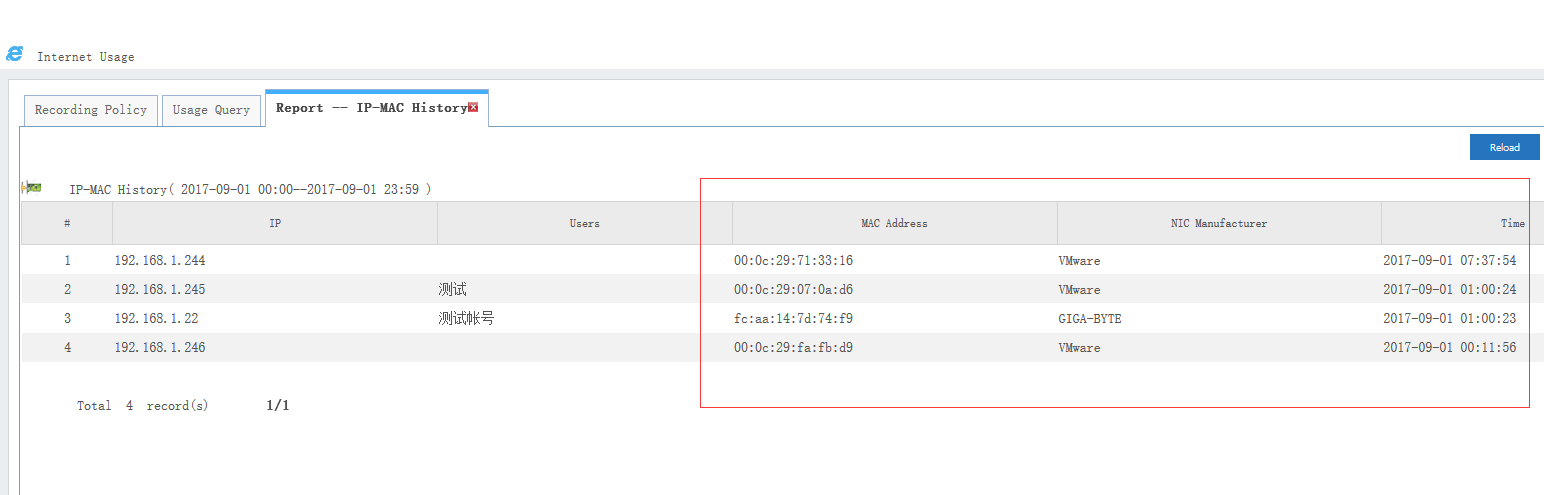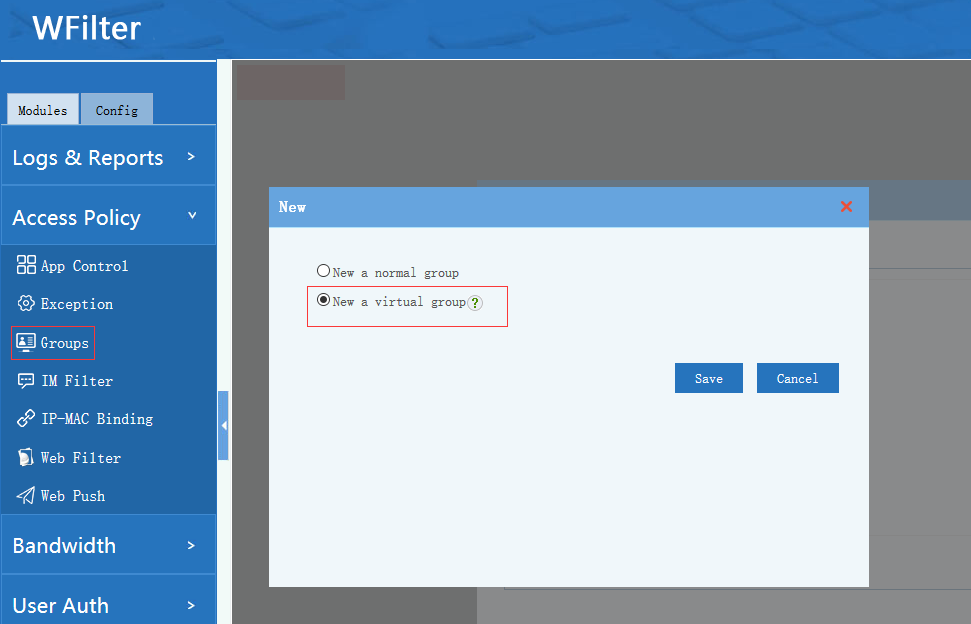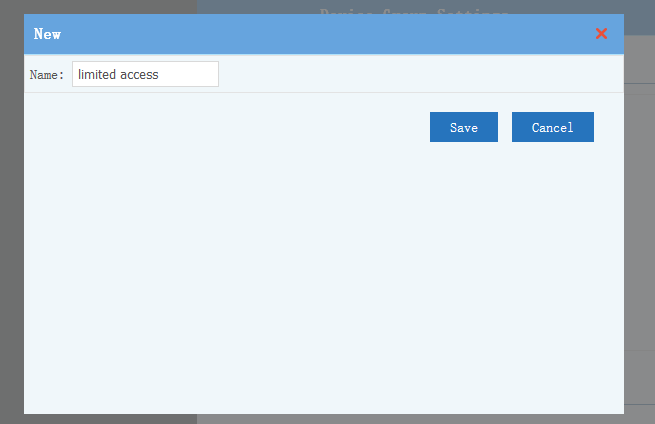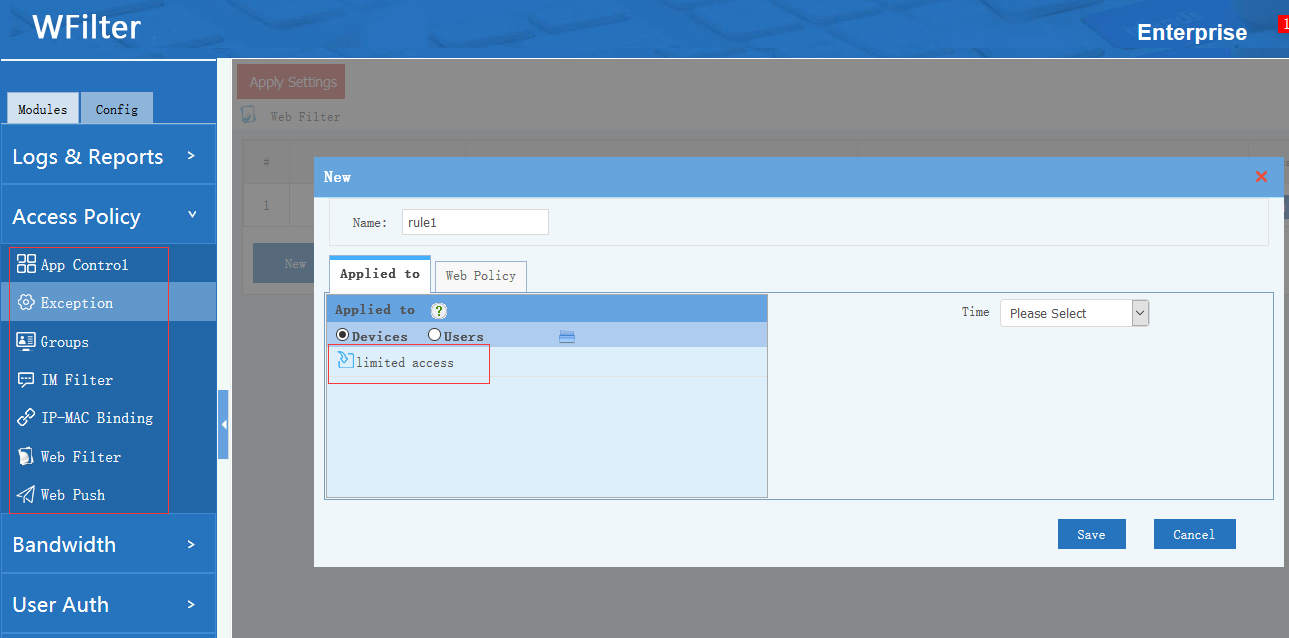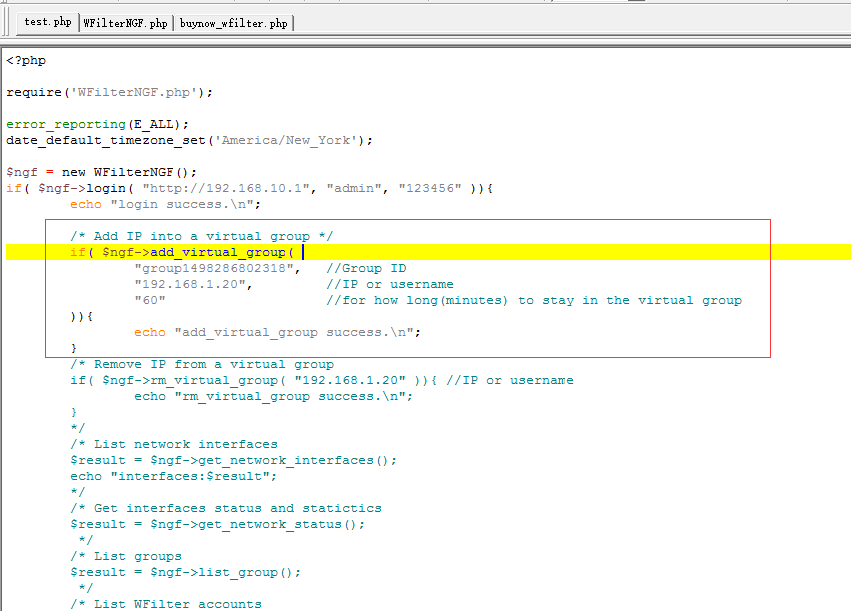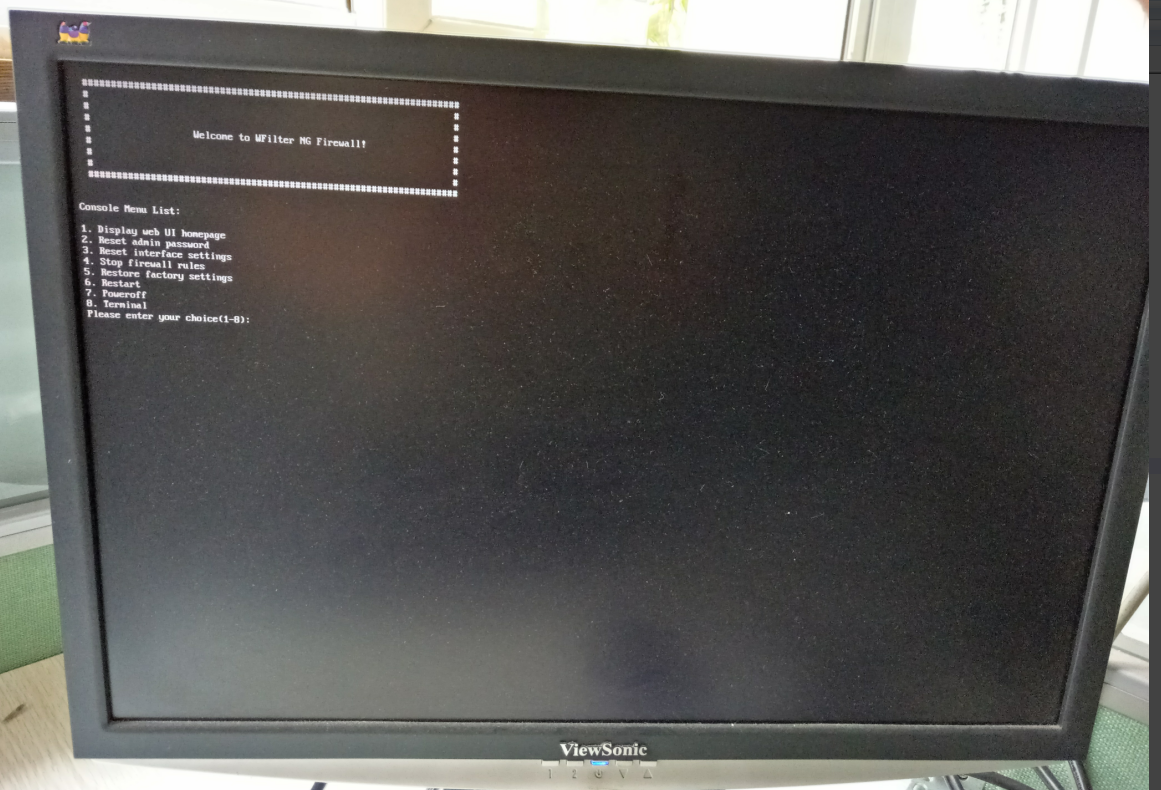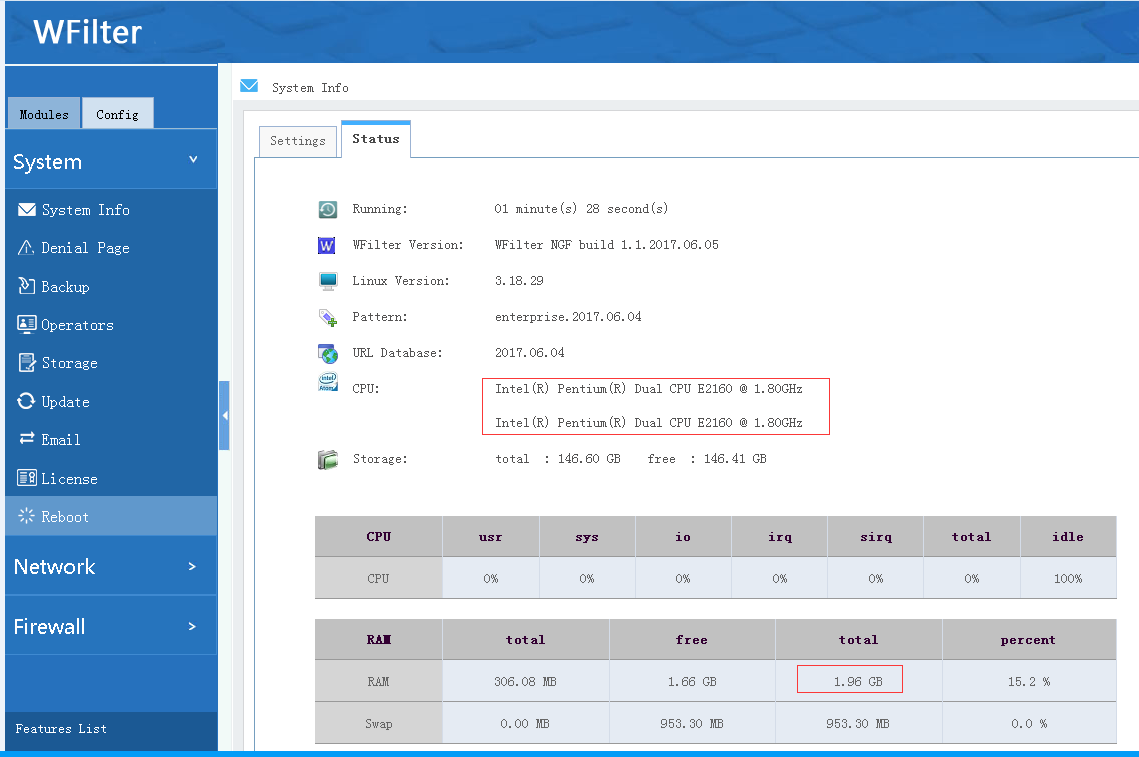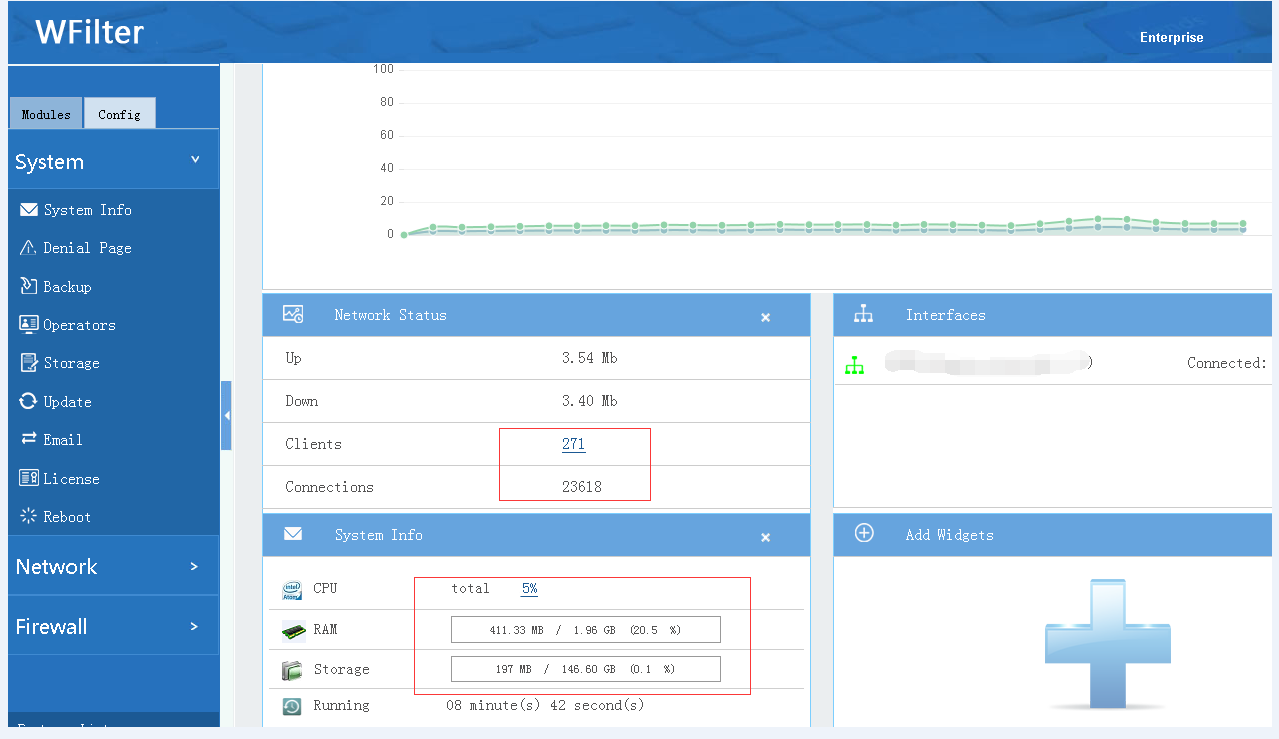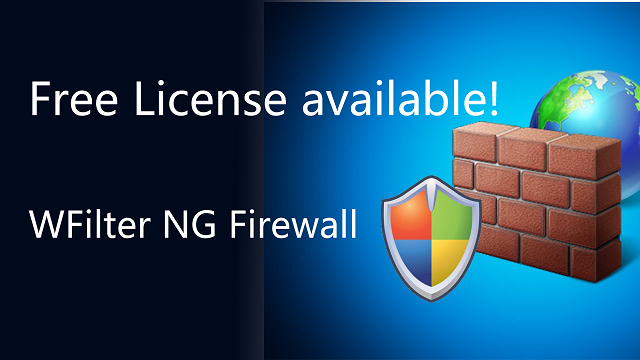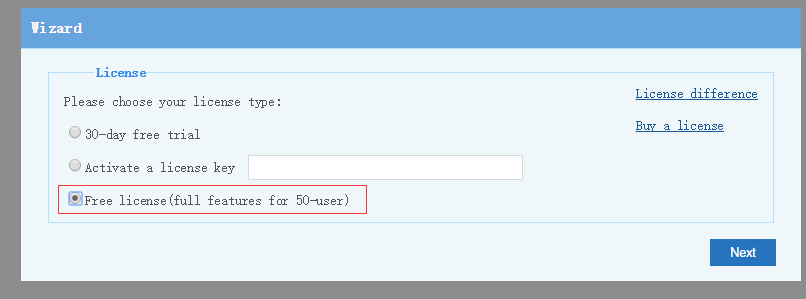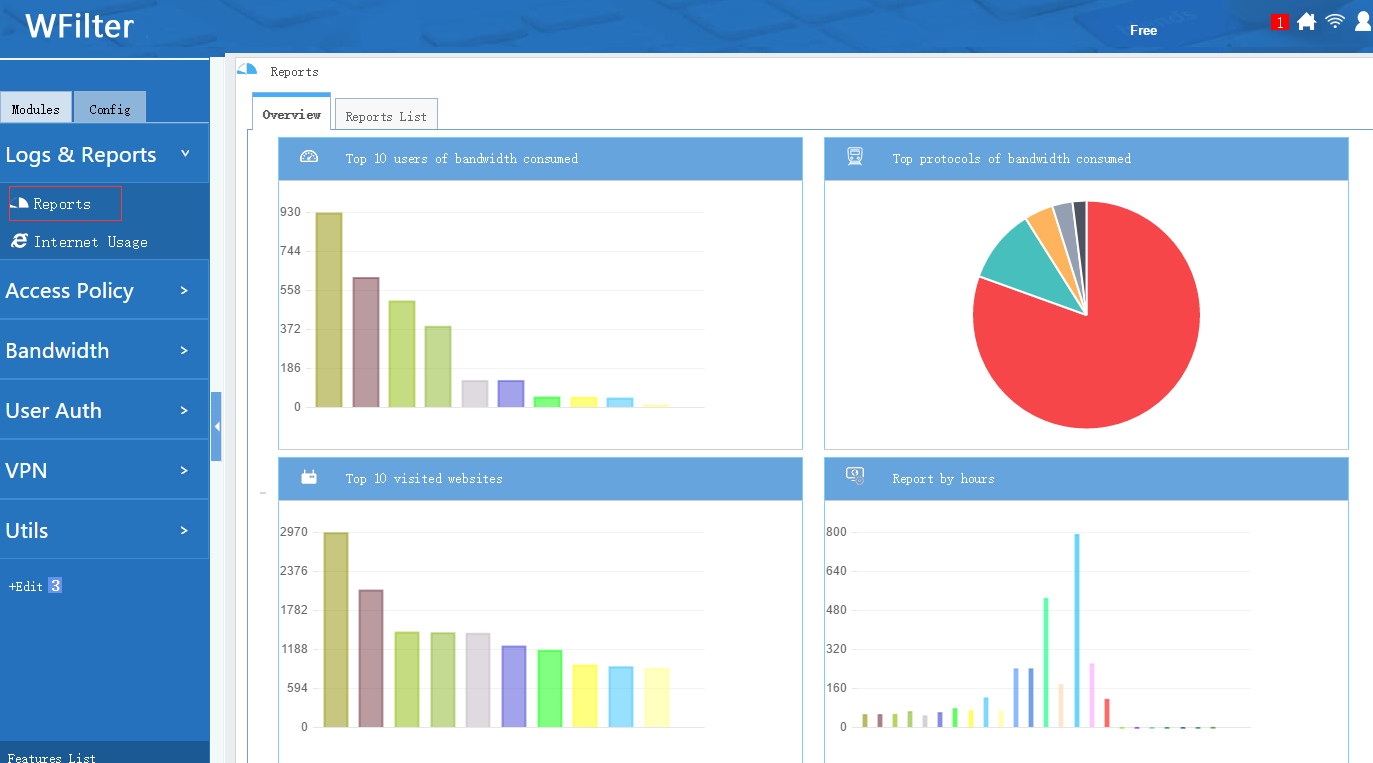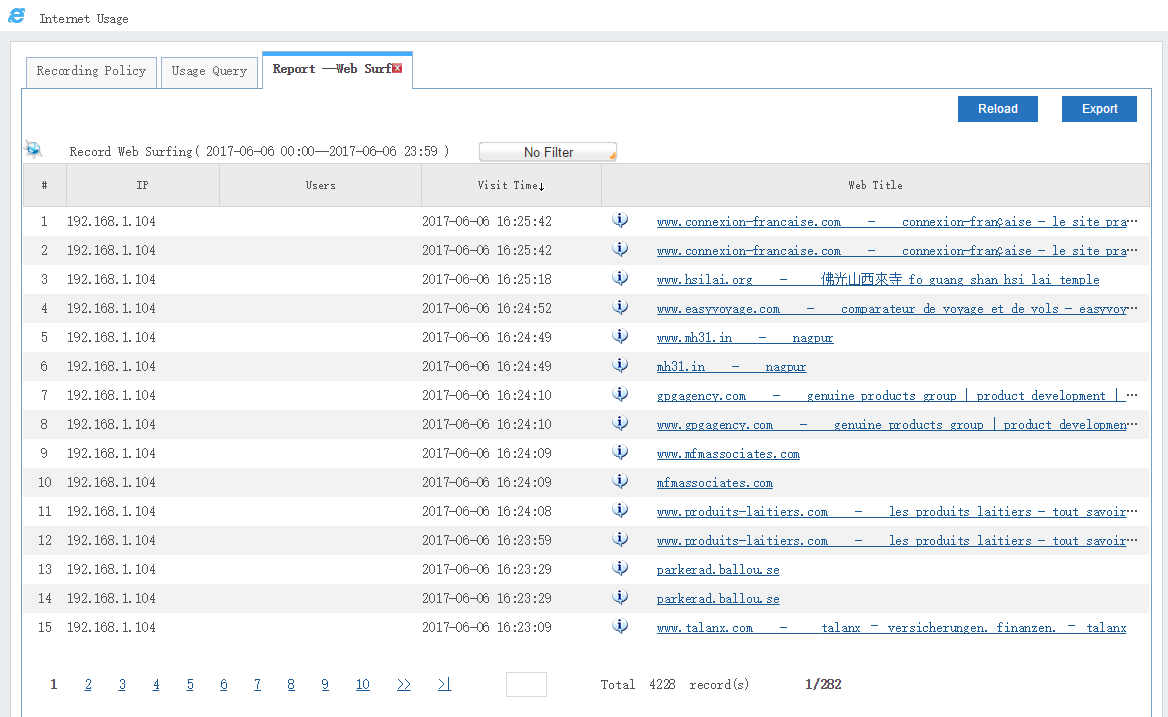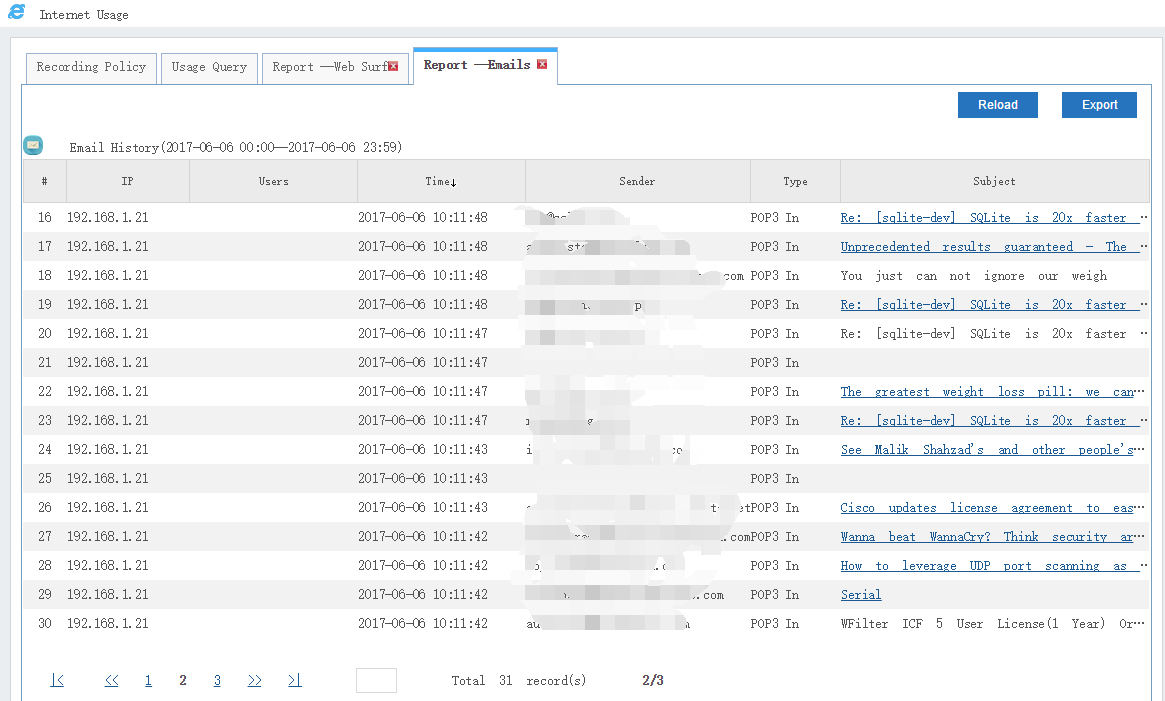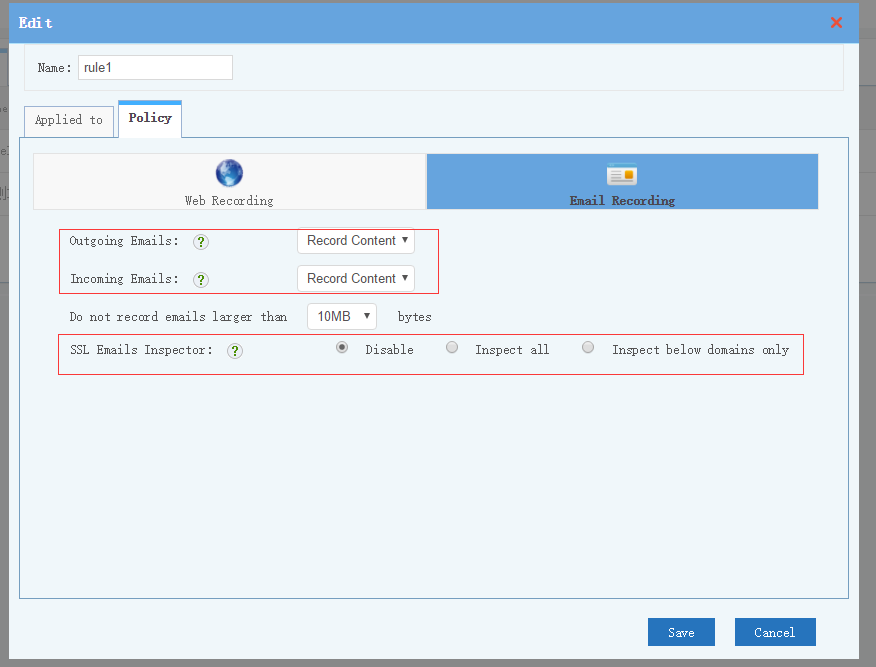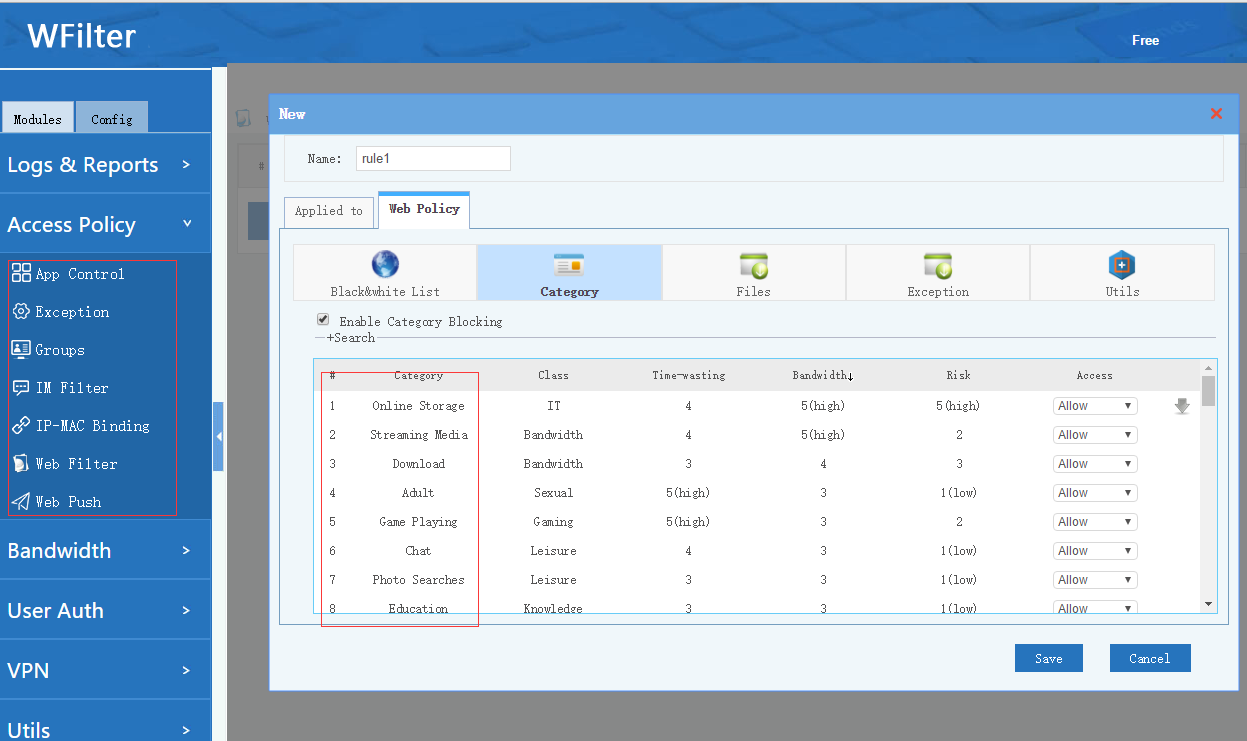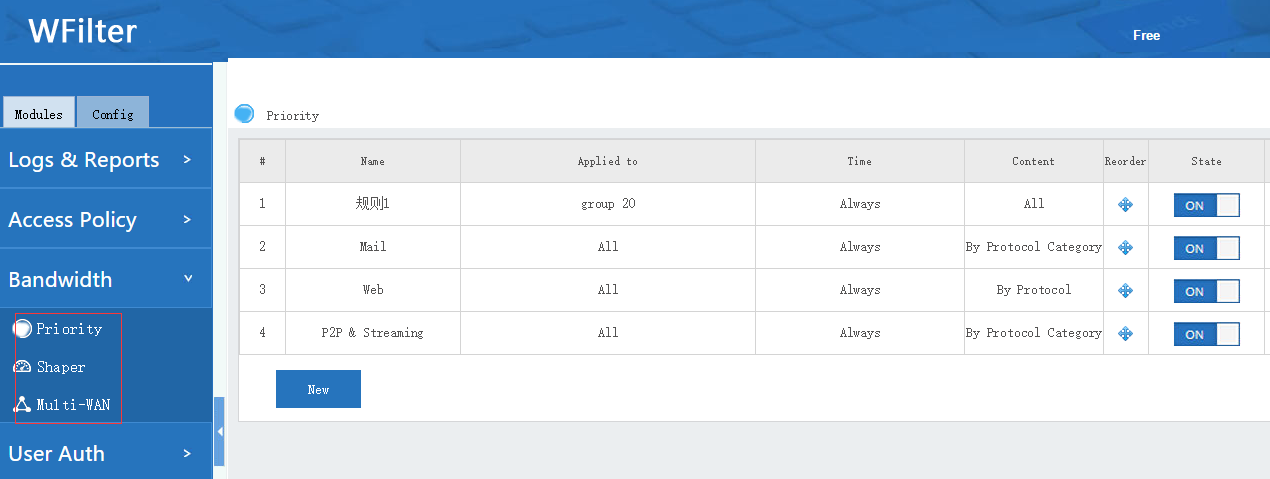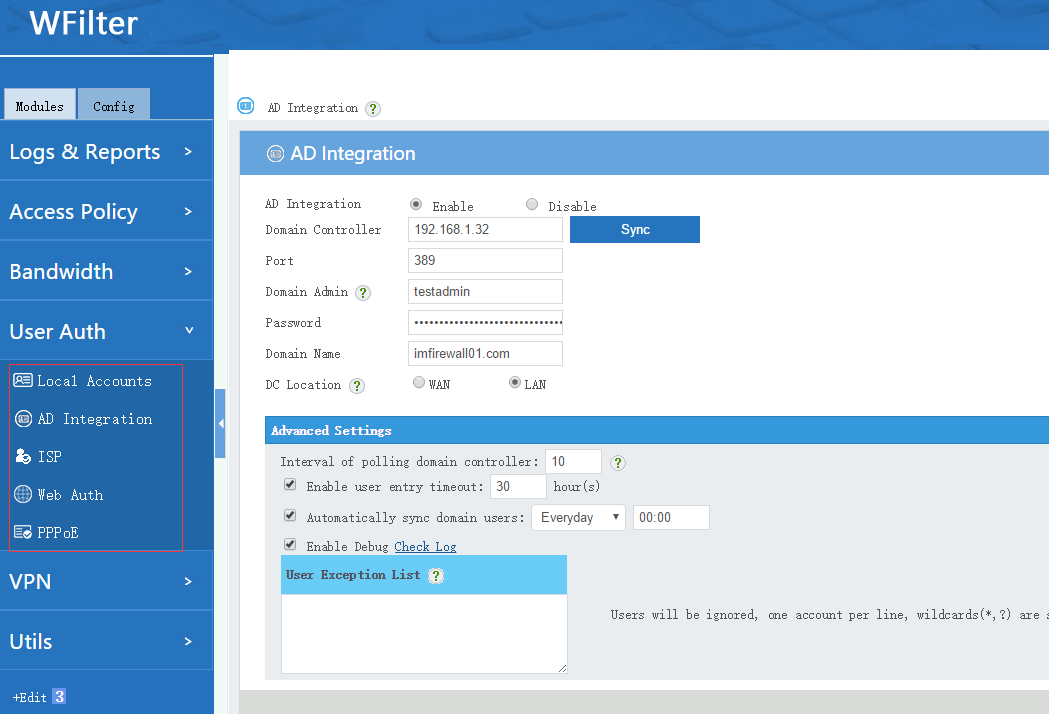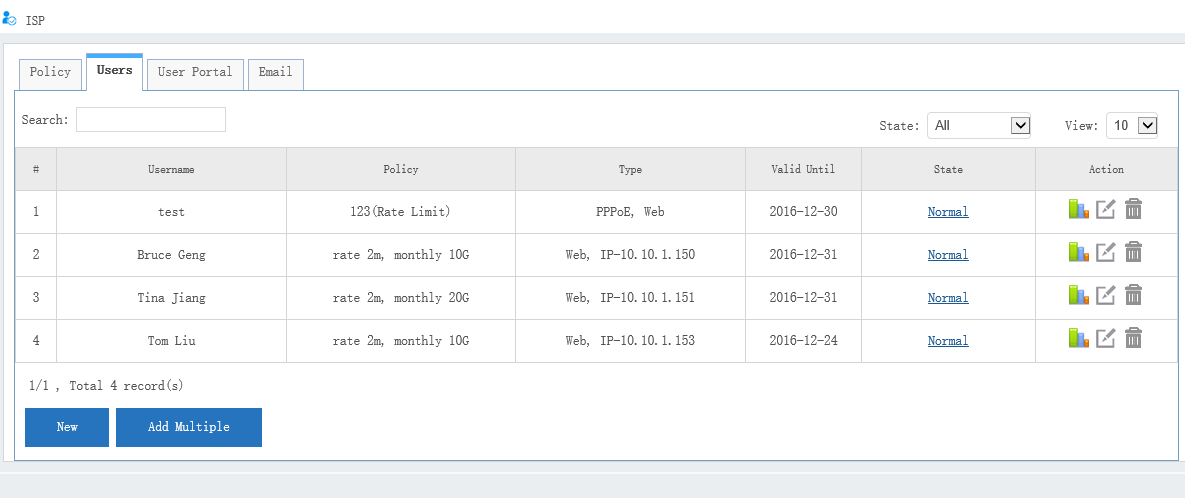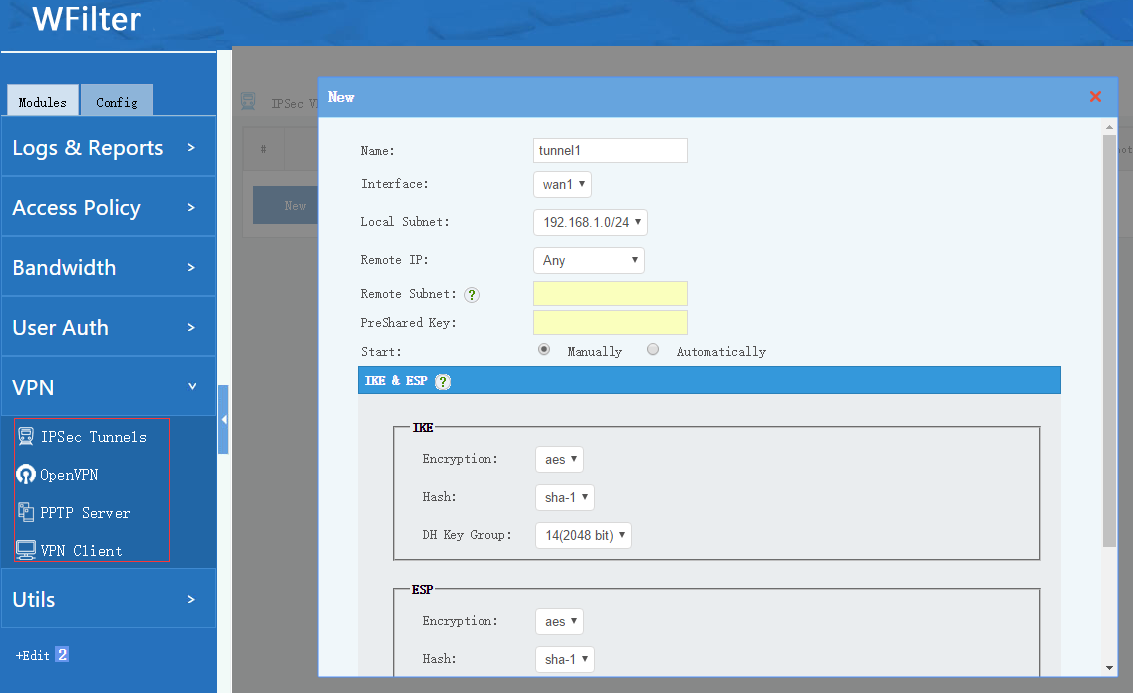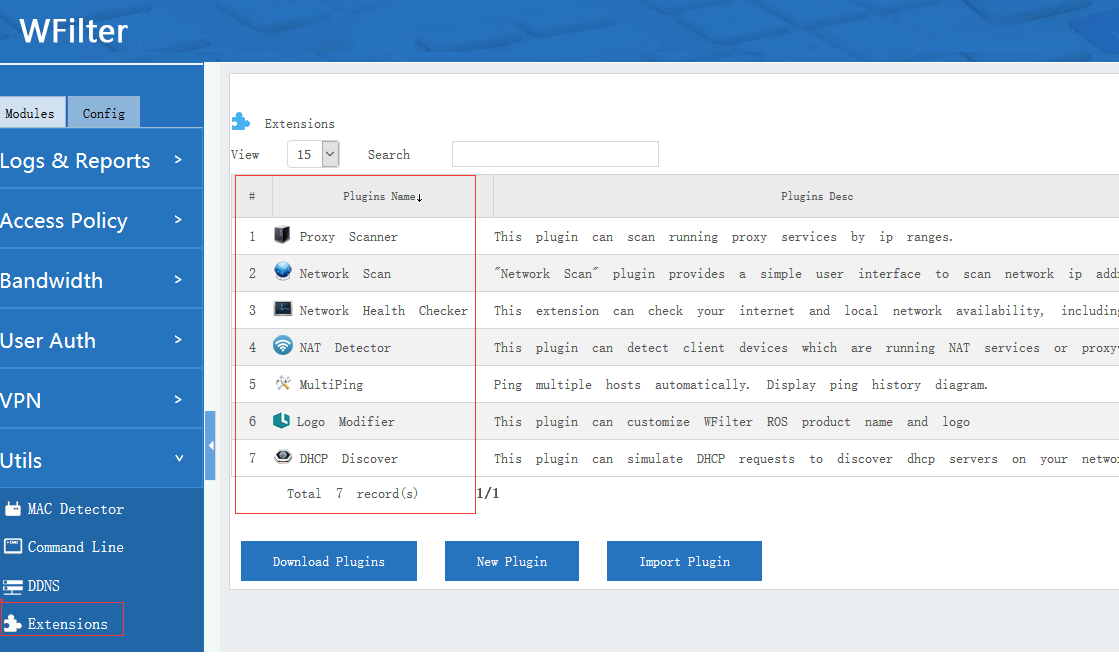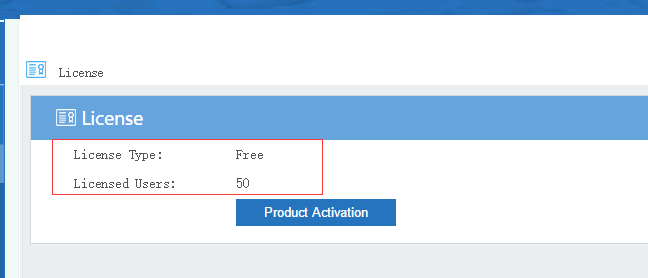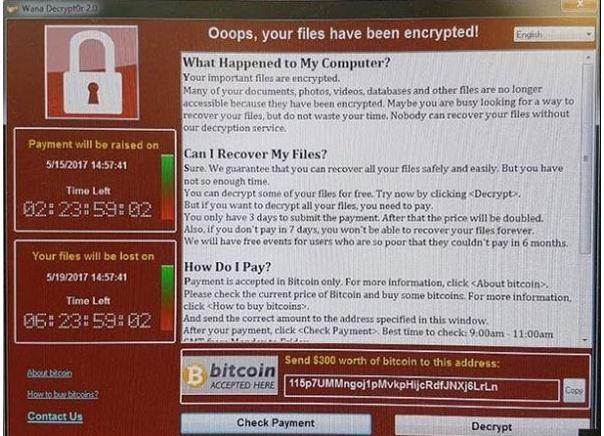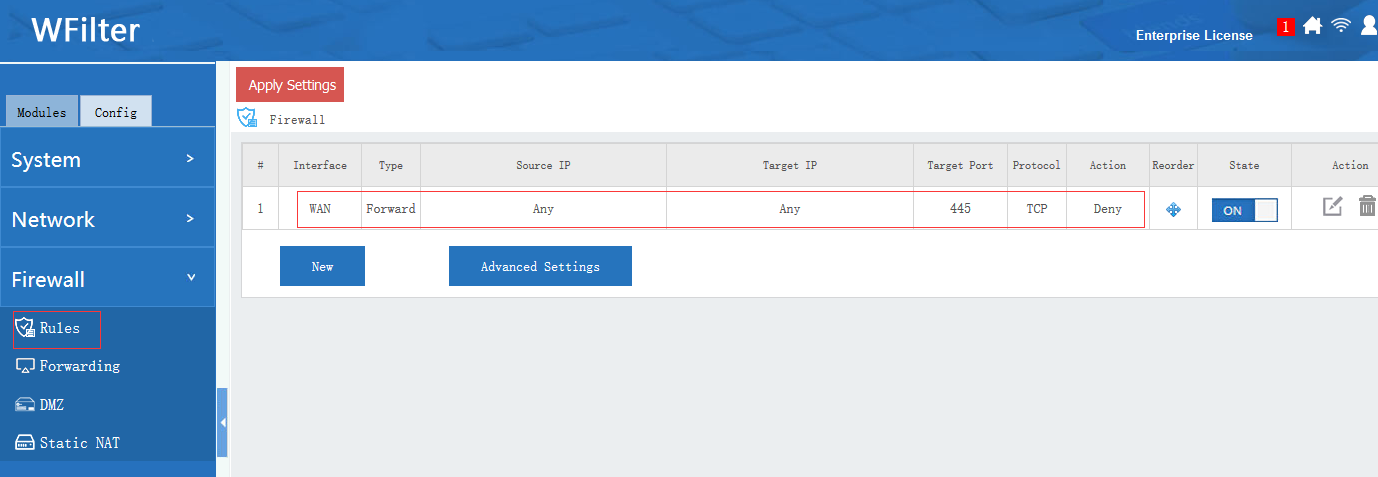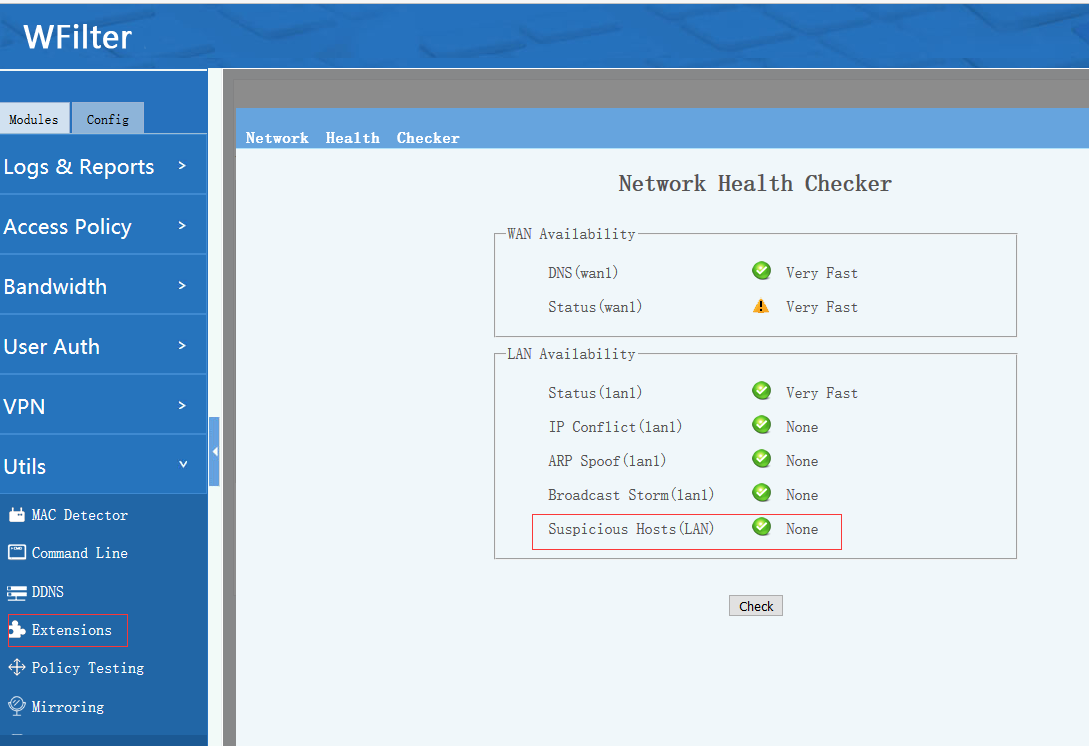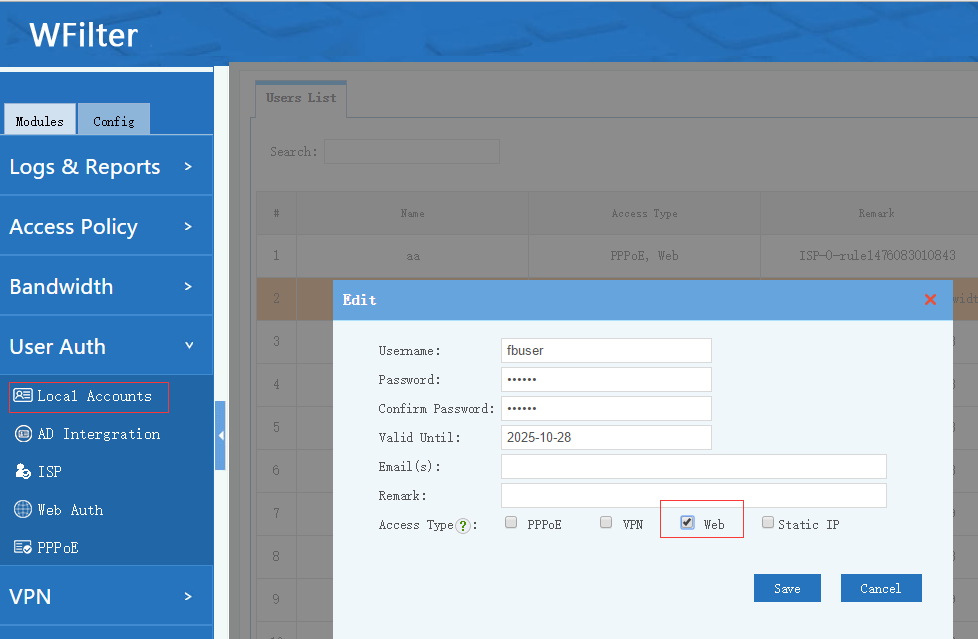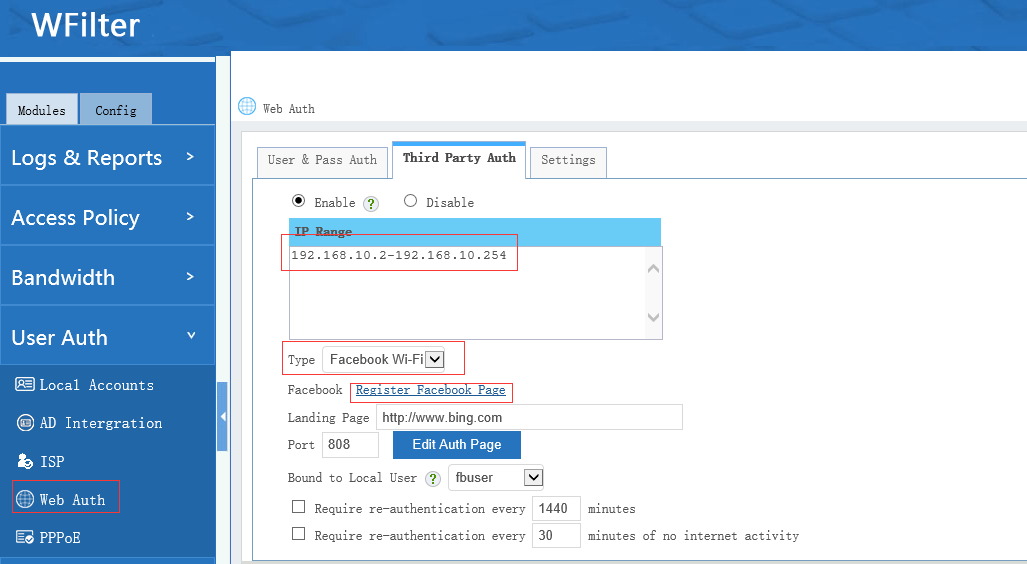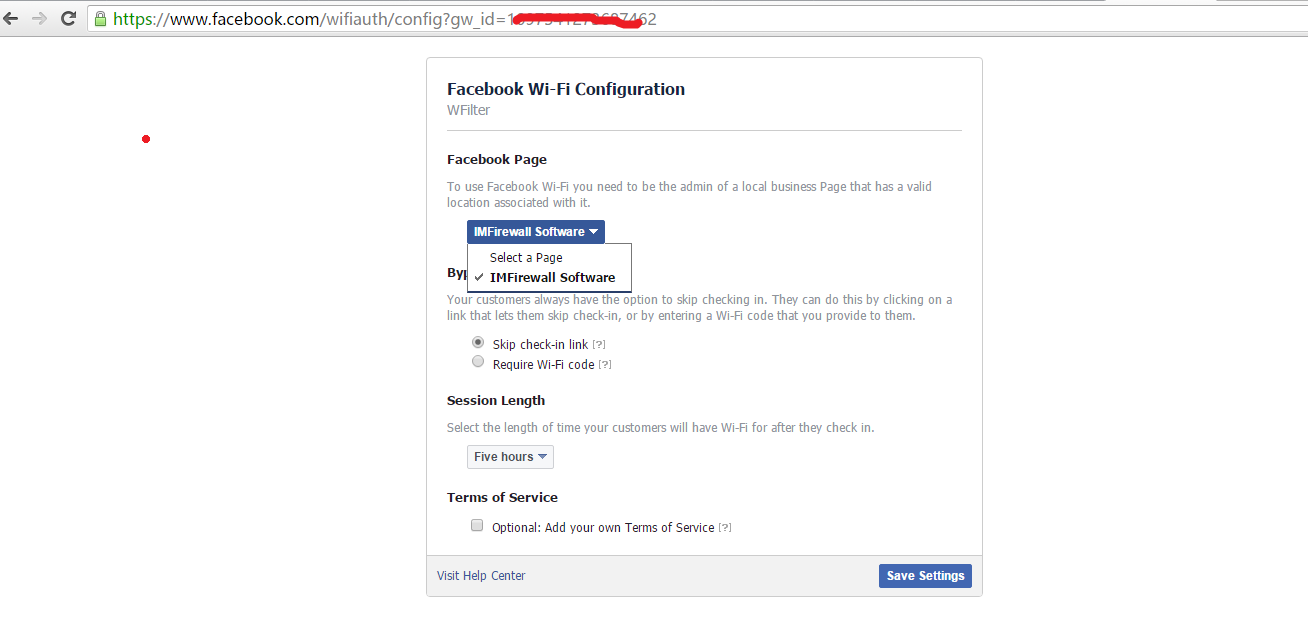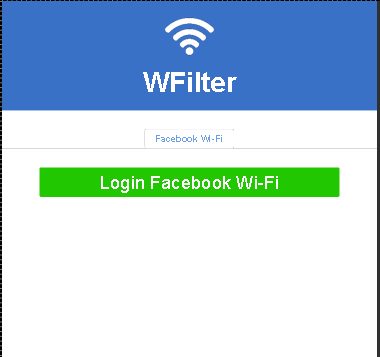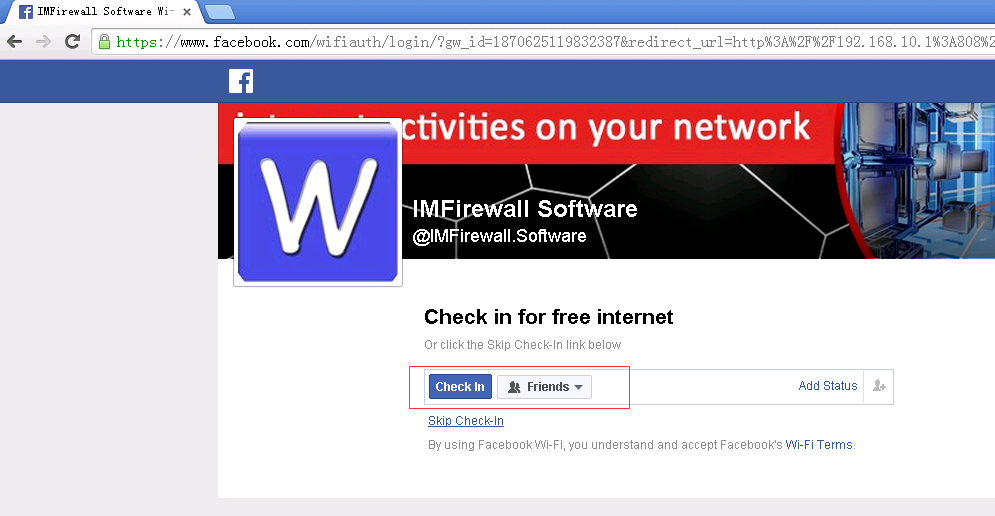Free license of WFilter NG firewall is now available in the last build of WFilter NGF(1.1.2017.06.05). Except remote support, free license has all features of WFilter for 50 users. You can use this license in any networks, including business.
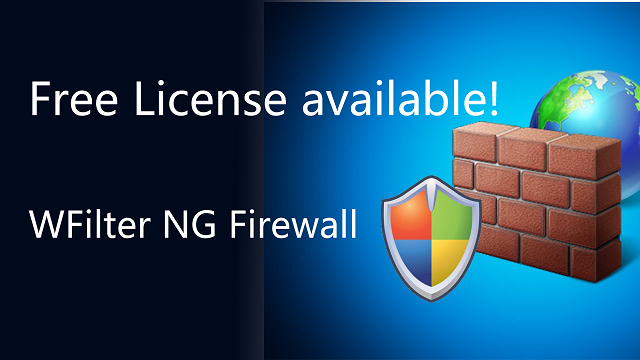
Now let’s see what we can do with this free license.
1. Choose “free license” on first time login.
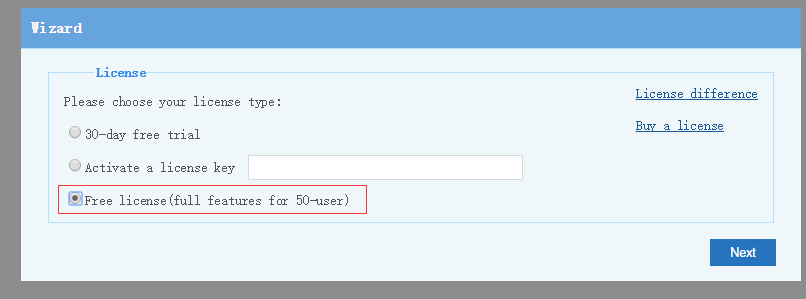
2. Powerful reports and statistics.
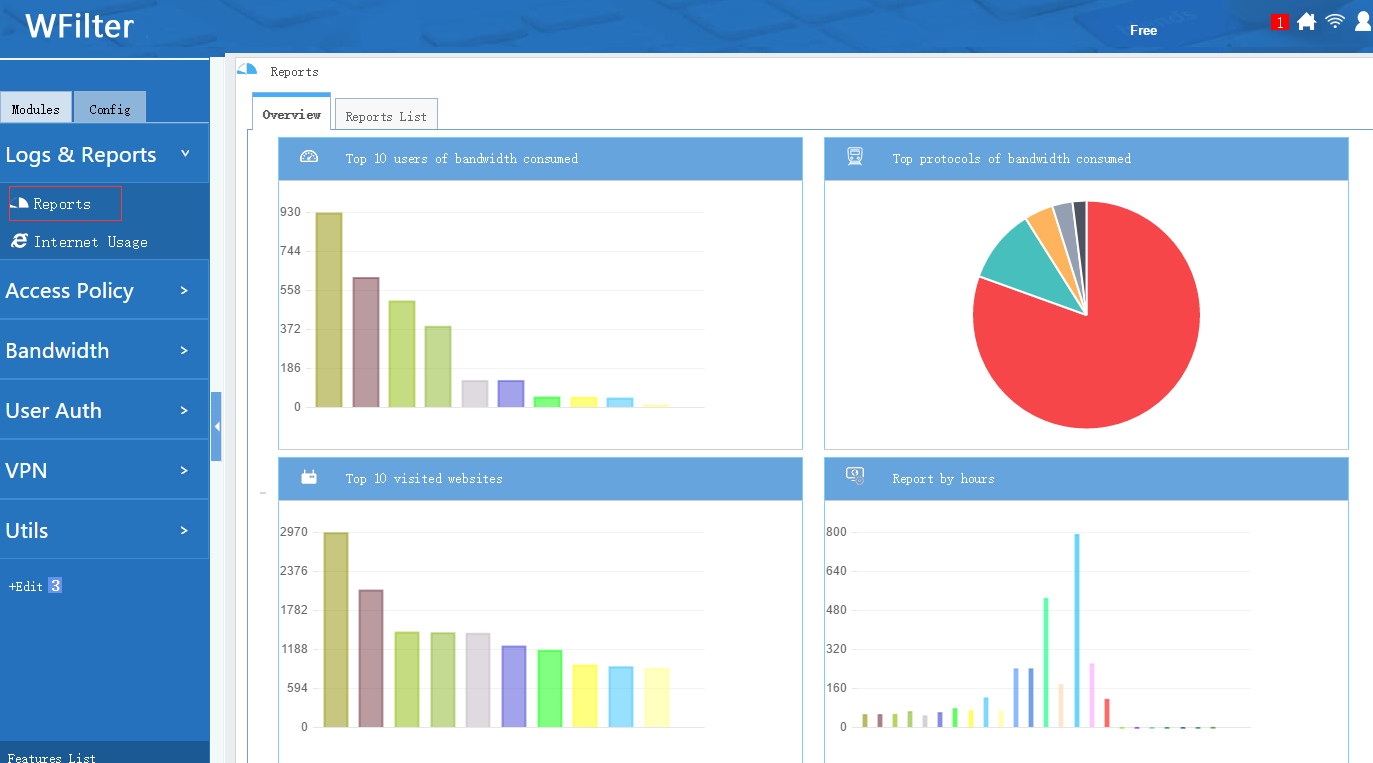
3. Archive web browsing and email history.
Web activity recording
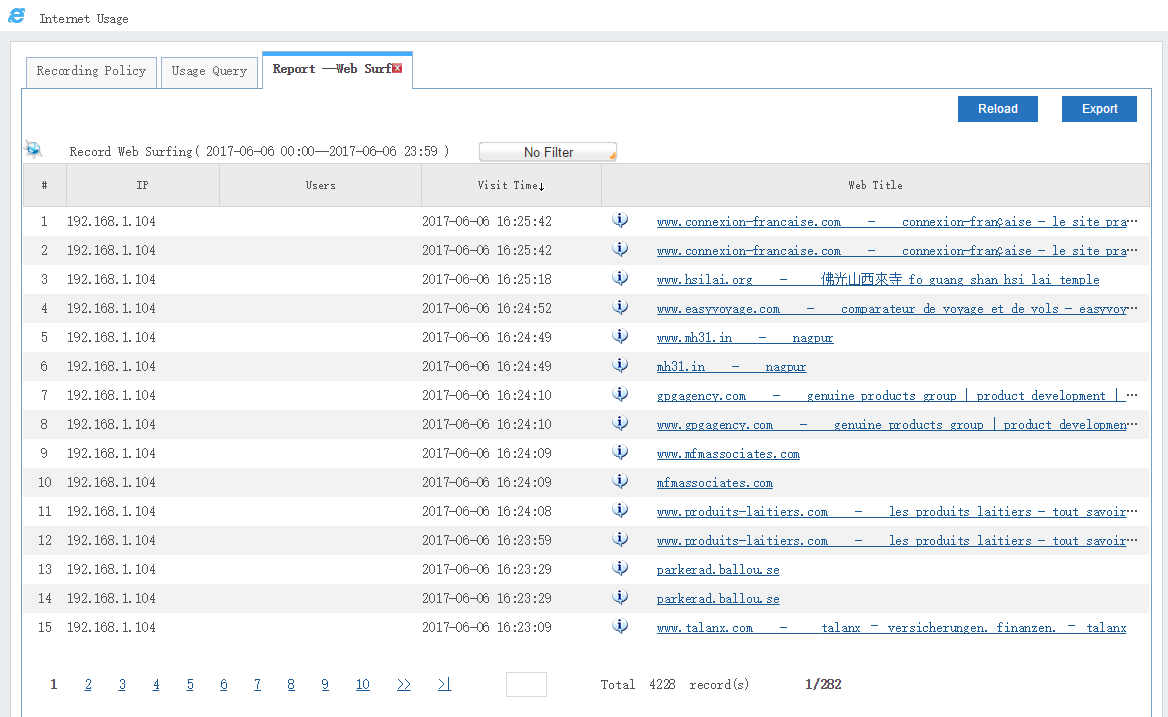
Email activity recording
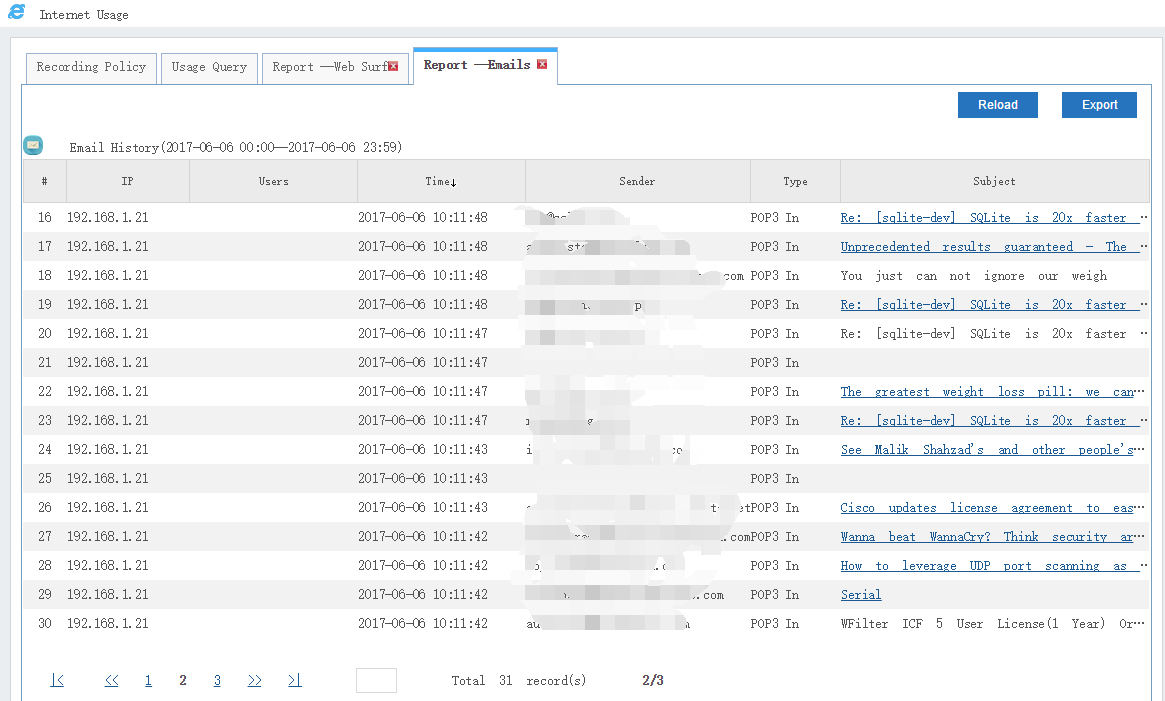
SSL inspector
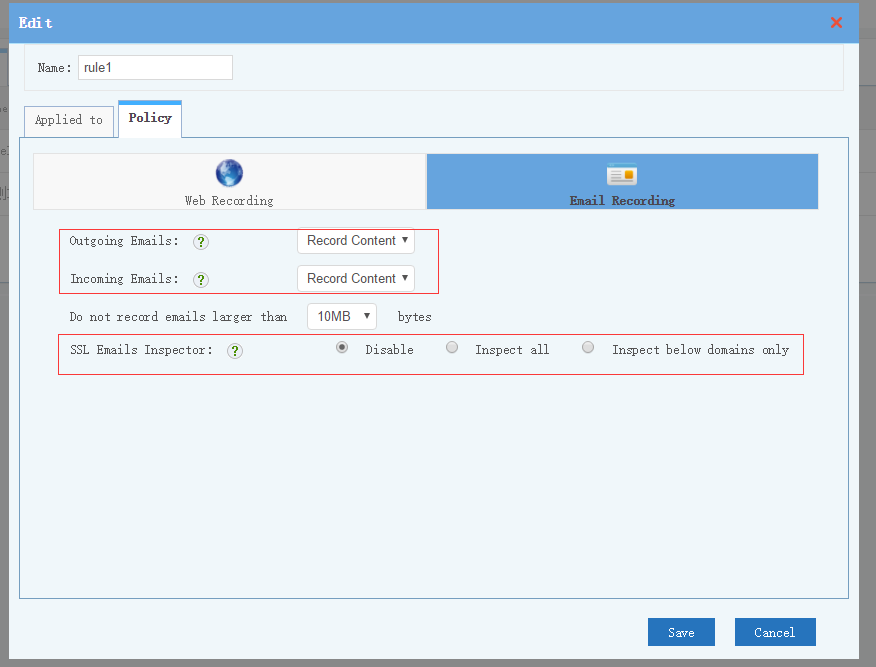
4. Deploy internet content filtering policies
With the free license, you also can get “website black&white list”, “website category filtering”, “application control”, “IP-mac binding”, “Web content pushing”…
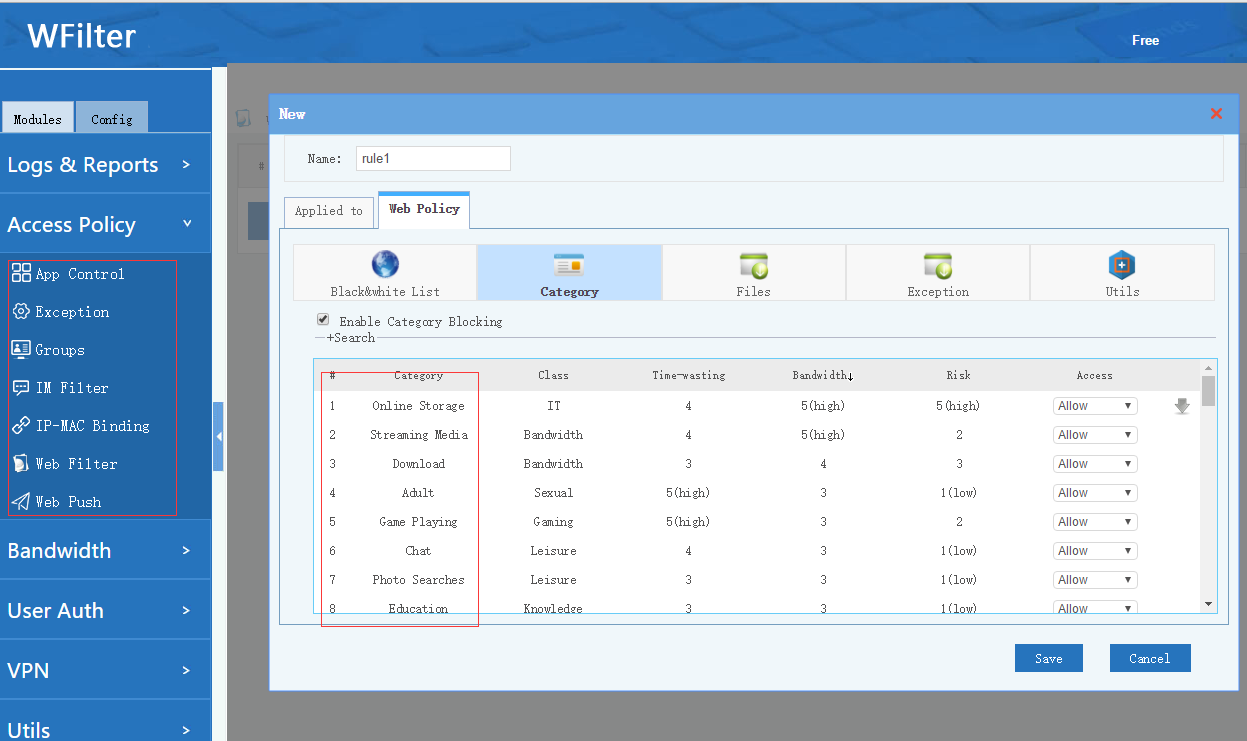
5. Bandwidth optimization and rate limit
Free solutions for bandwidth priority optimization, bandwidth rate limiter and multiple WAN load-balancing and WAN fail-over.
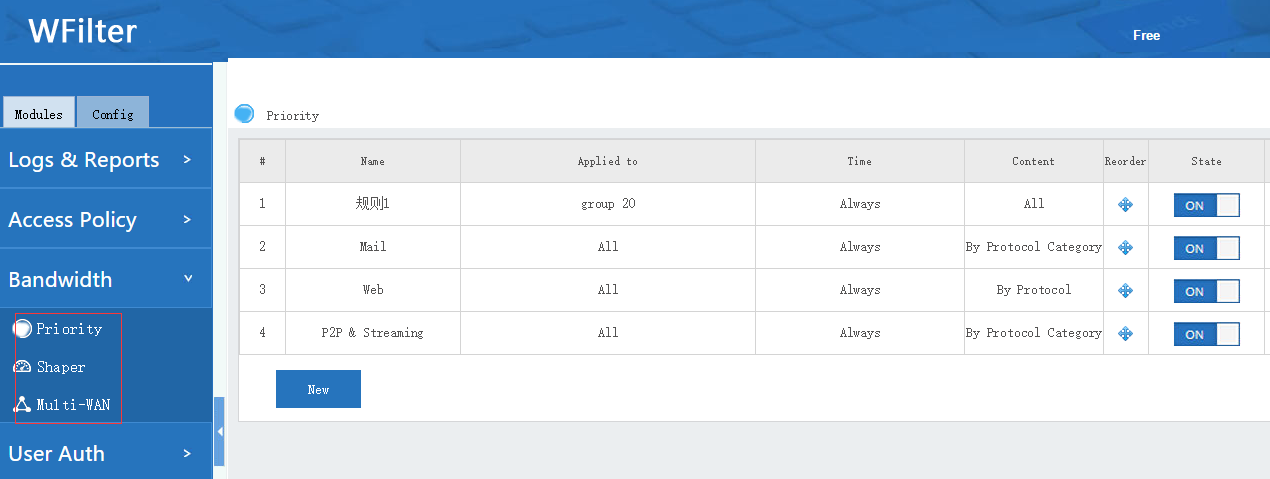
6. Various user authentication.
Local accounts, active directory integration, PPPoE, web authentication(facebook WiFi).
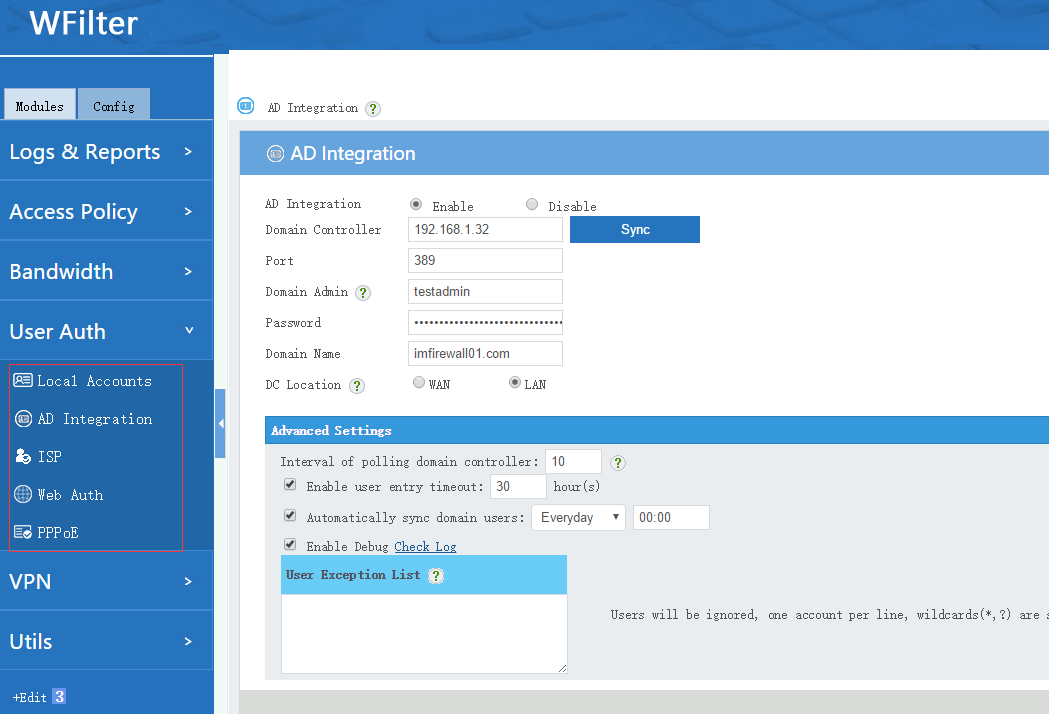
And the “ISP management” module, a total solution for users/bandwidth management.
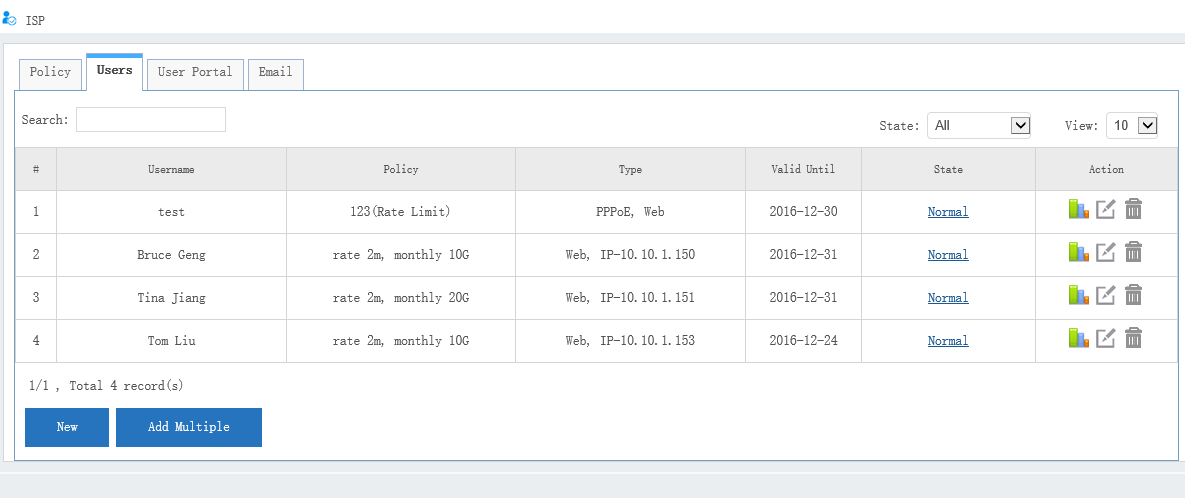
7. VPN tunnels
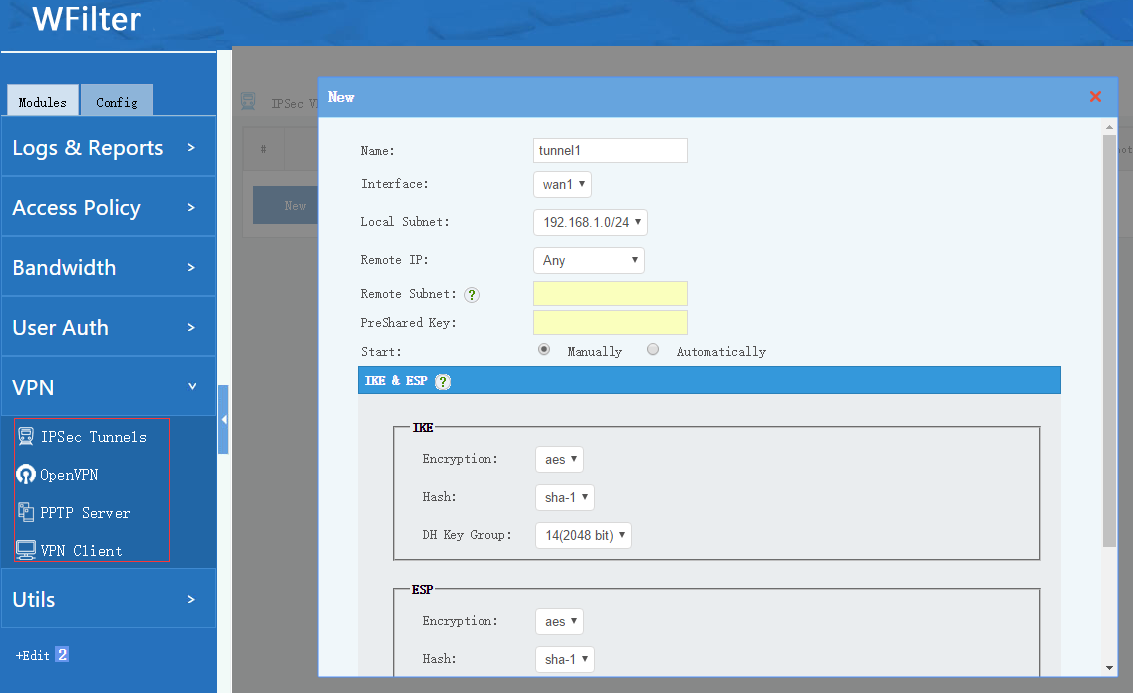
8. Extensions
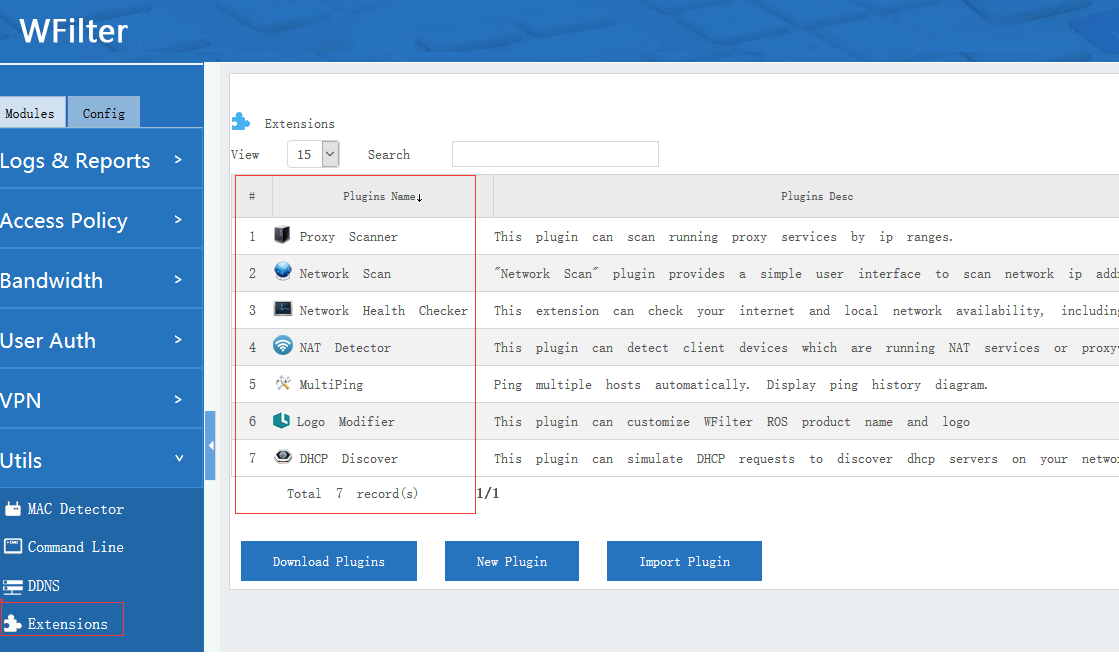
9. License
Now let’s check the license: life-time free for 50 users.
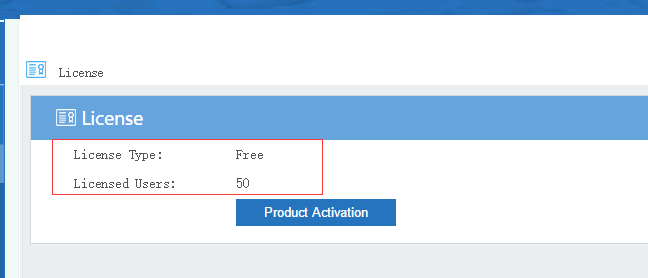
Isn’t it exciting? You won’t be able to find any better solution for small networks.
Download WFilter NG firewall now!