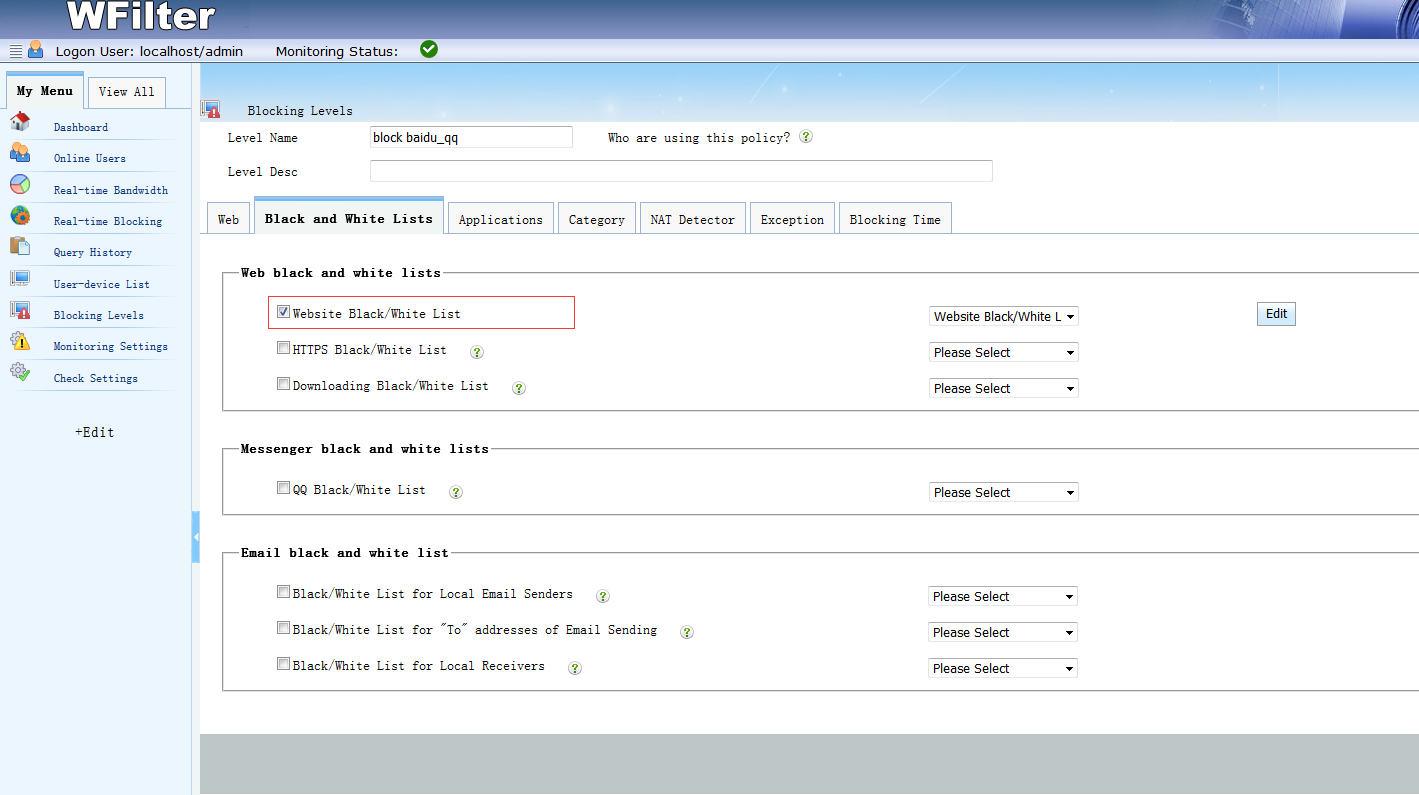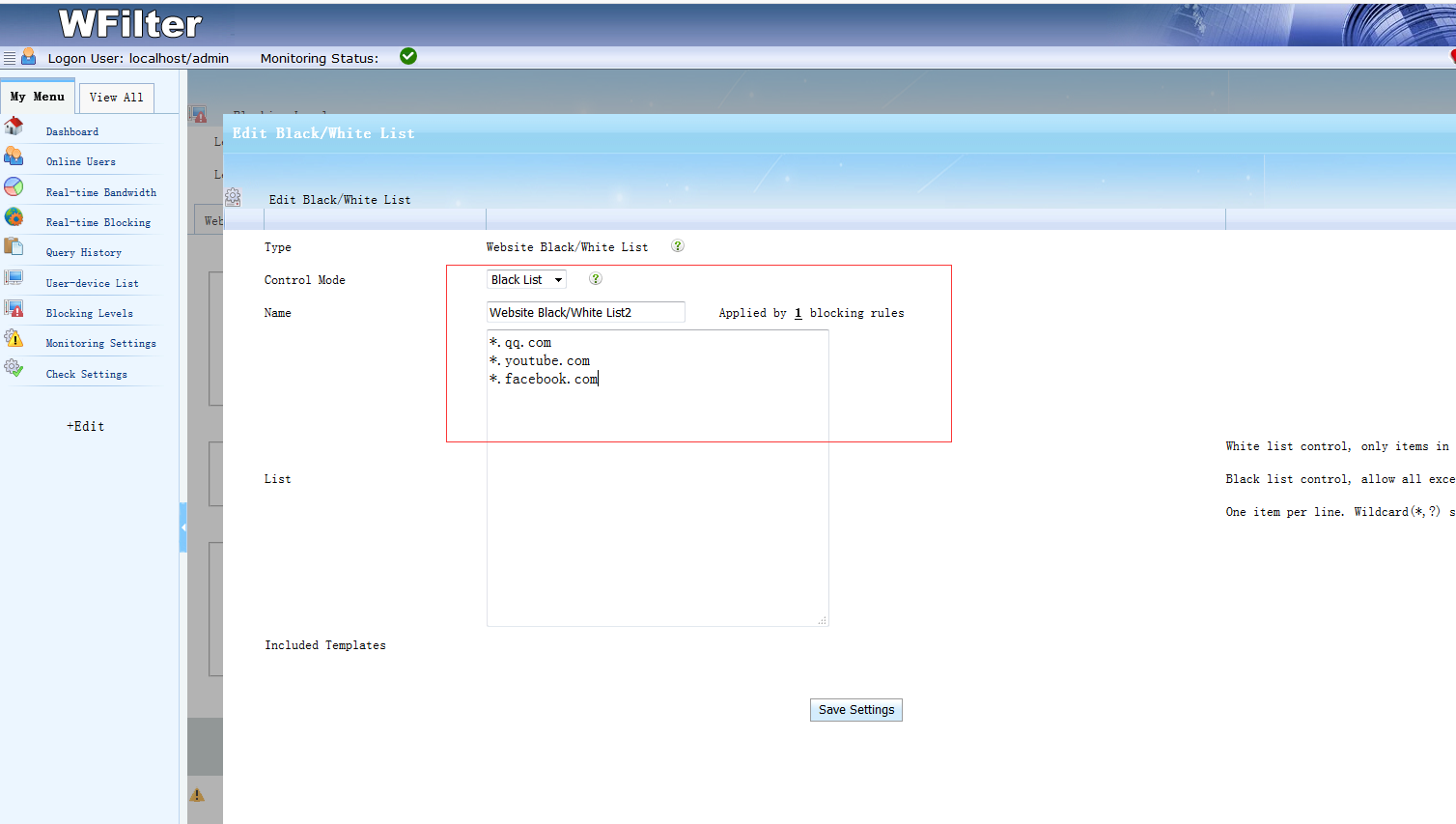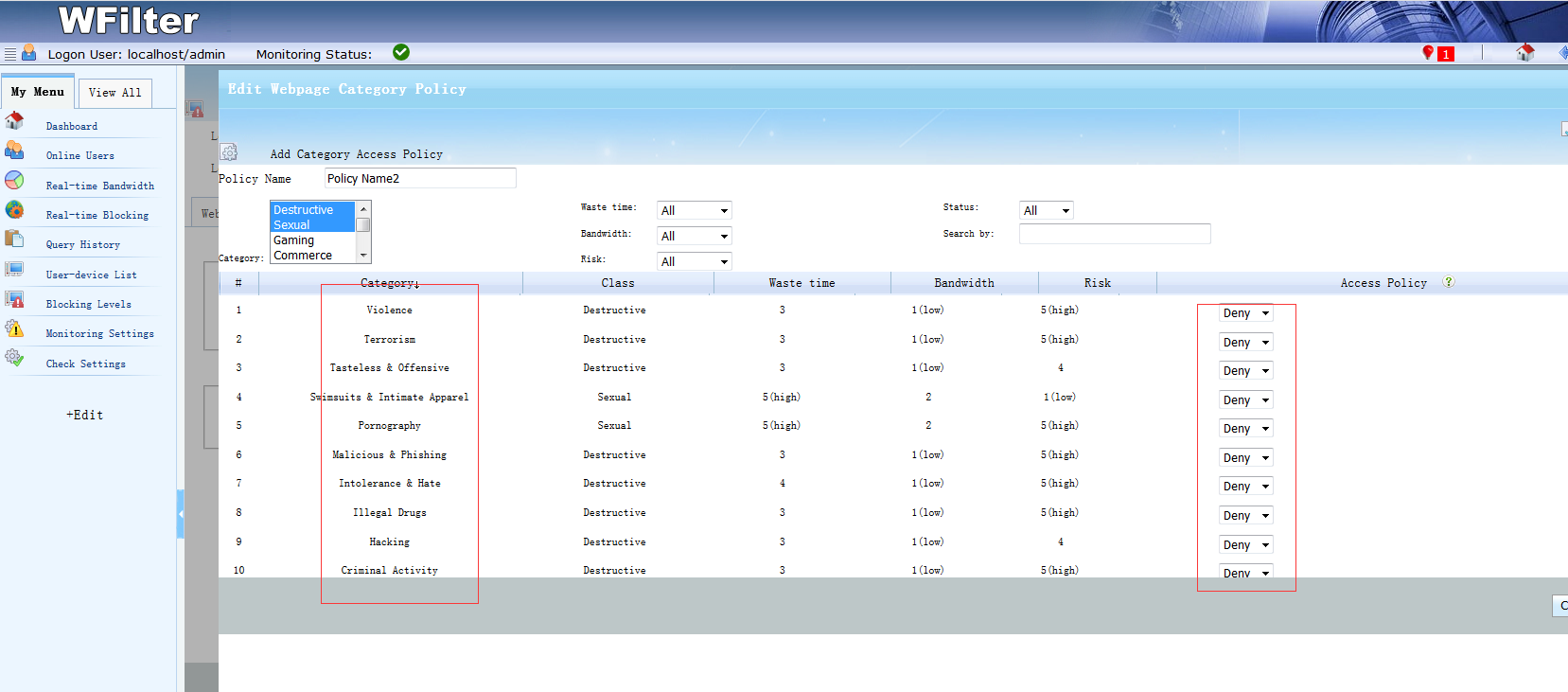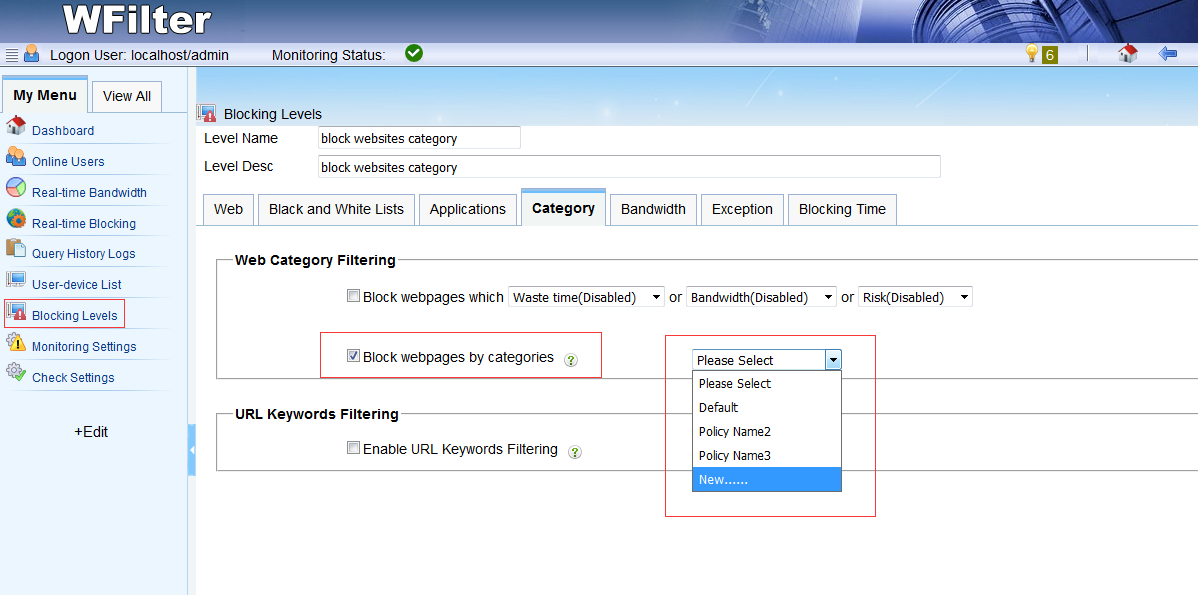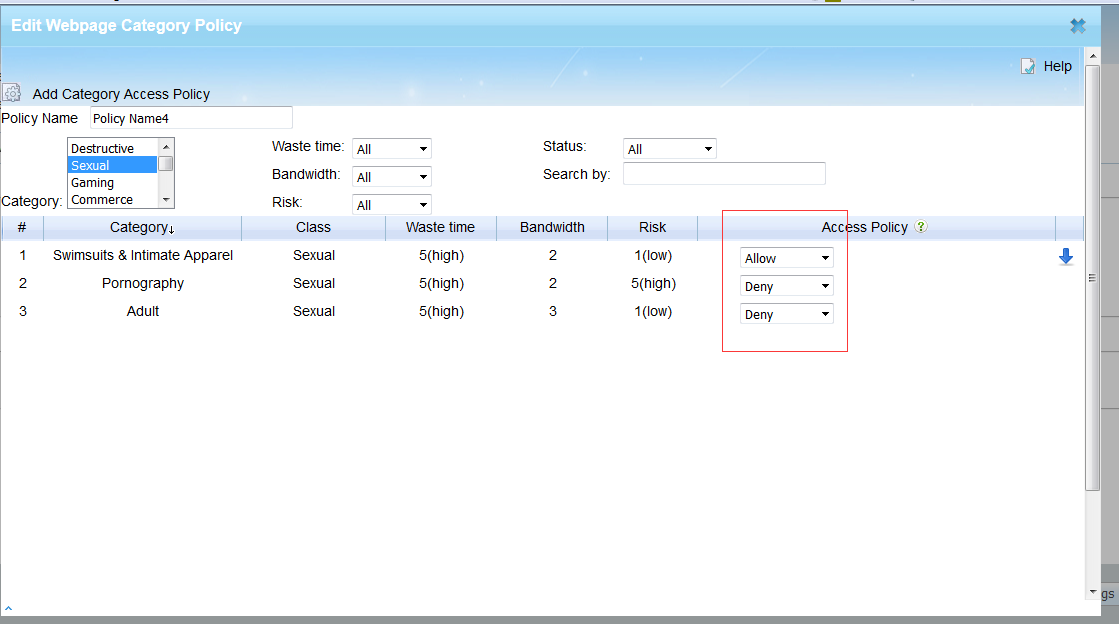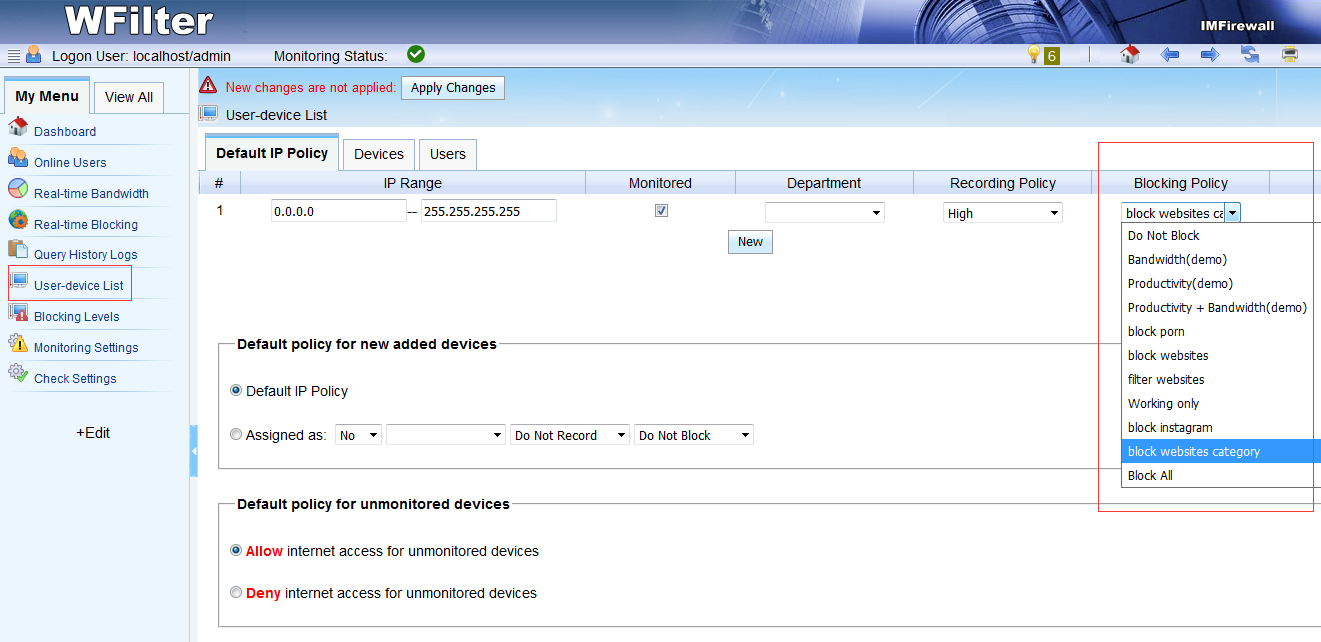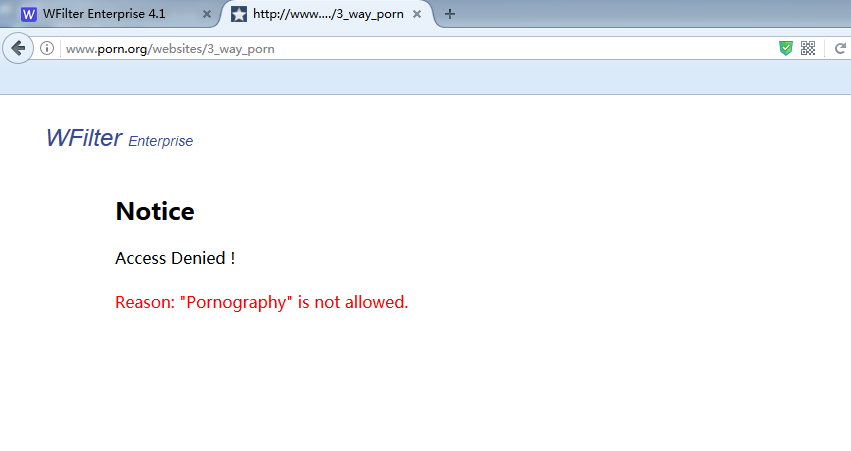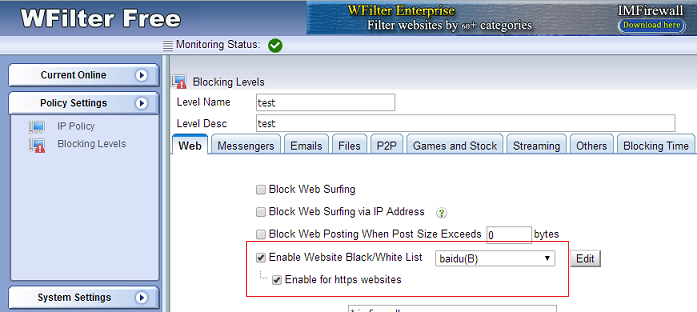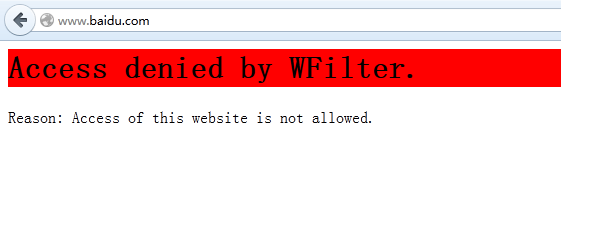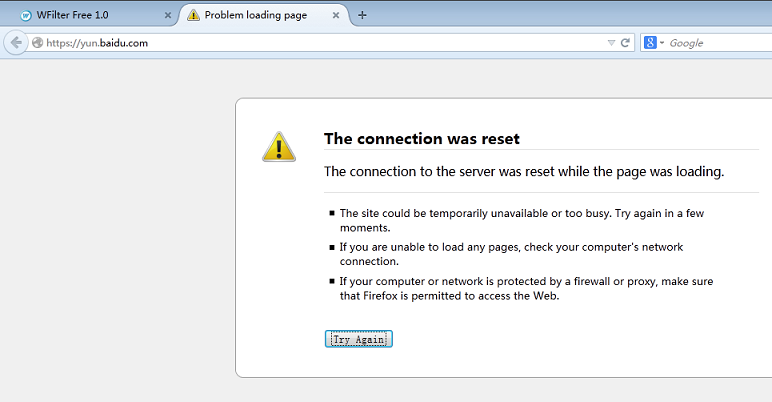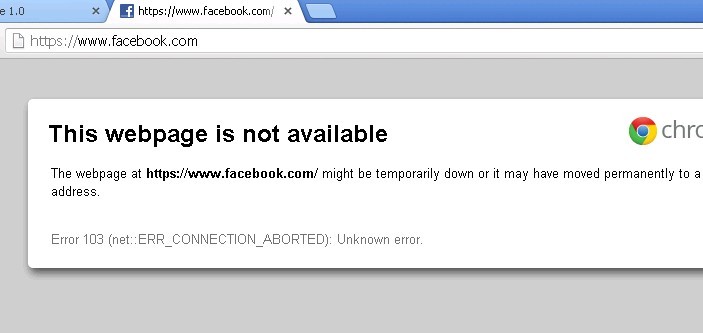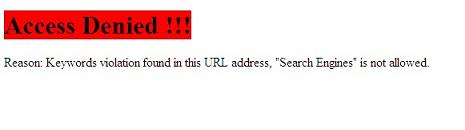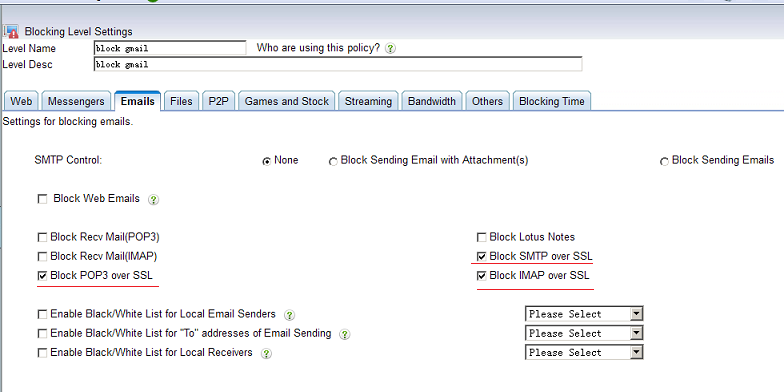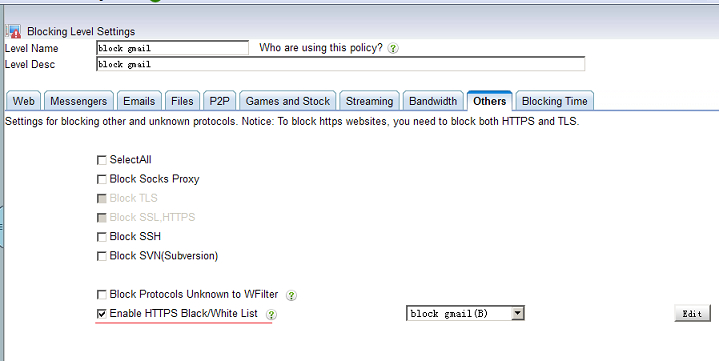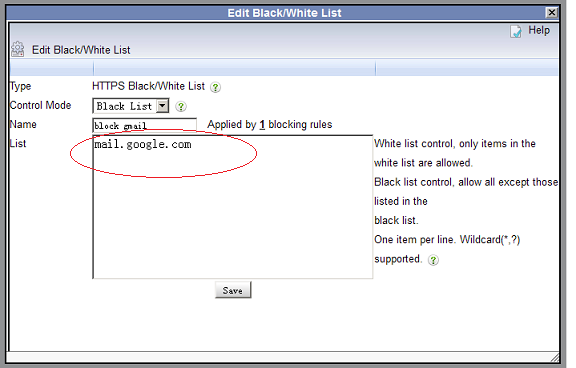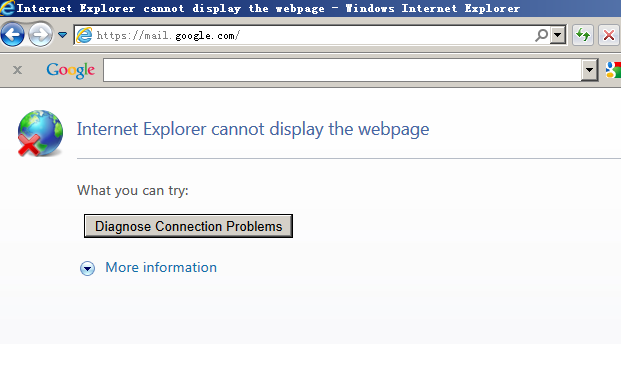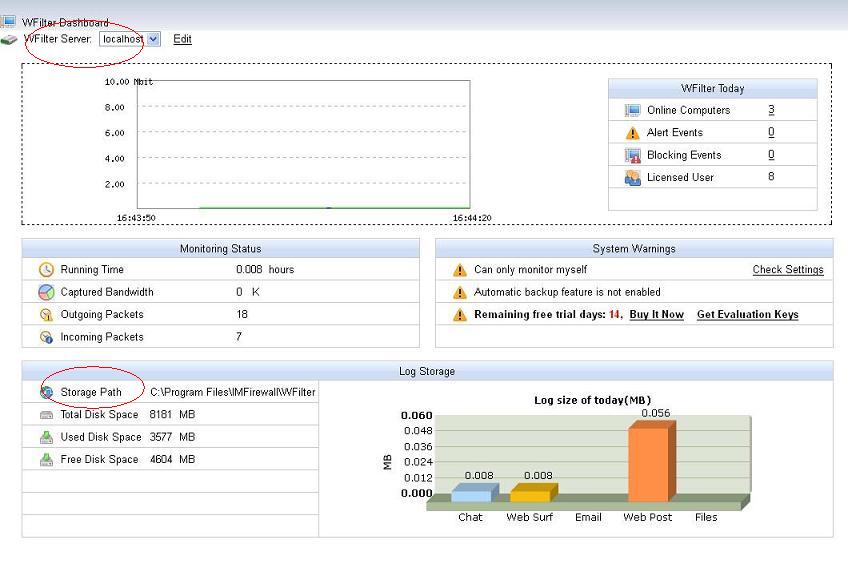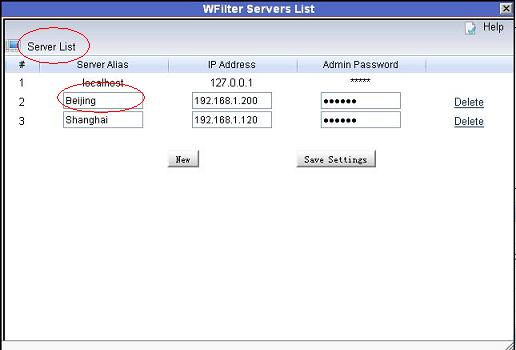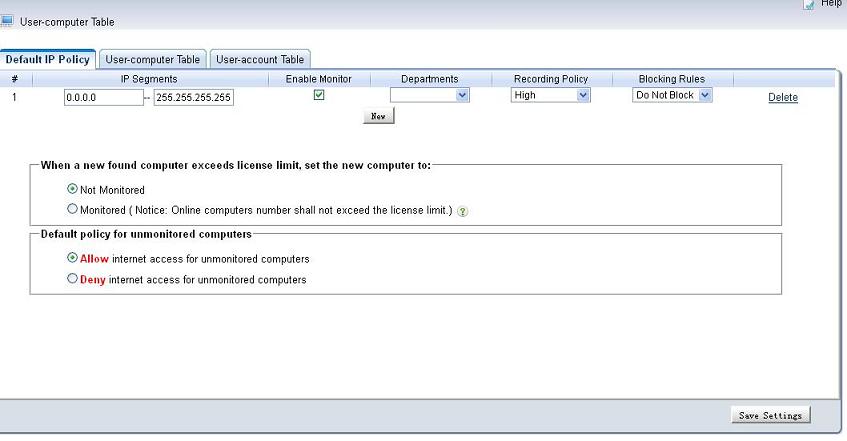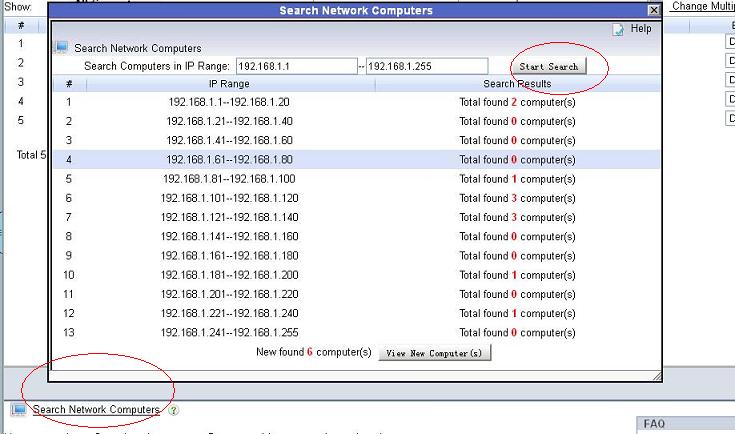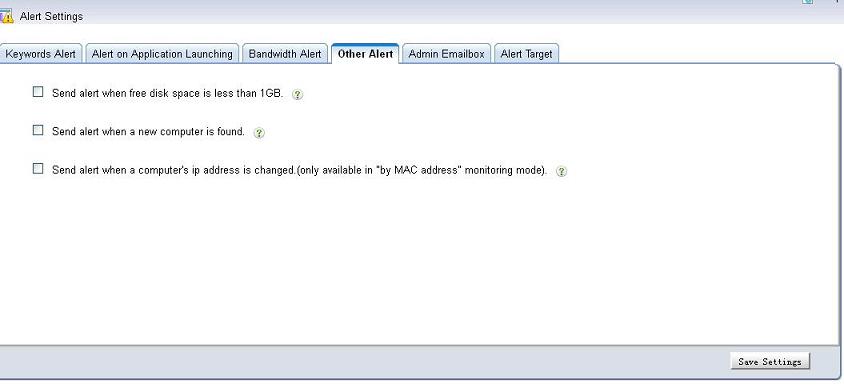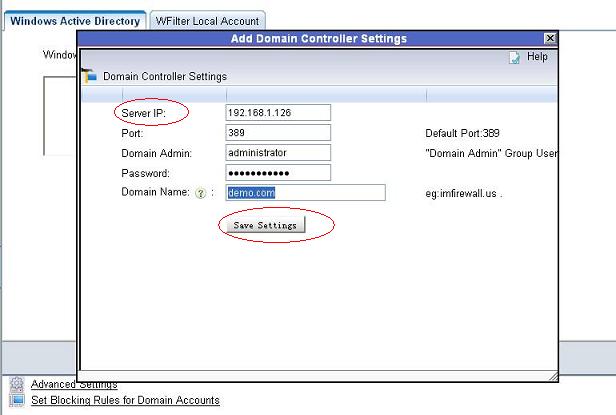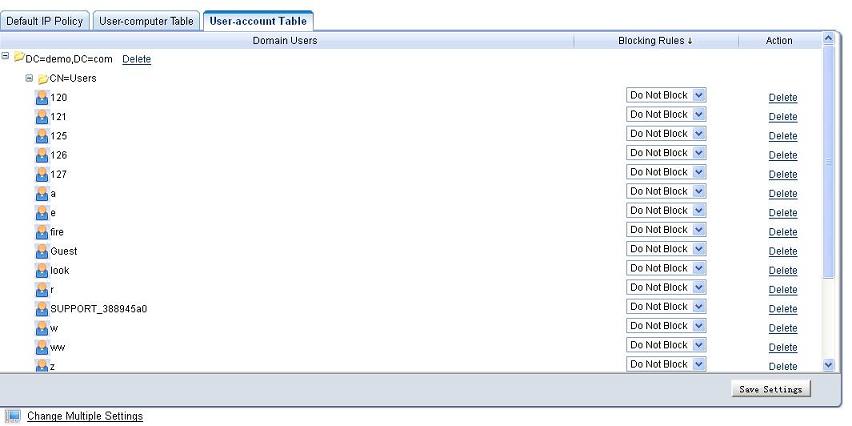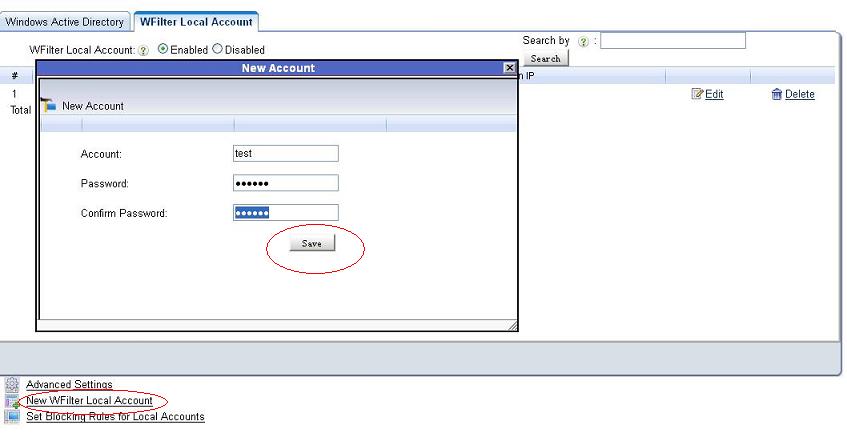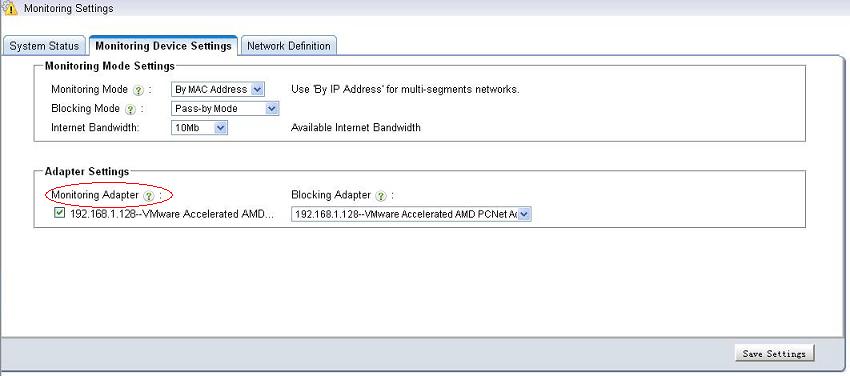To filter websites of local network clients, you can have several options.
- First check the features of your internet router/gateway. If you have a powerful router/gateway, you can directly do monitoring/filtering in the router itself.
- You also can try pass-by filtering software solutions. For example, WFilter internet content filter, by setting up a mirroring port in your switch, you can get powerful internet monitoring and filtering with the WFilter program.
Network diagram:
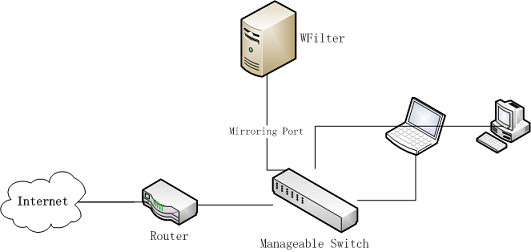
WFilter is a windows software program. You can install it in any windows pc, when the wfilter pc is connected to the mirroring port of your switch, you will be able to monitor/filter all network clients.
In WFilter, you can setup internet filtering(application control) and website filtering policies.
You also can block websites by categories, for examples, porn/malicius/streaming sites can all be blocked by one click.