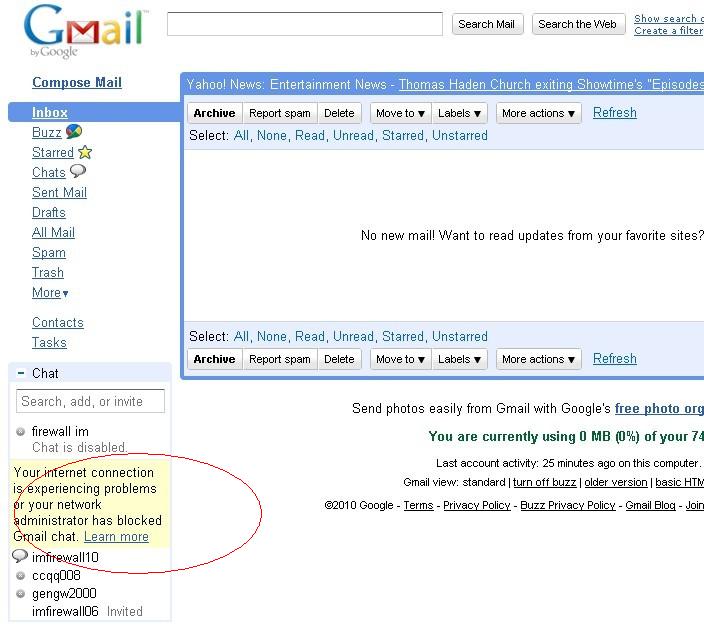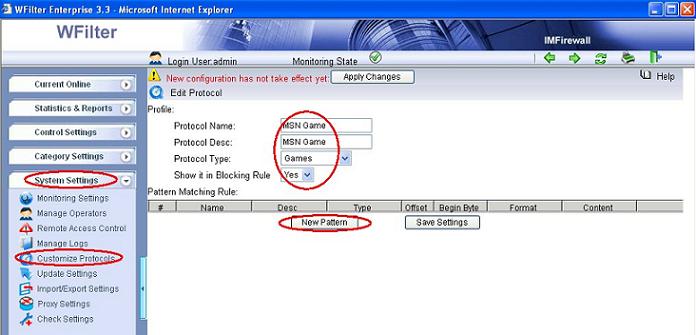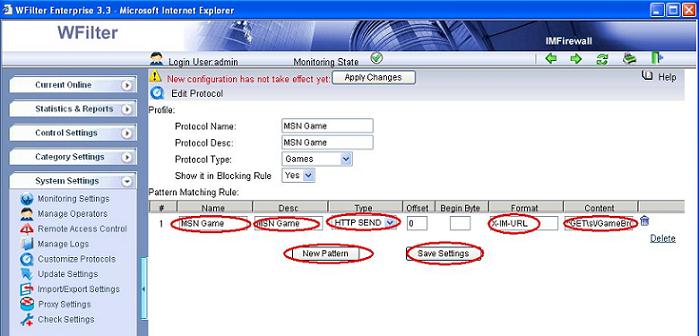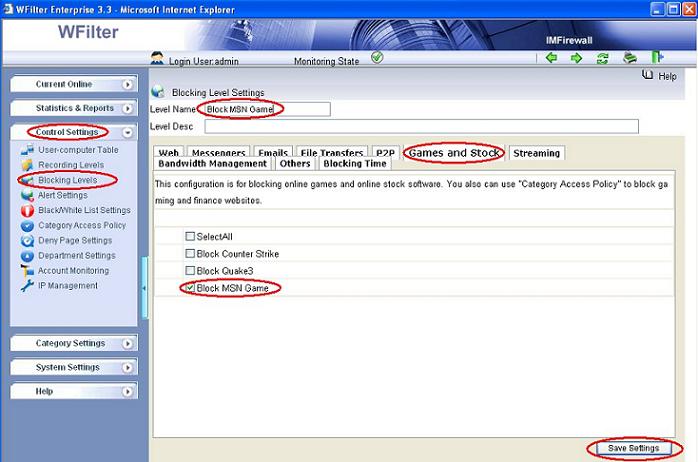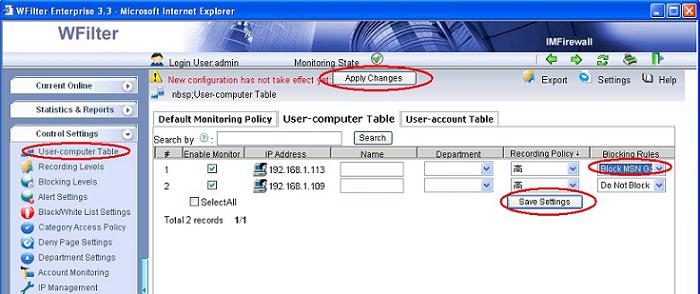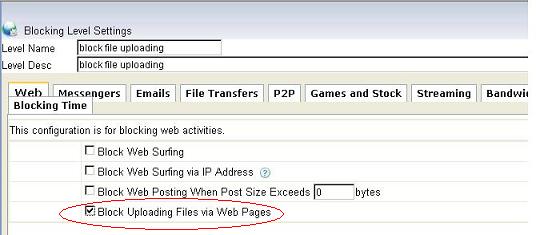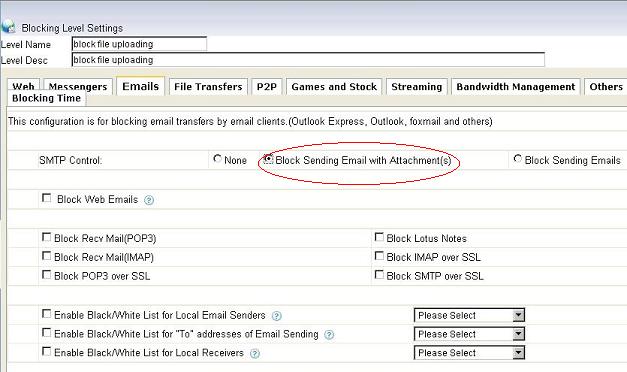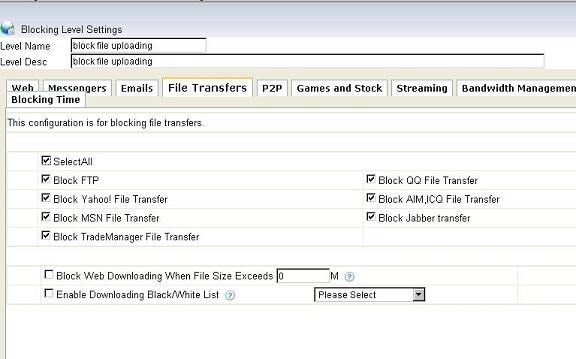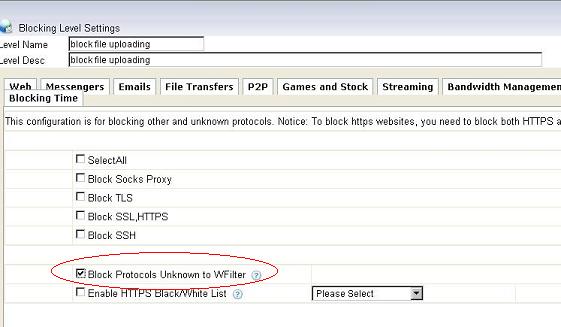Though official Google Talk protocol is XMPP, it is more
complicated and flexible than XMPP. Google Talk (GTalk) provides several ways for you to access your gtalk account, including:
- 1). Official “Google Talk” client.
- 2). Gmail chat in google mail account.
- 3). Google Talk Gadget — a web version of Gtalk.
This makes it complicated for you to block usage of google talk on company network. This tutorial will guide you to block google talk, gmail chat and google talk gadget using WFilter.
WFilter identifies Google talk connections by signature matching. Blocking google talk is simple in WFilter.
The below examples demonstrates blocking of google talk and gmail chat.
1. Blocking of jabber, gmail chat and gadget
Set a blocking policy in WFilter to block jabber and google talk:
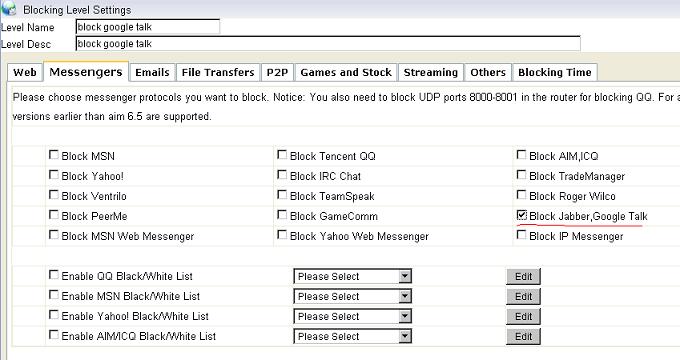
2. Blocked Google talk:
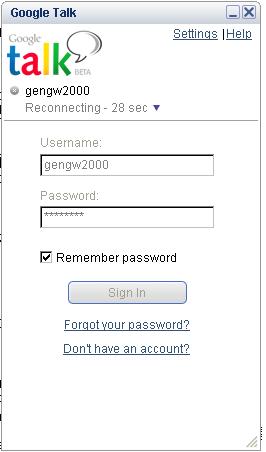
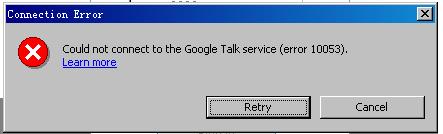
3. Blocked gadget
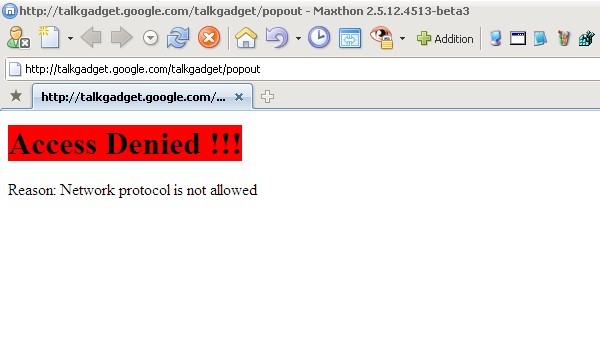
4. Blocked gmail chat