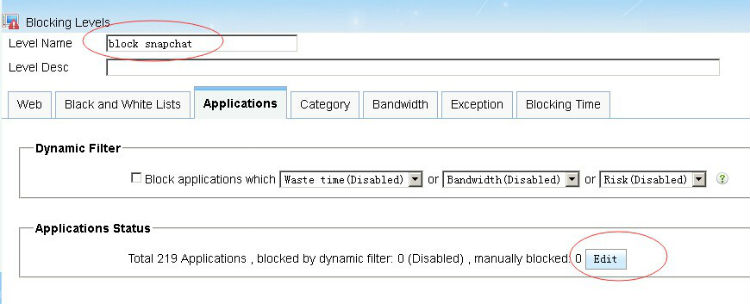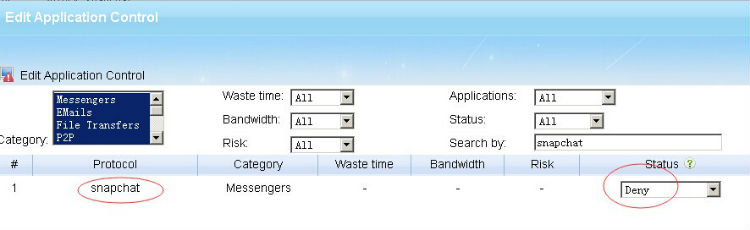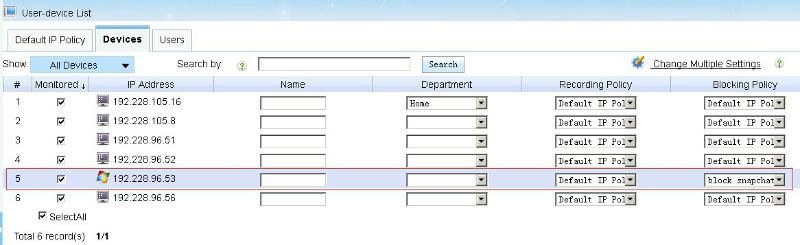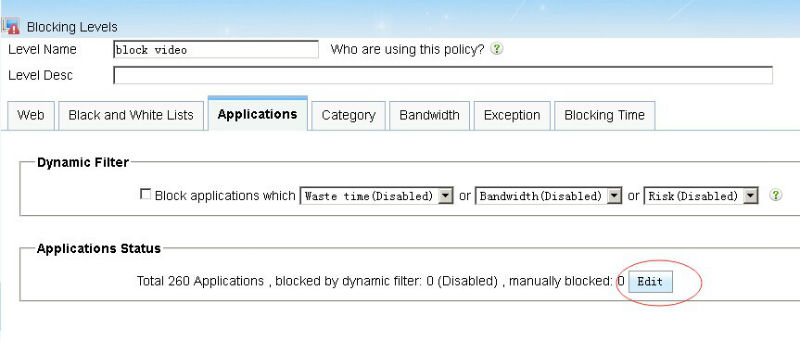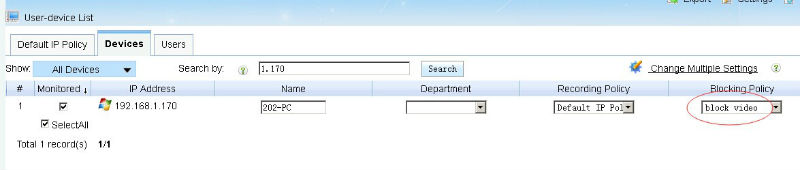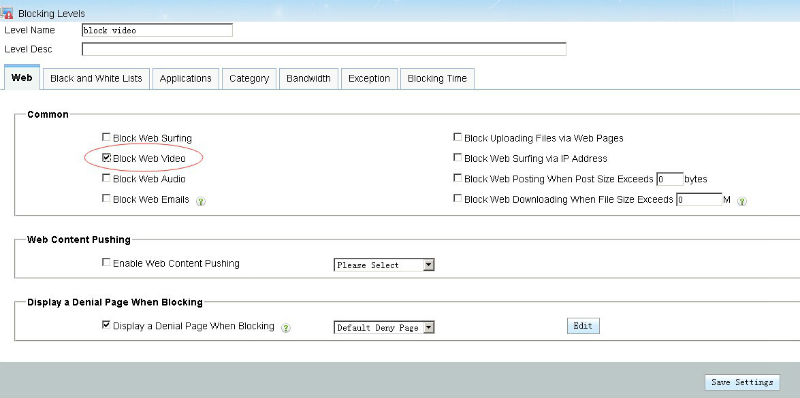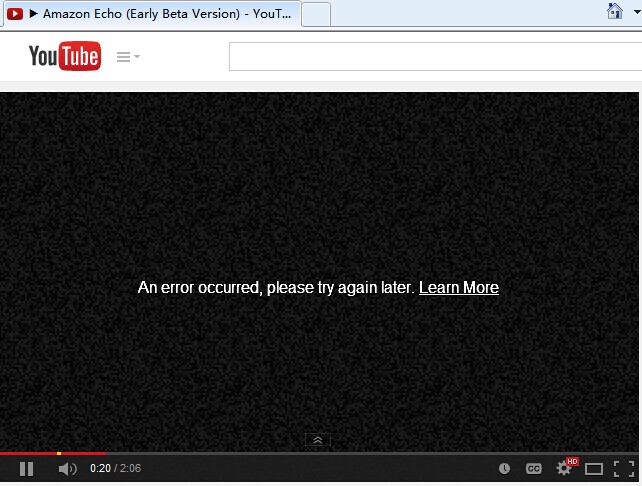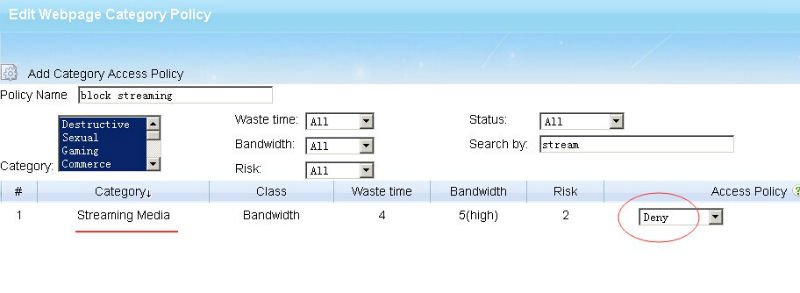This article introduce you to block “Proxy Tunneling” software in WFilter 4.1 . Tor is a popular Proxy Tunneling software, and I will guide you to block Tor.
Step 1. New a blocking level in “Policy Settings->Blocking Levels”, click “Edit” in Applications tab:
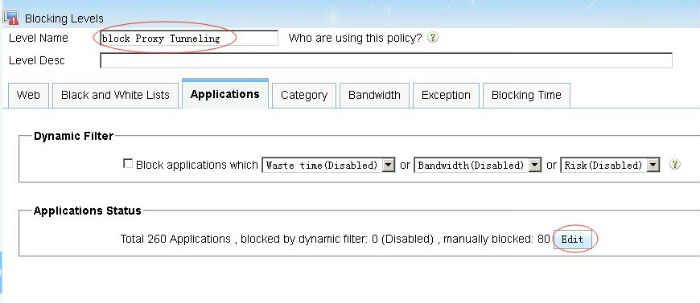
Step 2. Deny tor protocol and save setting:
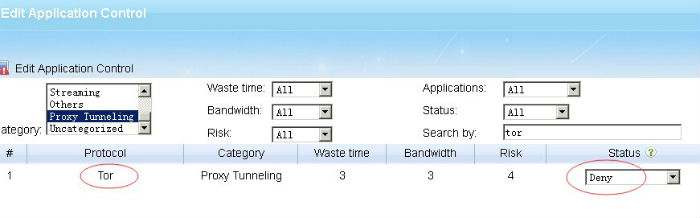
Step 3. Apply this blocking level to computer:
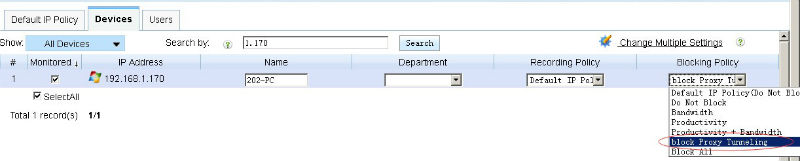
Step 4. Open tor then it can’t connect to the server.
Step 5. You can see blocking records in “Current Online->Real-time Blocking”: