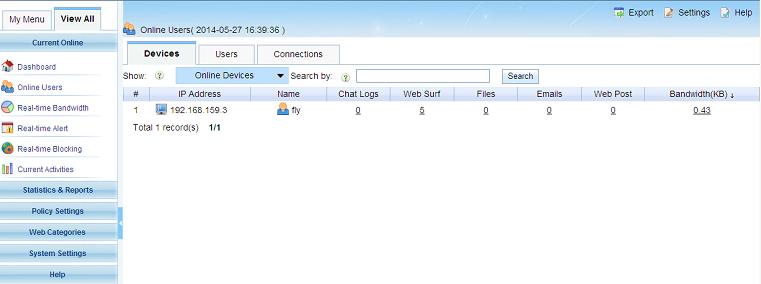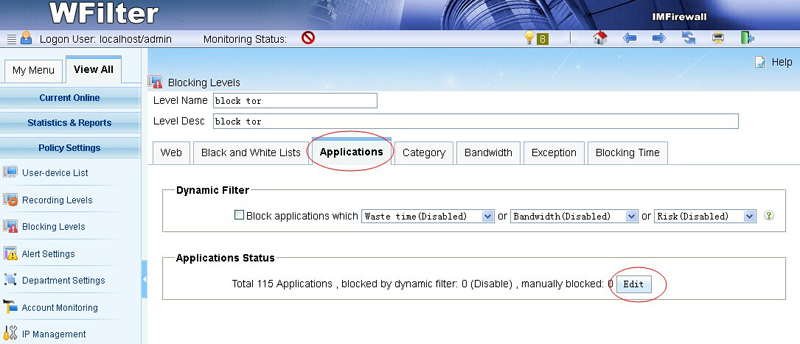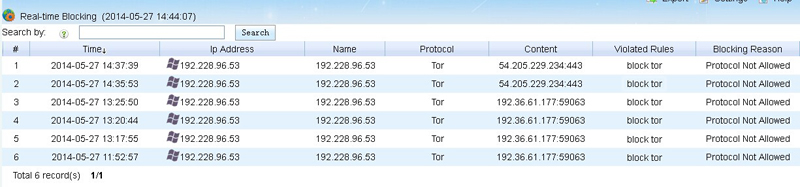Since most wireless devices obtain IP addresses dynamically, management of wireless devices has become a challenge to network administrators. It’s not easy to identify wireless devices by IP addresses or MAC addresses. However, with WFilter, you can identify wireless devices by users.
When enabled, mobile users need to authenticate themselves to access internet. Both active directly authentication and WFilter local authentication are supported. Then you can check devices and users in WFilter console in a few clicks.
In this example, I will guide you to enable AD account monitoring for wireless devices.
1.Enable Domain account monitoring
In “Account Monitoring “, choose “Windows Active Directory”, click “Enabled”, add a Domain Controller.
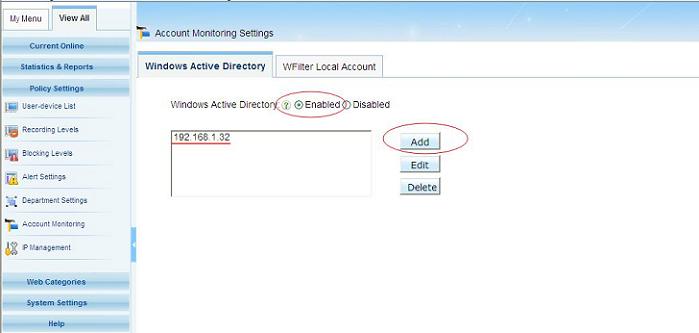
2.Advanced Settings
Click “Advanced Settings”, choose “Require web authentication for devices which do not log into the domain”, Save Settings. You also can choose “Block all internet access when web authentication is required”and “Require re-authentication when an user has no internet activity for 30 minute(s)”.
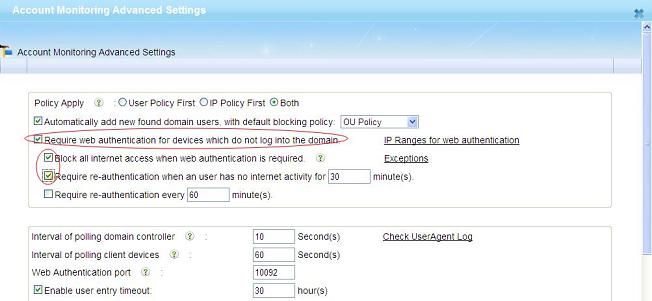
3.Web authentication
Users will not be able to access internet until they’re authenticated. When user authentication web page will show up when browser is open as shown in below figure.
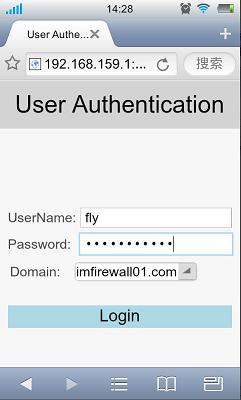
4.Online Users
In WFilter’s “Online Users”, you can get a list of online devices and users.