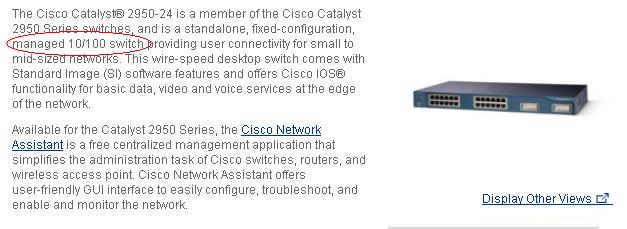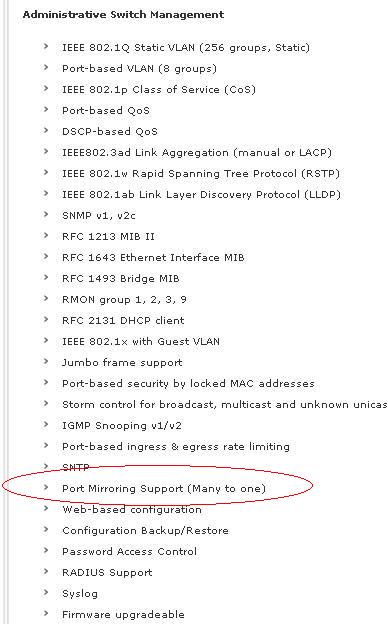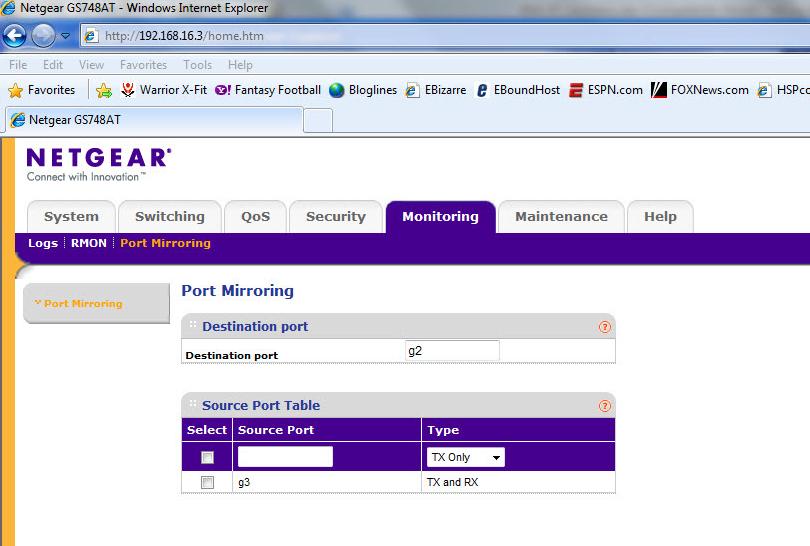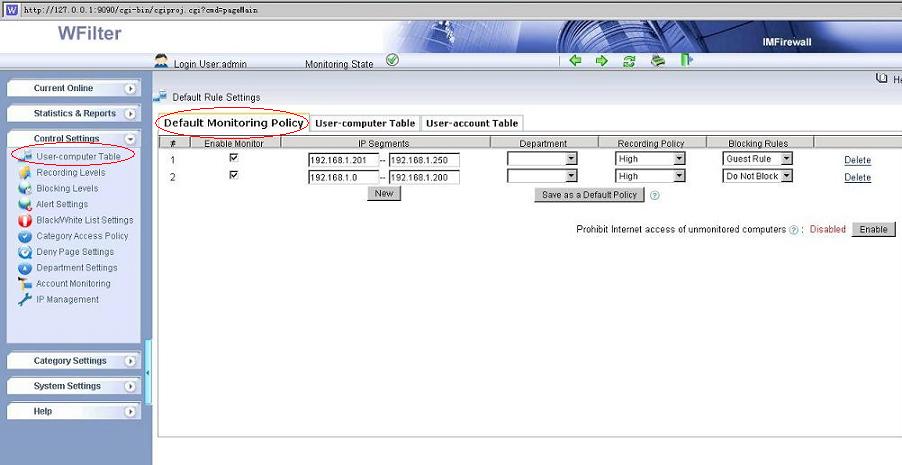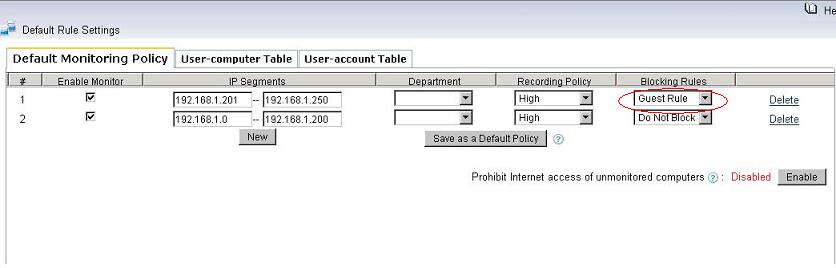Facebook is a social utility that connects people with friends and others who work, study and live around them. However, employees might spend too much time on this website during working hours.
This tutorial will guide you to setup an internet policy to block facebook access at work with WFilter 3.3 version.
You can block facebook access at different levels:
- Block facebook website completely.
- Allow facebook website, but block facebook chatting.
- Allow facebook website, but block facebook applications and games.
1. Block facebook website completely
1). Block facebook website by “Website Black/White List”.
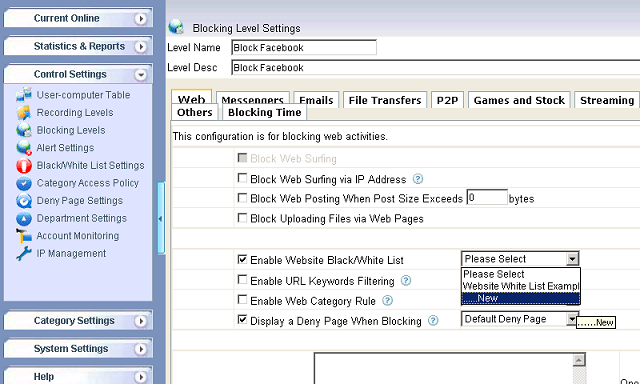
Add “*.facebook.com” into a website black list.
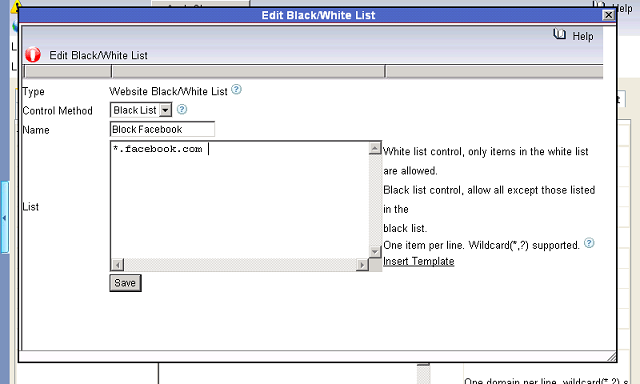
Now HTTP access of facebook will be blocked.
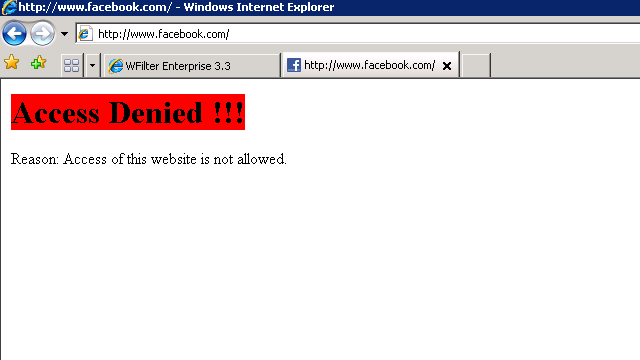
2). Block https facebook by “HTTPS Black/White List”
Since facebook also provide https access, for complete blocking, you also need to block https facebook by “HTTPS Black/White List”.
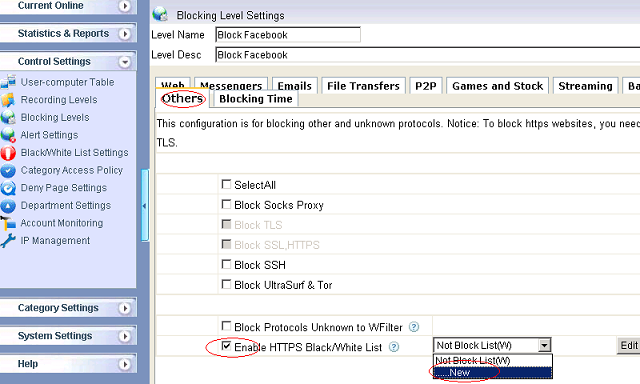
Add “*.facebook.com” into a HTTPS black list.
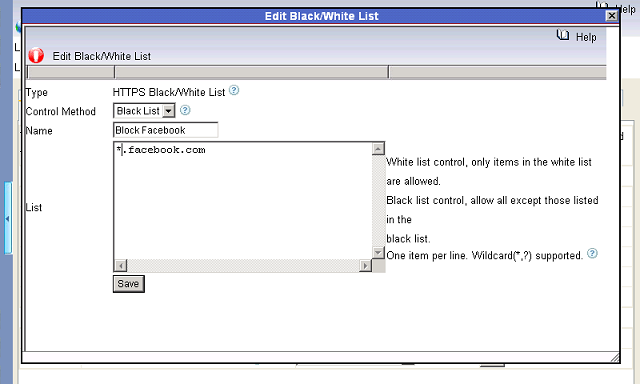
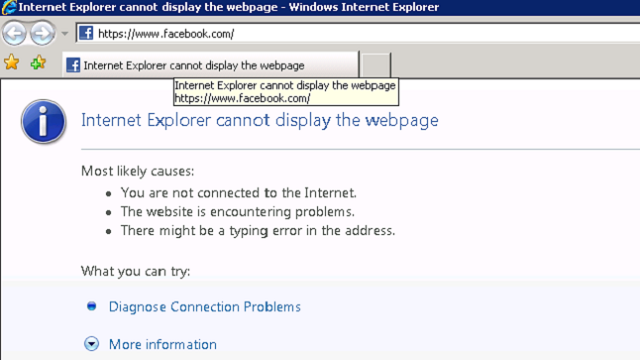
Please notice, reopening of your browser is required for the HTTPS black list to work.
2. Block facebook IM chatting
You may use WFilter to block “facebook IM” directly in “Blocking Level Settings”->”Messengers”.
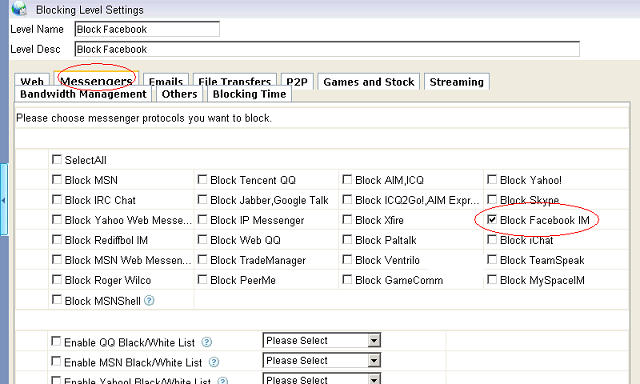
You will not be able to send a message when facebook IM is blocked.
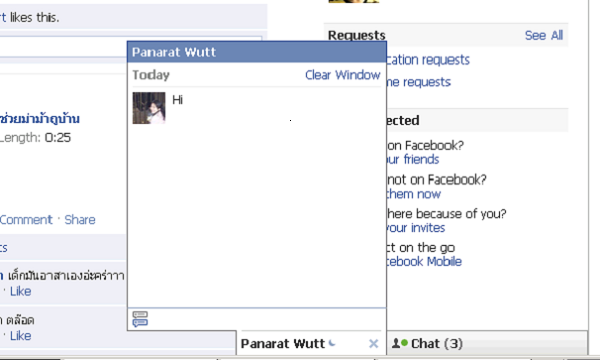
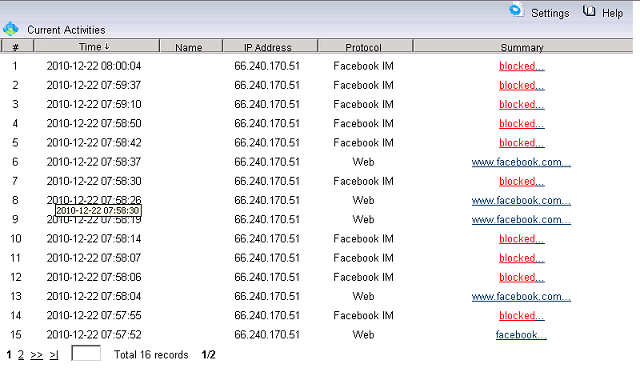
3. Block facebook applications and games
Facebook applications and games will be blocked simply by adding “apps.facebook.com” into a website black list.
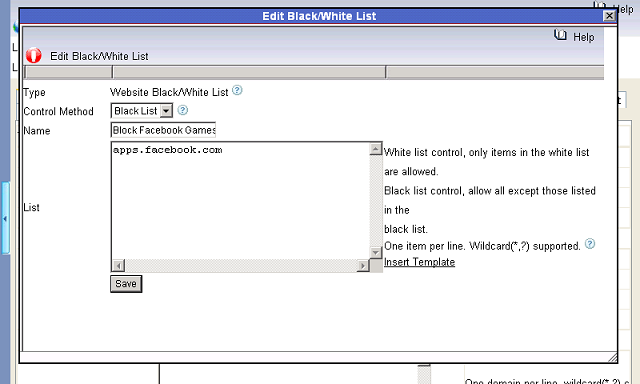
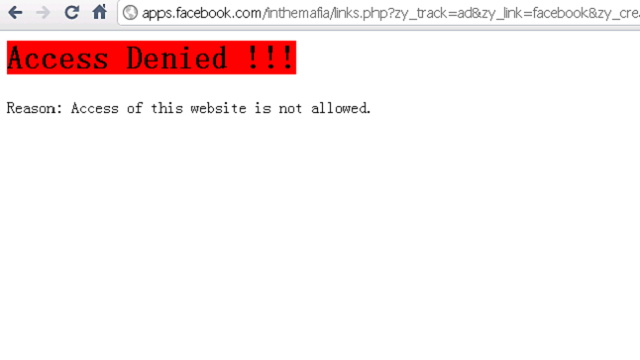
More information, please check “WFilter Enterprise”.
Other related links:
How to block internet downloading?
How to monitor internet usage on company networks?
Internet monitoring software for business
How to filter web surfing?
How to block websites and restrict internet access?
How to block HTTPS websites on my network?