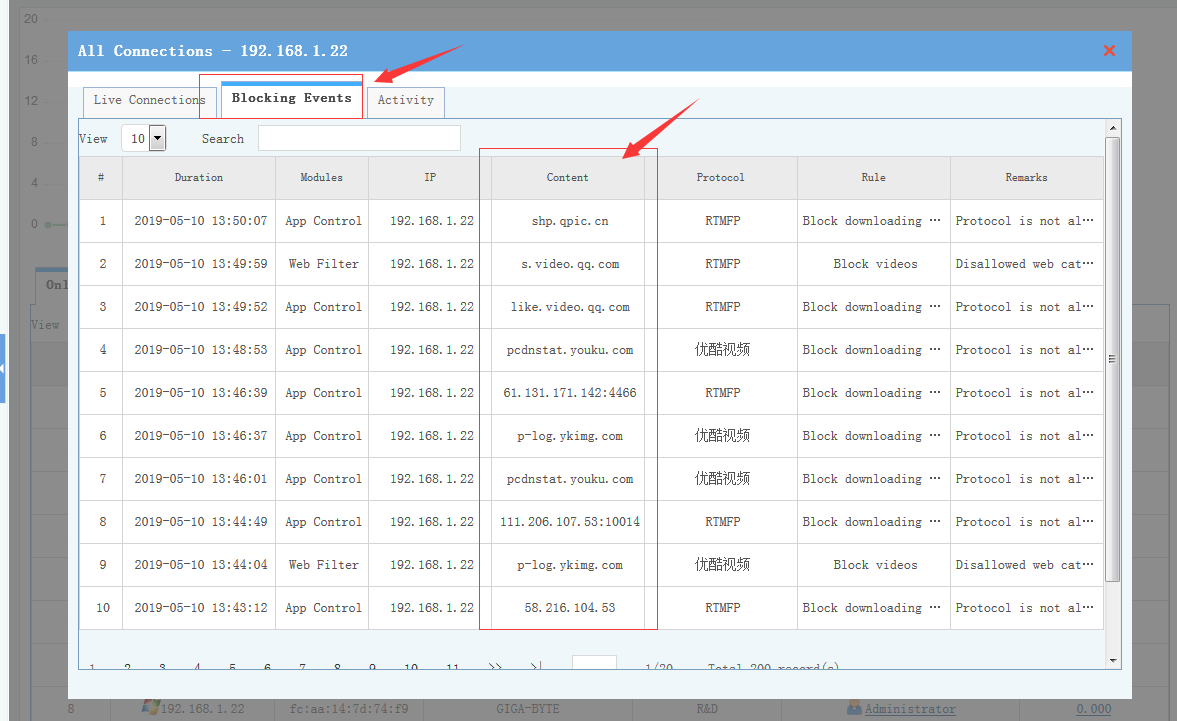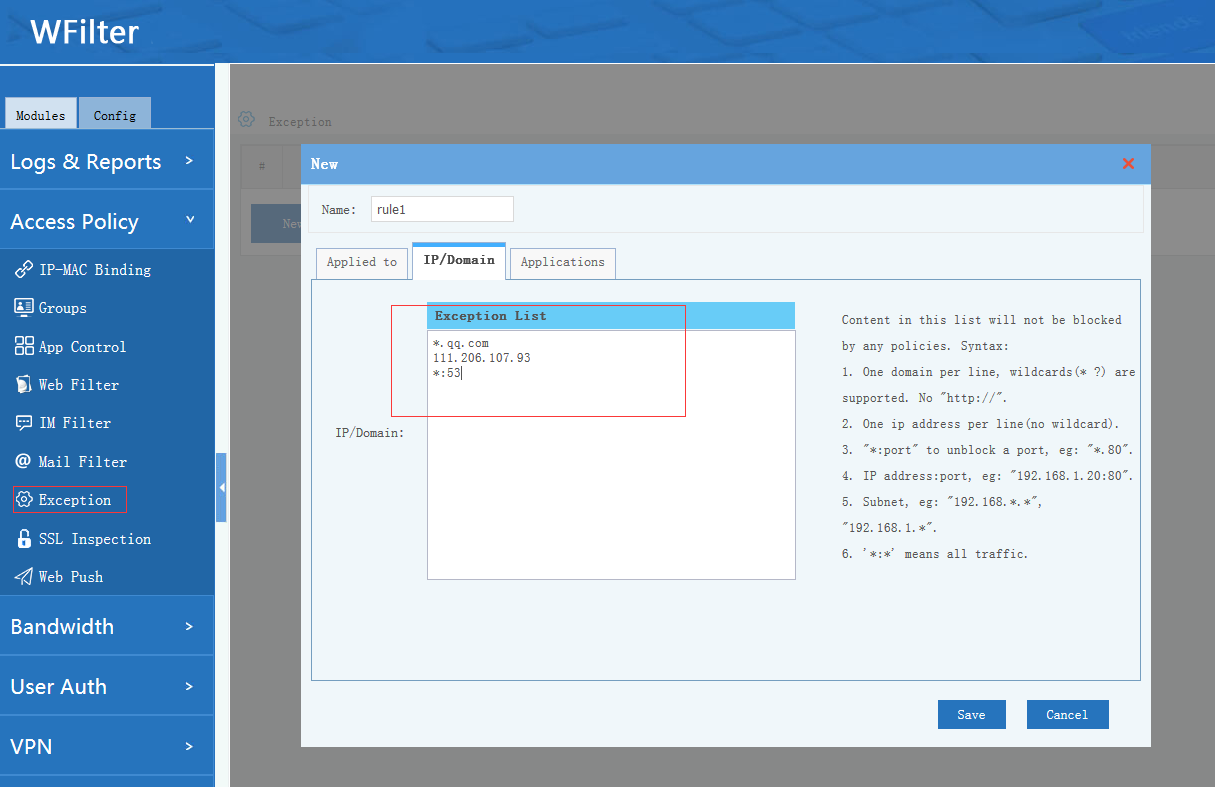Sometimes when blocking policies are deployed with WFilter, some applications or website might be blocked unexpectedly.
In this guide, I will demonstrator you how to check the blocking reason and add exceptions.
First, check the blocking events
In “Realtime bandwidth”, click bandwidth number of the blocked clients.
You will be able to see the “blocking events”. In “blocking events”, you will get the “blocking reason”, “protocol” and “content”. The “content” shows the domain/IP address being blocked.
Second, add sites to “exception” list
To whitelist the blocked sites/ip addresses, you can add an “exception” policy. Excepted targets won’t be blocked by any other policies.
Third, test and check
Now make some tests to make sure your sites not blocked. If still blocked, you need to redo 1-2 steps until success.