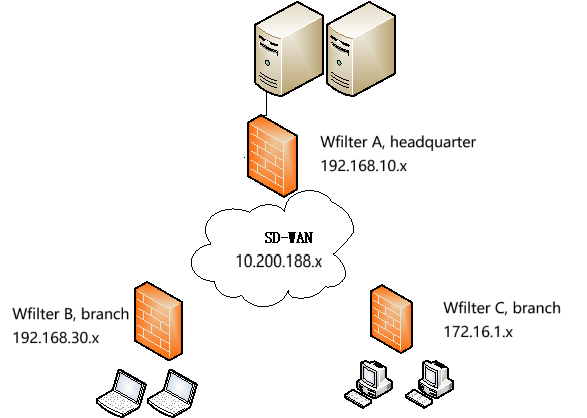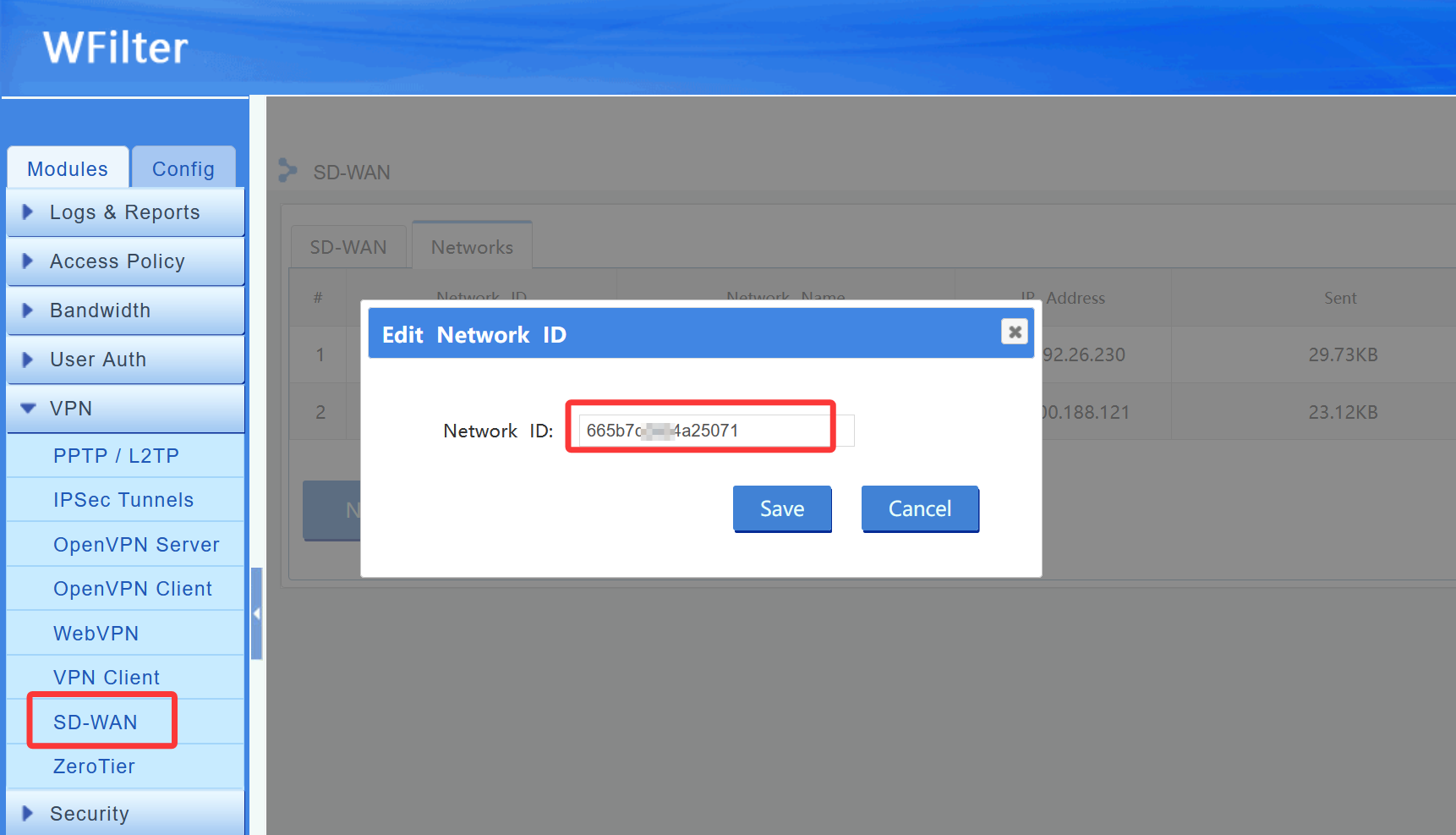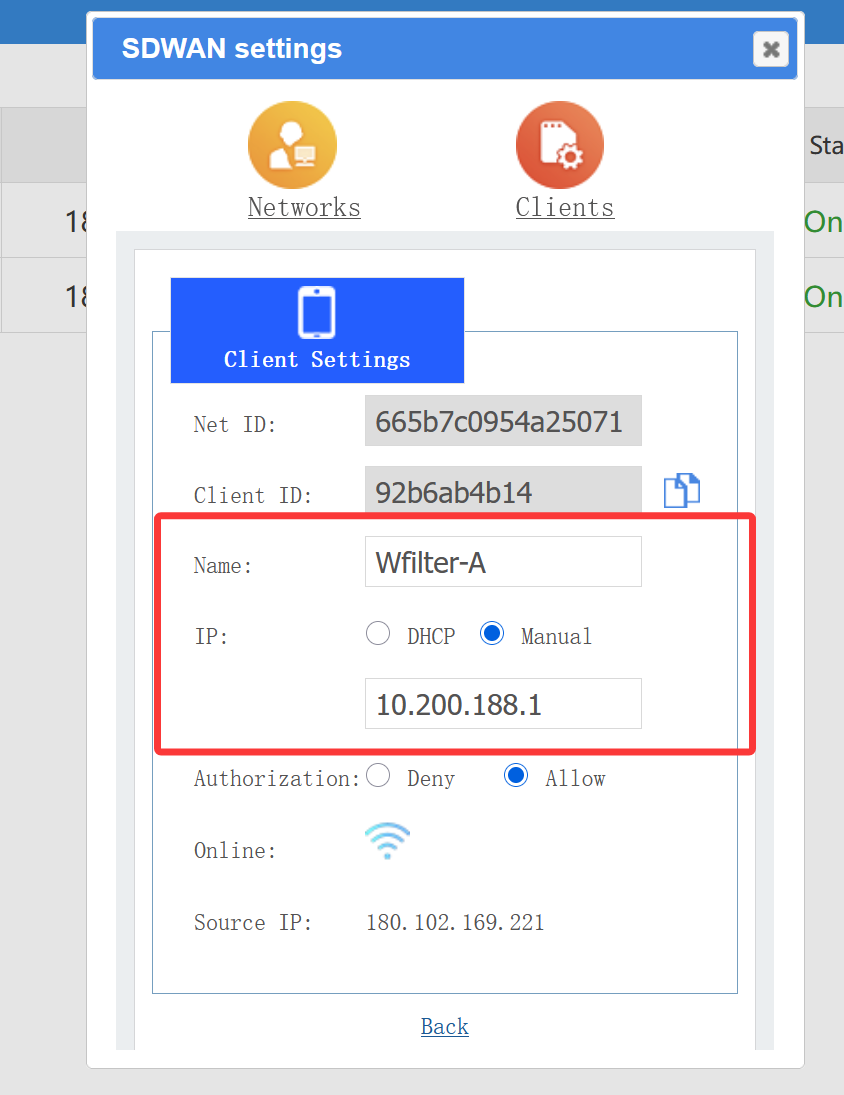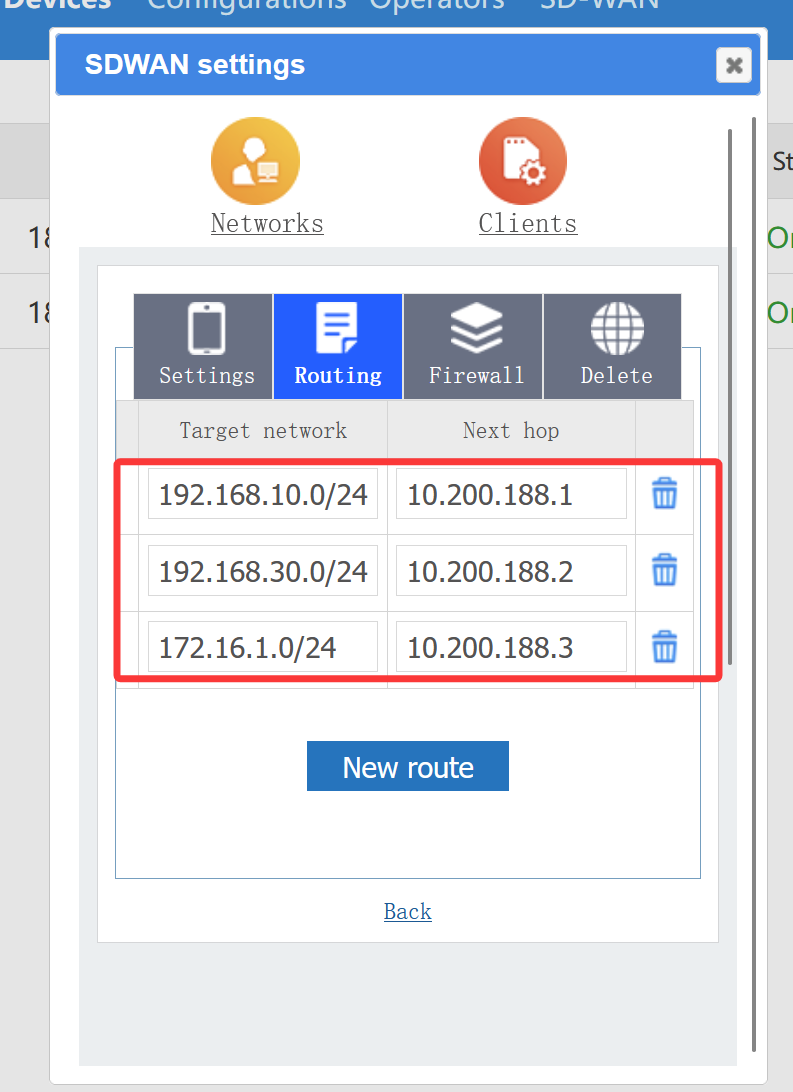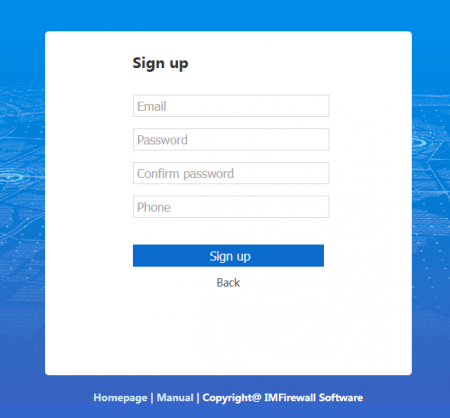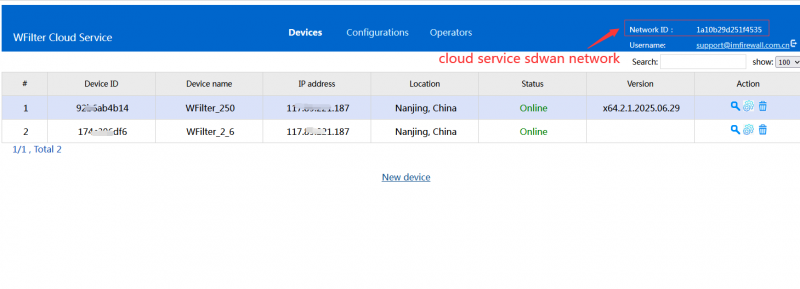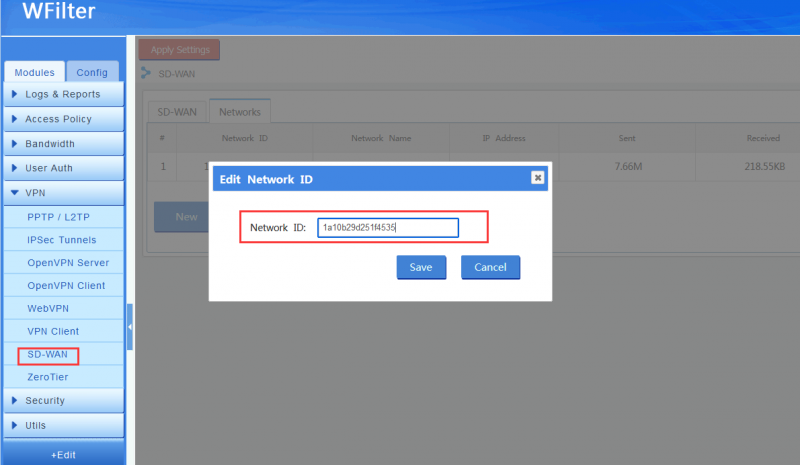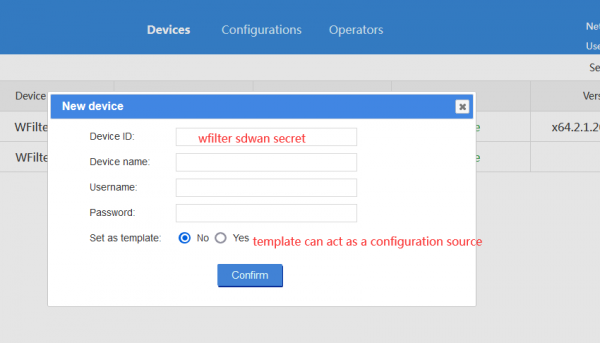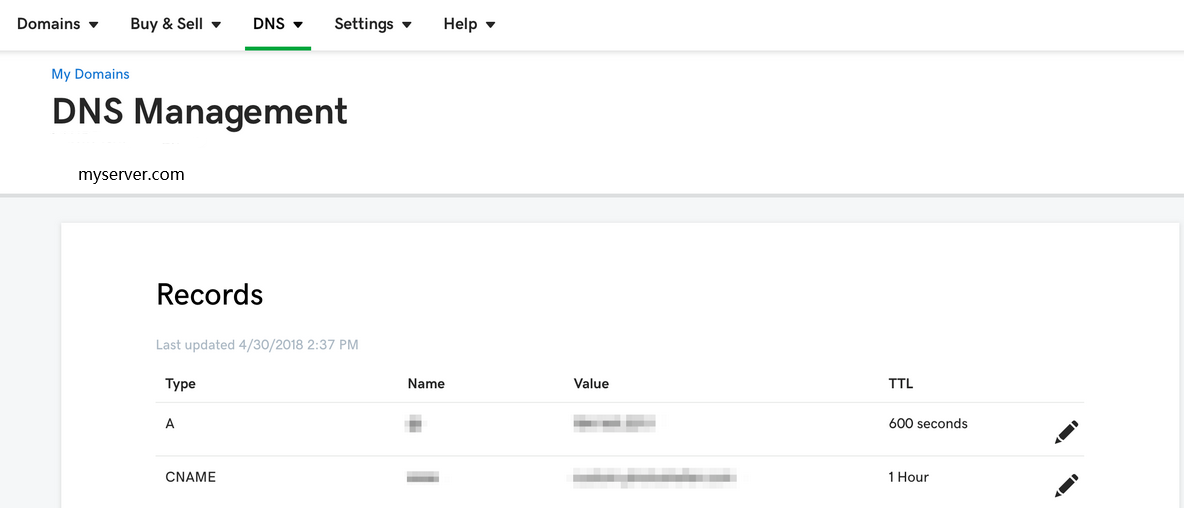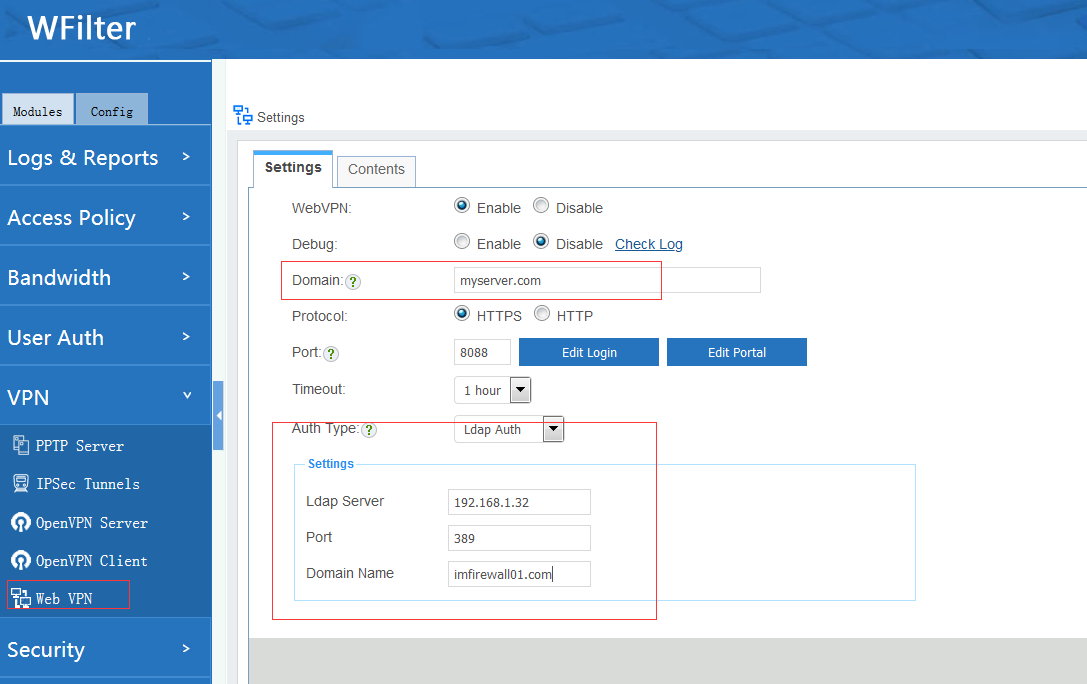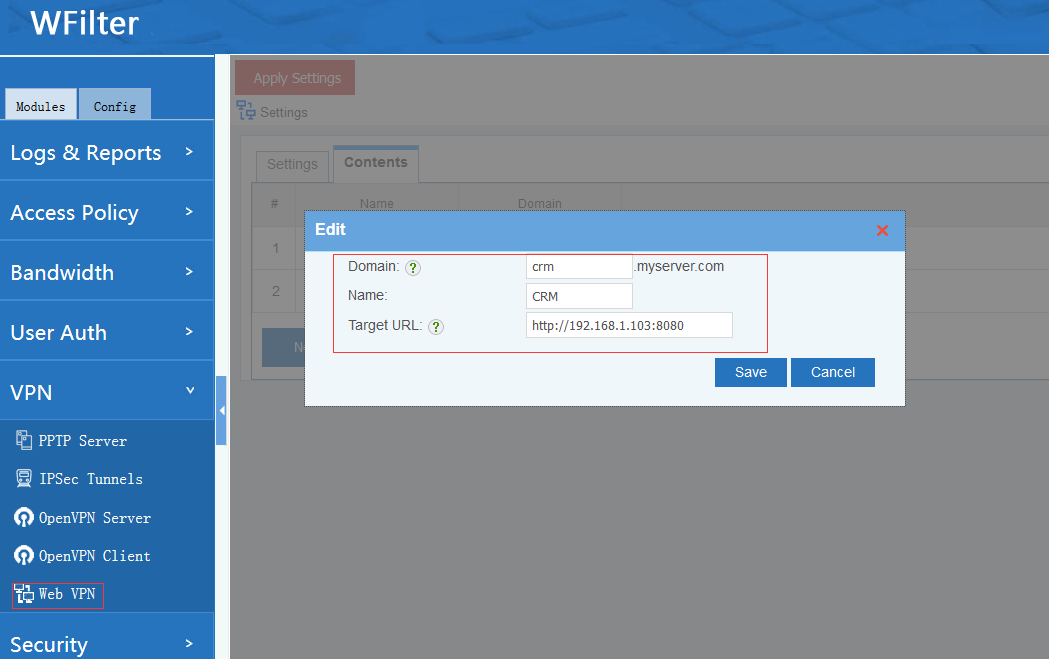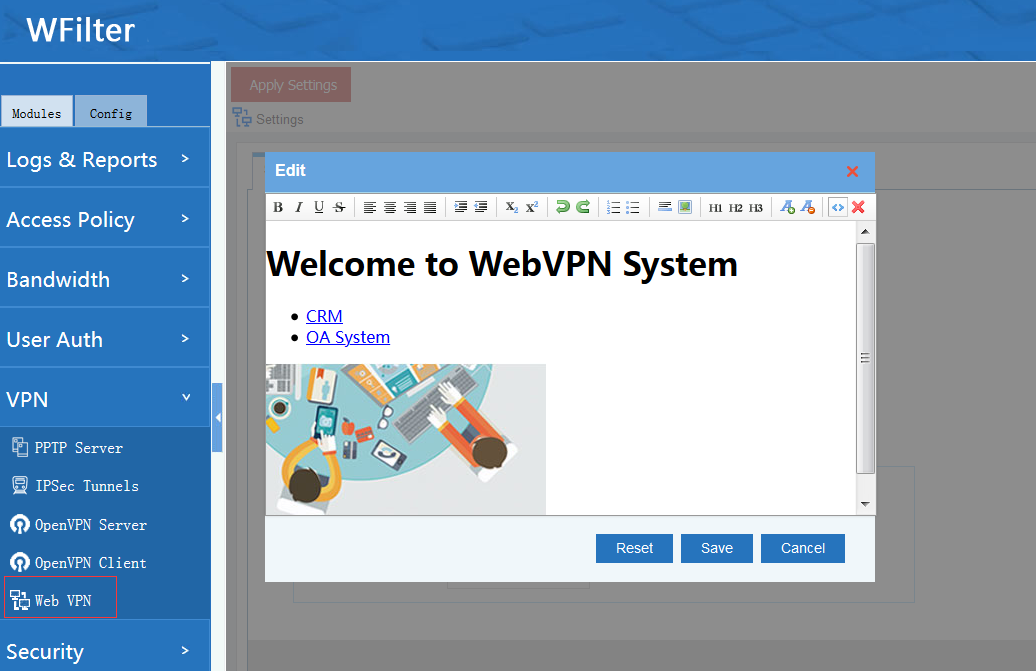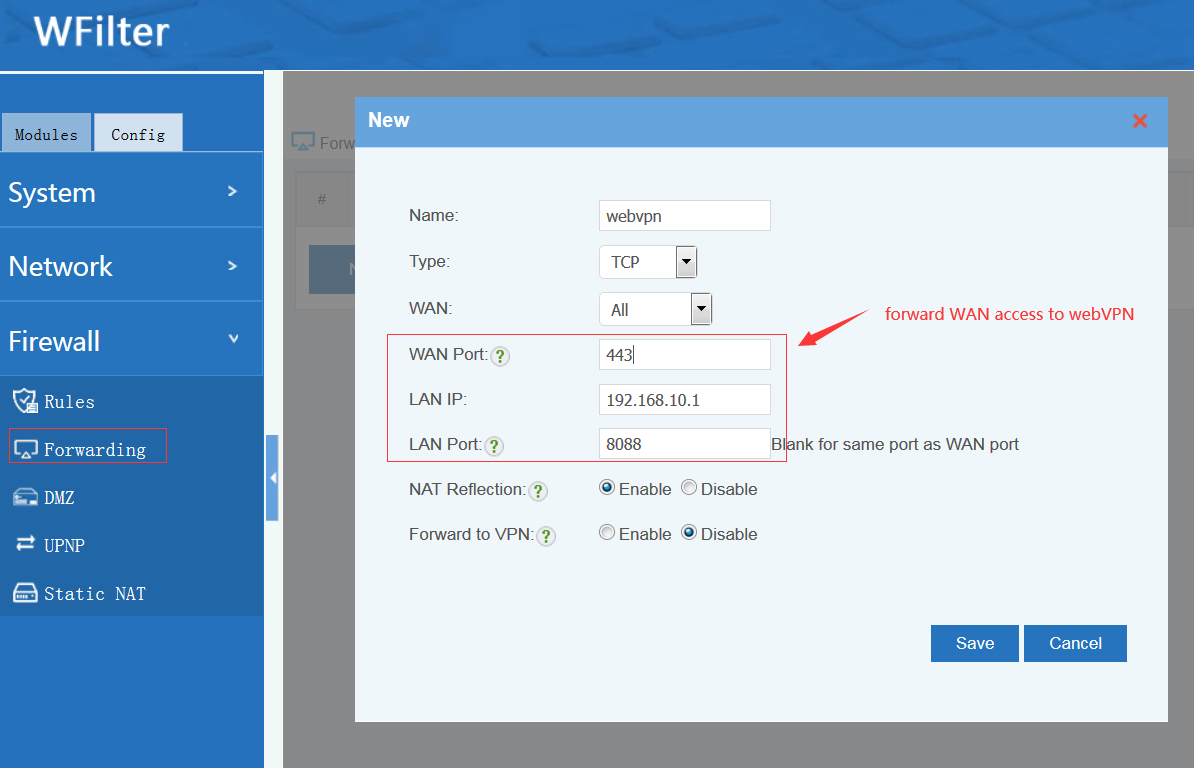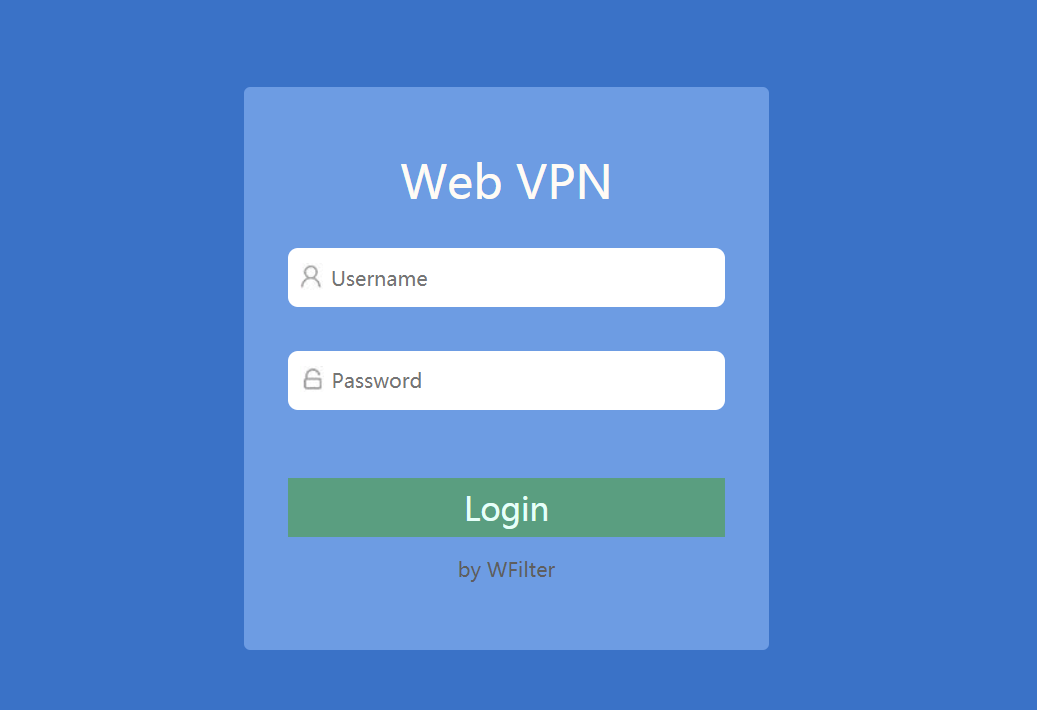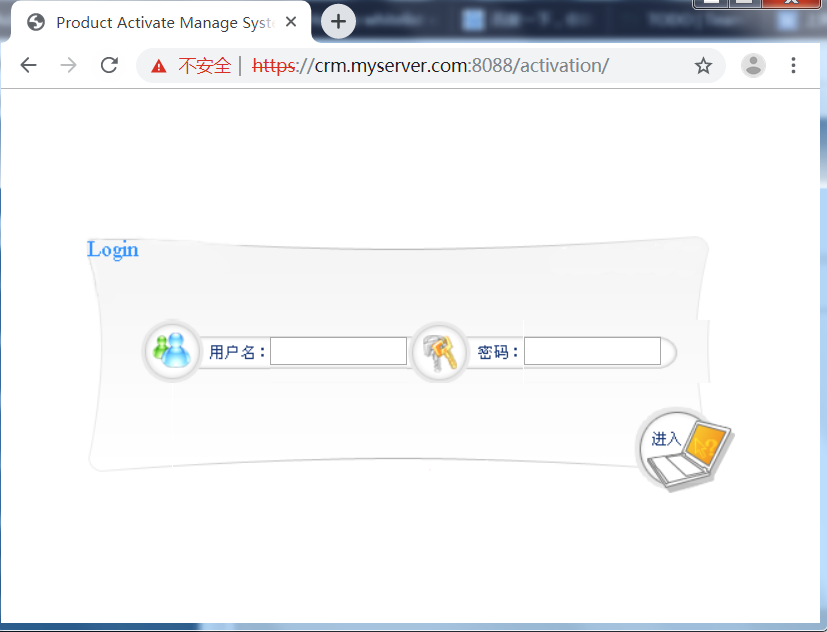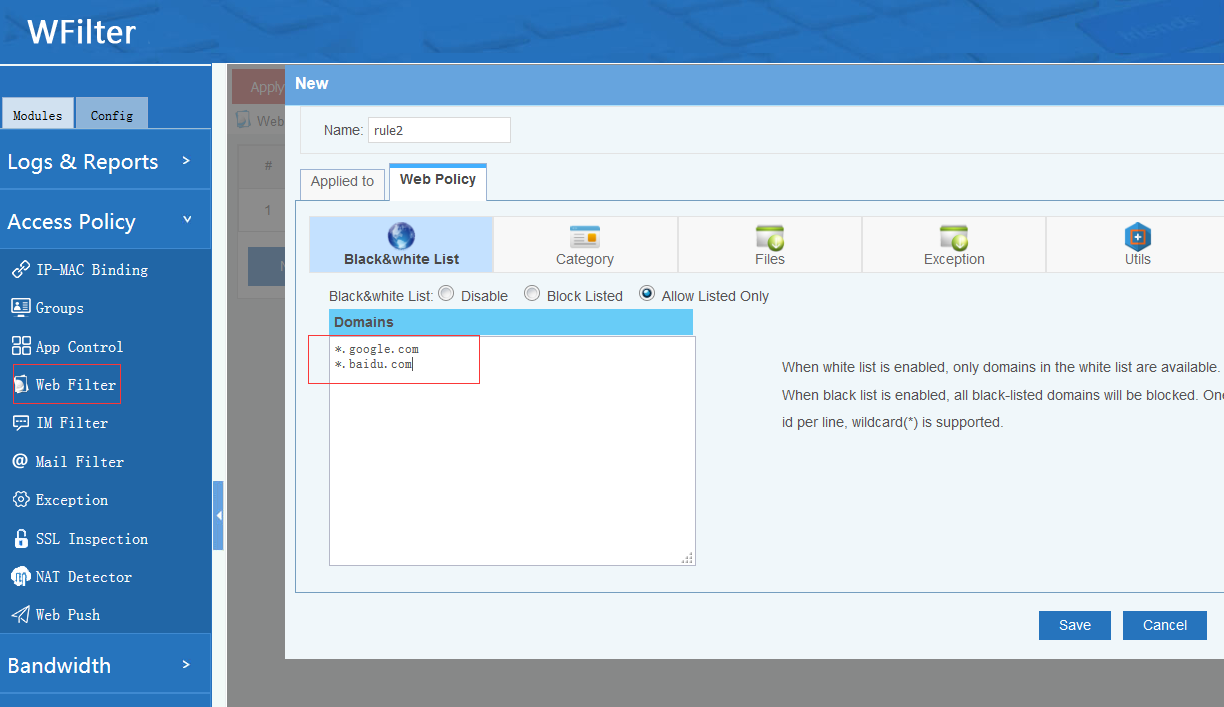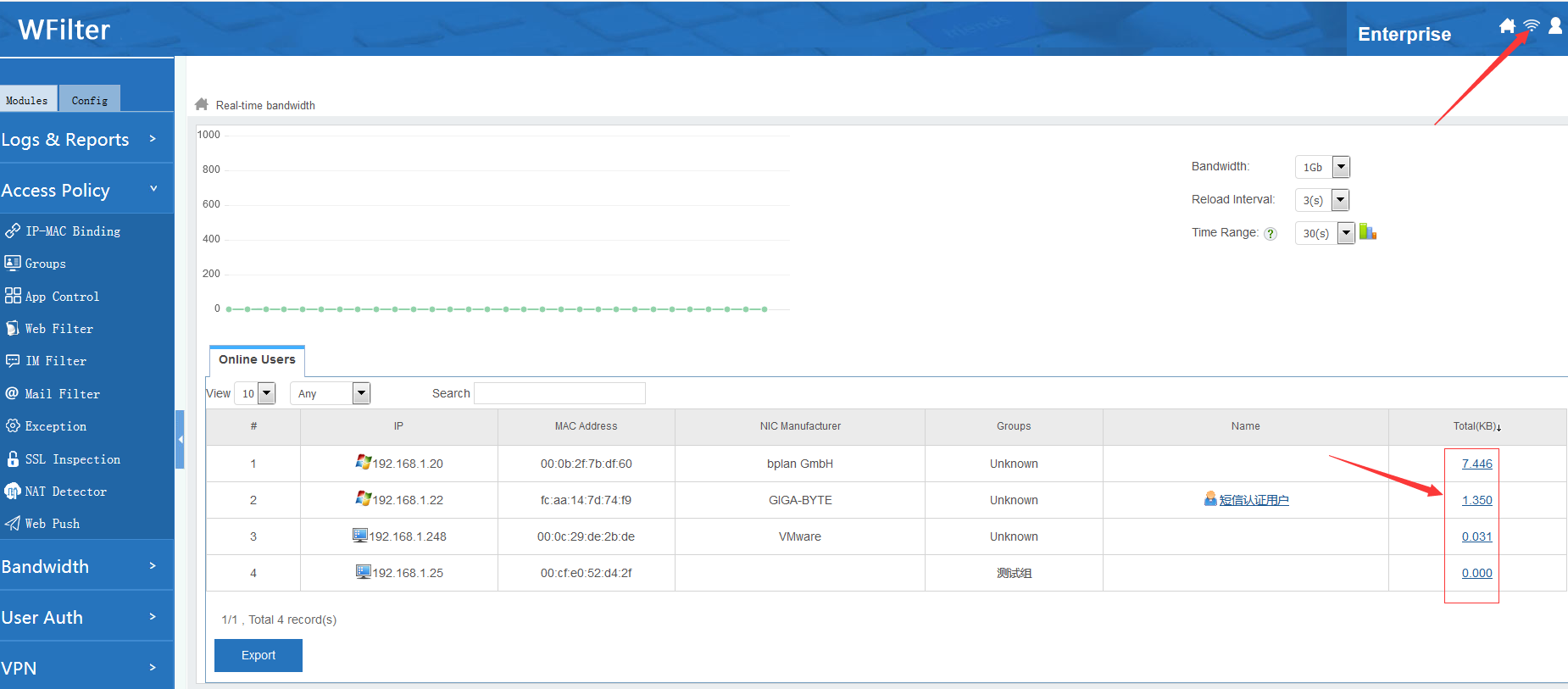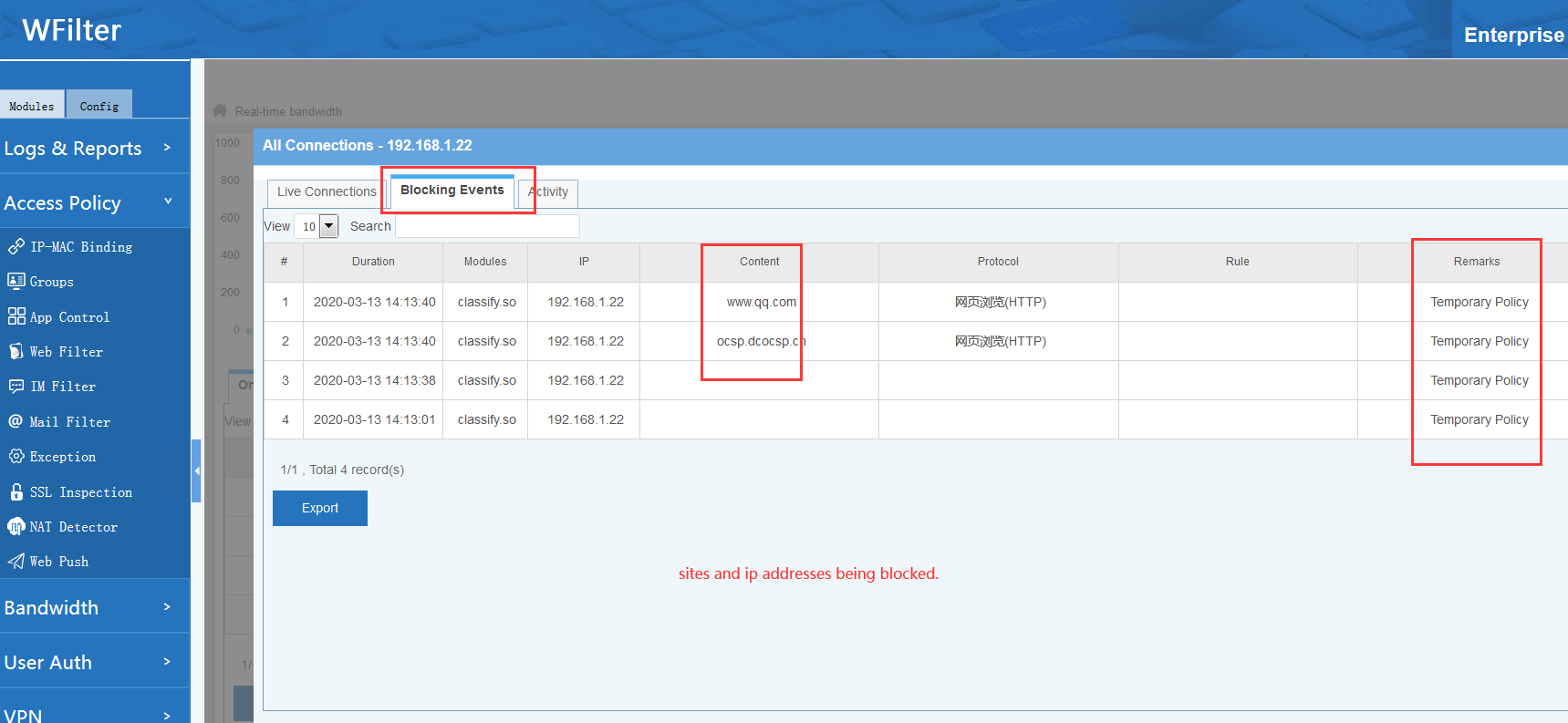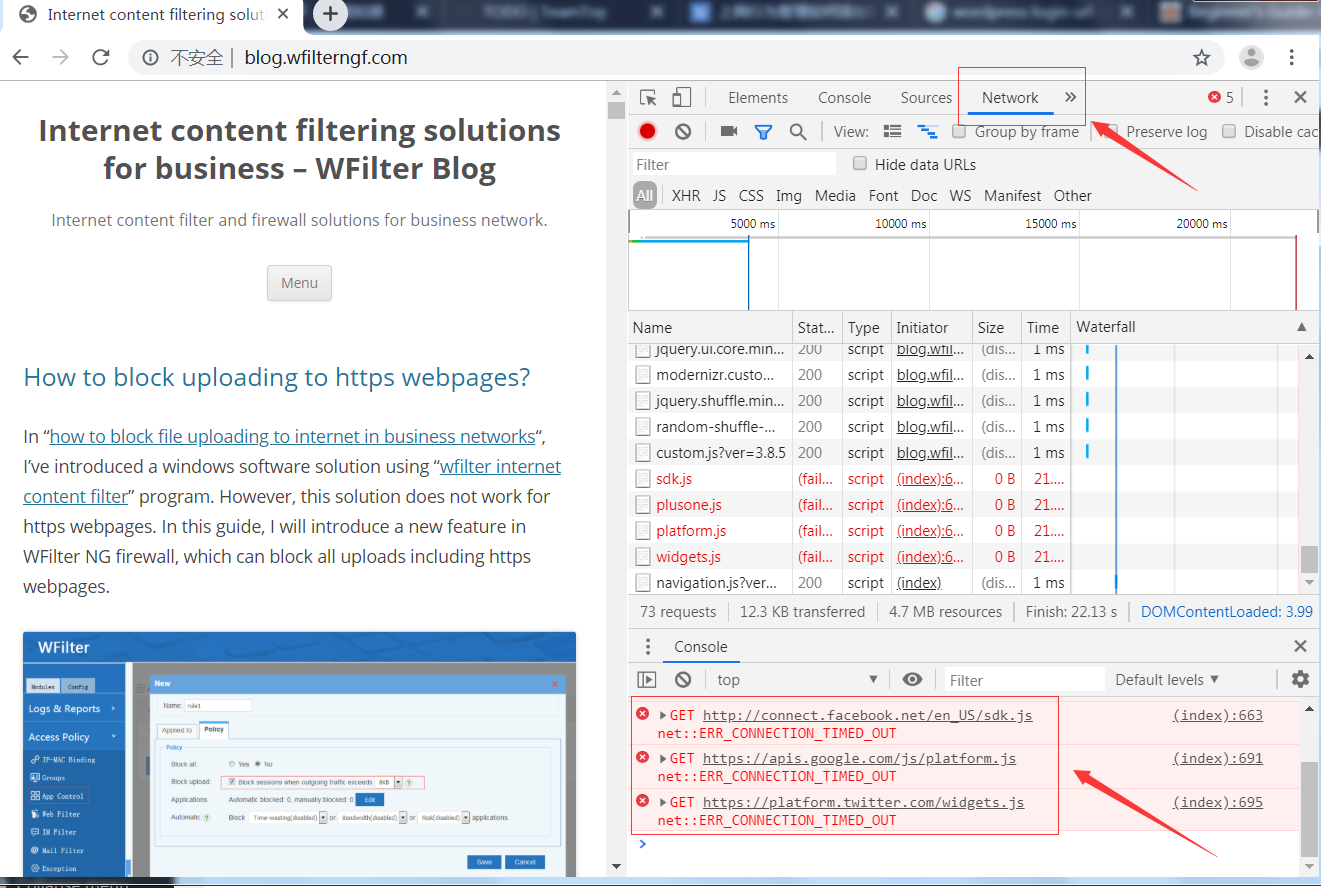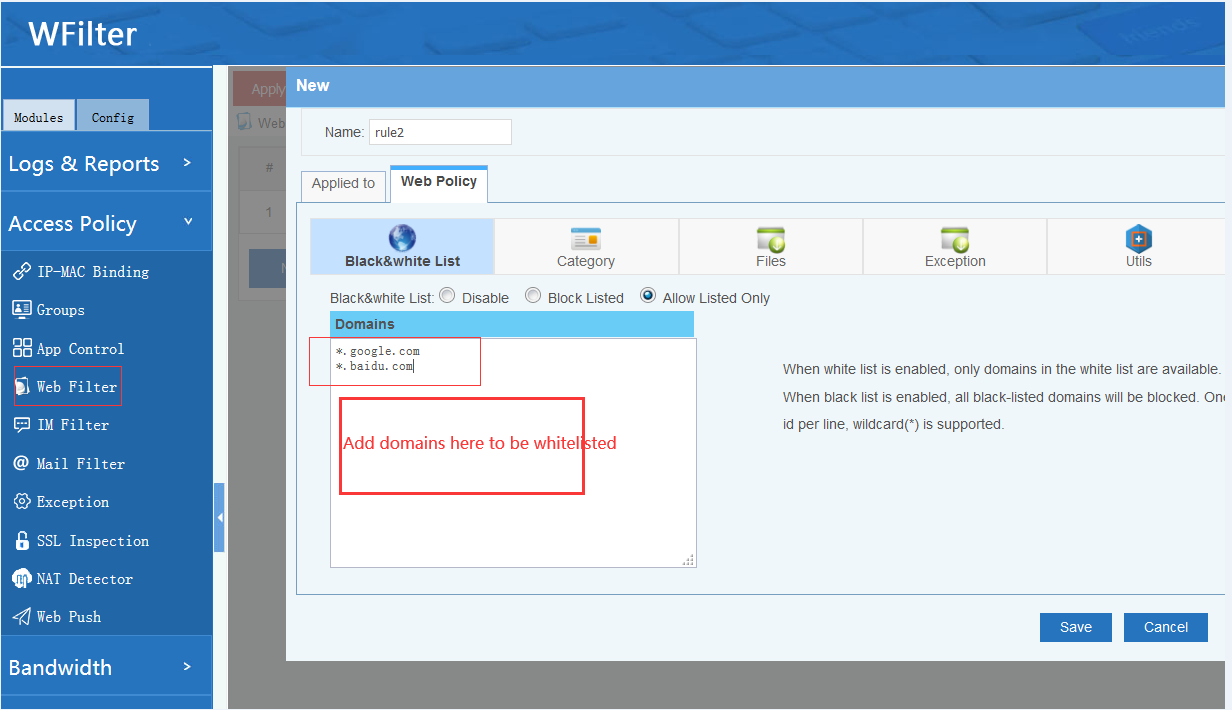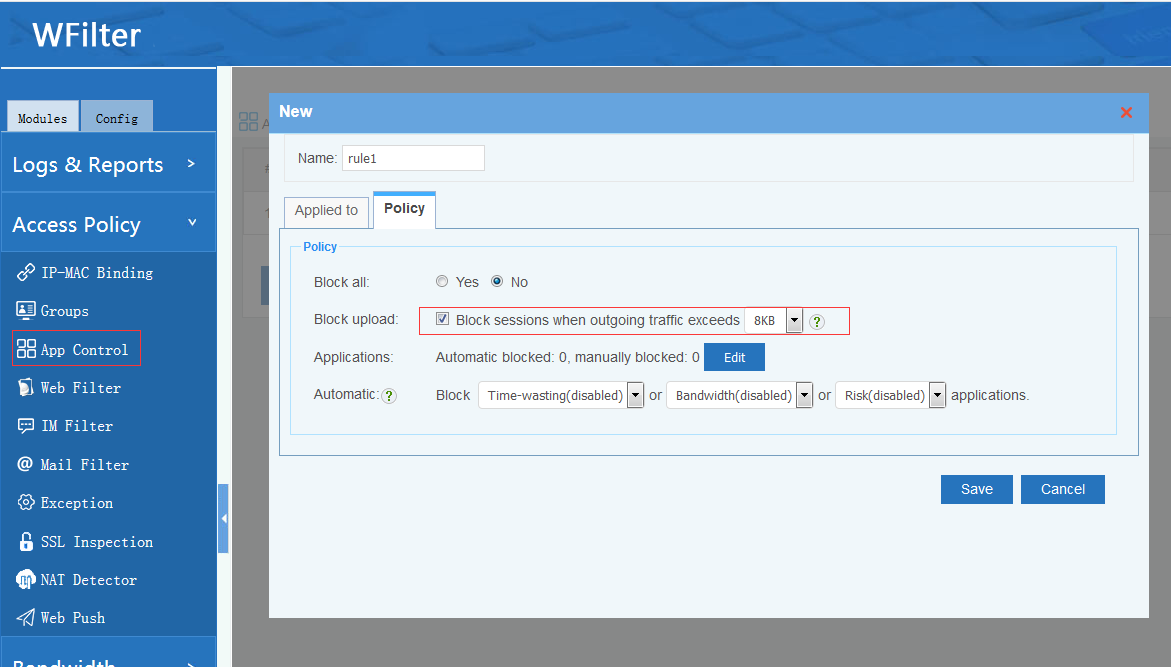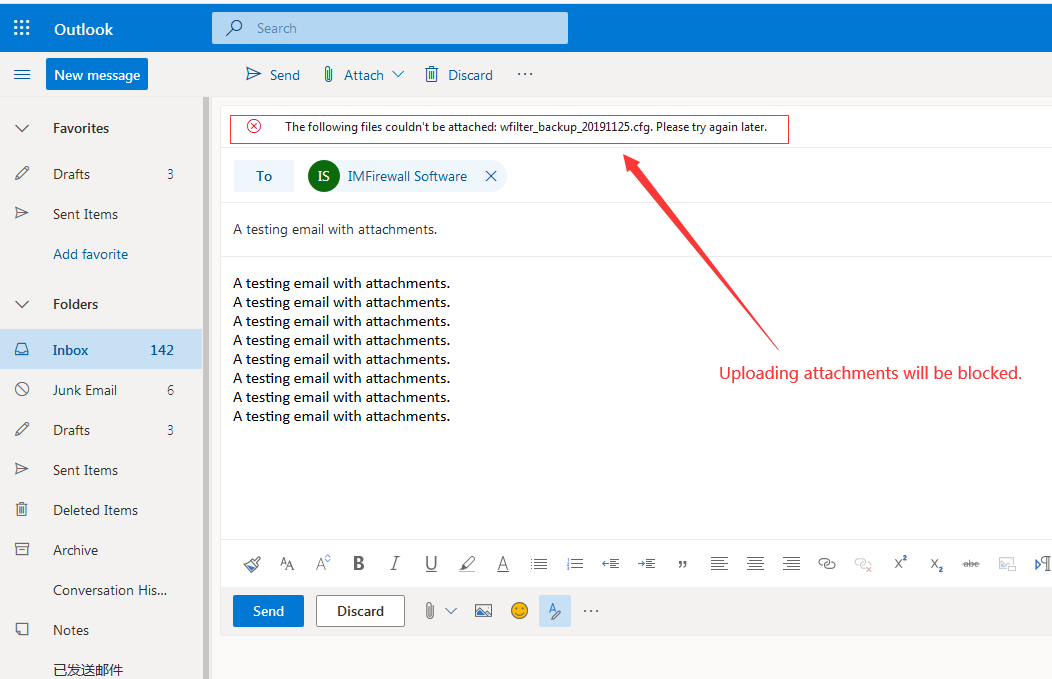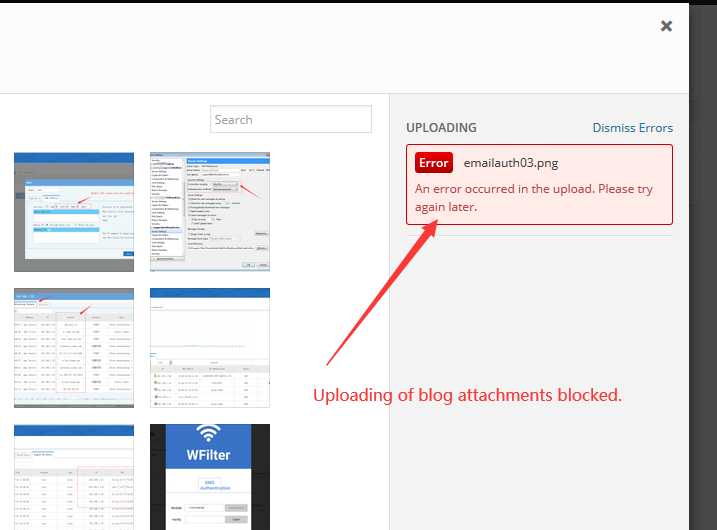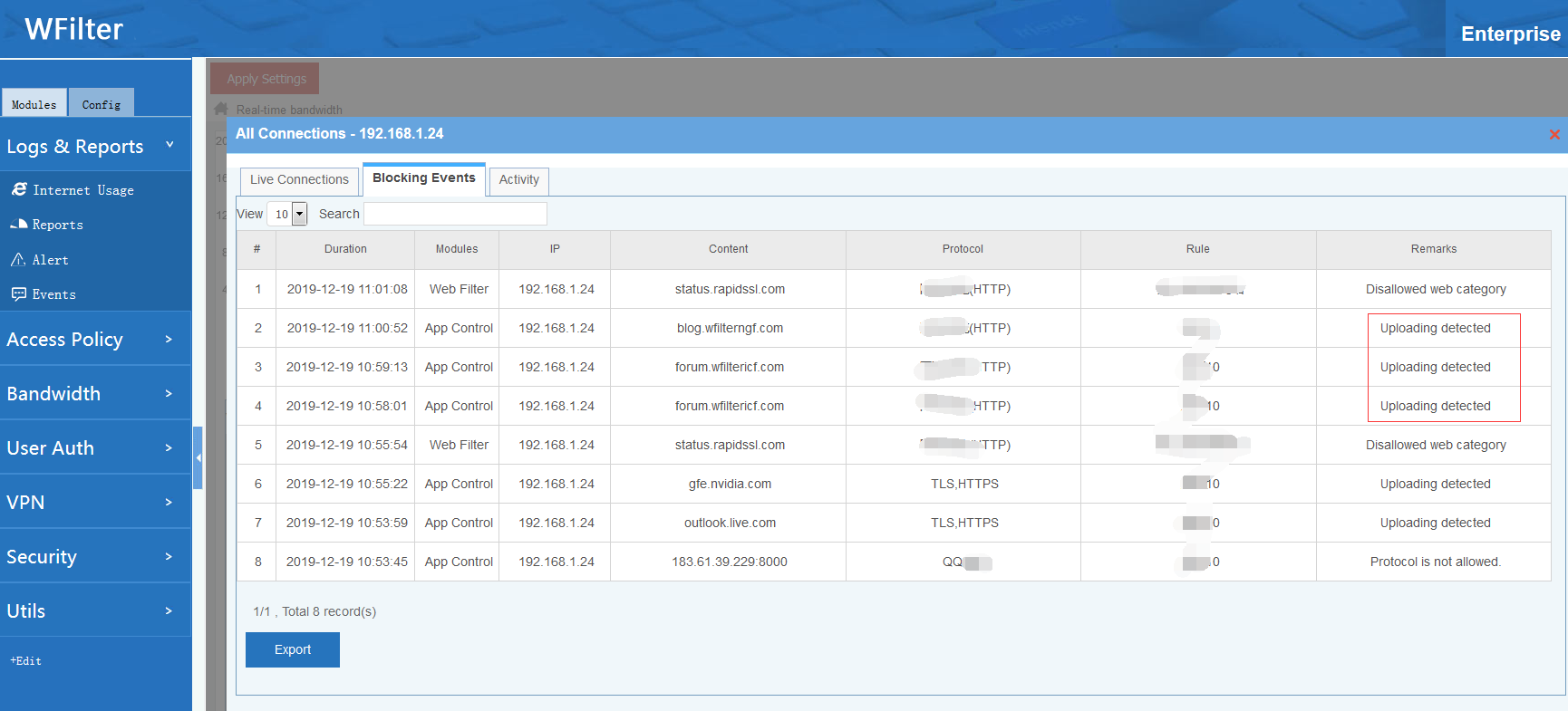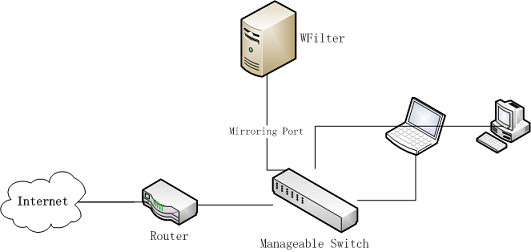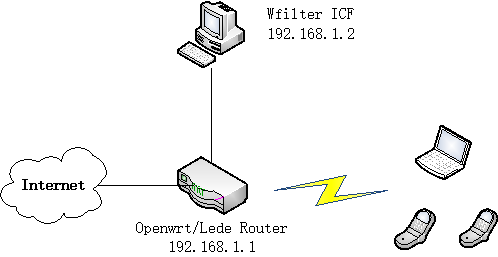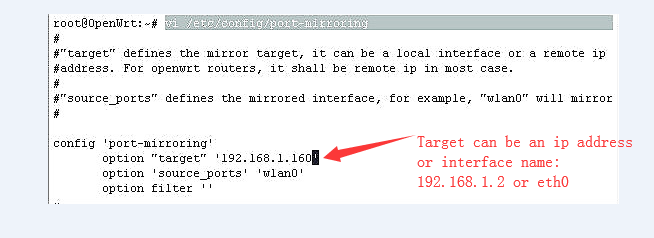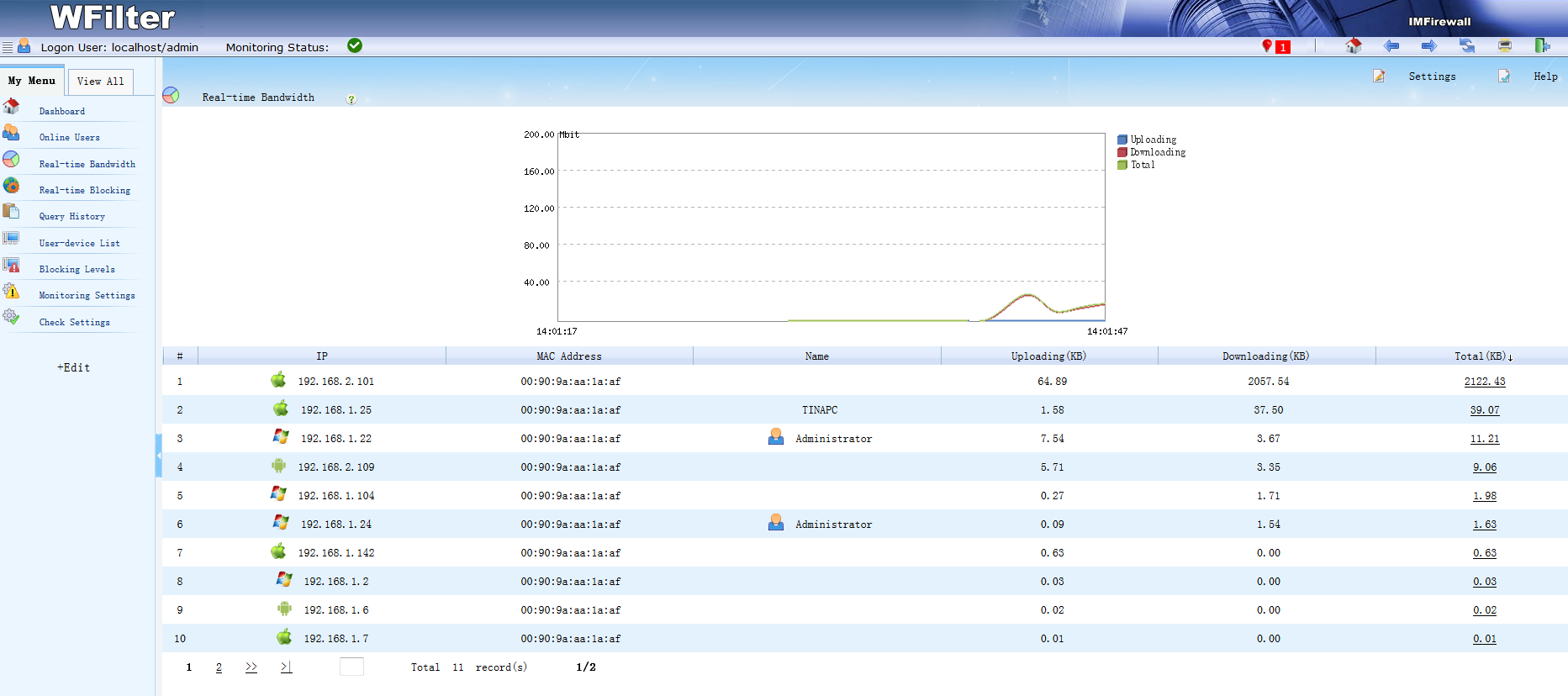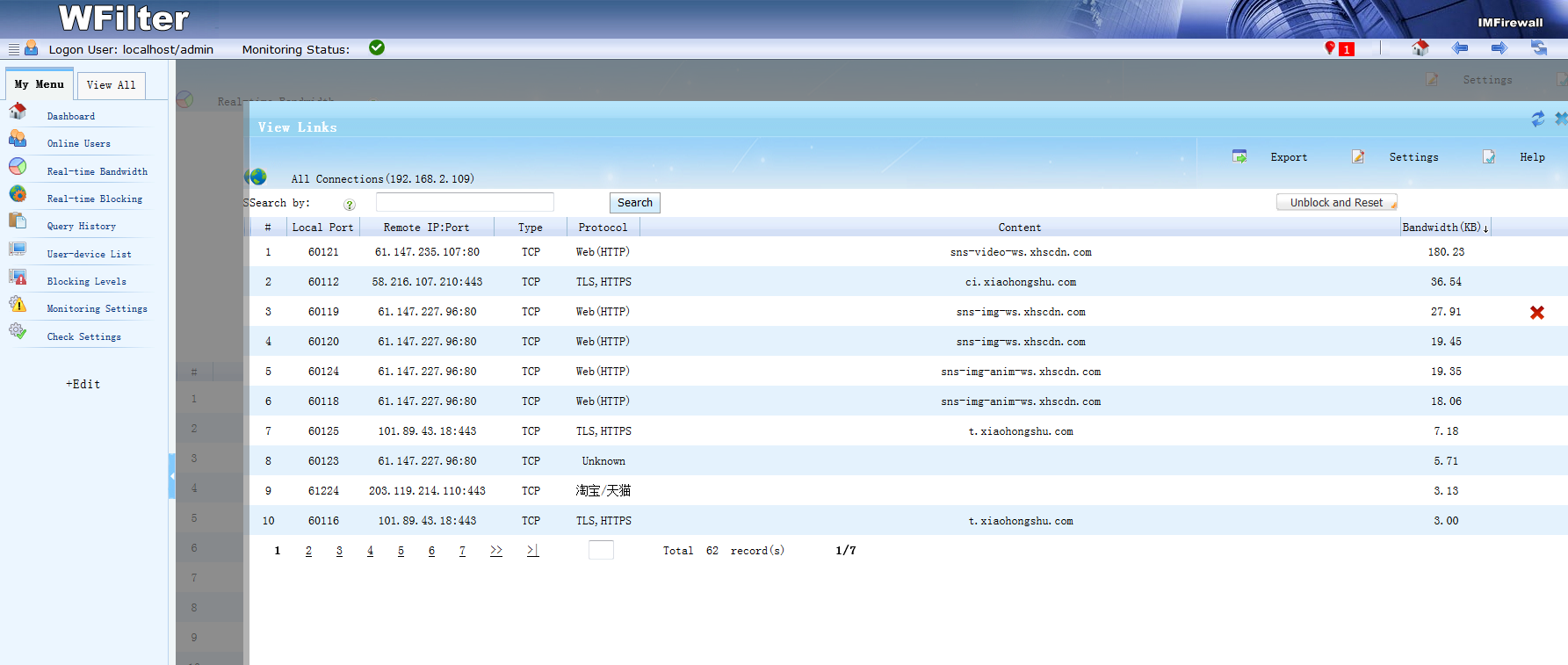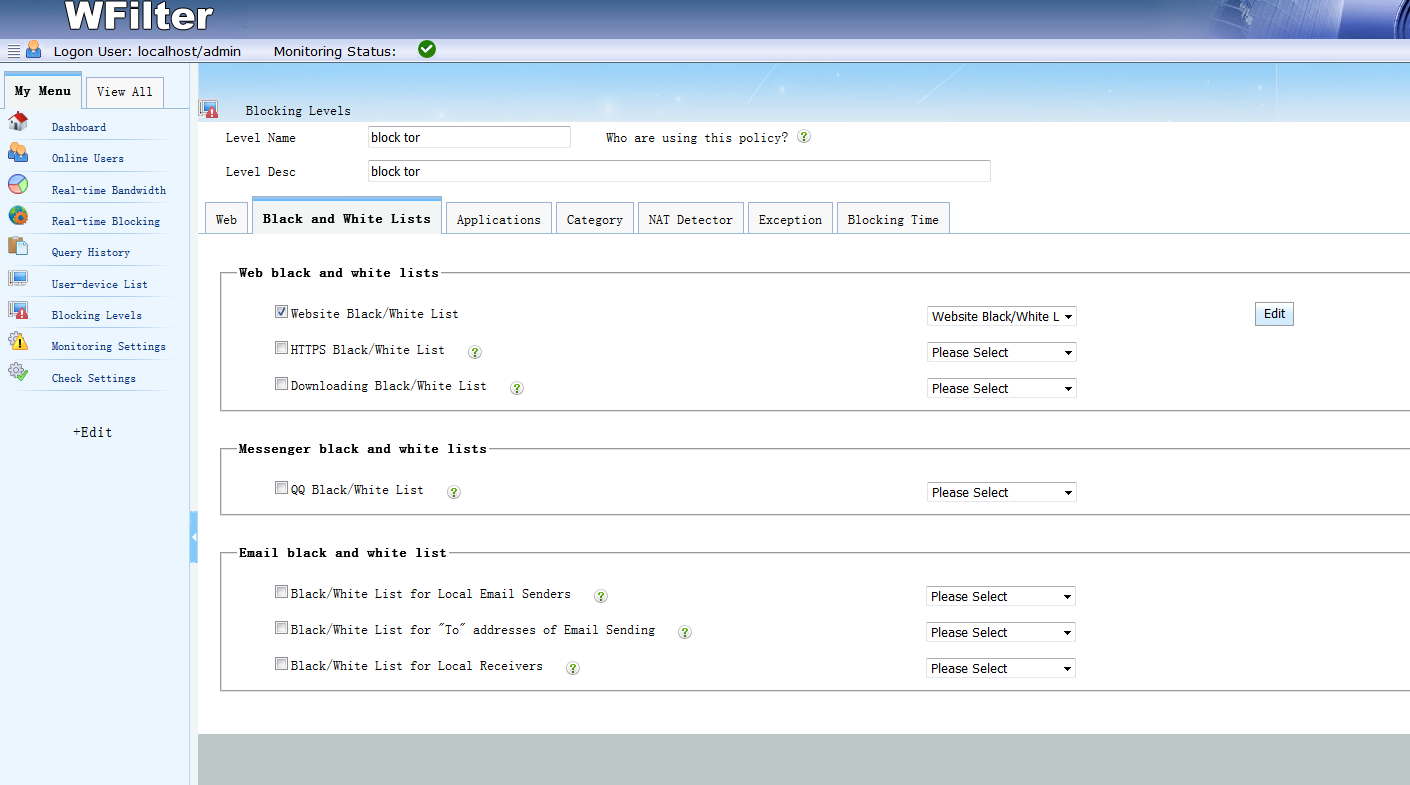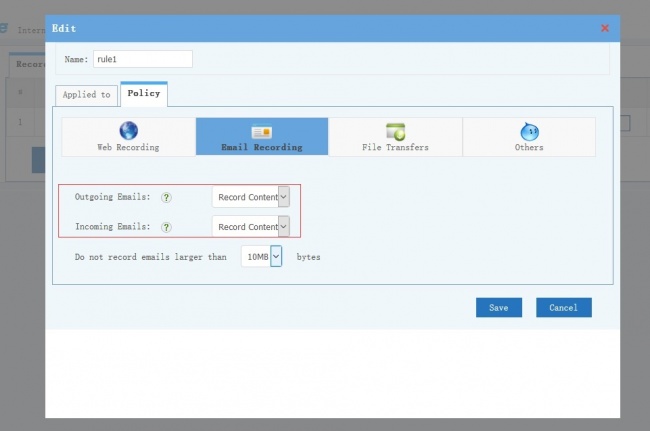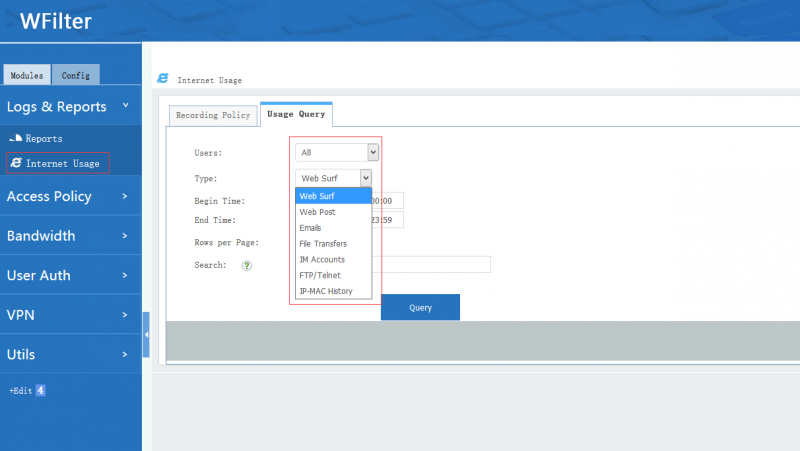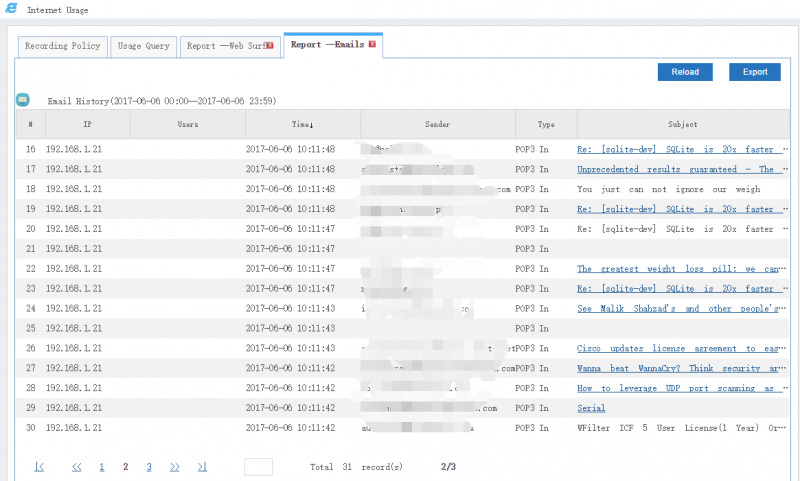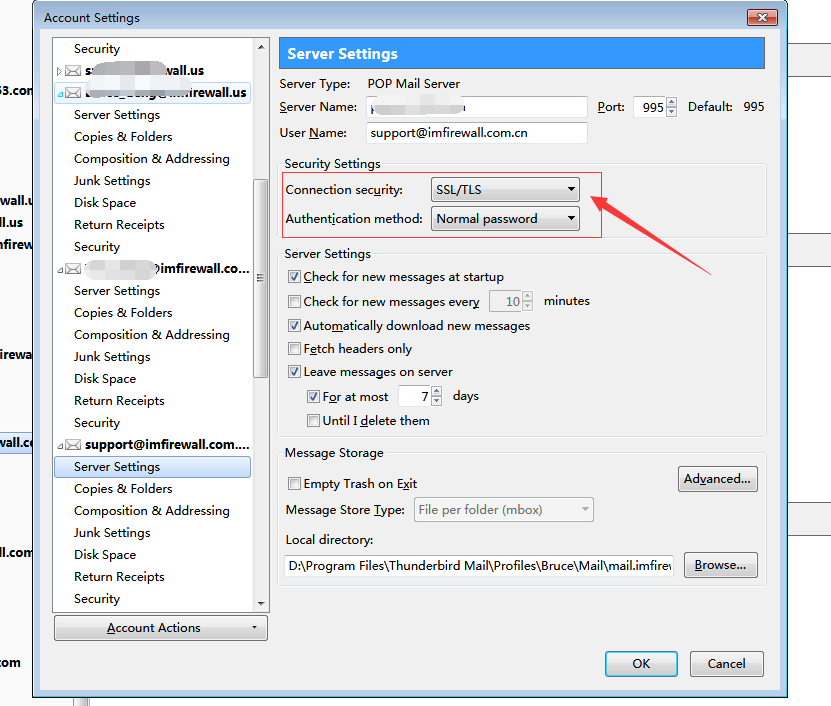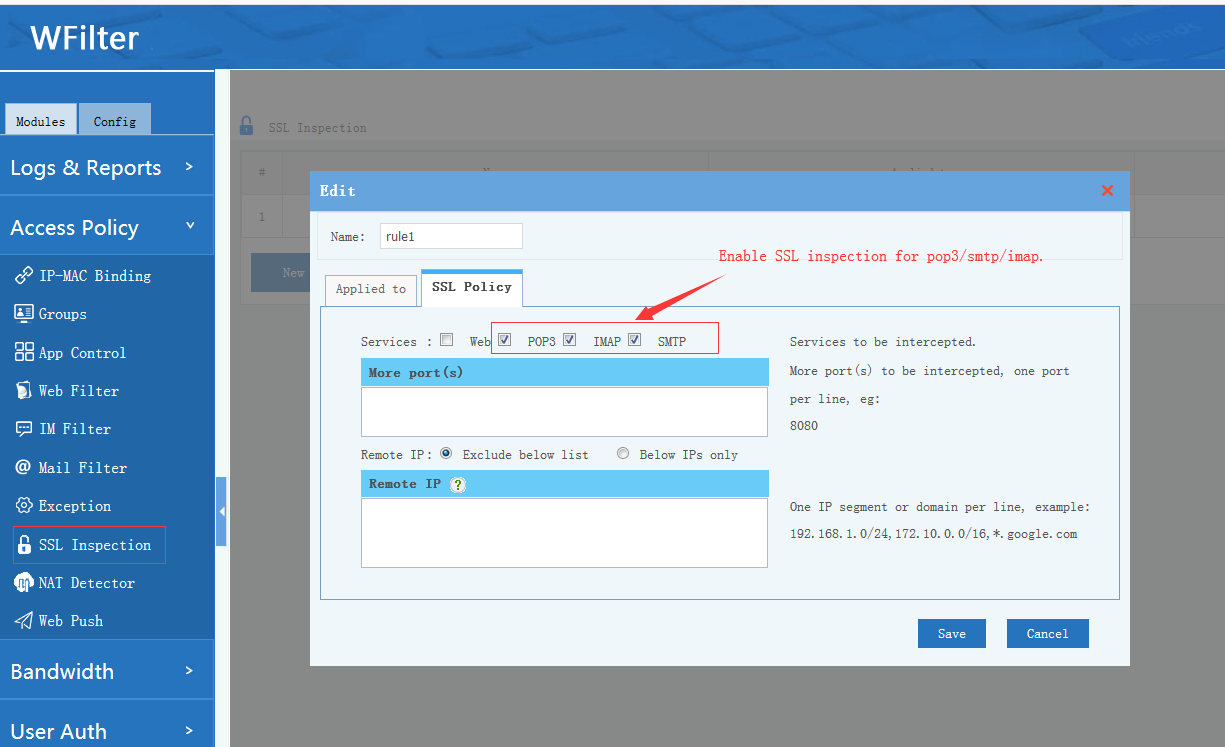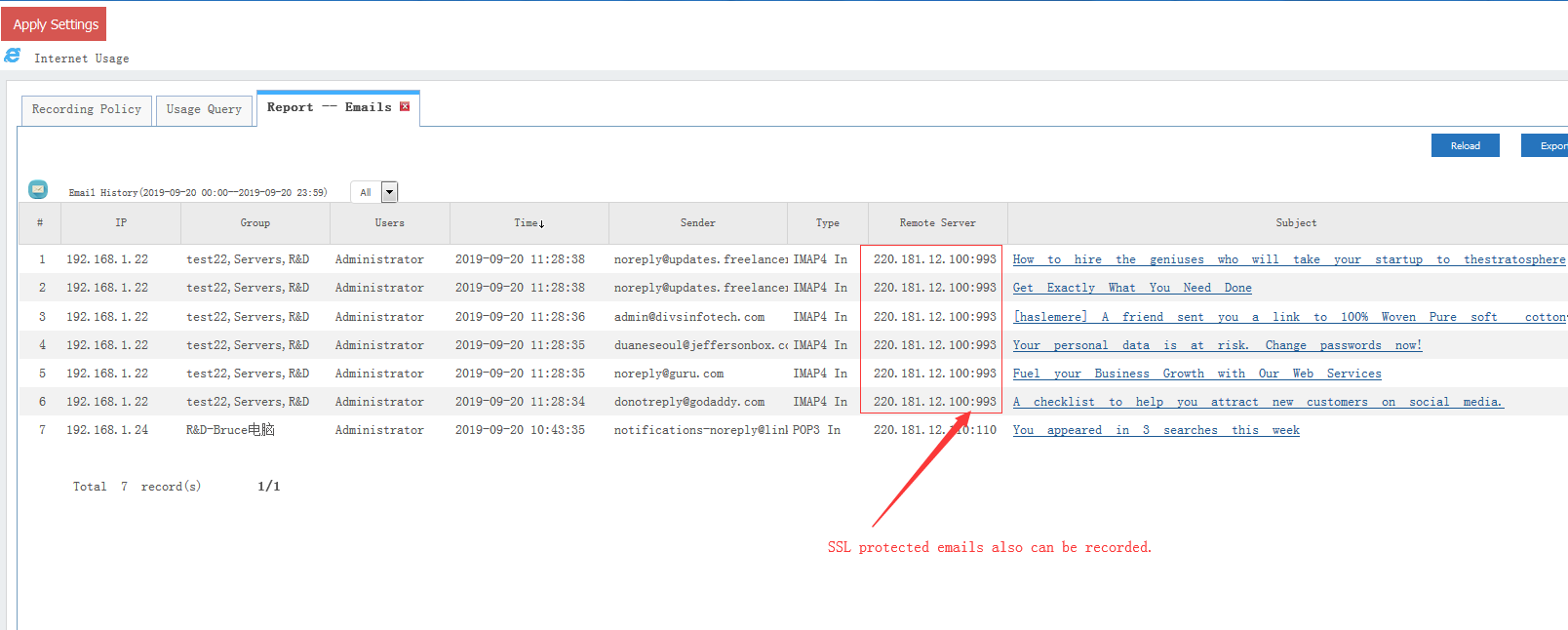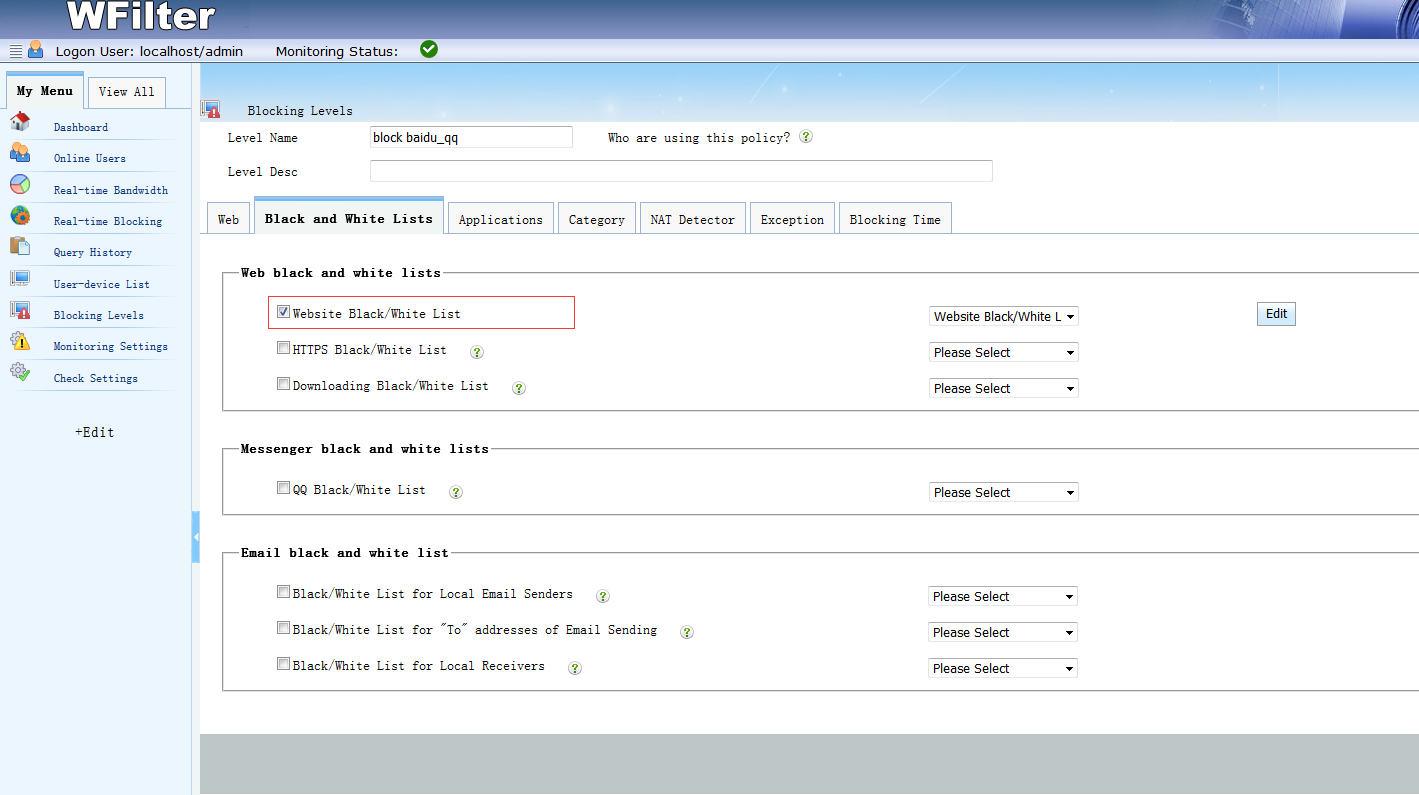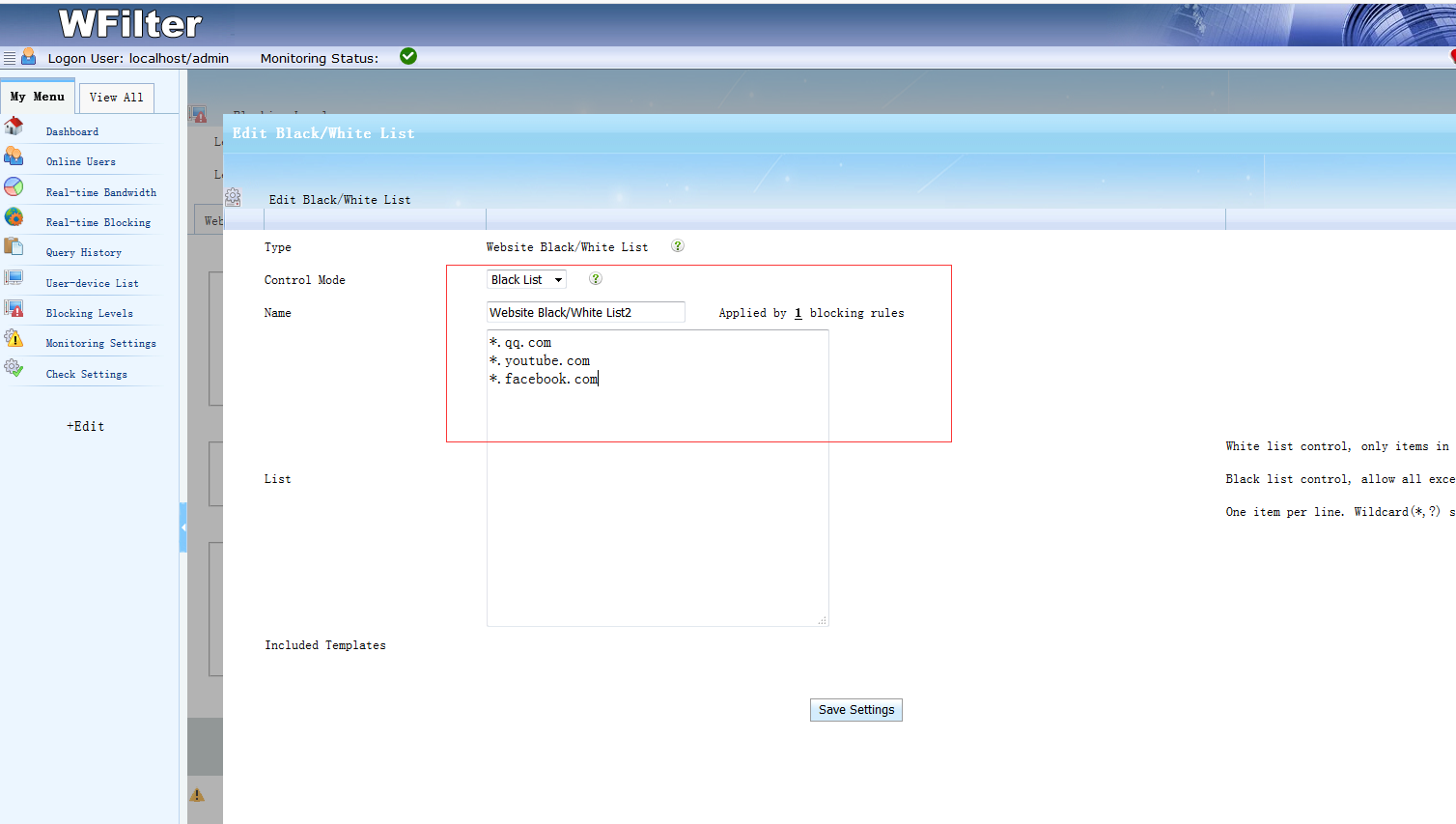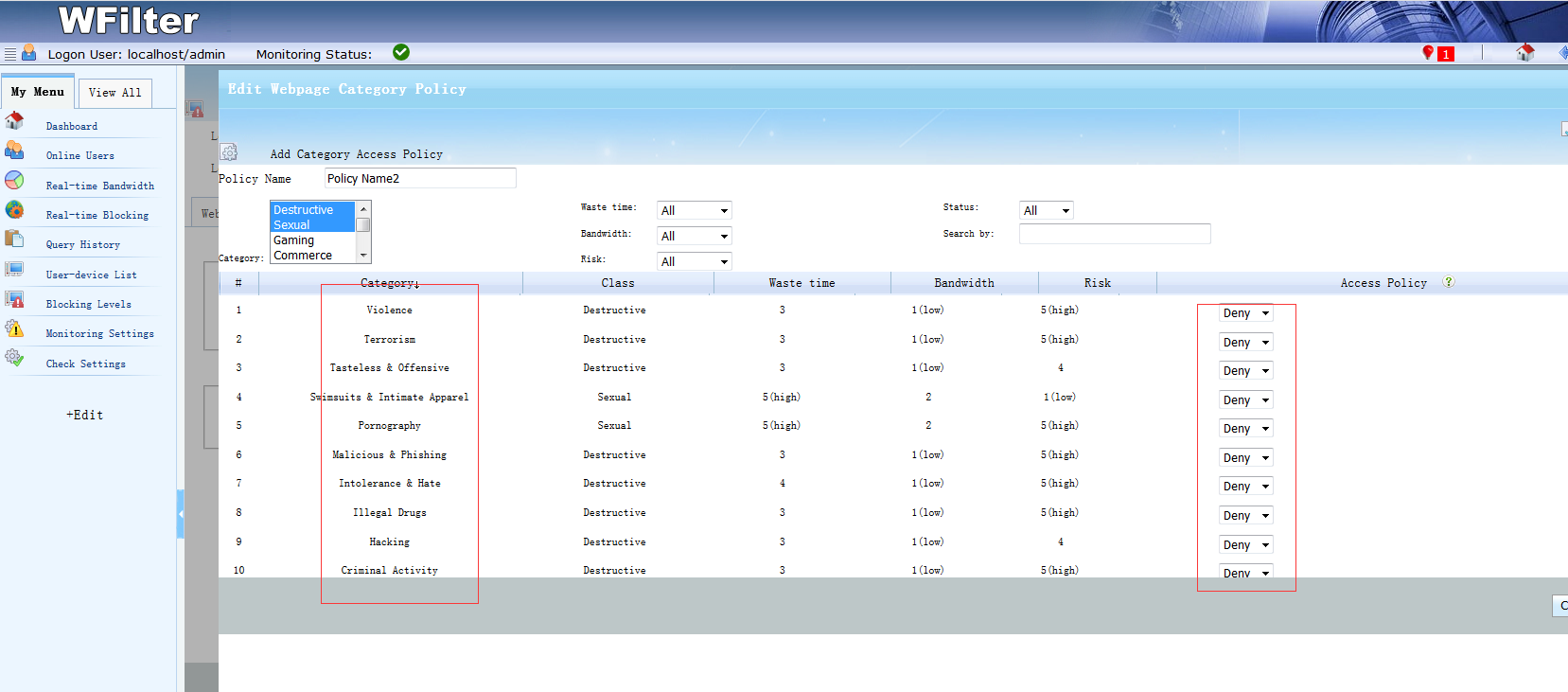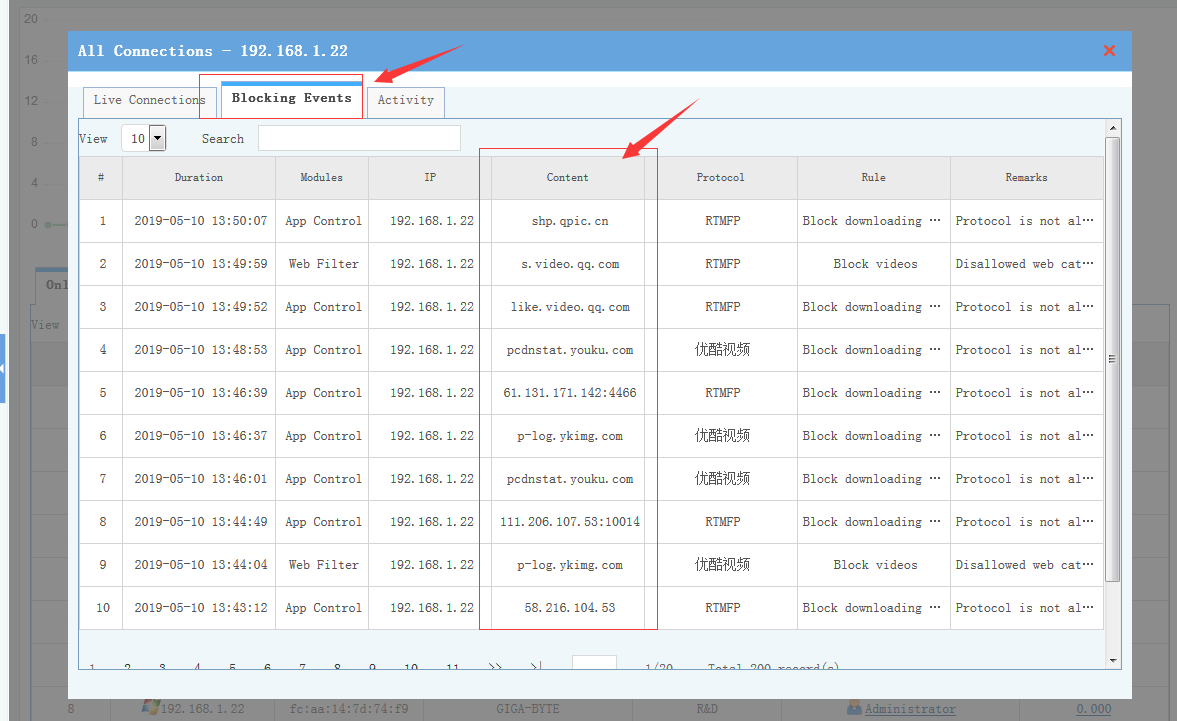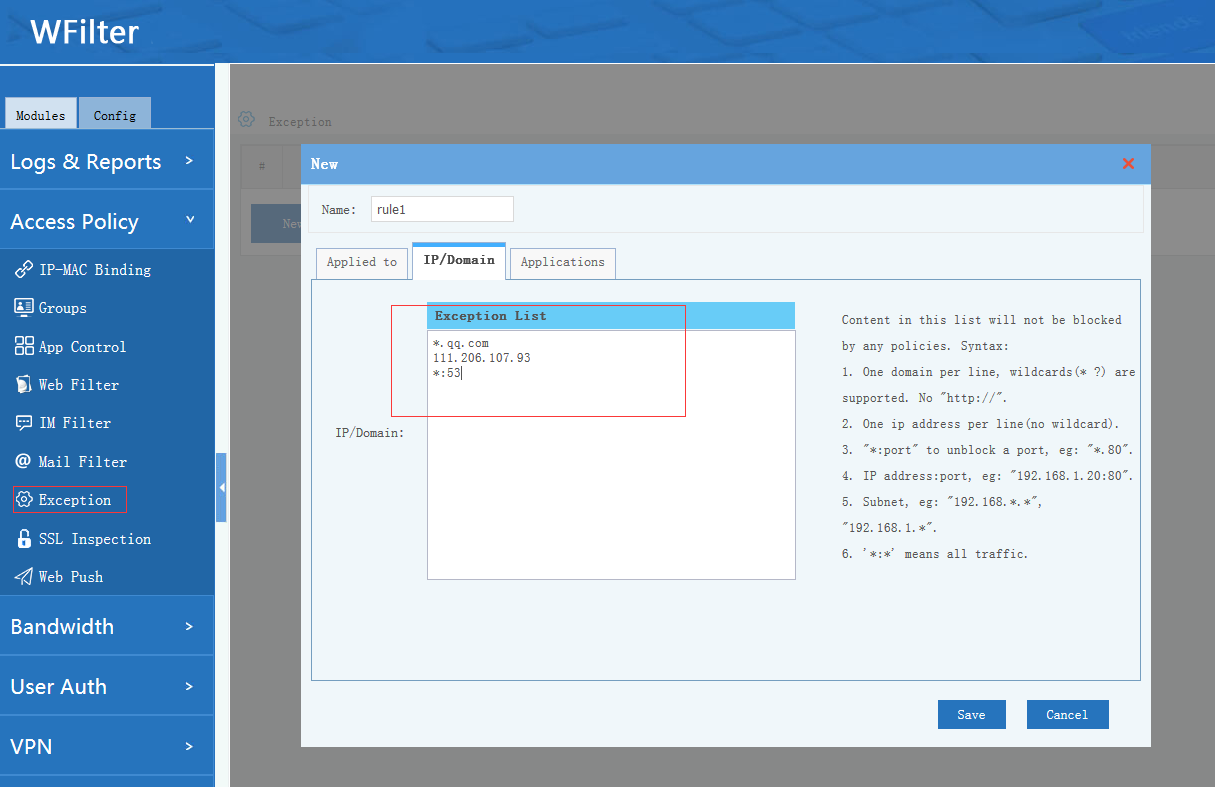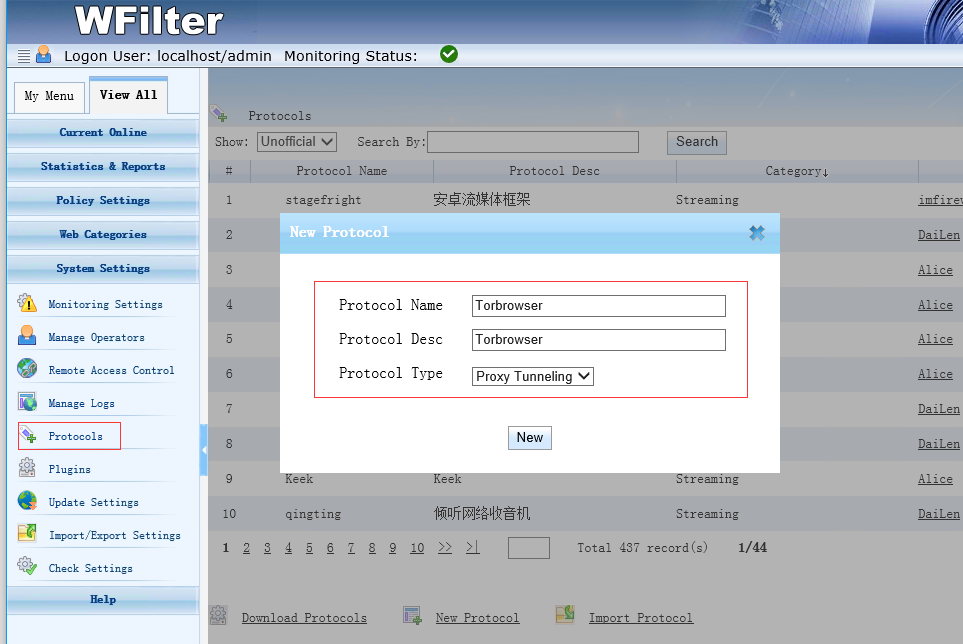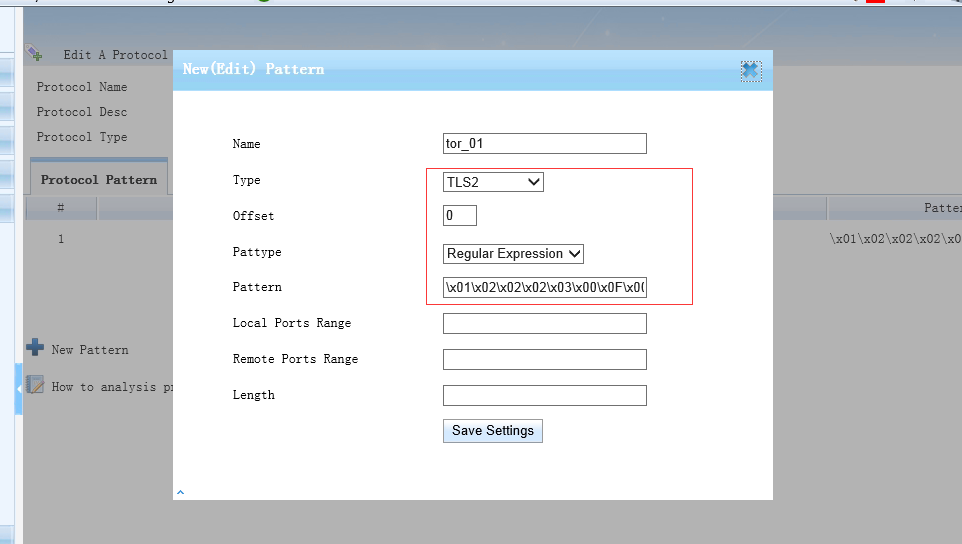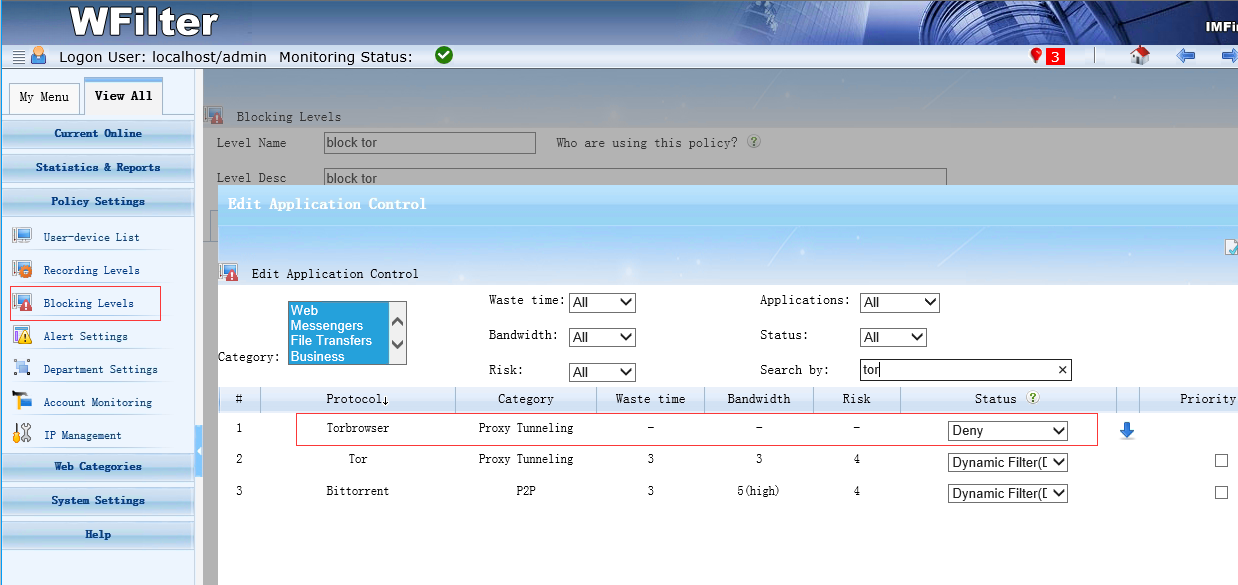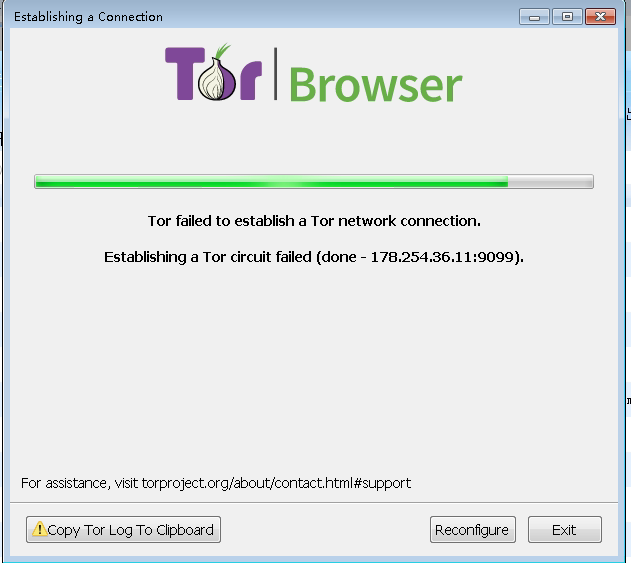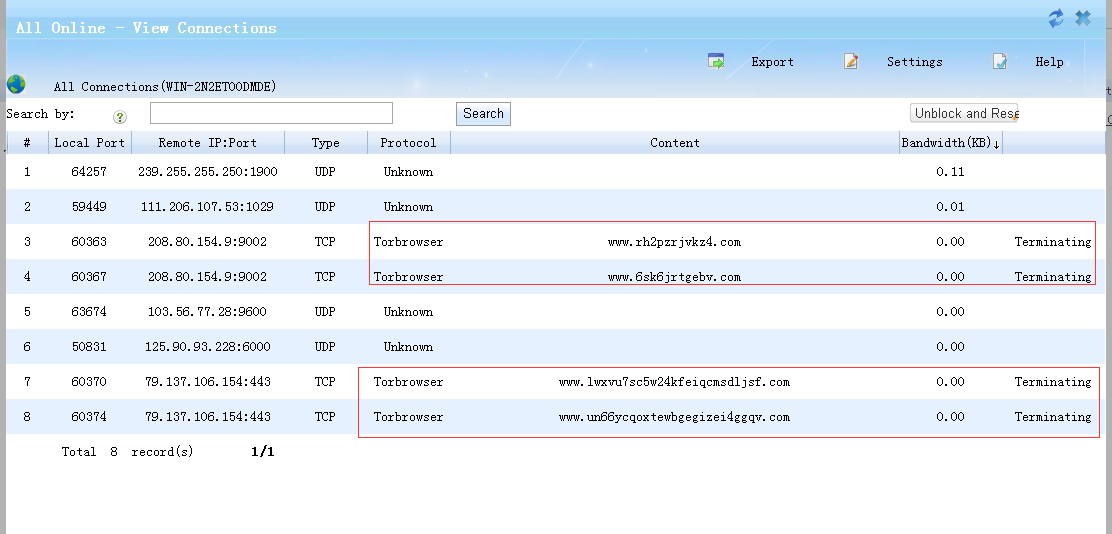WFilter’s SD-WAN service is an integration of the ZeroTier networking. With SD-WAN, you are able to build secure site-to-site VPN tunnels without needing a static public IP address. This guide will show you the necessary steps using WFilter NGF.
1. Network topology
As shown in the above topology diagram, headquarter and two branches all use WFilter NGF as gateway. By adding each gateway into the SD-WAN network, you will be able to setup secure site-to-site VPN tunnels.
2. SD-WAN subnet settings
First setup a SD-WAN network in the WFilter cloud service.


3. Join every WFilter into the SD-WAN network
4. Assign SD-WAN ip and setup routing
Assign static SD-WAN ip addresses to every WFilter, for example: WFilter A(10.200.188.1), WFilter B(10.200.188.2), WFilter C(10.200.188.3). Then you can setup SD-WAN routing policy to forward LAN traffic.
After the above setups, each local area network can directly access each other. To restrict access, you also can setup firewall rules in WFilter’s firewall->Rules.