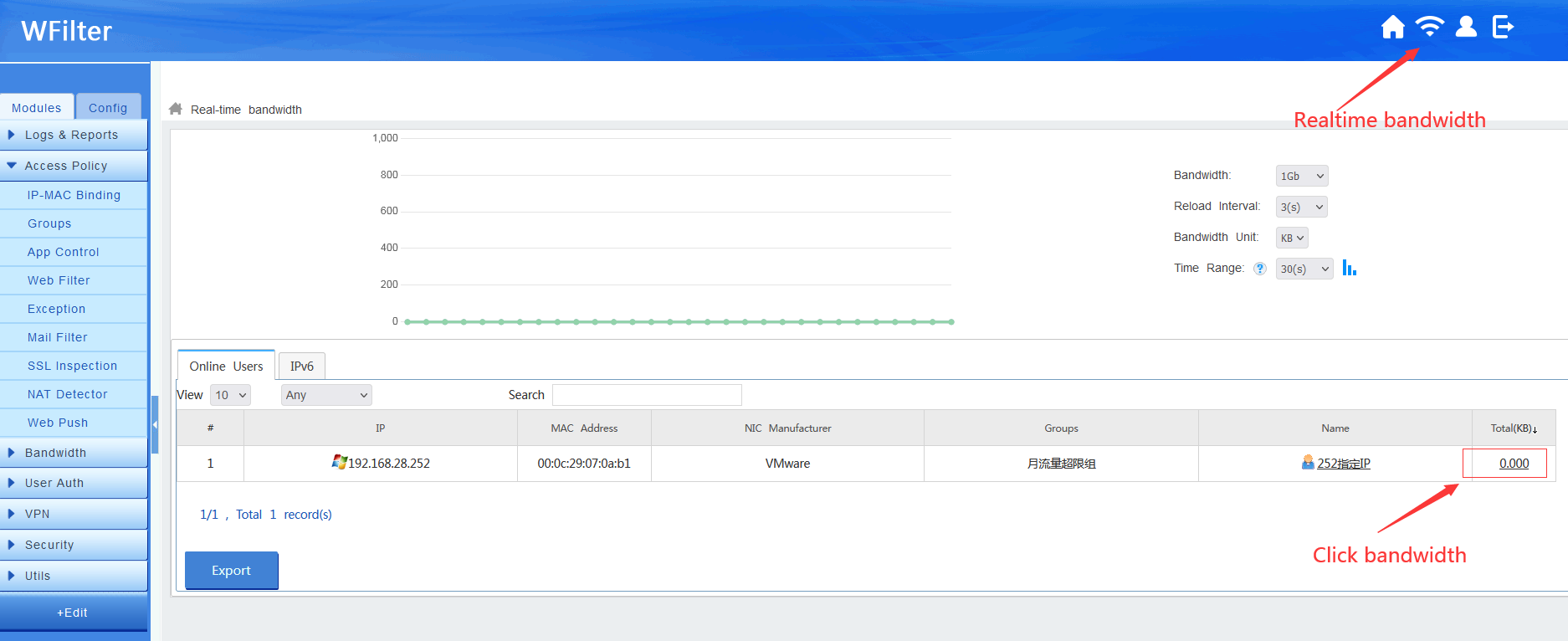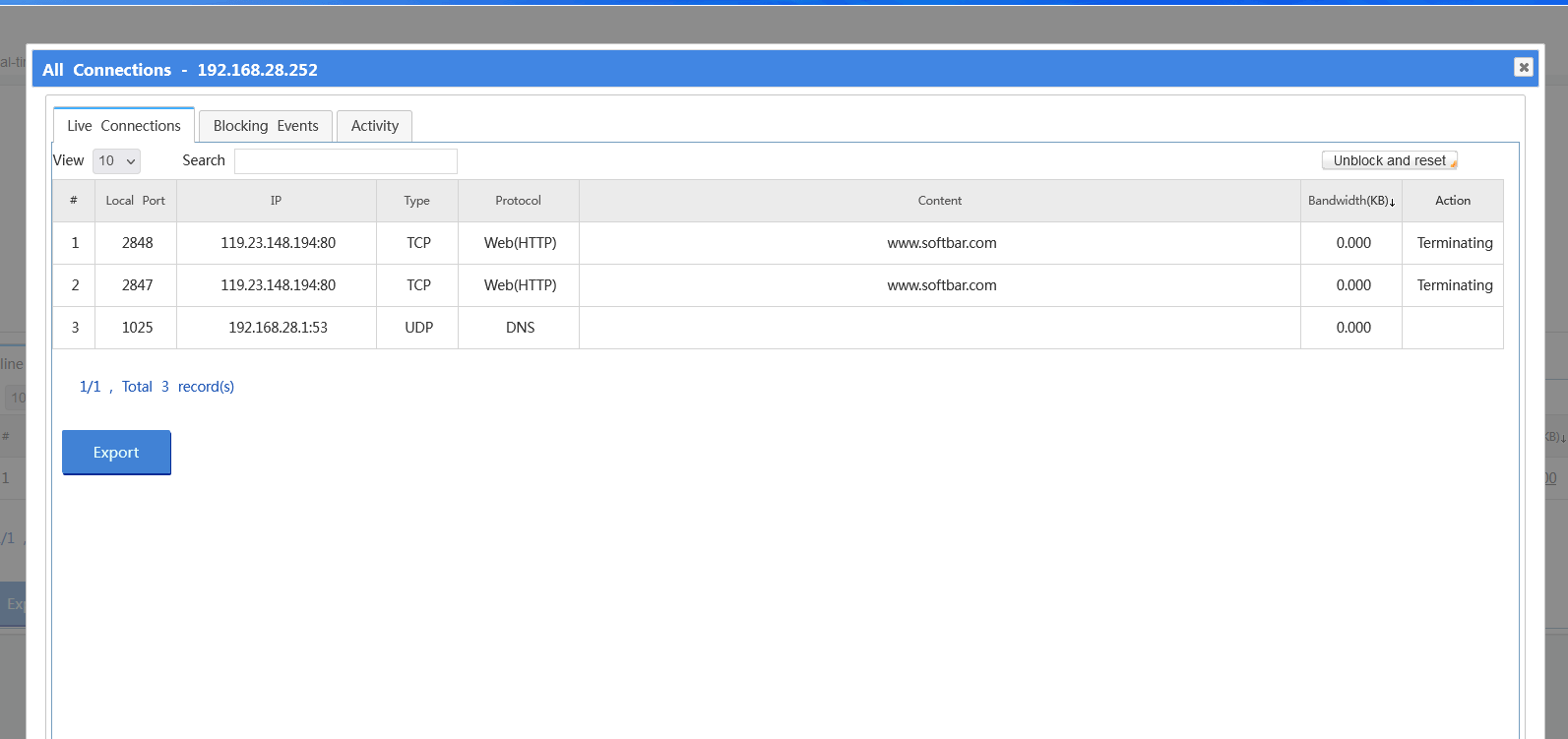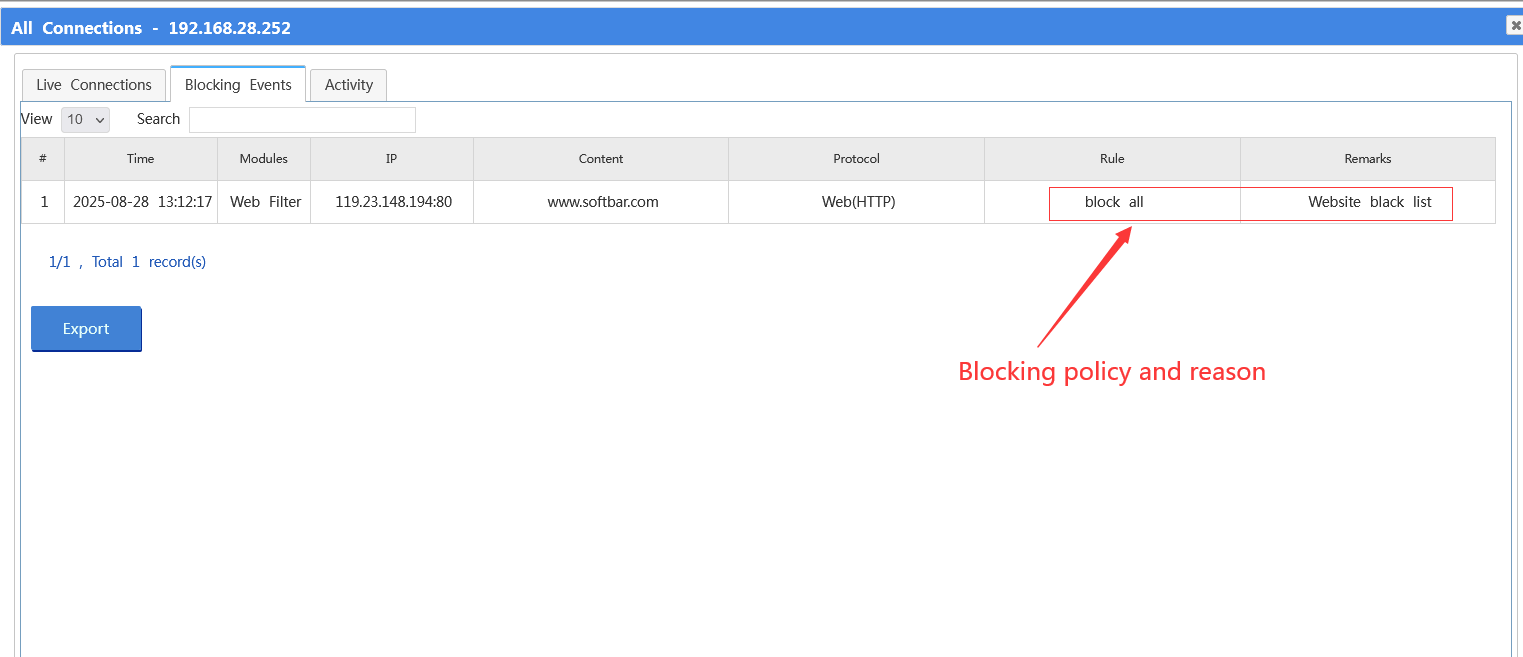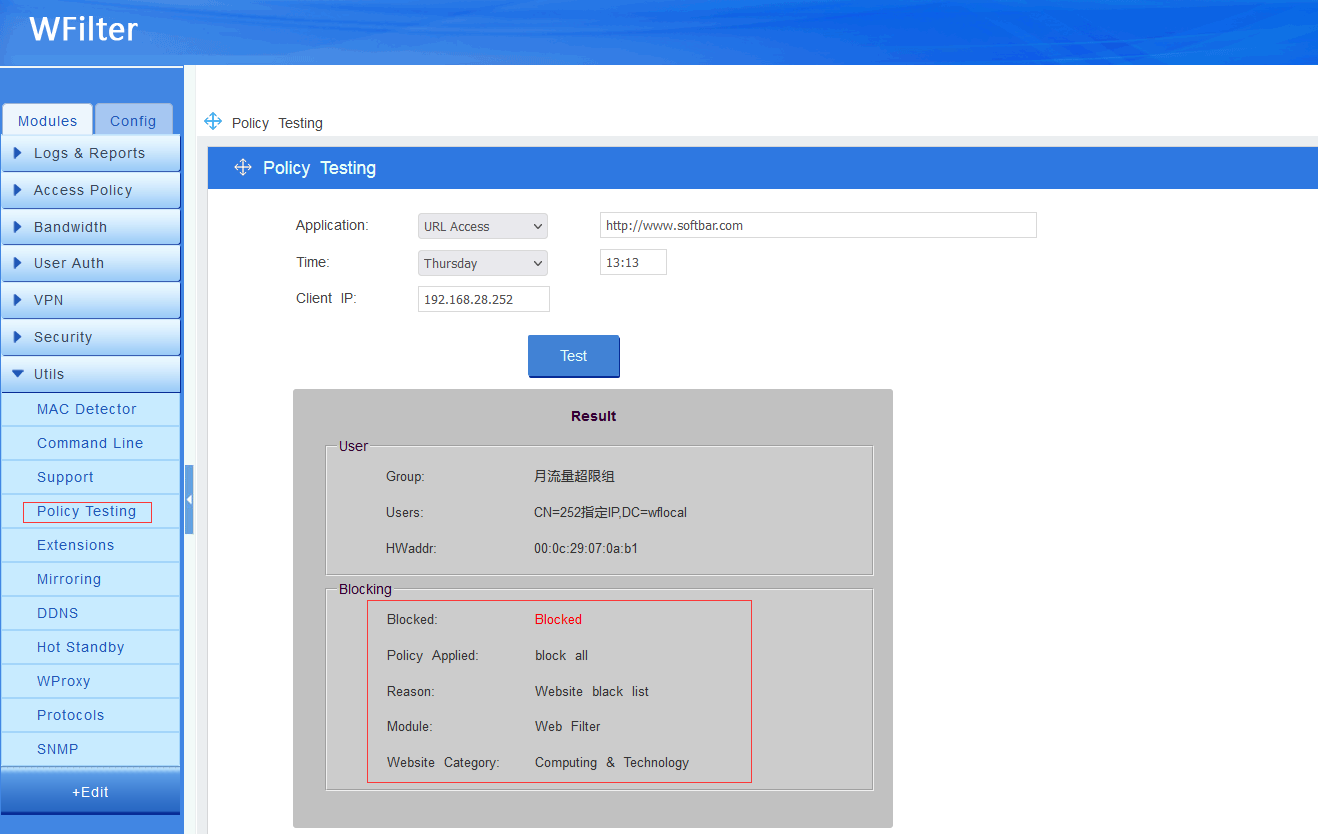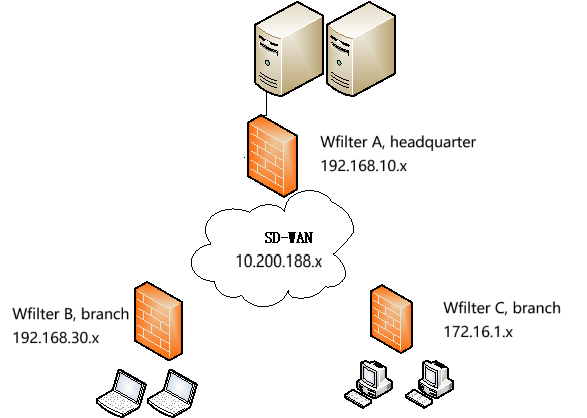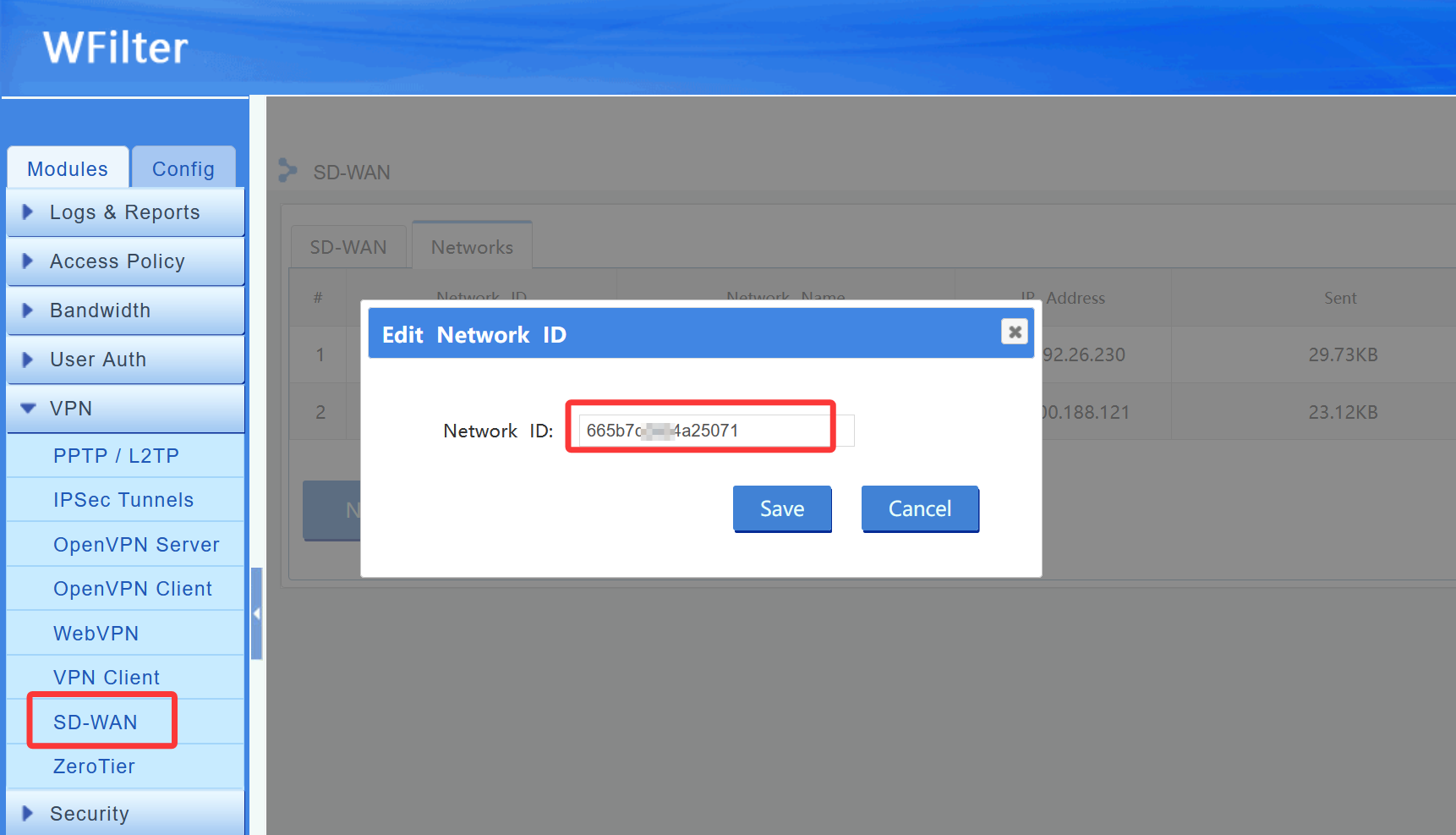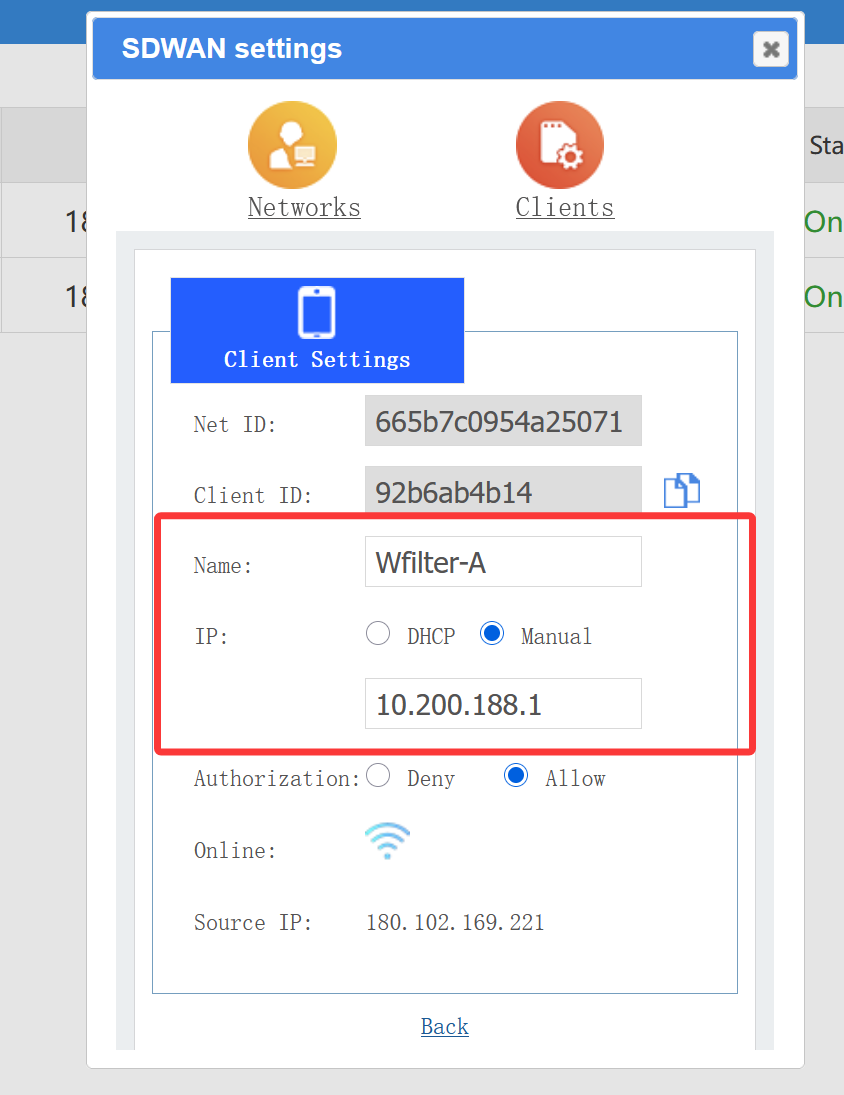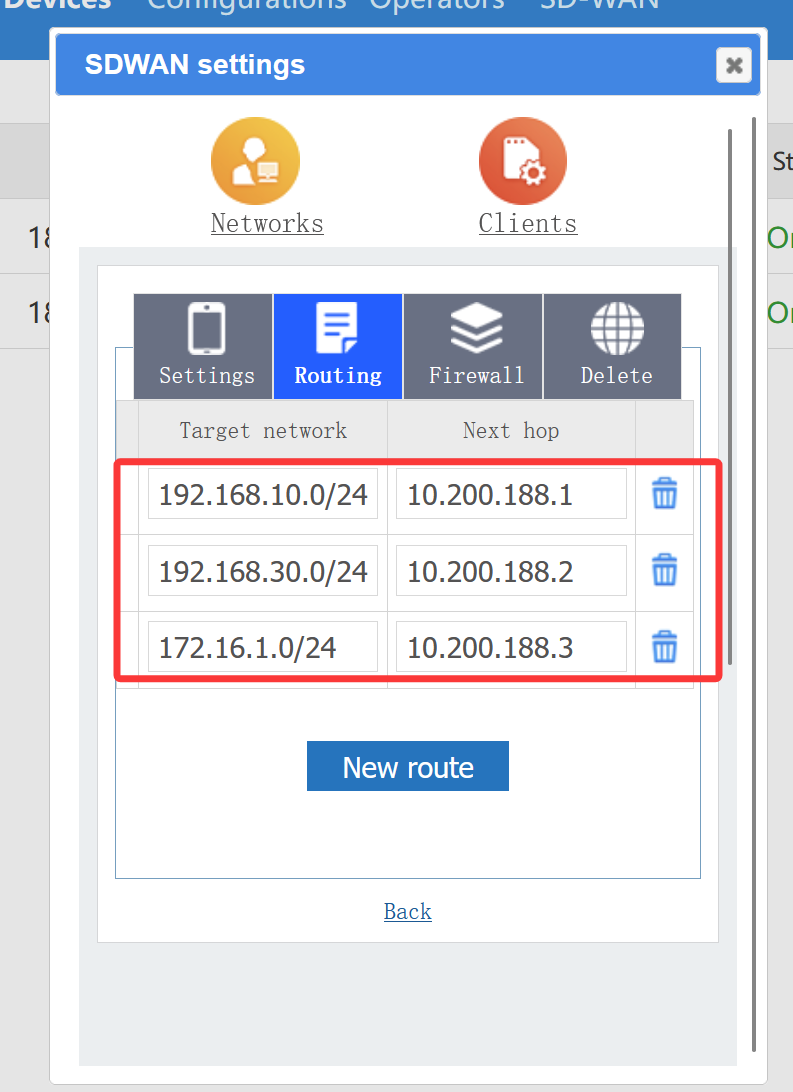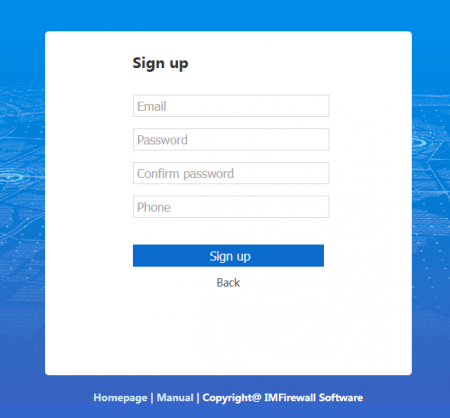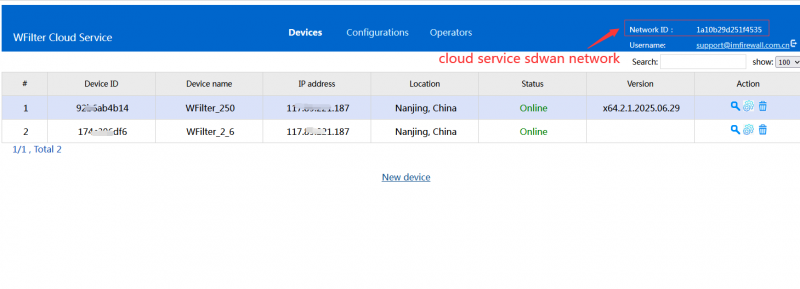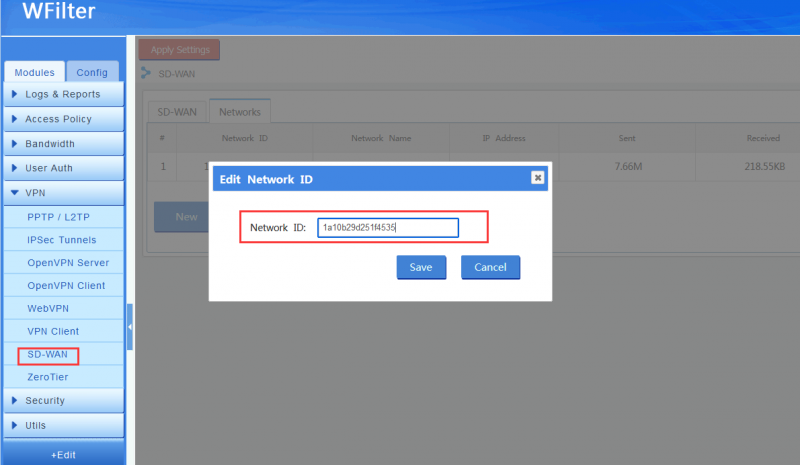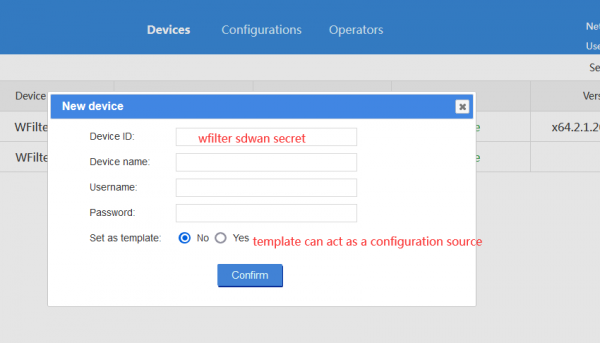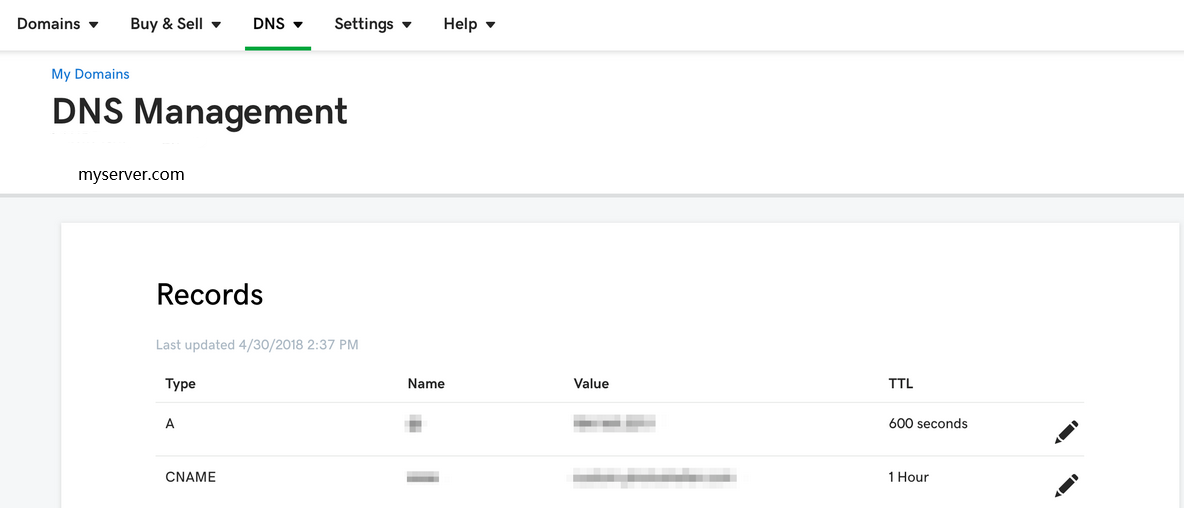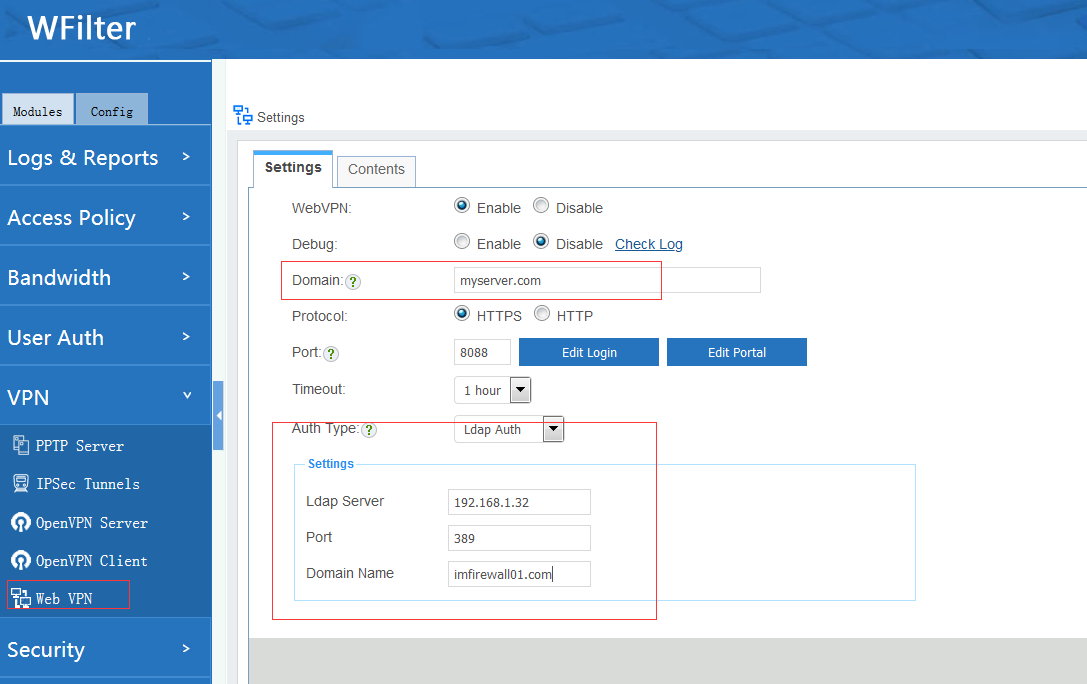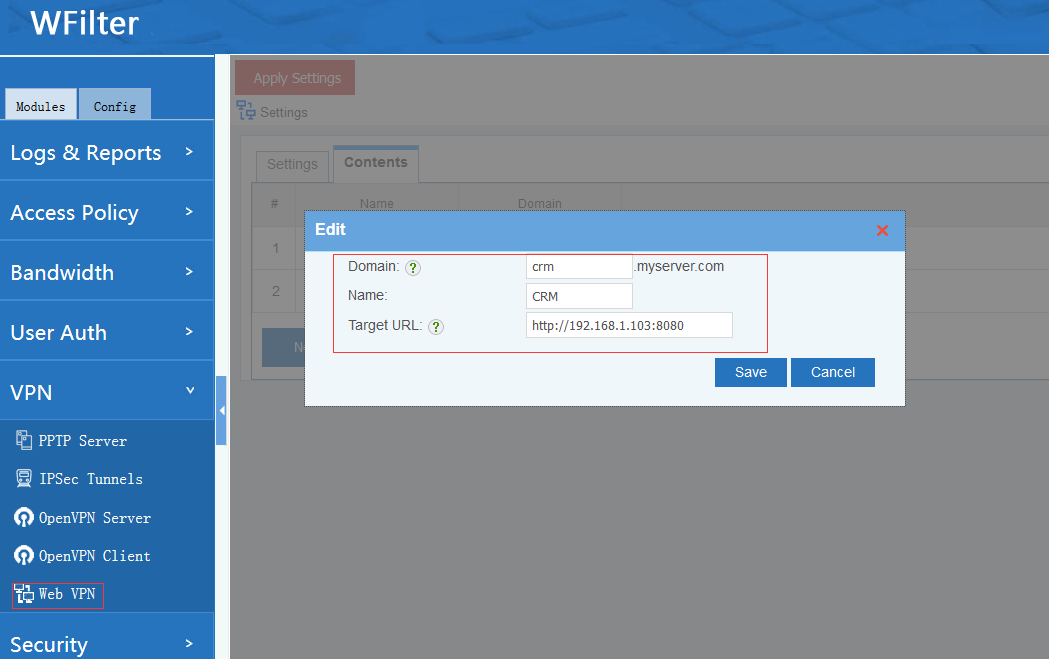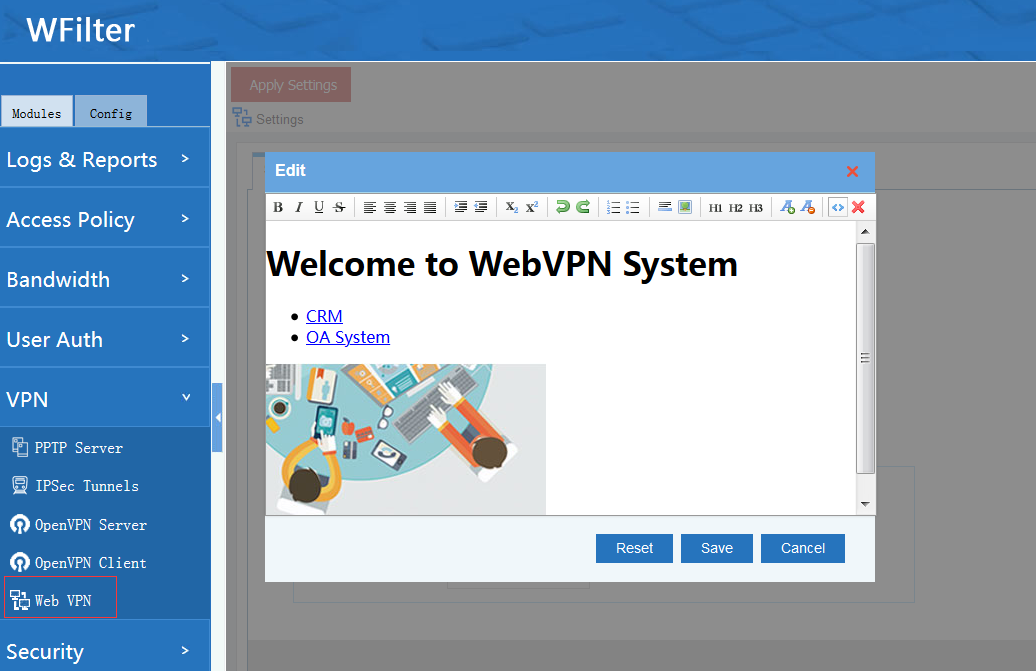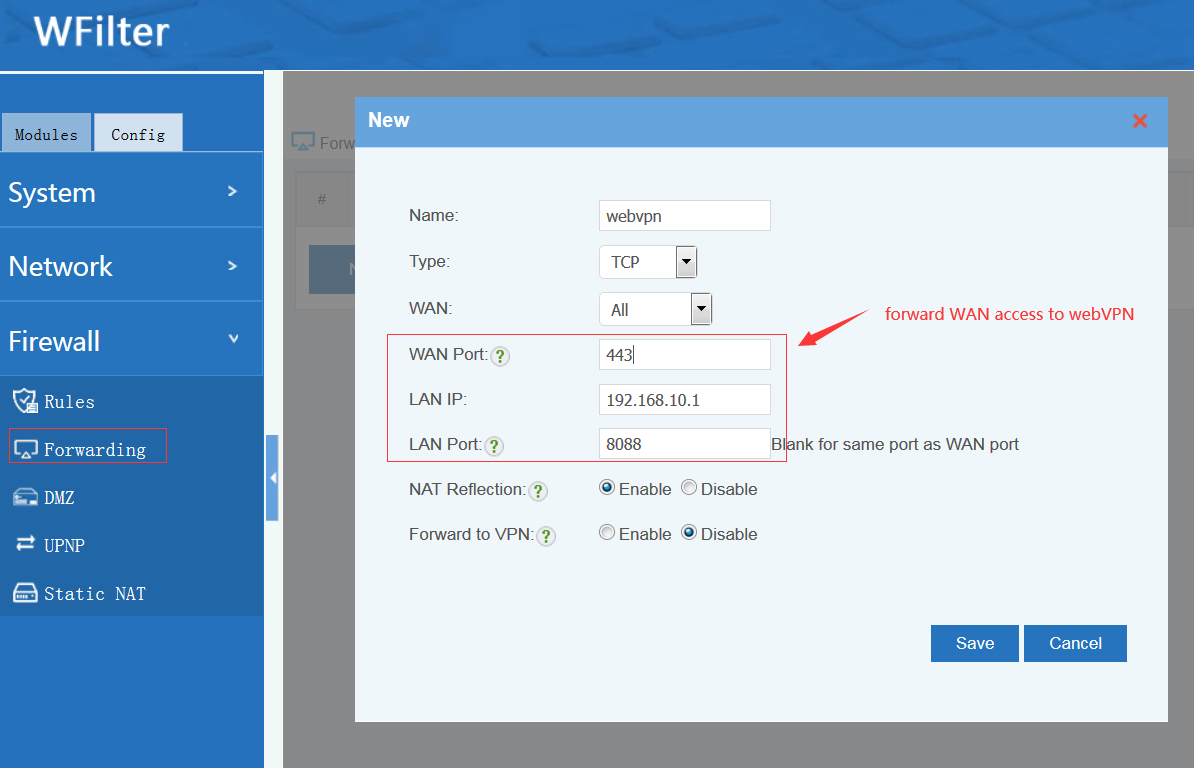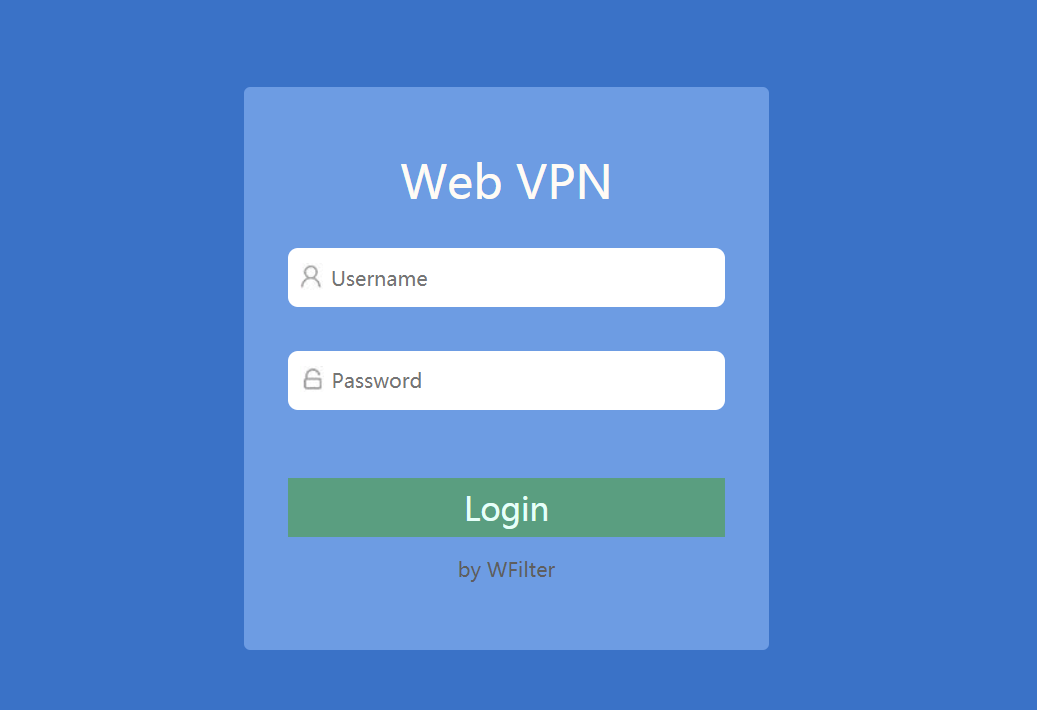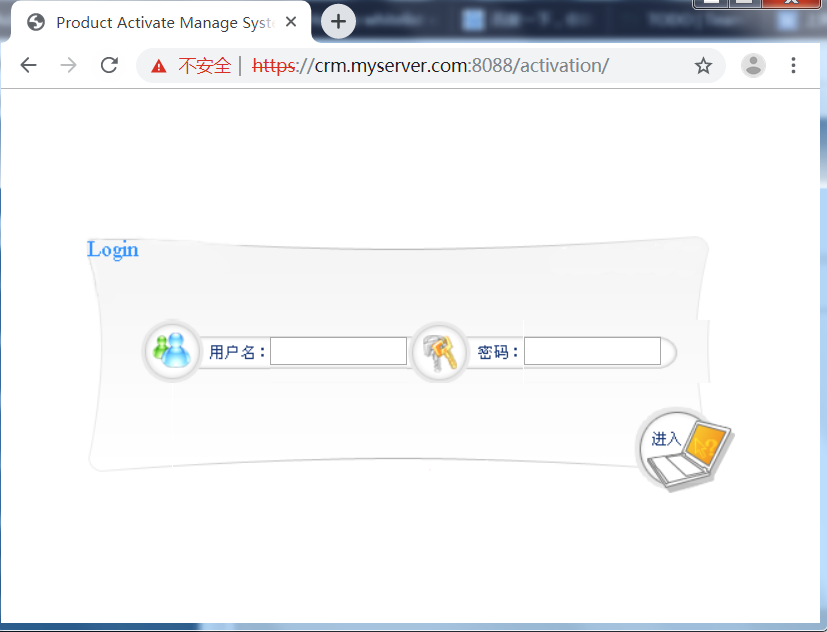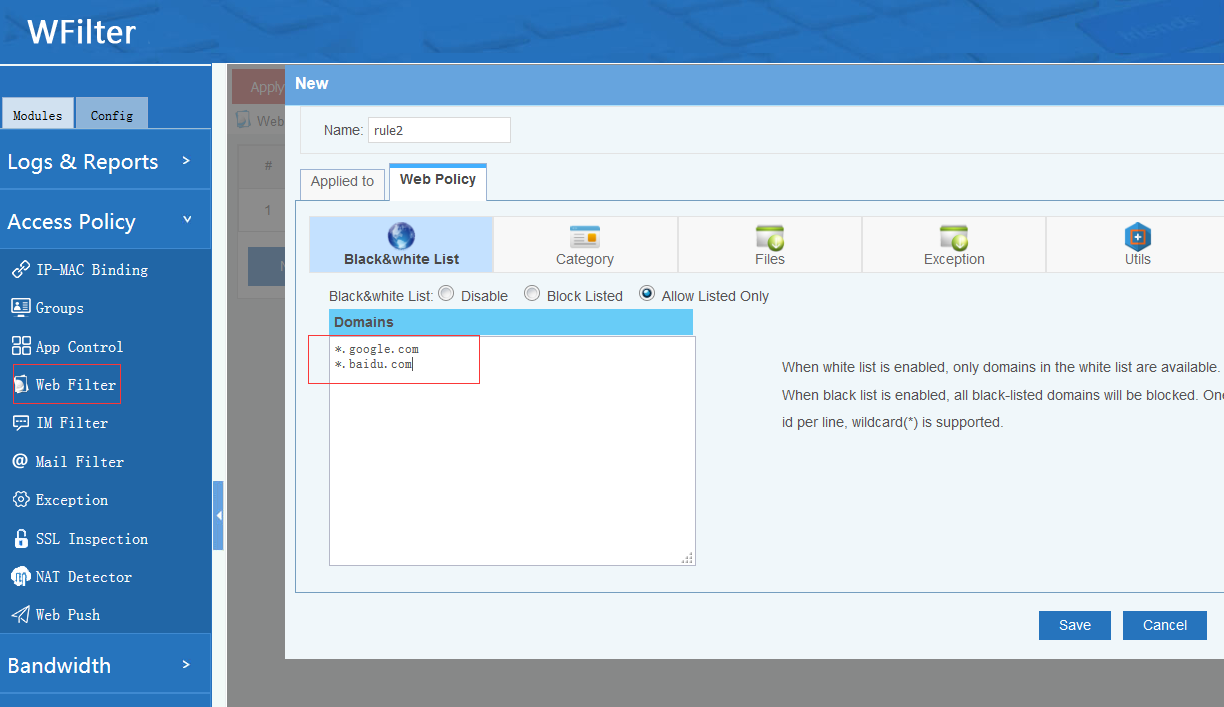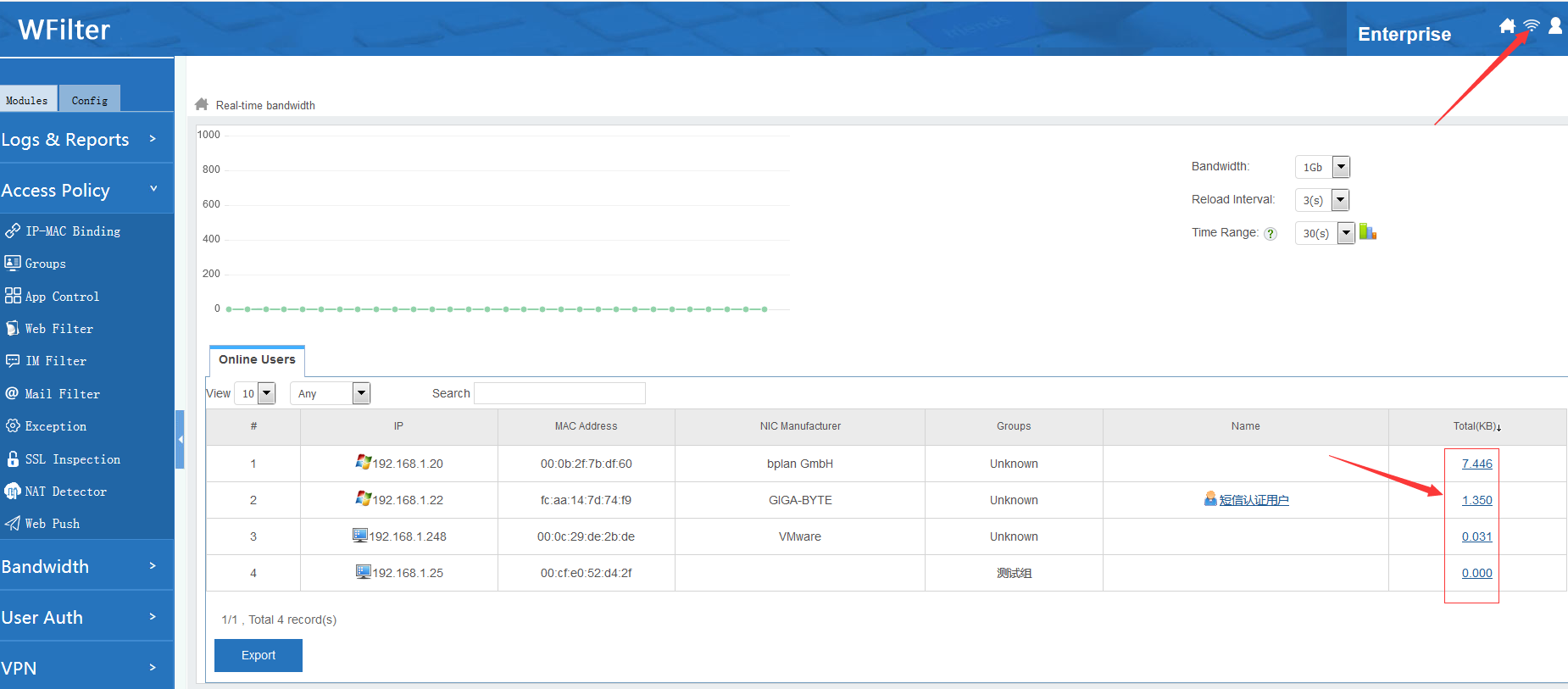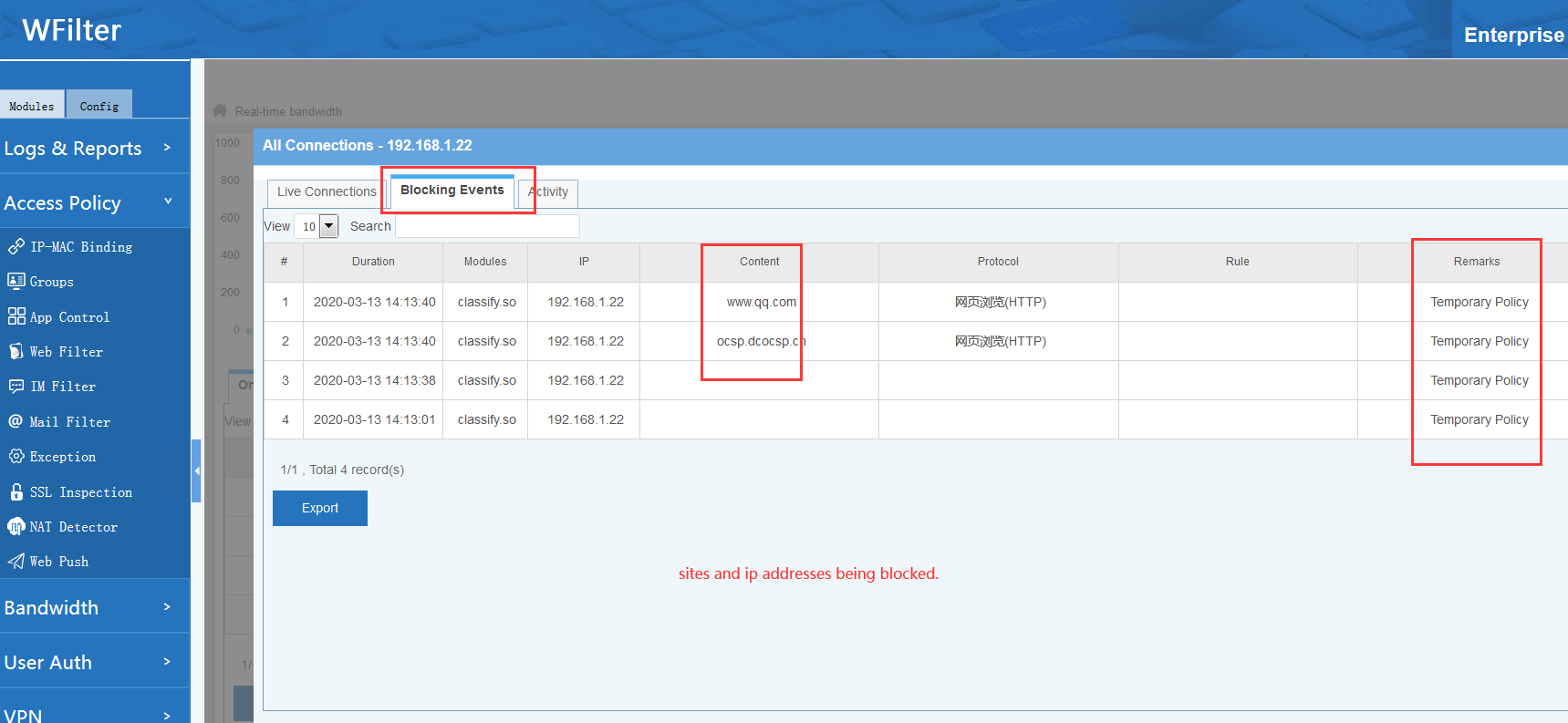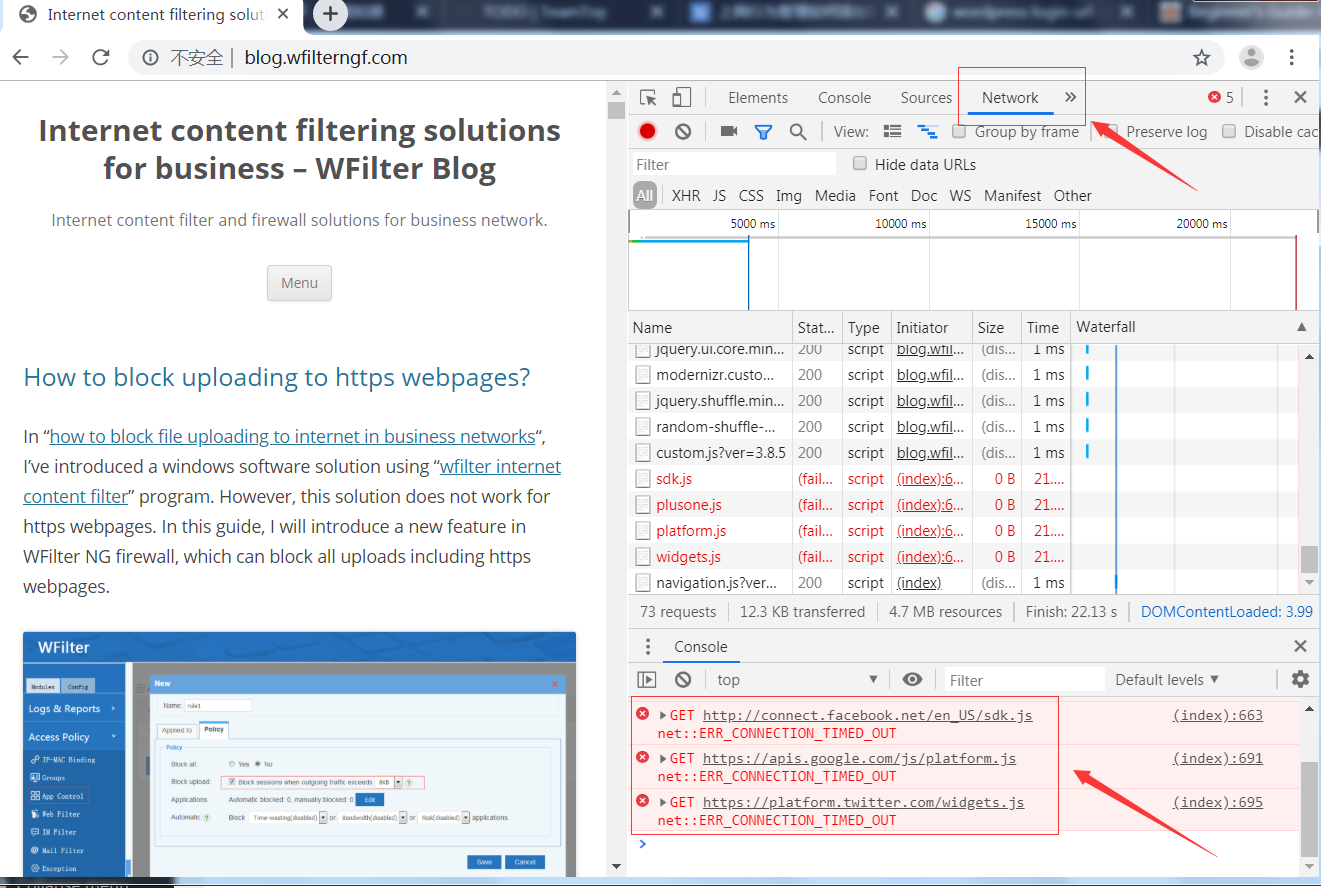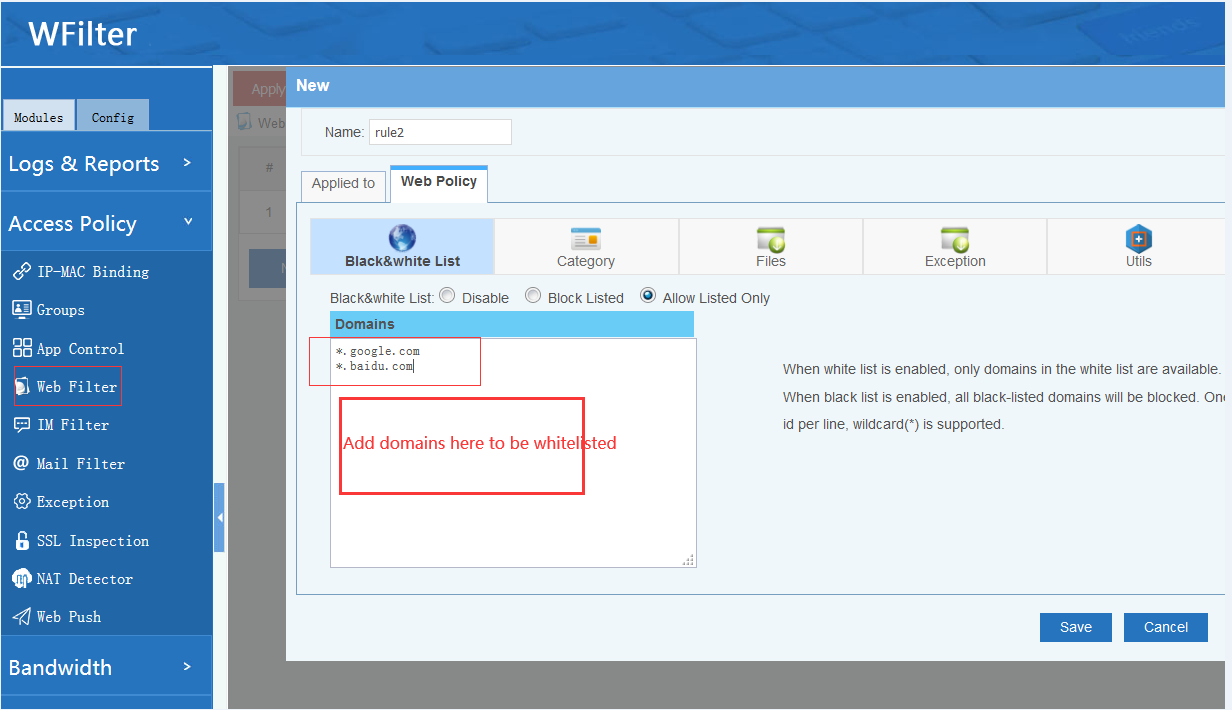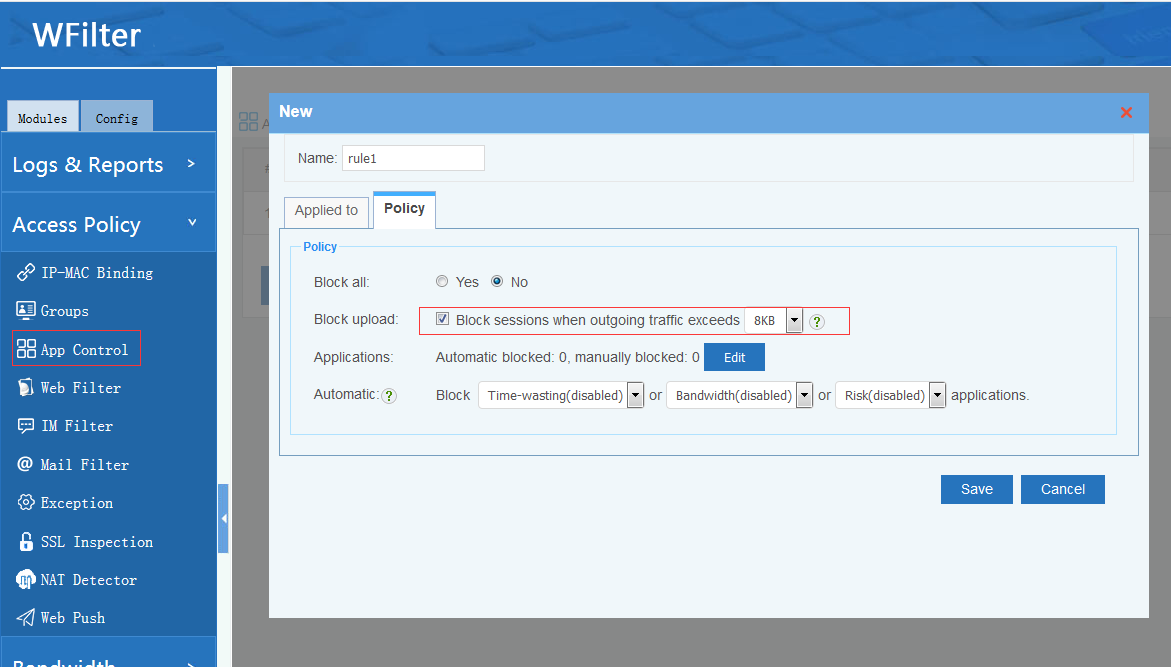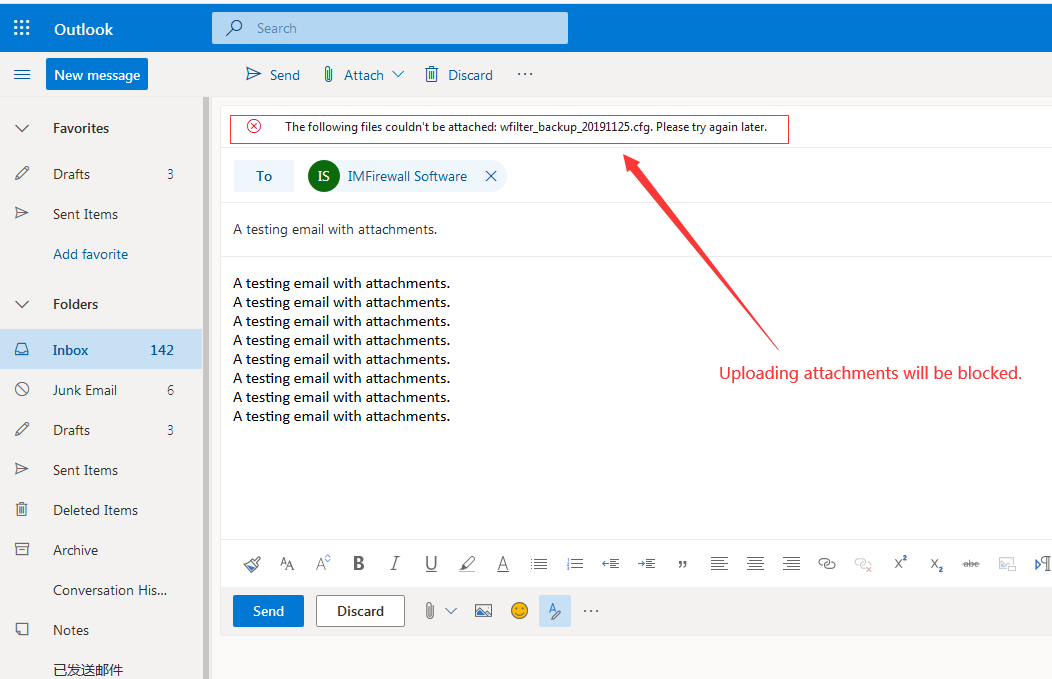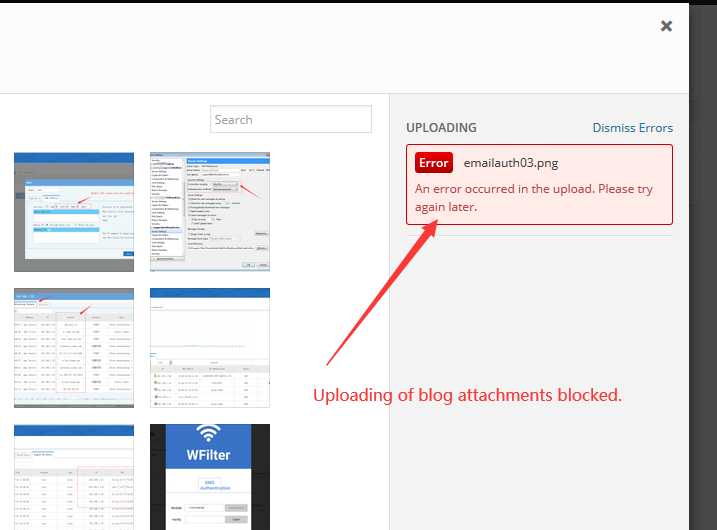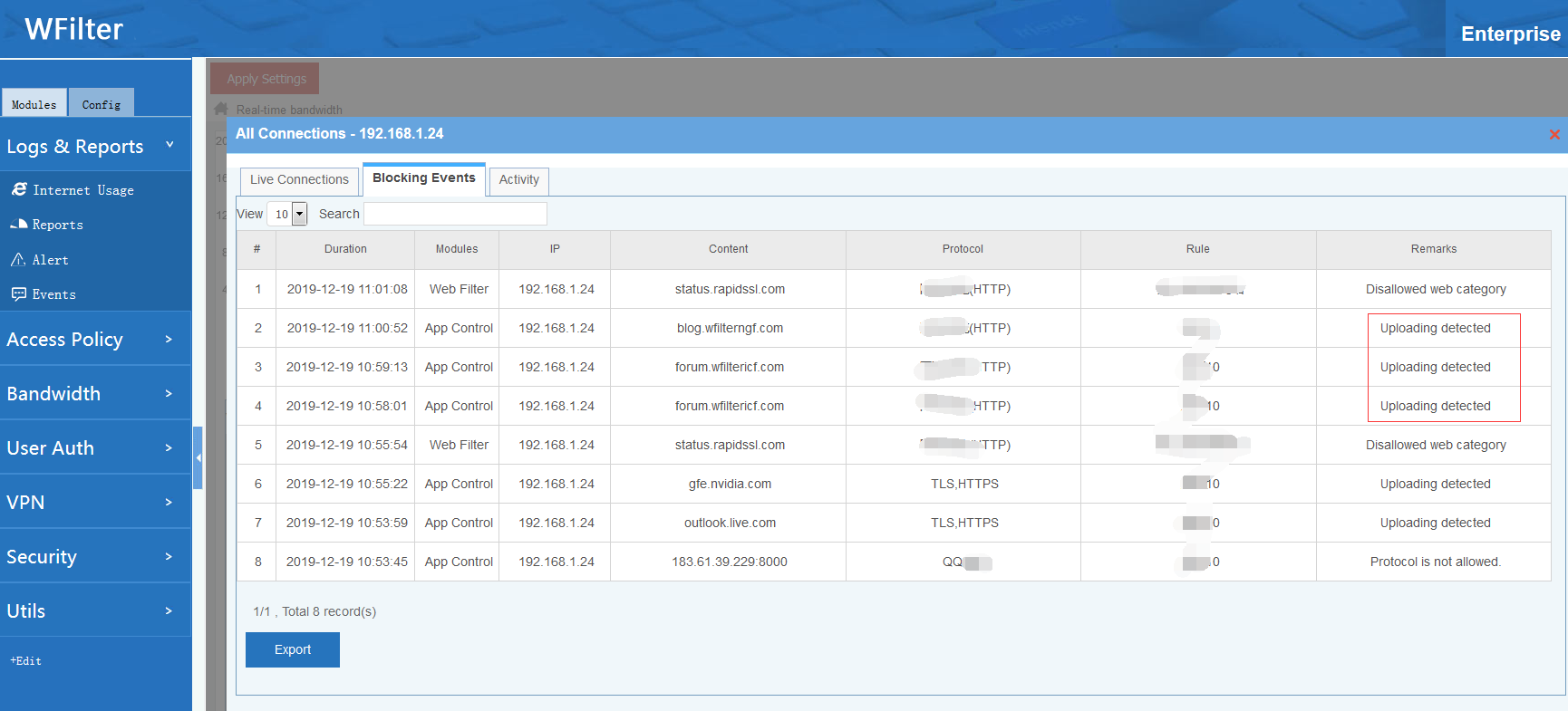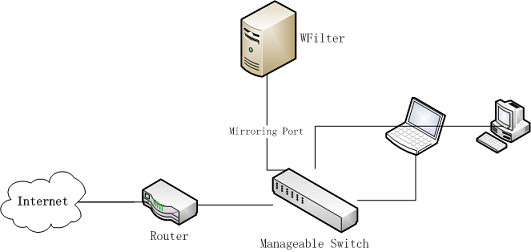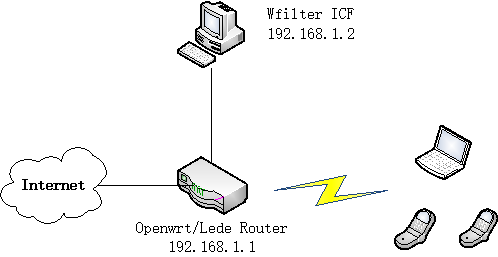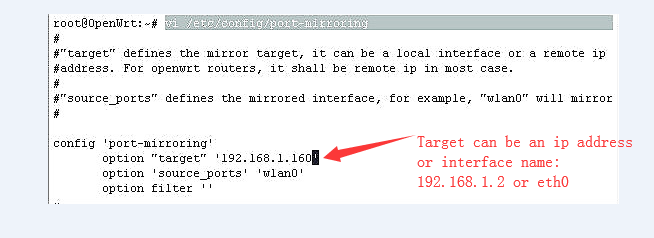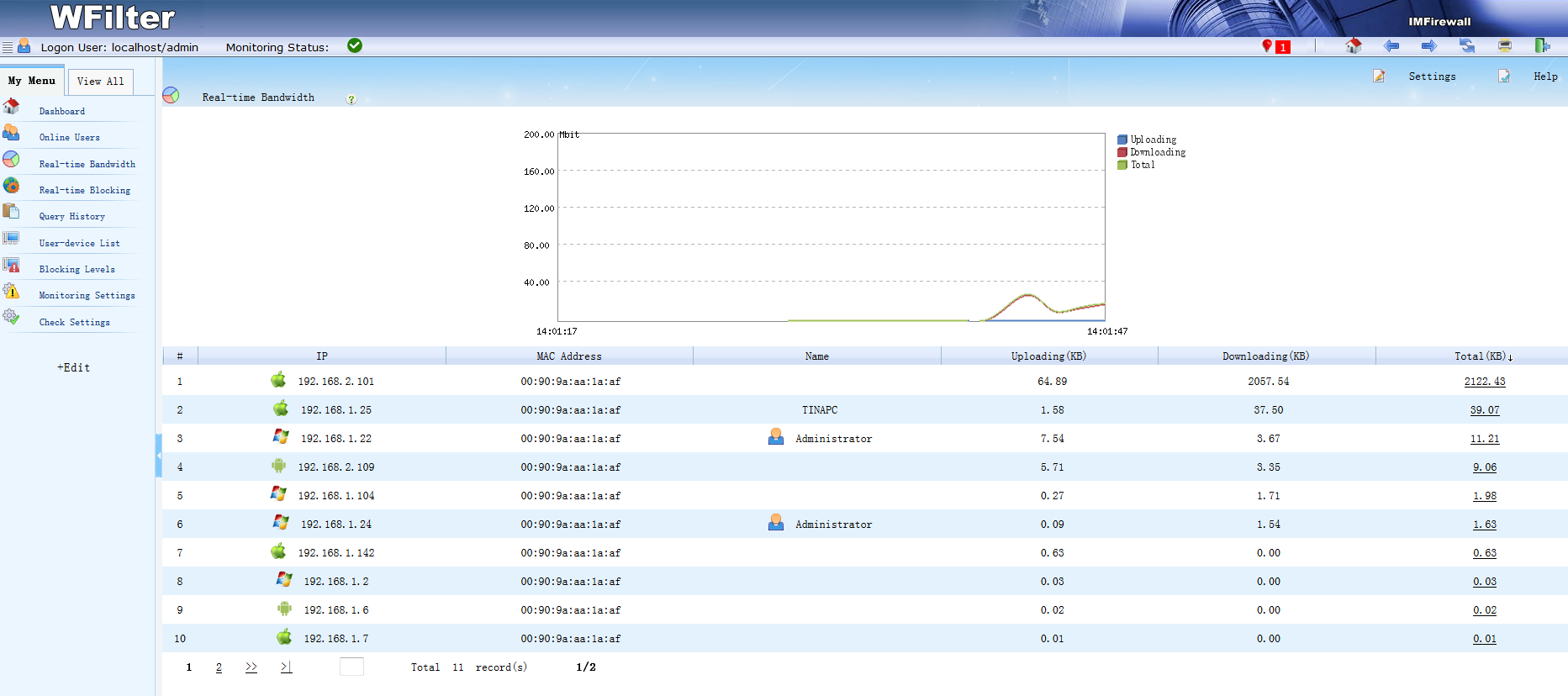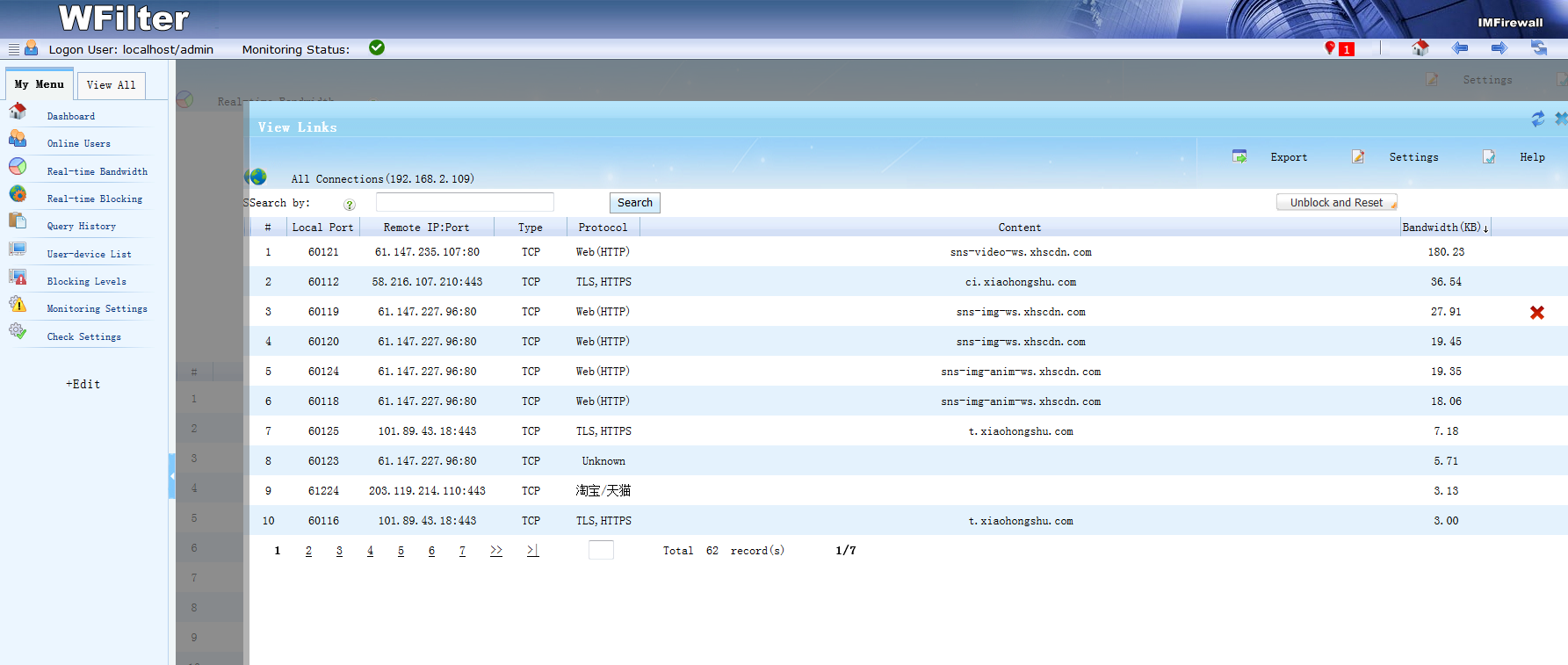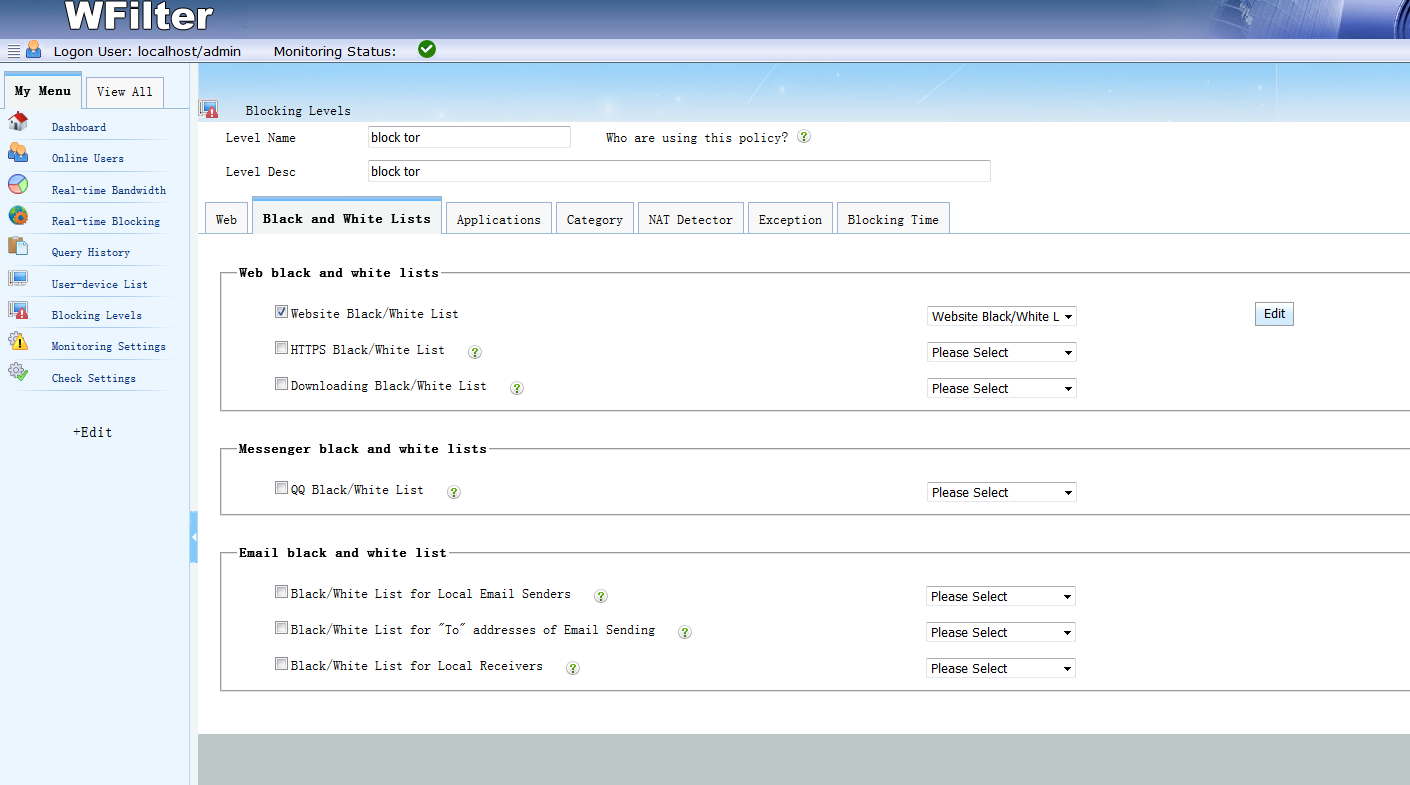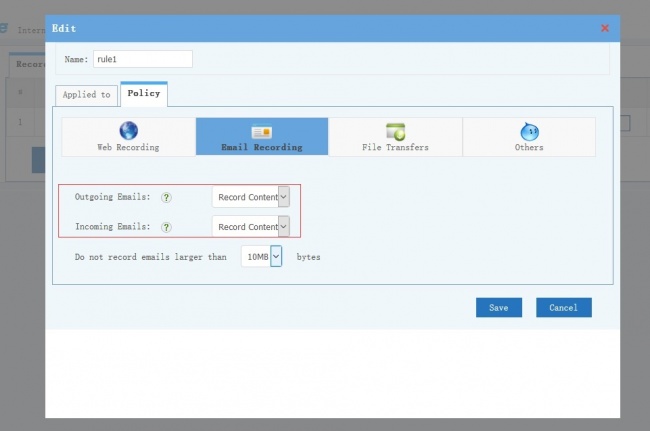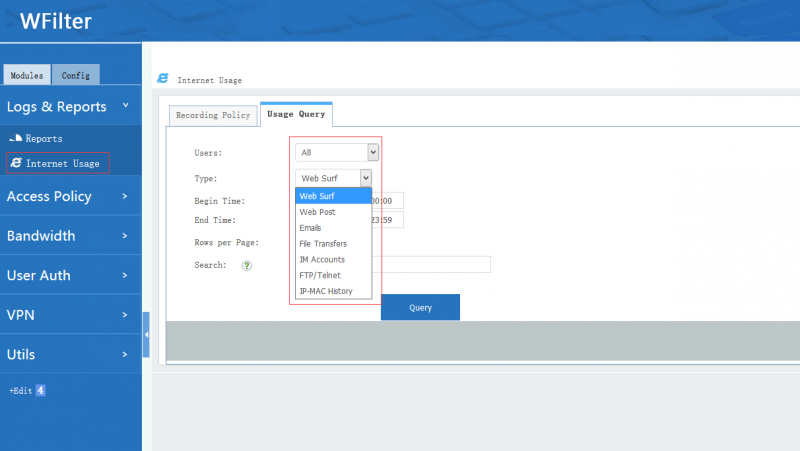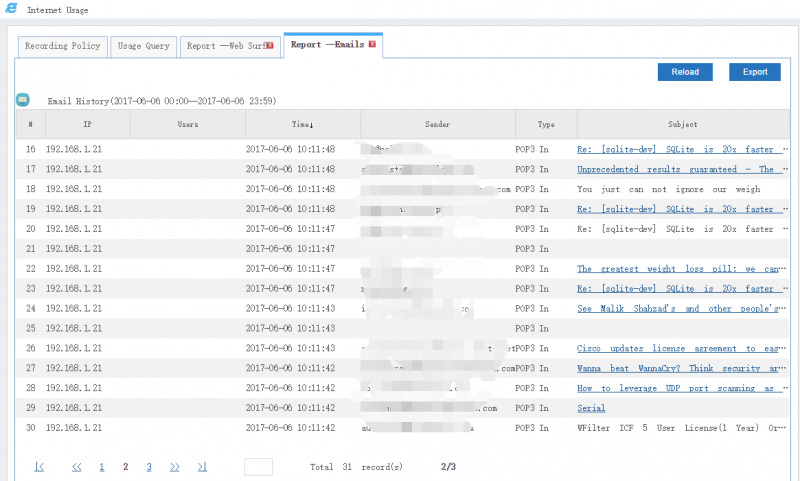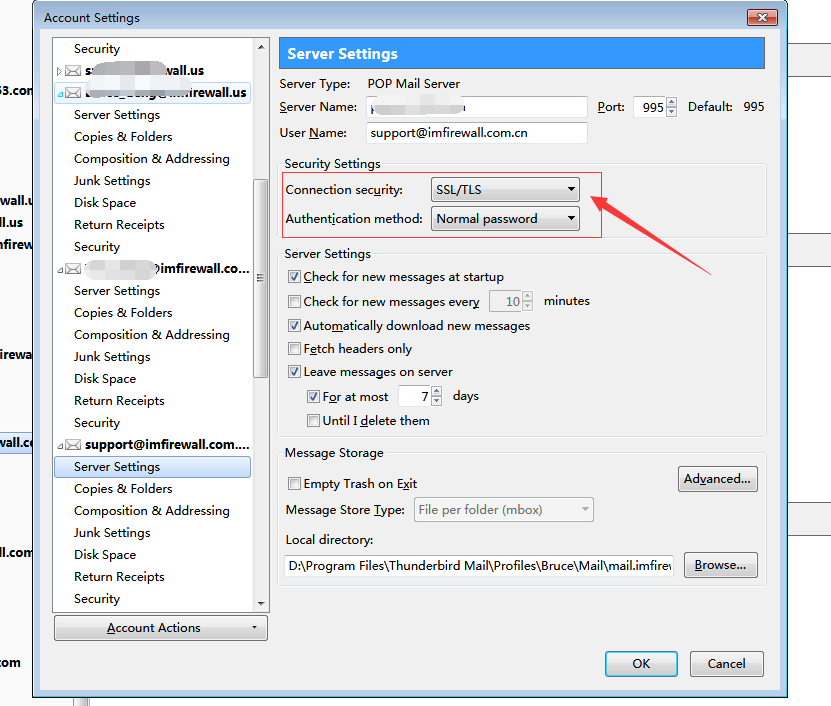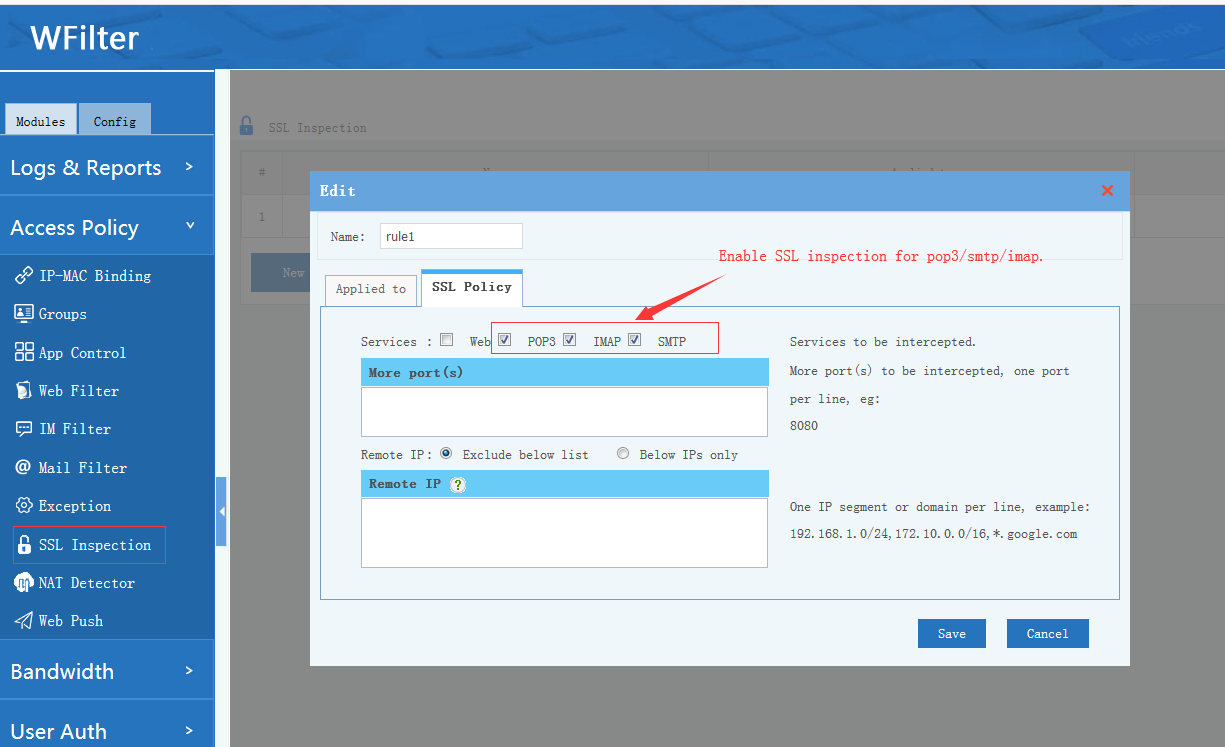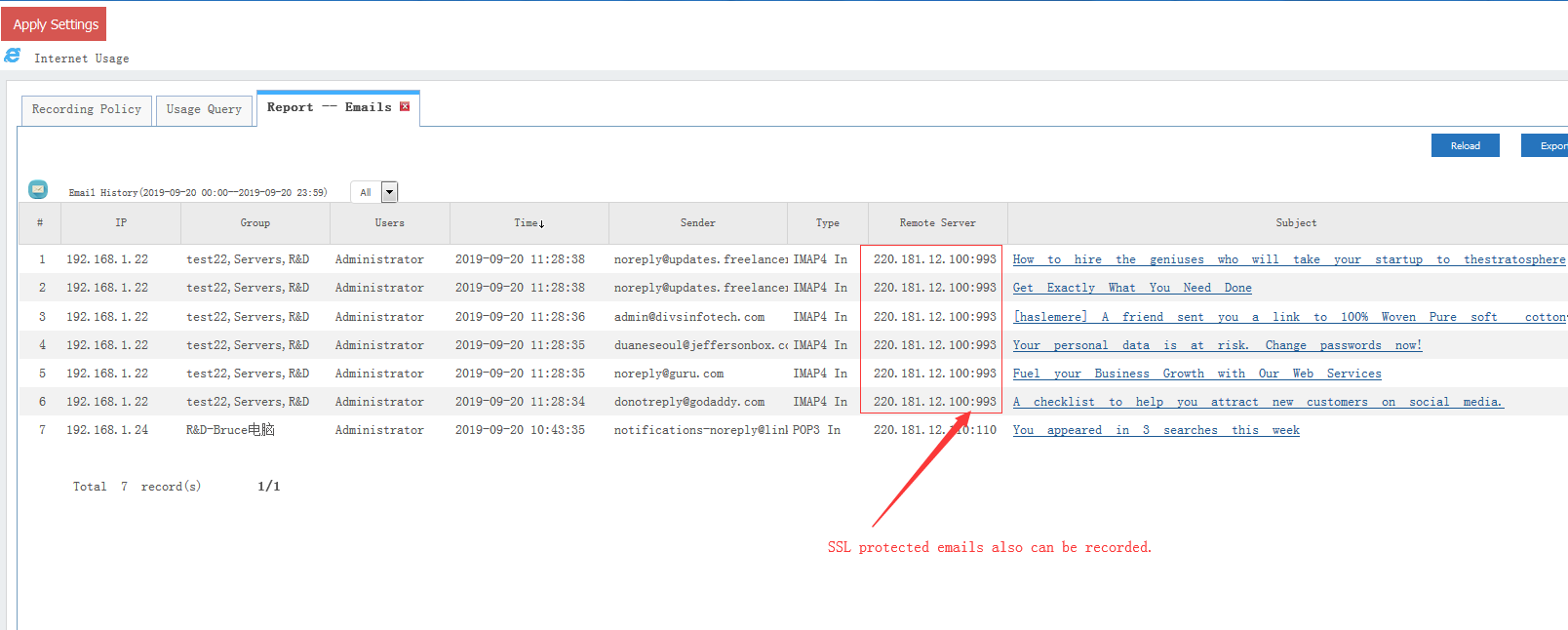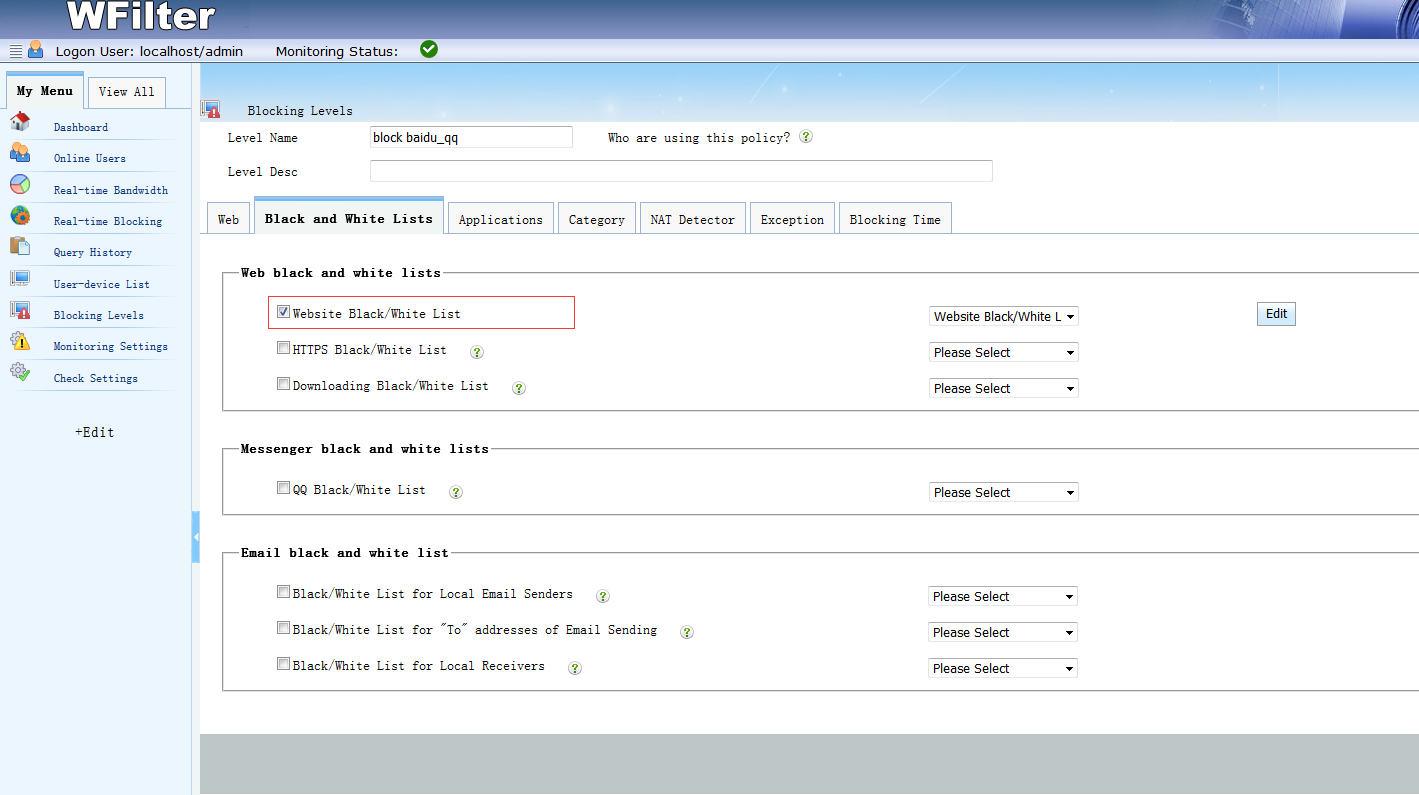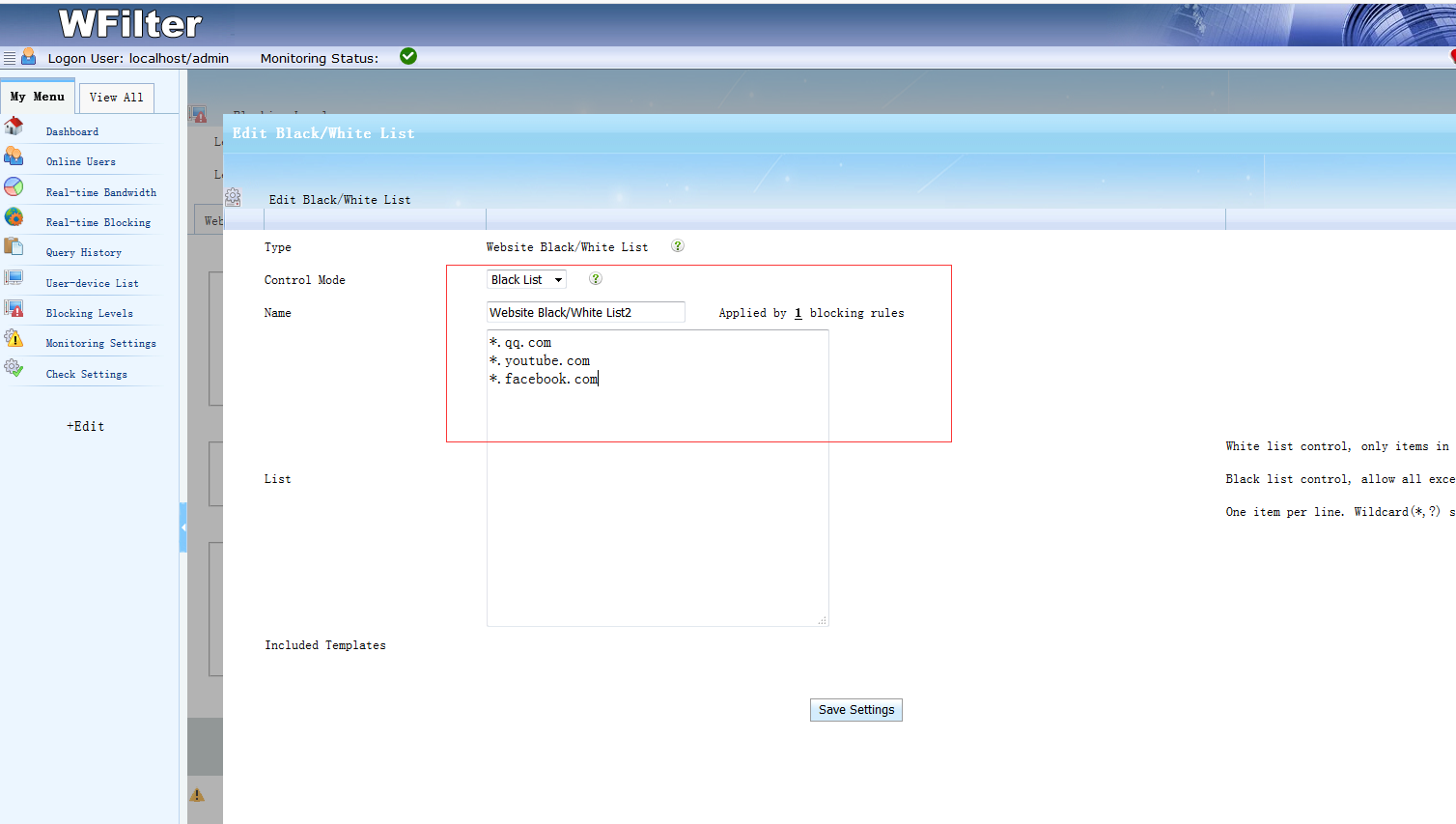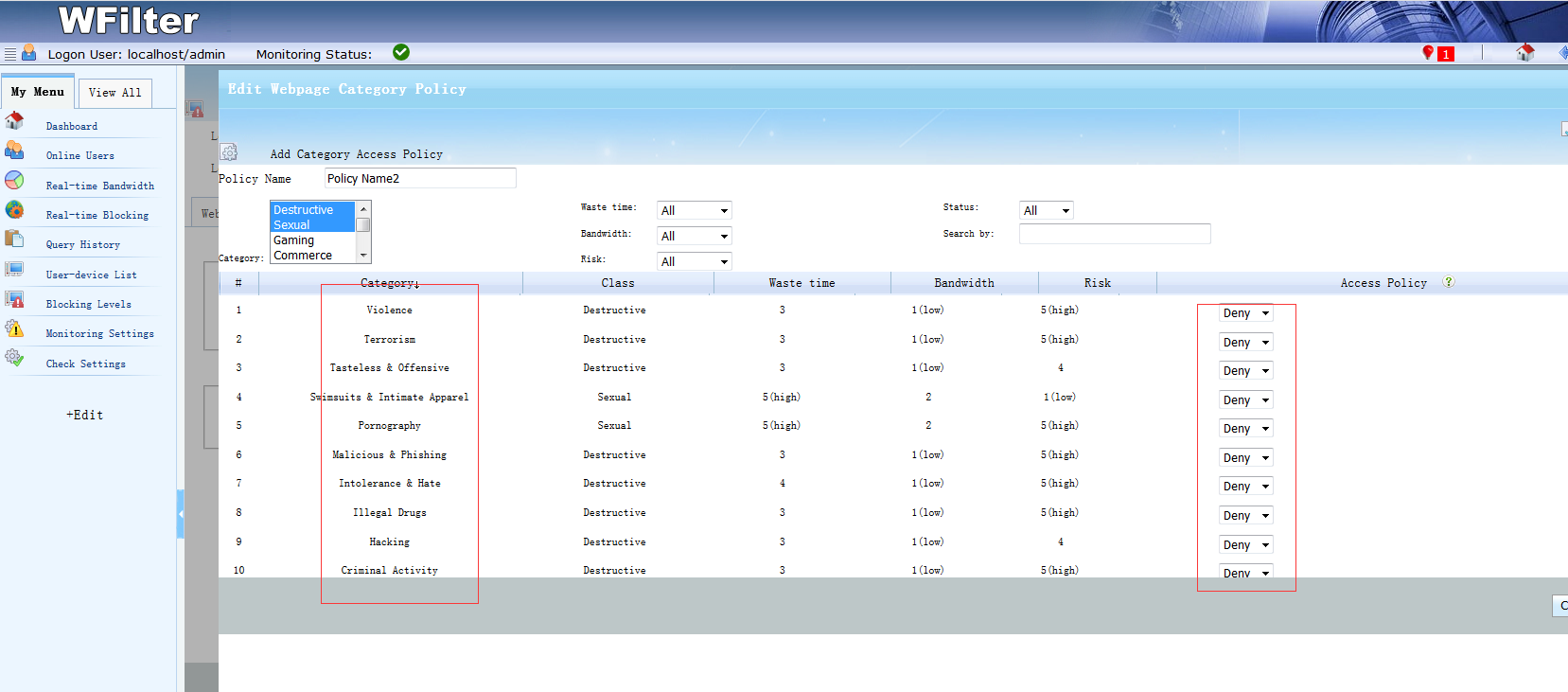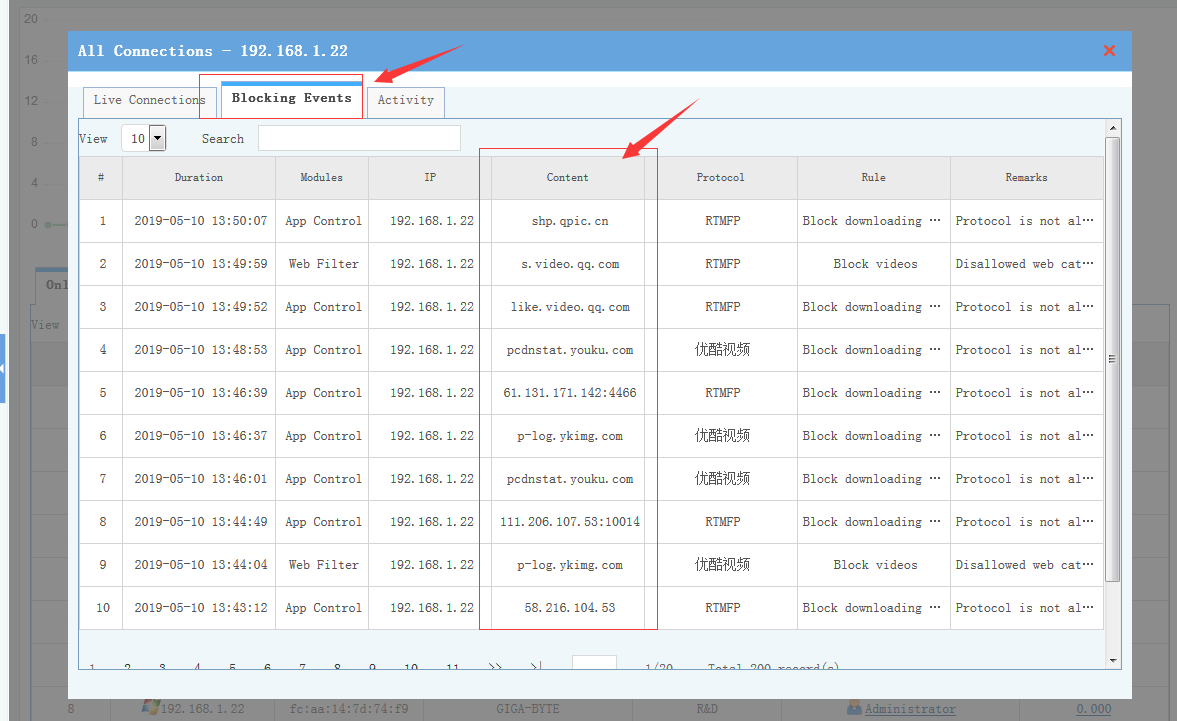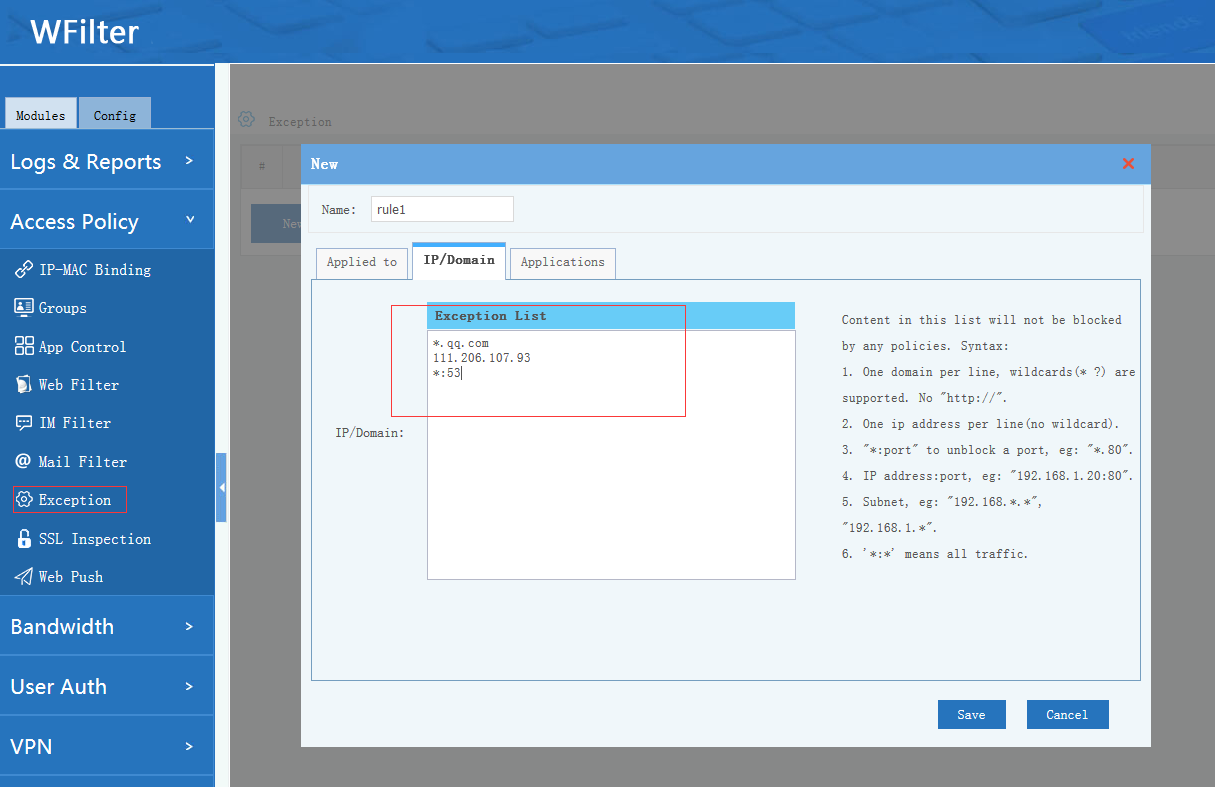To diagnose the causes of traffic blocking in WFilter, please try below steps:
1. Check the blocking events
Click bandwidth number of the client device in “Realtime bandwidth”, you will be able to see the live connections and blocking events.
When an internet activity is blocked, a new blocking event will be added. So, if there is no blocking event, it means no internet access policy is applied.
“Rule” indicates the violated internet access policy rule. “Remarks” has the blocking reason.
2. Check the policy testing
In “Utils”->”Policy Testing”, you can test internet access of a certain IP. So you can disgnose the blocking reason.
3. Check “Security” history
“IPS(intrusion prevention system)”, “AI Defense” also can block internet access in some circumstances. So please also check history of “IPS”, “IOCs” and “AI Defense” to see whether the client is blocked.