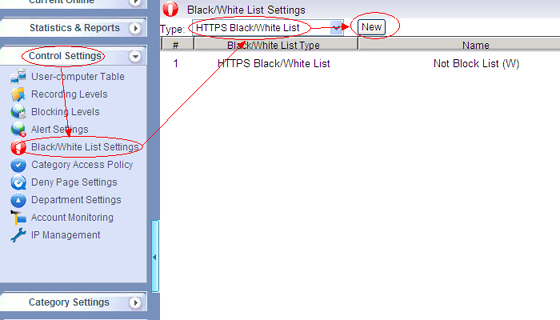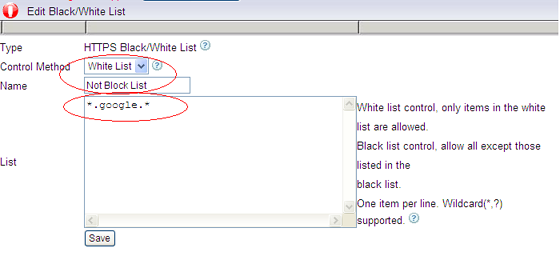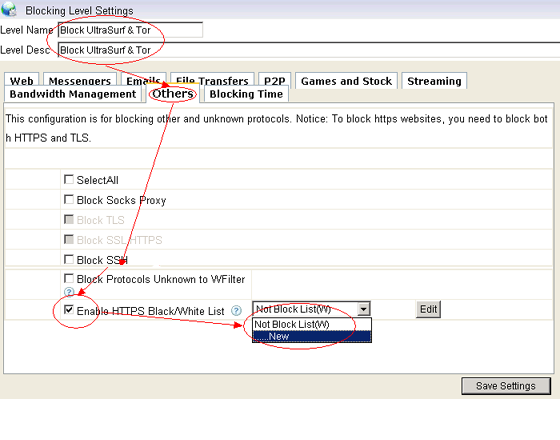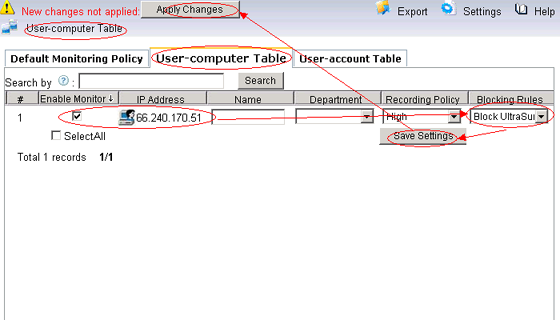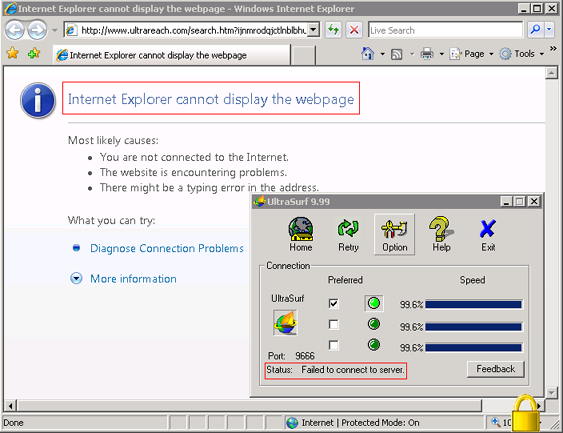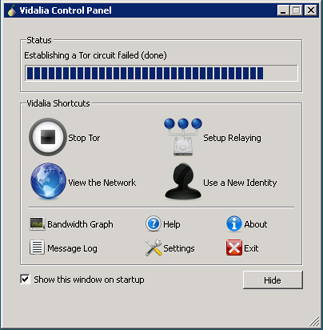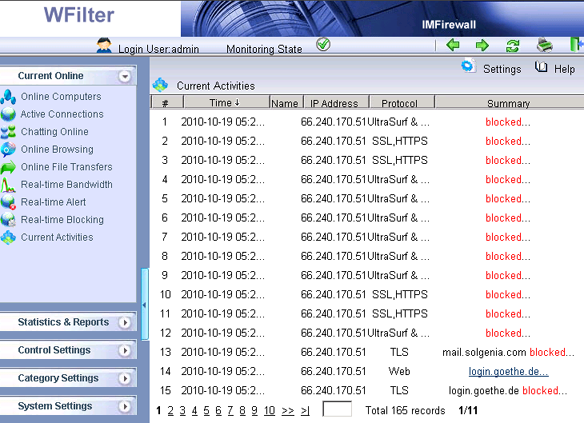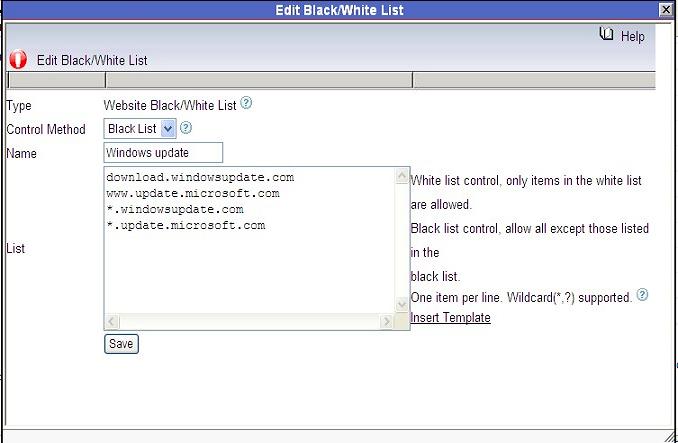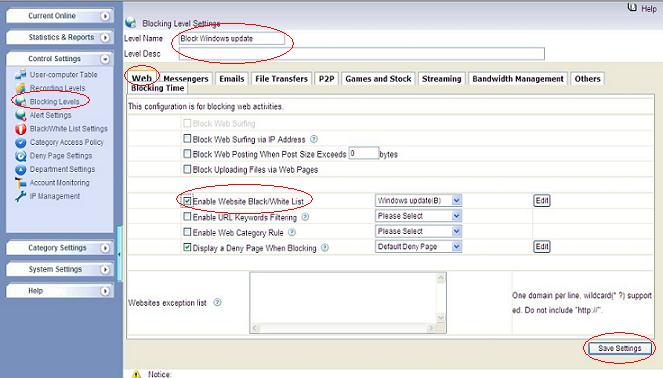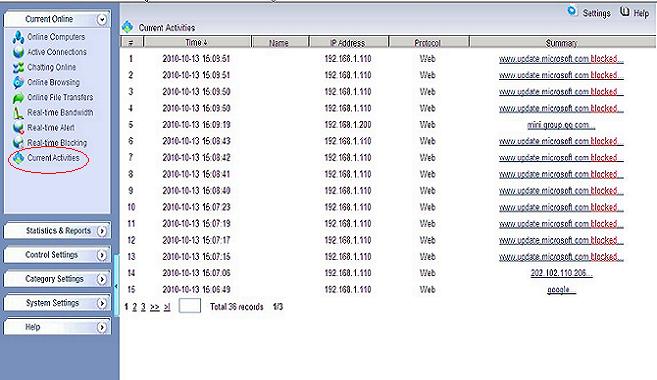Some of you might find out that the speed of your network is very slow. Maybe some users were watching movies, there is also another possibility—they might be using some BitTorrent client to download movies and music and software.
A lot of people asked about how to block BitTorrent traffic. Usually when we want to block some software, we would think about block some ports. Actually this might not work in blocking BitTorrent. Because BitTorrent can use any random port.For more details about BitTorrent protocol, please check: BitTorrent protocol.
Now you can block BitTorrent easily with the help of WFilter. I will show you how to block BitTorrent step by step.
How to block BitTorrent with WFilter?
1. First you need to block UDP ports 1024-65534 in your router or firewall.
2. Add a blocking level and enable “Block BitTorrent”
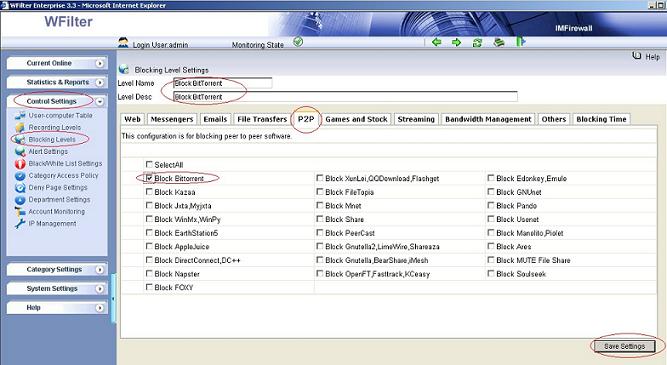
3. Apply blocking level to the computers you want to block.
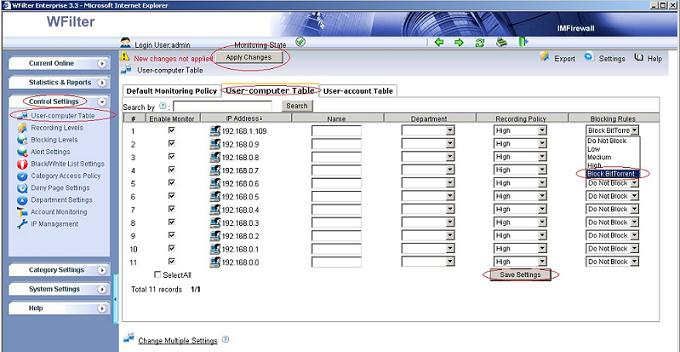
4. Blocking events in WFilter.
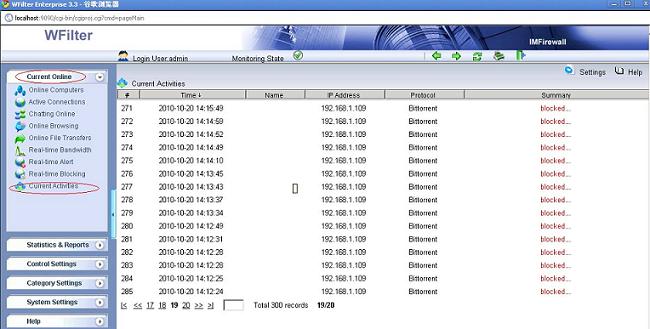
Before blocking, bittorrent had a “down speed” of “155kB/s”.
After blocking, the “down speed” and “up speed” are all ZERO.
Check bittorrent blocking video at:http://www.youtube.com/watch?v=8FFUQ4br-YA
You can find the more about how to block P2P traffic and downloading at How to block P2P traffic and downloading?