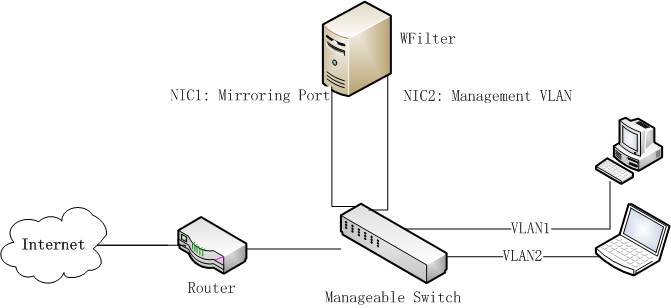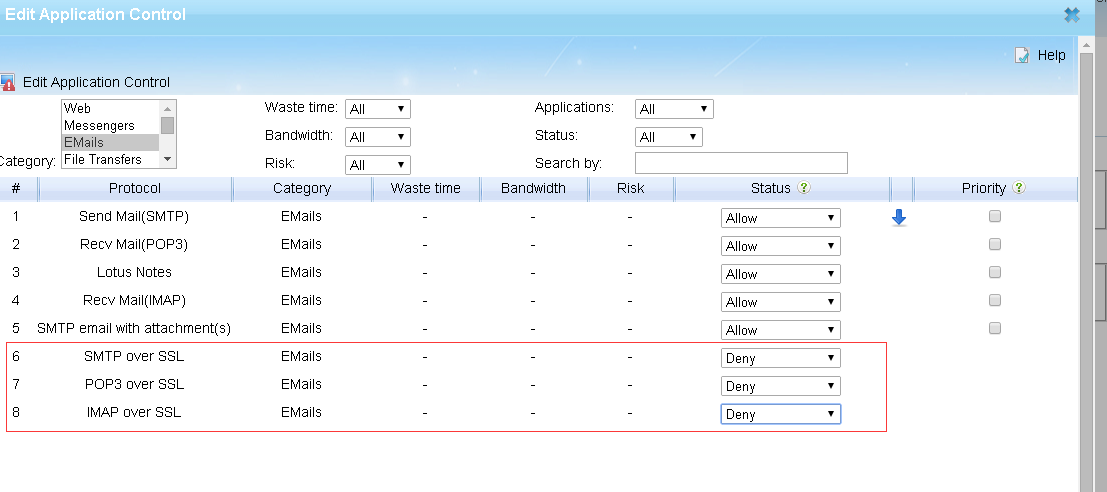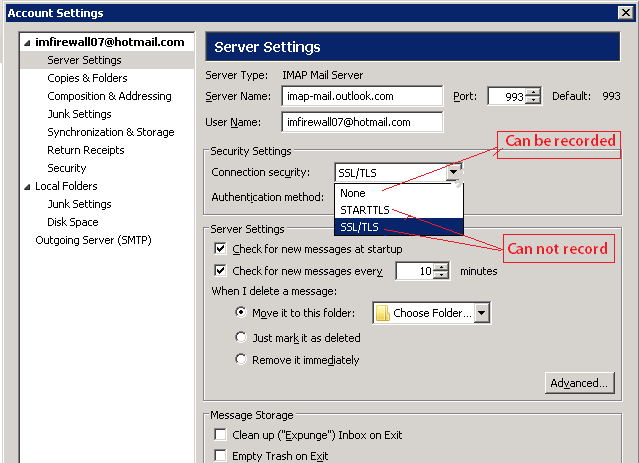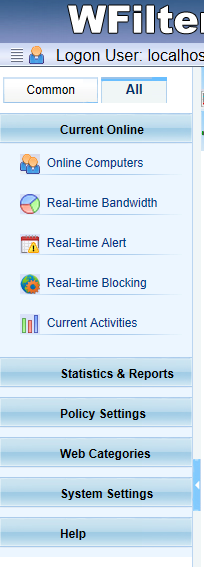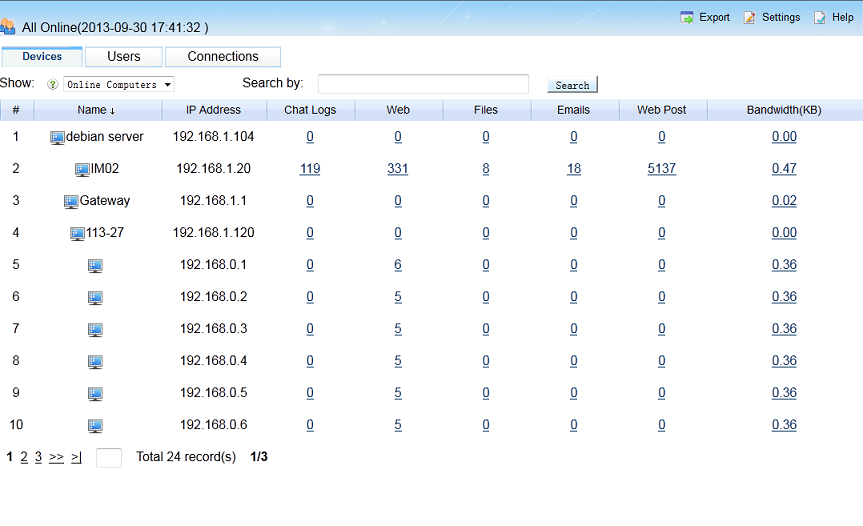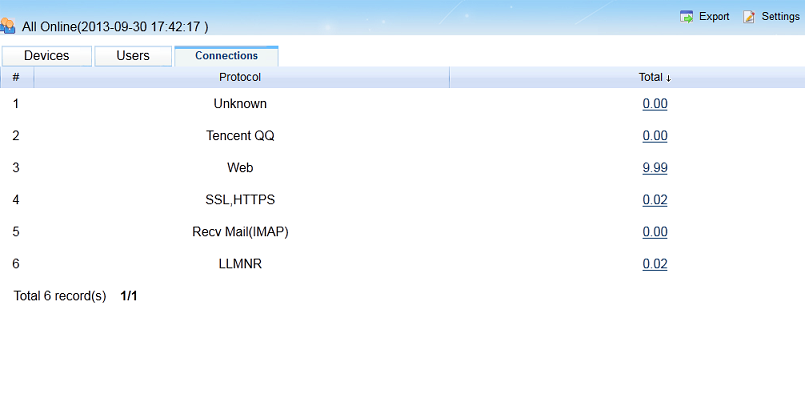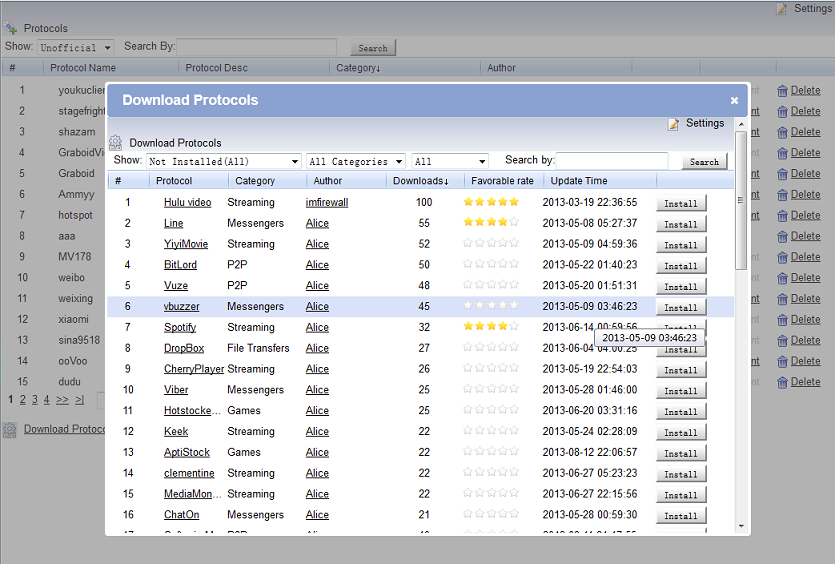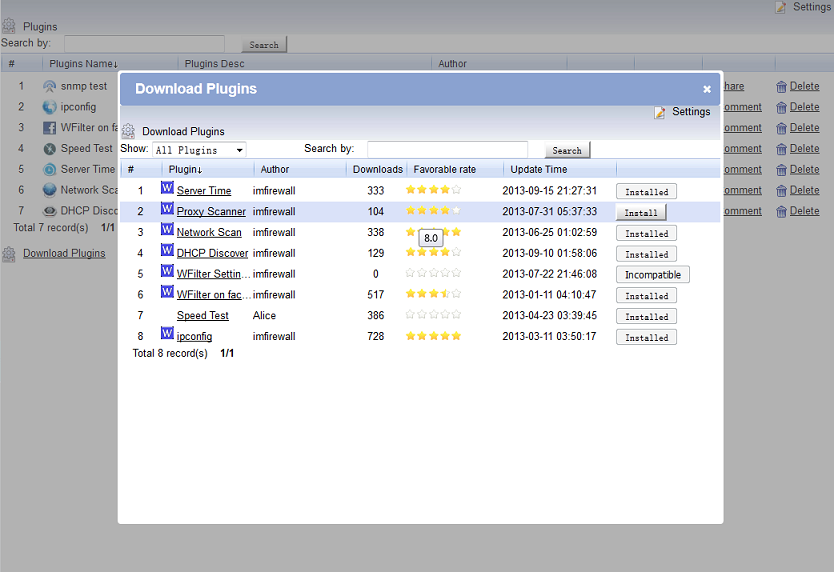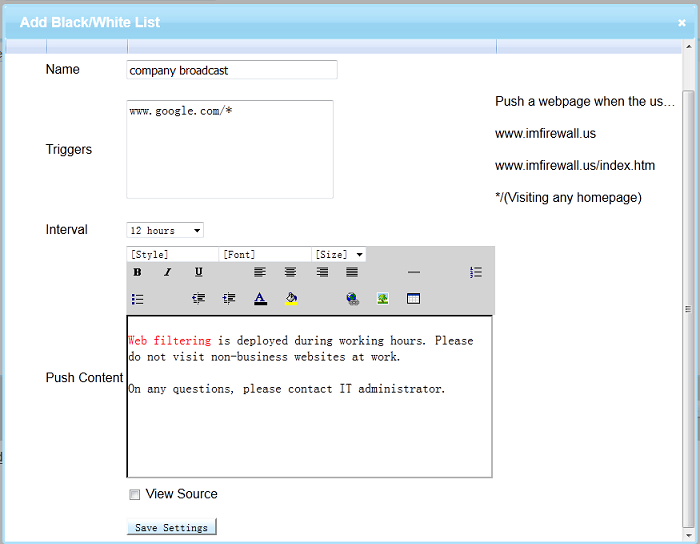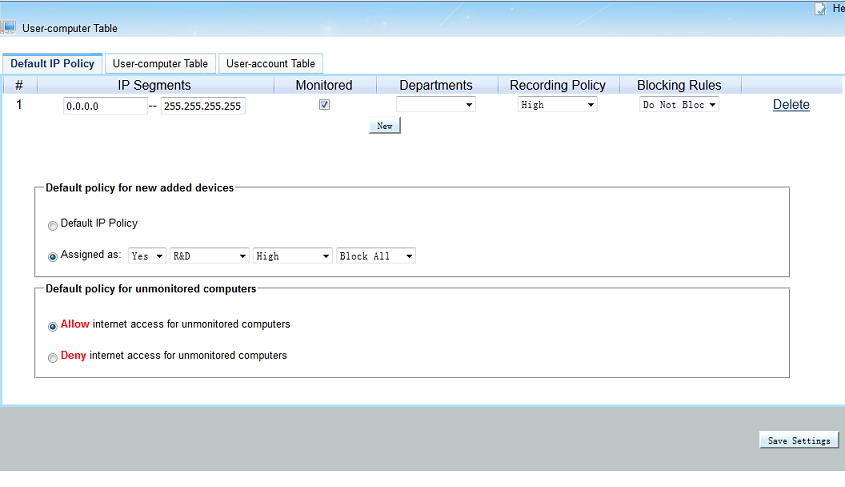With rich enterprise-level features, internet filtering appliances(UTM) are very popular in business networks. In this article, I would discuss the difference of WFilter ICF internet content filtering solution with internet filtering appliances solutions. Internet filtering appliances have below advantages and disadvantages.
Advantages:
- More features. UTM appliances integerate more features, including web filter, VPN, firewall, anti-virus…
- Easier to be deployed.
Disadvantages:
- Most appliances can only work for 2-3 years.
- Bad expansion. In case you have more network clients, you need to buy new appliances.
- Very expensive. Even upgrade is not free.
Comparison
Despite of the above disadvantages, Internet filtering appliances are ideal for business network security. Though it is more difficult to be deployed with less features, WFilter ICF software also has below advantages:
- Software solution without additional device, can be deployed with minimal change to network topology.
- License is upgradable and movable.
- Free upgrade for lifetime.
- Most cost-effective.
- If you prefer UTM solutions, please also check our: WFilter NG firewall.