This document decribes a new deployment of WFilter in a wireless network. The solution is to turn the wfilter computer into a wifi hotspot. So wfilter can monitor wifi clients using this hotspot.
Please notice: this solution uses the wireless adapter of the wfilter computer to share internet connections, its wifi signal might not be so strong as your wireless router.
1. Network Topology
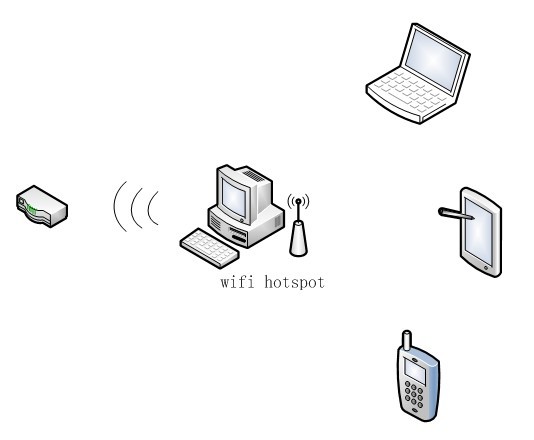
2. Creating Wi-Fi HotSpot
Please check below steps to creating wi-fi hotspot in win8 enterprise. The detailed steps might be different in other windows versions.
1). This desktop has a wireless adapter.
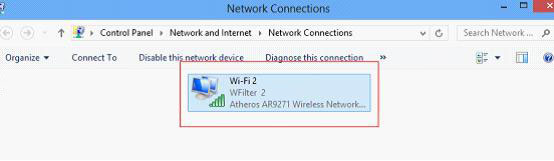
2). Run “cmd” as Administrator. Enter the following command:
netsh wlan set hostednetwork mode=allow ssid=Test key=password
This command in below figure will create a wireless access-point with SSID of “Test” , key of “12345678″. You can modify the “ssid” and “key” as you want.
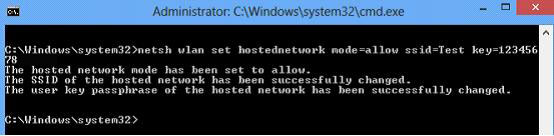
3). Run the following command to start wifi hotspot.
netsh wlan start hostednetwork
4). Now you will see a new microsoft hosted network virtual adapter.
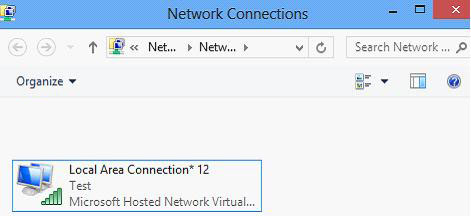
5). Open your wifi’s property to enable internet connection sharing to the virtual adapter.
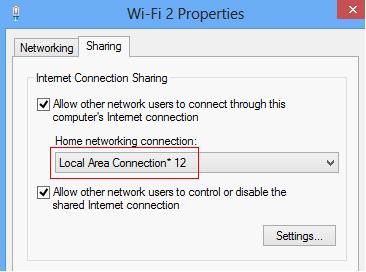
Now you shall be able to see the new wifi hotspot in mobile devices. Clients using this hotspot can be monitored by wfilter.
There are several other ways to create a wifi hotspot, you may do it in a way you like.
3. Setup WFilter
1). Run “Configuration Wizard” in “Help” of WFilter
2). Choose “pass-by mode”, set the wireless adapter as the “monitoring adapter” and “blocking adapter”, check “this adapter is wireless”.
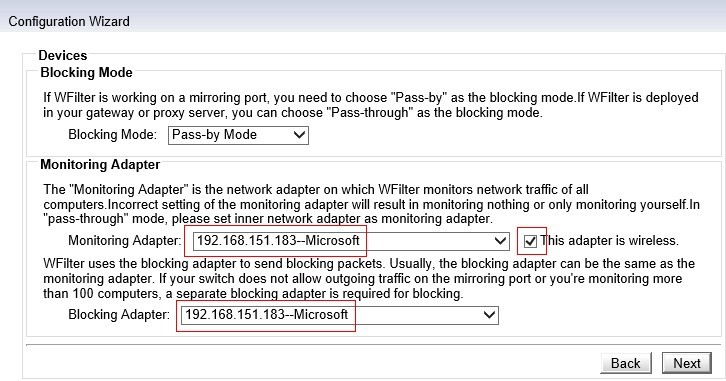
3). Next until finish. Now you’re able to monitor connected wifi clients.