TeamViewer is a computer software package for remote control, desktop sharing, and file transfer between computers. The software operates with Microsoft Windows, Mac OS X, iOS, and Linux. It is possible to access a machine running TeamViewer with a web browser.
With TeamViewer, it will be very convenient for employees to access computers in their homes, transfer files to remote computers. So for security purpose, sometimes you may want to block TeamViewer on your network.
This tutorial will guide you to block TeamViewer with “WFilter Enterprise 3.3″.
Because blocking of Teamviewer is not supported by default in WFilter, in this example, we uses “Customize Protocols” feature of WFilter to define TeamViewer protocol.
First, Add “TeamViewer” Protocol.
.
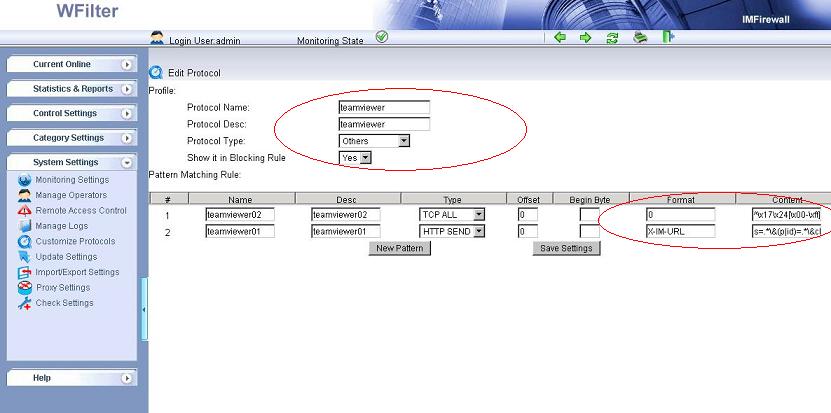
TeamViewer has two patterns:
1. “teamviewer01″:
Type — “HTTP SEND”
Format — “X-IM-URL”
Content — “s=.*\&(p|id)=.*\&client=.*”
2. “teamviewer02″:
Type — “TCP ALL”
Format — “0″
Content — “^\x17\x24[\x00-\xff]{2}[\x00-\x02]“
Second, Enable blocking of teamViewer in certain blocking levels.
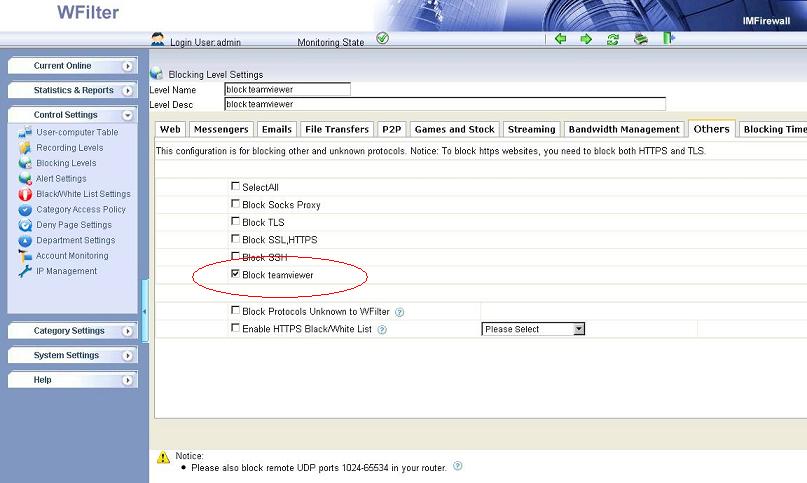
And apply this blocking policy to certain computers.
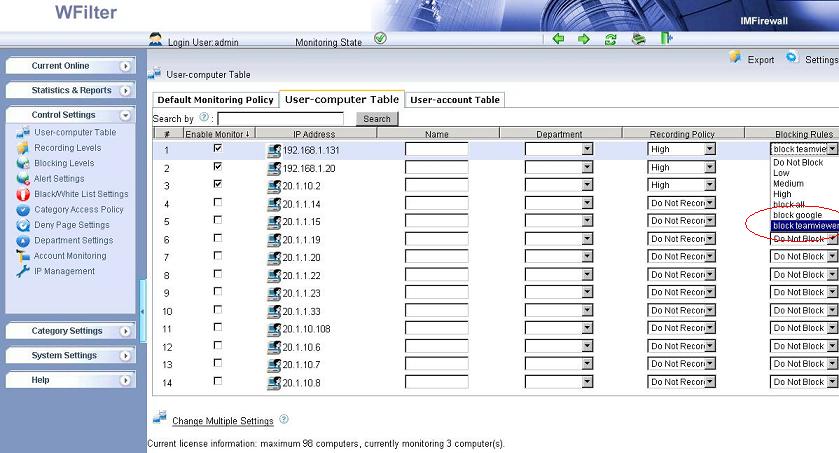
Now, TeamViewer will be blocked.
WFilter blocking events: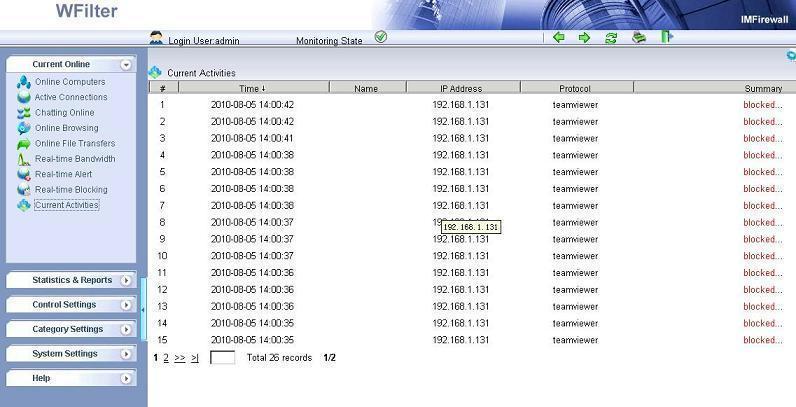
Failure connection of teamViewer.
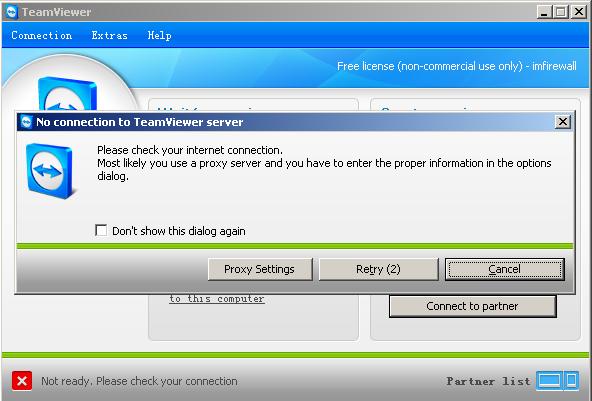
More information, please check “WFilter Enterprise”.
Other related links:
How to block internet downloading?
How to monitor internet usage on company network?
Internet monitoring software for business
How to filter web surfing?
How to block websites and restrict internet access?