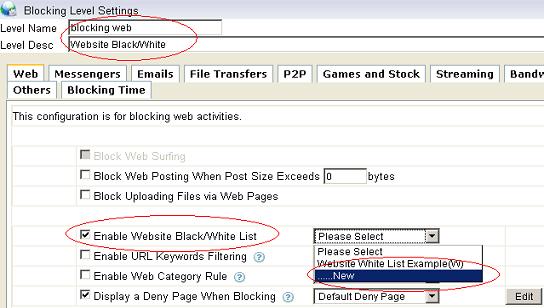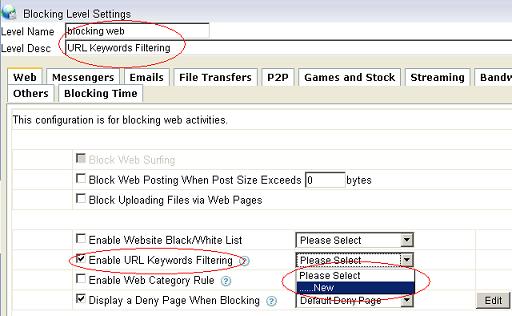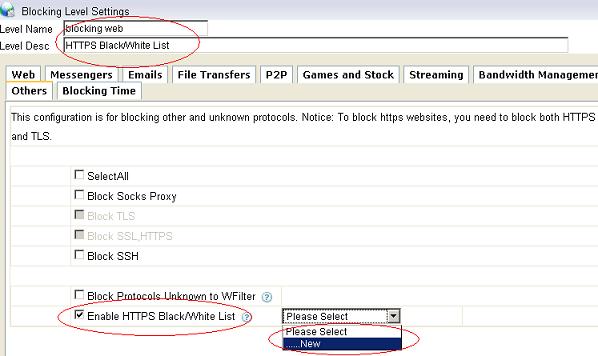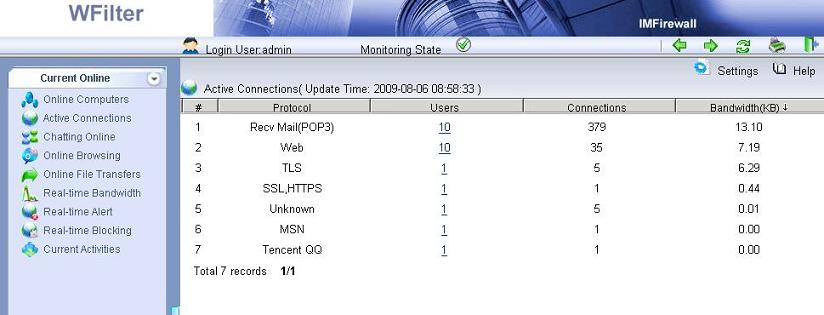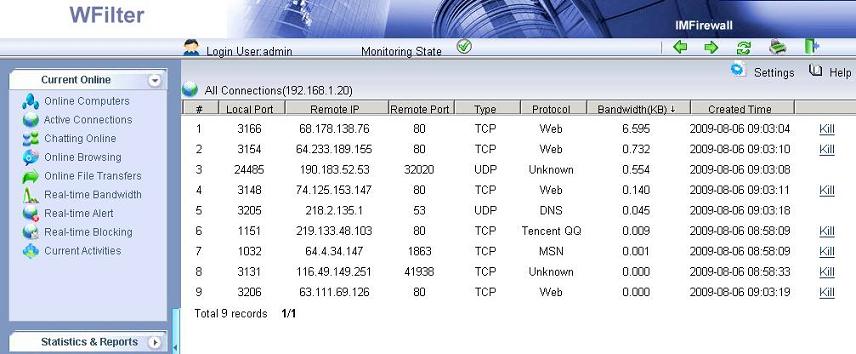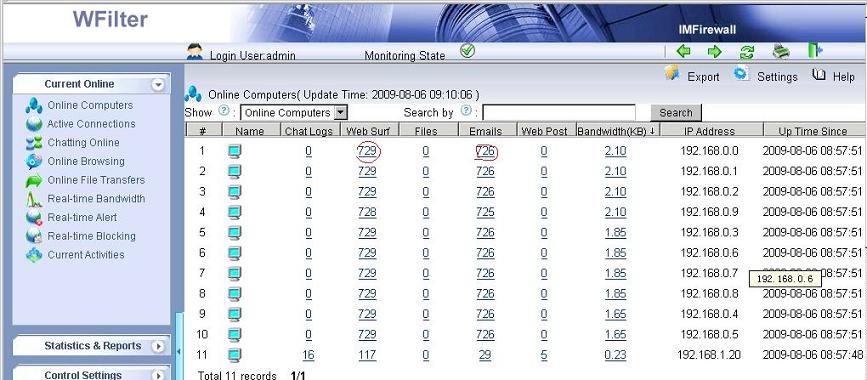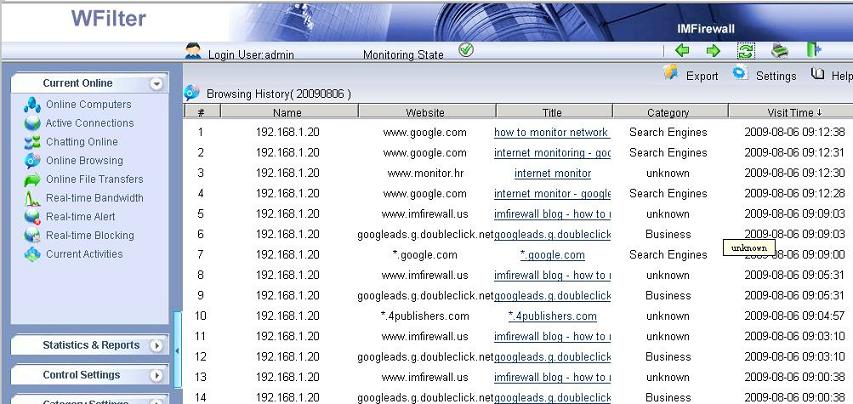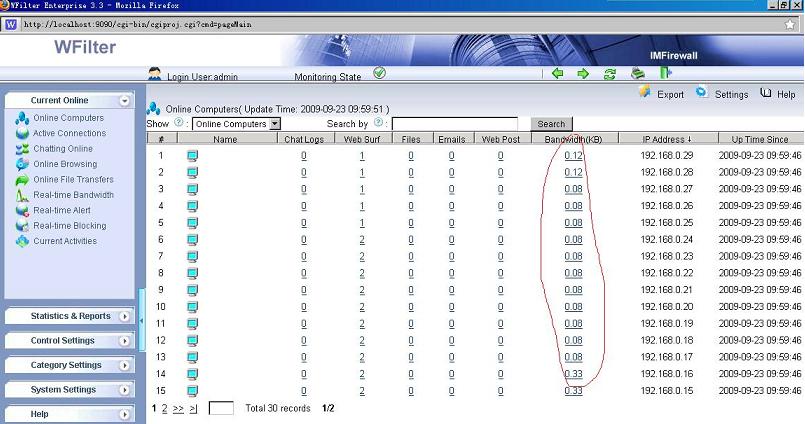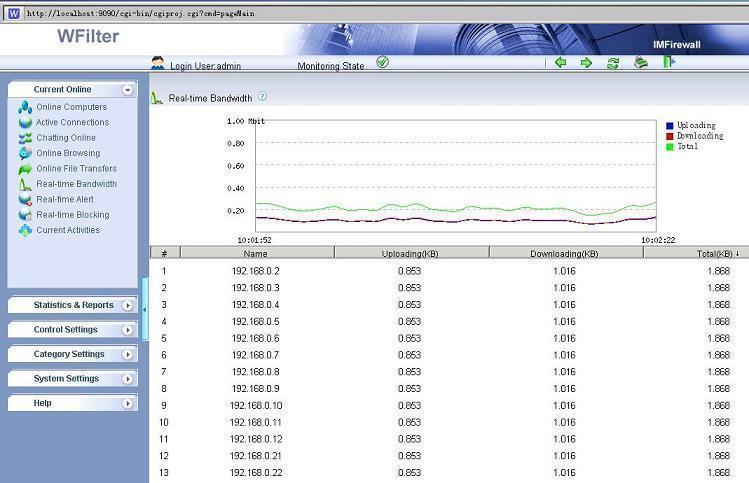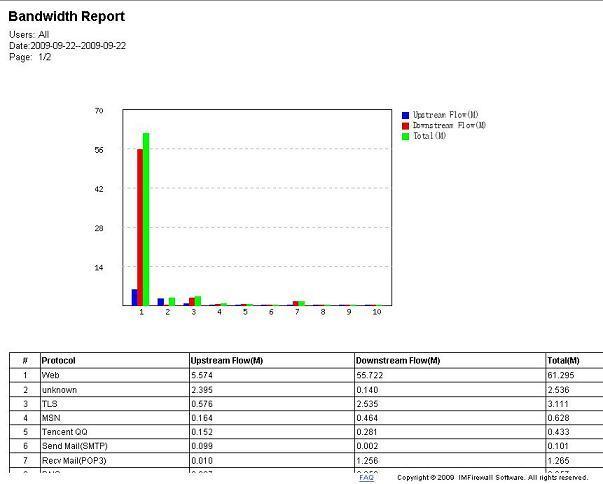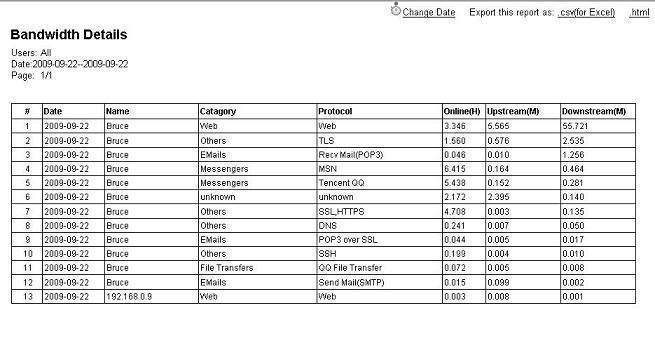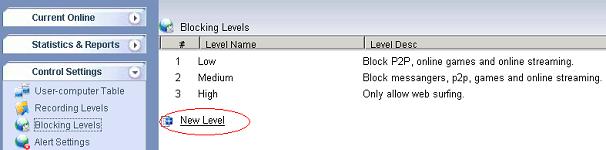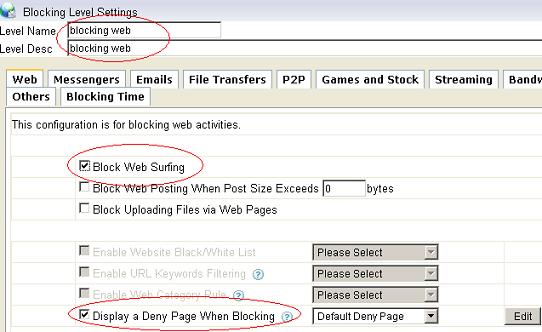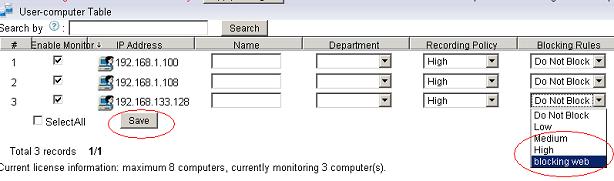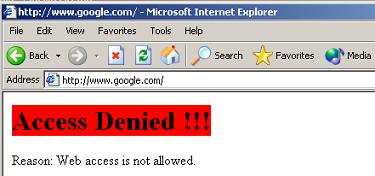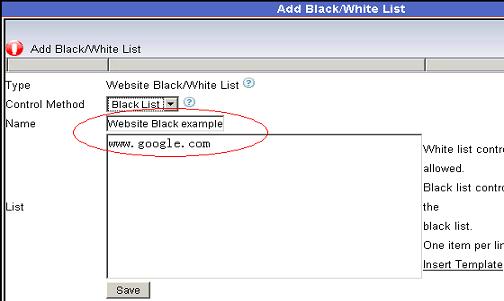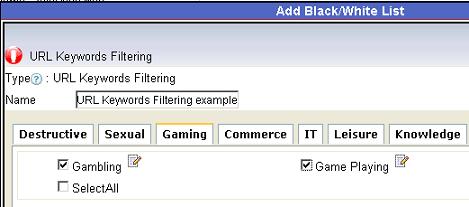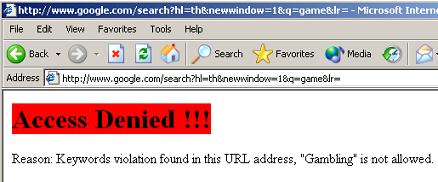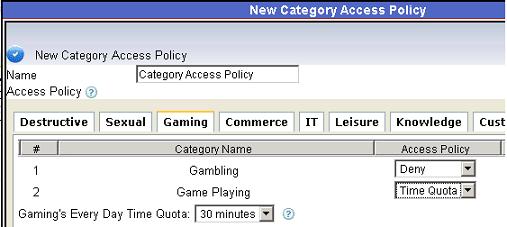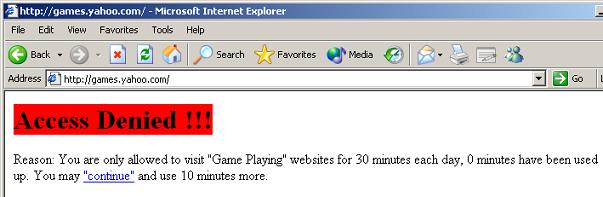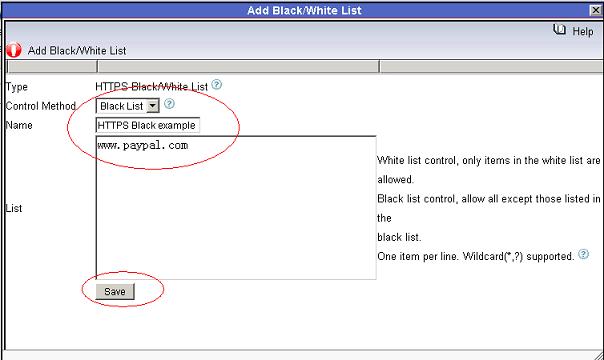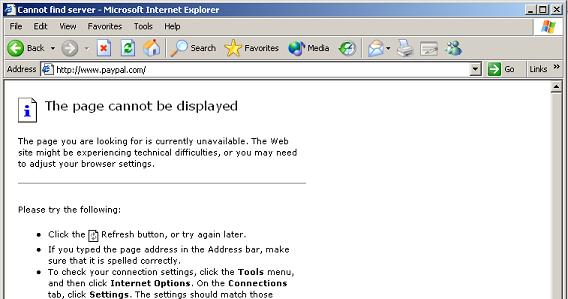Instant Messaging can be a benefit to business when used properly,
but IM is often abused by employees and poses significant liability and
security risks.
The free consumer IM client
programs in widest use, such as AIM, ICQ, Yahoo and MSN Messenger, pose many
security concerns. More than text-based chat, IM programs also include peer to peer file
transfer capabilities, which can pose security risks in two ways.
Internal users can send documents that may be confidential out of your
network, circumventing your network’s perimeter defenses against file
sharing programs or e-mail attachments. On the other hand, external
users can send files that might contain viruses or malicious code to
users on the internal network. In addition, a liability risk arises if
employees use the file transfer feature to share copyrighted music,
movie or software files in violation of the law.
To make your business efficient, it is necessary for you to monitor, filter and block instant messaging in your network.
You may want to apply an internet messenger usage policy like this:
1. Only authrozied users can use certain IM tools.
2. File transfer via messengers shall be blocked.
3. Only work-related IM accounts can be used.
As most firewall programs do not support that kind of feature, you need an internet monitoring and filtering program like “WFilter Enterprise”. “WFilter Enteprise” enables you to monitor, manage and block internet access of all computers on a mirroring port. For internet messaging blocking, WFilter supports:
1. Blocking certain messenger protocols.
2. Blocking file transfer via messengers.
3. Blocking certain messenger account using black/white list.
Figures:
Block file transfer in messengers:
MSN black/white list:
More information, please check “WFilter Enterprise”.
Other related links:
How to block websites at work during working hours?
How to block video streaming on company network?
How to block internet downloading?
How to monitor internet bandwidth?
How to monitor internet usage on company network?
Internet monitoring software for business
How to filter web surfing?