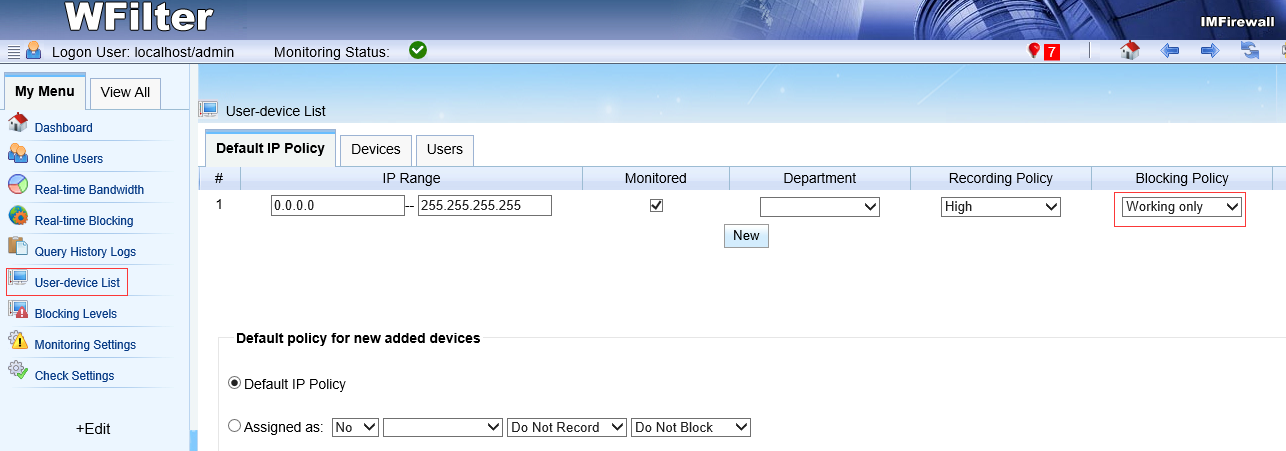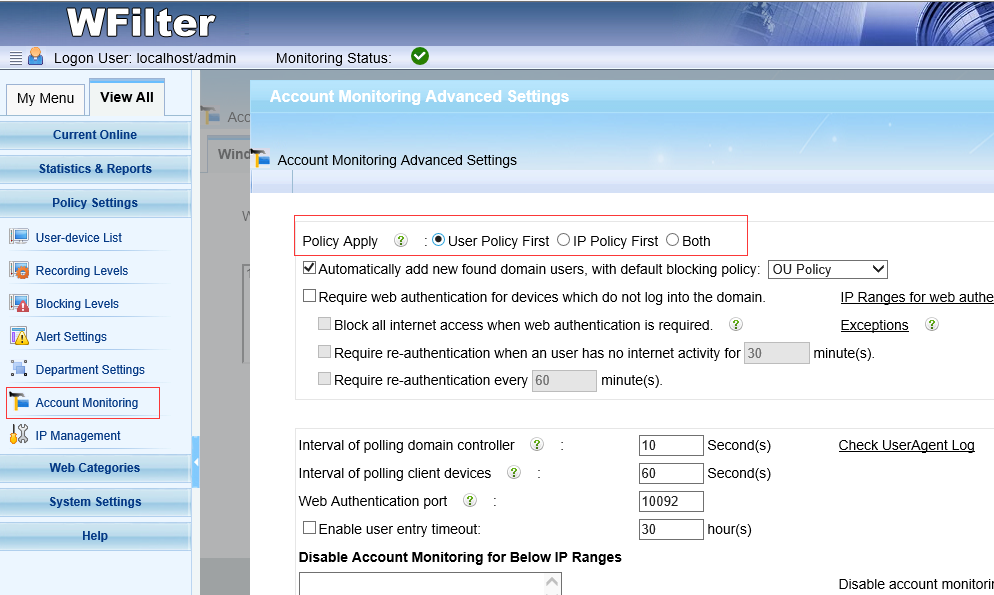Some users asked about how to prevent non-domain devices to have internet access in business network. So this is the guide, using WFilter Enterprise.
As you know, WFilter can be integrated with microsoft active directory. So you can monitor and filter internet usage by domain usernames. For details, please check: Active directory Integration of WFilter
To stop non-domain devices, please follow below steps:
1. Set a restricted policy to devices in “Default IP Policy” of “user-device list”.
So devices will only have restricted internet access.
2. Set real policy to domain users in “Users” of “user-device list”.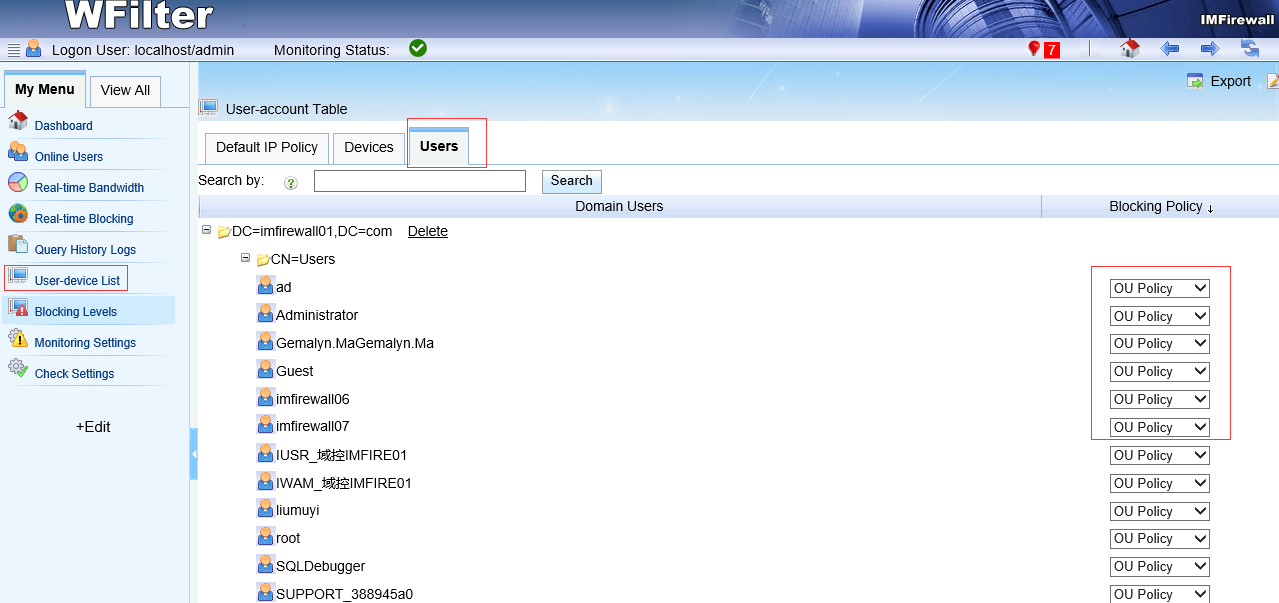
3. Modify the “Policy Apply” option.
In “Advanced Settings” of “Account Monitoring Settings”, you need to set “Policy Apply” to “User Policy First”. So user policy will overwrite device policy.
Following upbove steps, non-domain devices have restricted internet access only. When logged with a domain user, user policy will be applied.