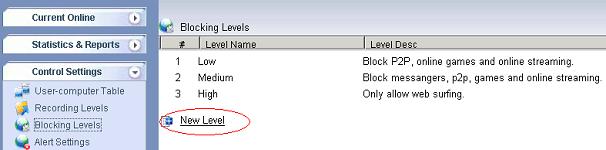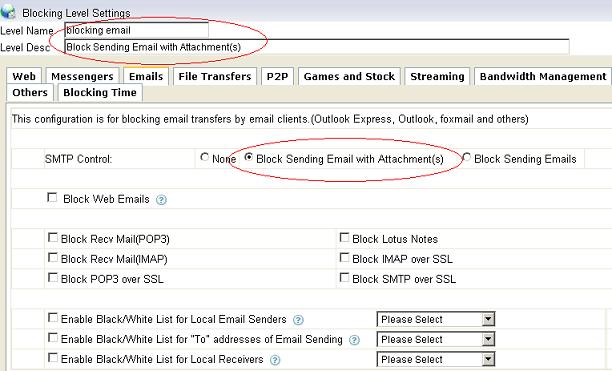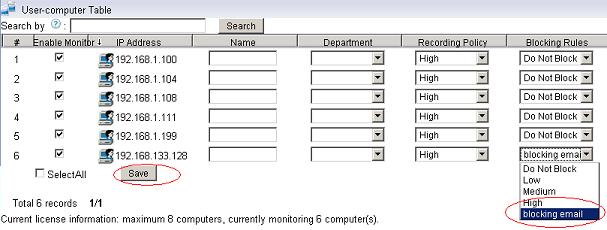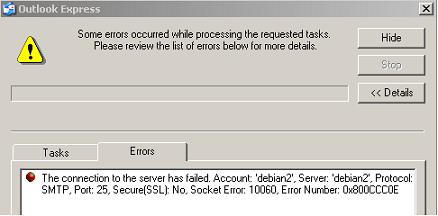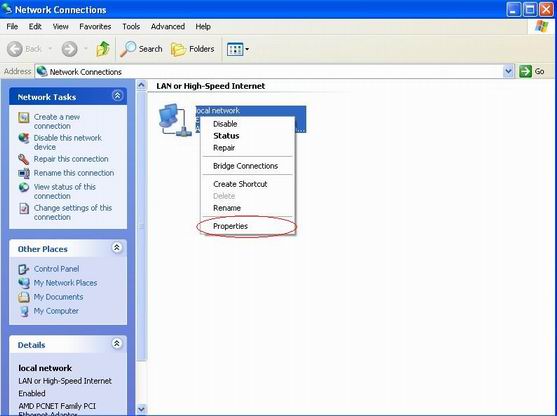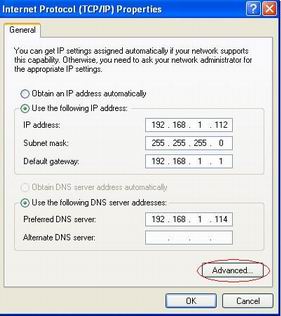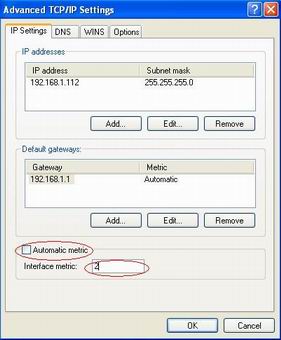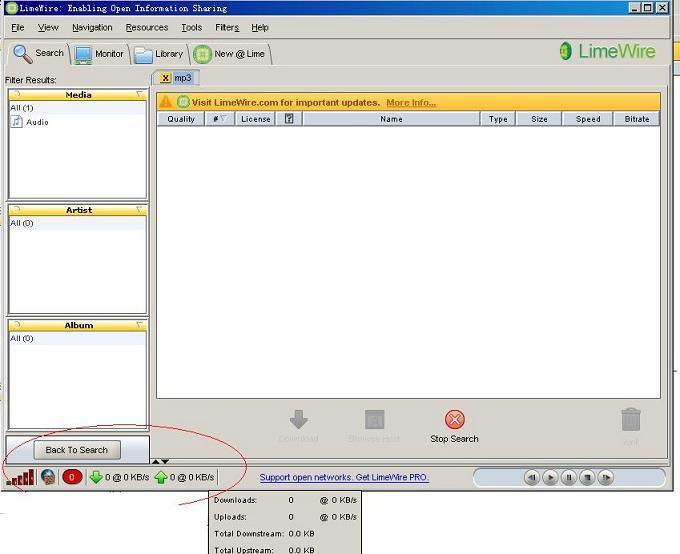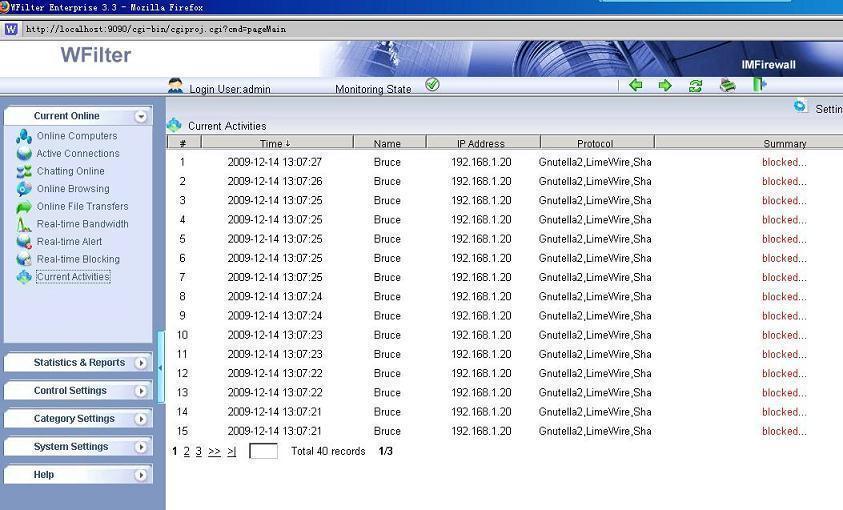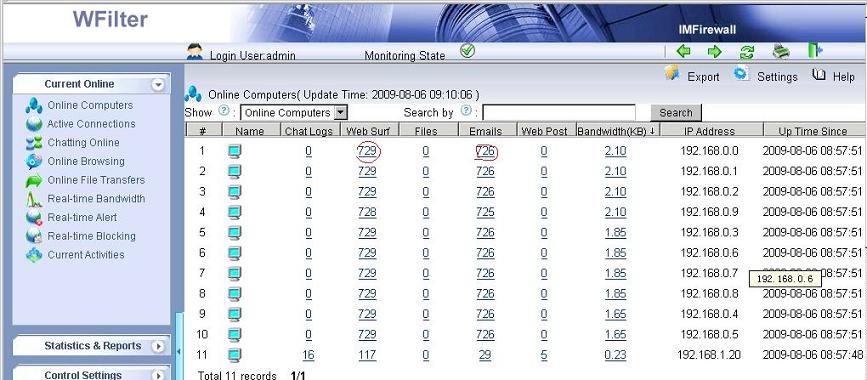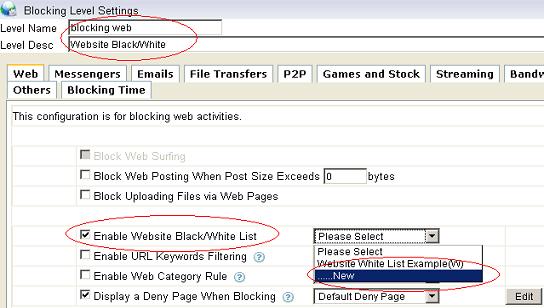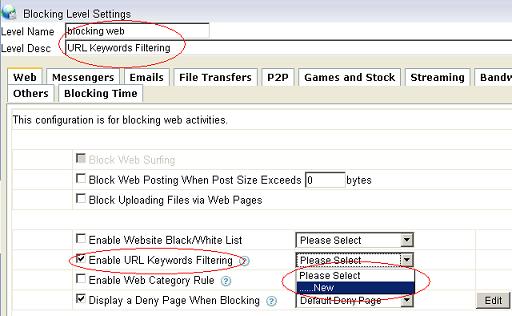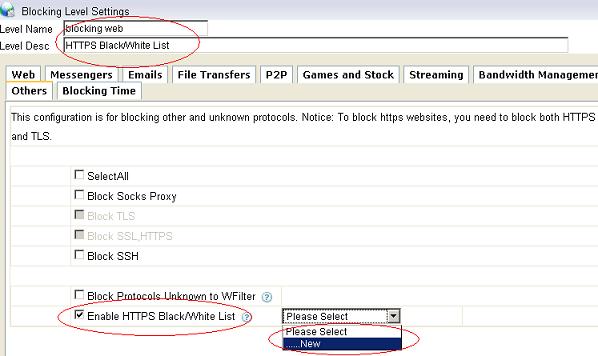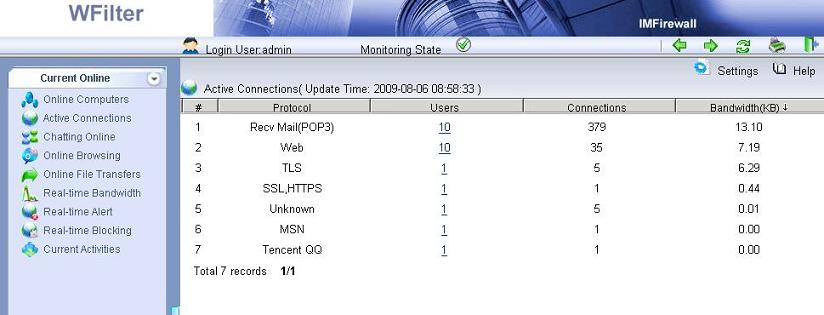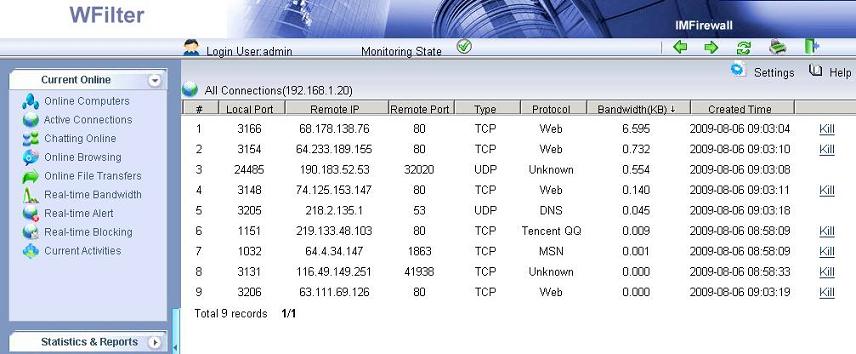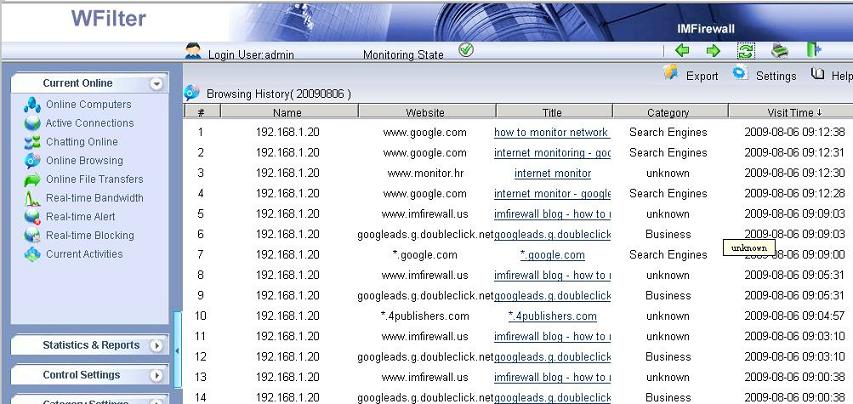Unmanaged internet access is harmful to your business.
Without proper internet monitoring and filtering, you may suffer from:
1. Lower productivity. Your employees might take hours for web surfing, chatting and watching videos.
2. Slow internet speed. P2P programs or IPTV programs can easily consume most of your bandwidth. So normal business will not have enough available bandwidth.
3. Unmanaged downloading will bring virus, worms and spyware, which is harmful to your network.
4. Leaking of business documents and materials.
Therefore, it is important for you to monitor and manage employees internet activity. This guide will introduce you several aspects of deployment and usage of internet monitoring and filtering software. Please be aware that I am only going to talk about internet access monitoring, which does not include screen monitoring, USB forbiding and keystroke recording. The latter requires you to install a client agent in every computer. And internet monitoring only needs to be installed near the internet entrance.
How to deploy internet monitoring software?
Though internet monitoring only needs to be installed near internet entrance, it is quite different for different network topologies.
For “Router<->Switch<->Computers” networks, you need to setup a mirroring port in the switch to enable monitoring. If you are using ISA or wingate proxy server, you can do monitoring right in the proxy server.
How to monitor internet bandwidth?
Upon properly deployed, you can easily monitor internet bandwidth and activities using internet monitoring software.
Below let me take “WFilter Enterprise” as an example:
Use WFilter’s “Active Connections” feature, you can have a clear view of all connections in your network.
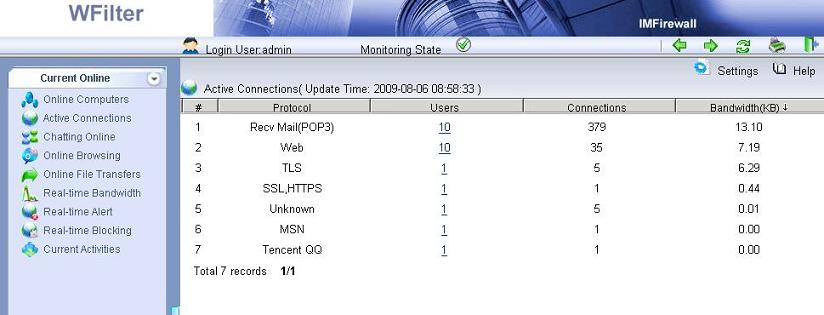
Connections of a particular computer, you can kill established connections if you want.
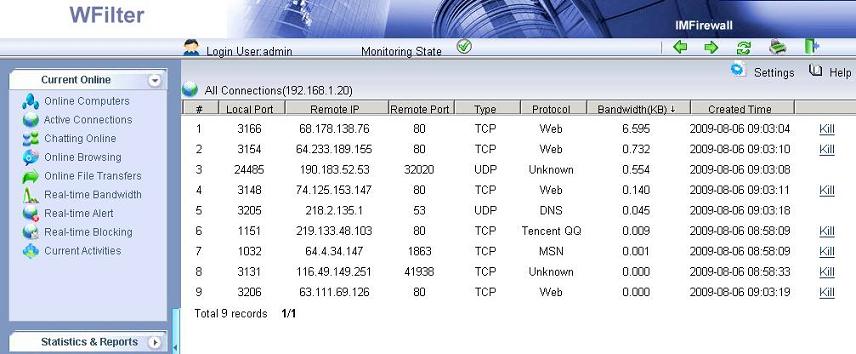
For more details about “monitor internet bandwidth”, please refer to: How to monitor internet bandwidth?
How to monitor internet usage?
In “Online computers” of WFilter, click the numbers under each title to view detailed records.
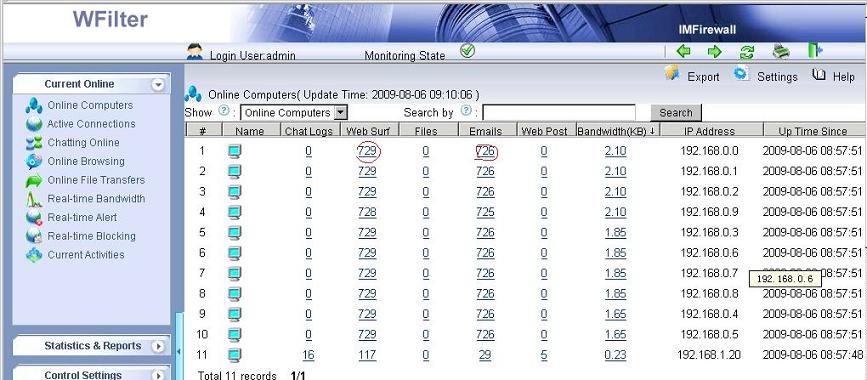
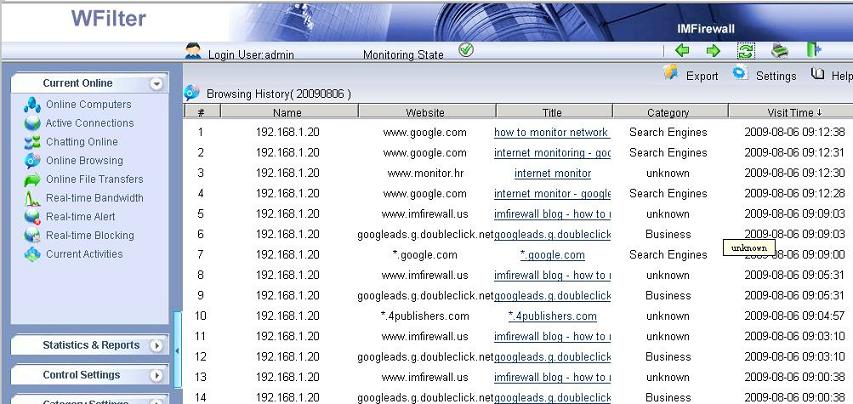
How to block downloading?
To save bandwidth, inproper downloading shall be blocked. The below figure shows blocking of large size files and blocking by video files.
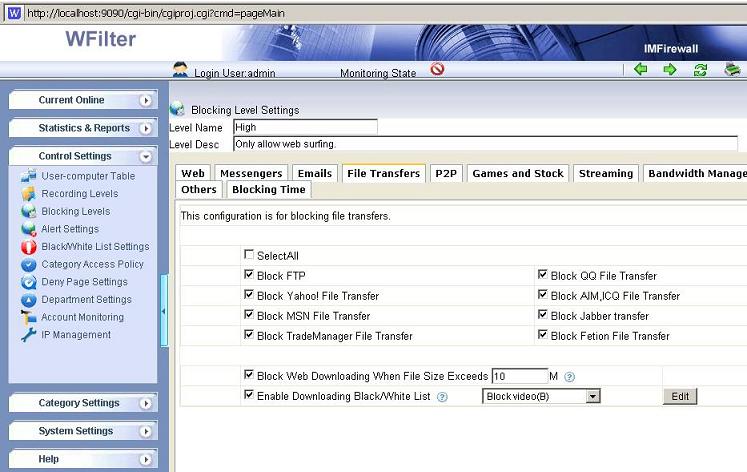
Blocking of video files.
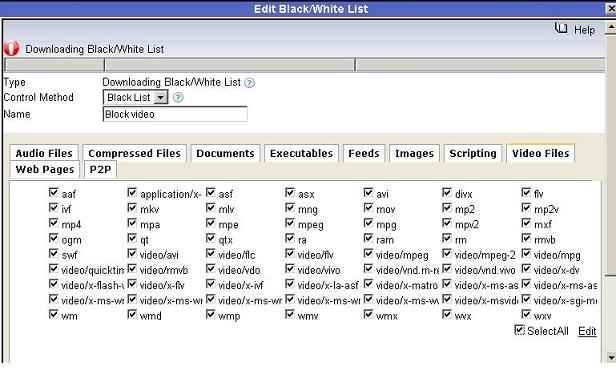
For more details, please refer to “How to block downloading?”.