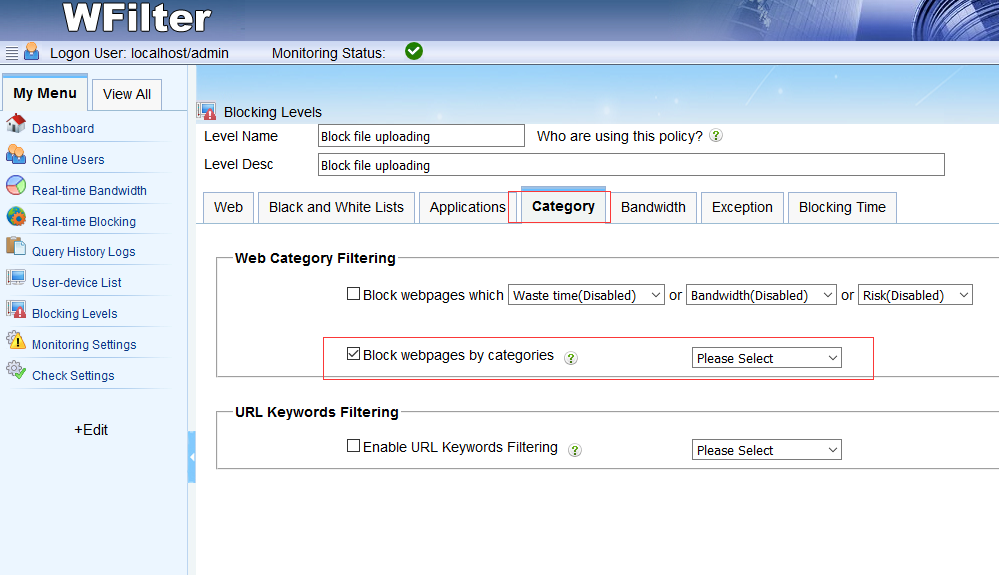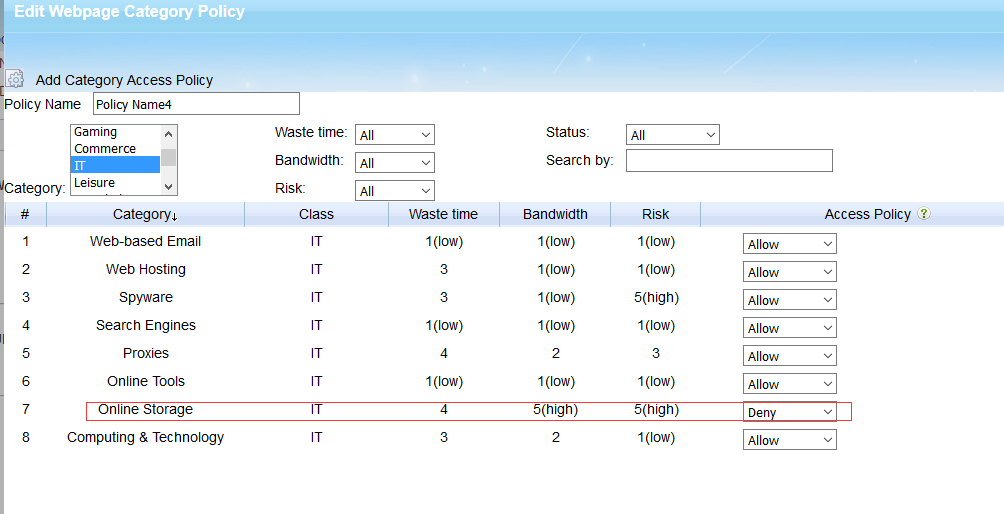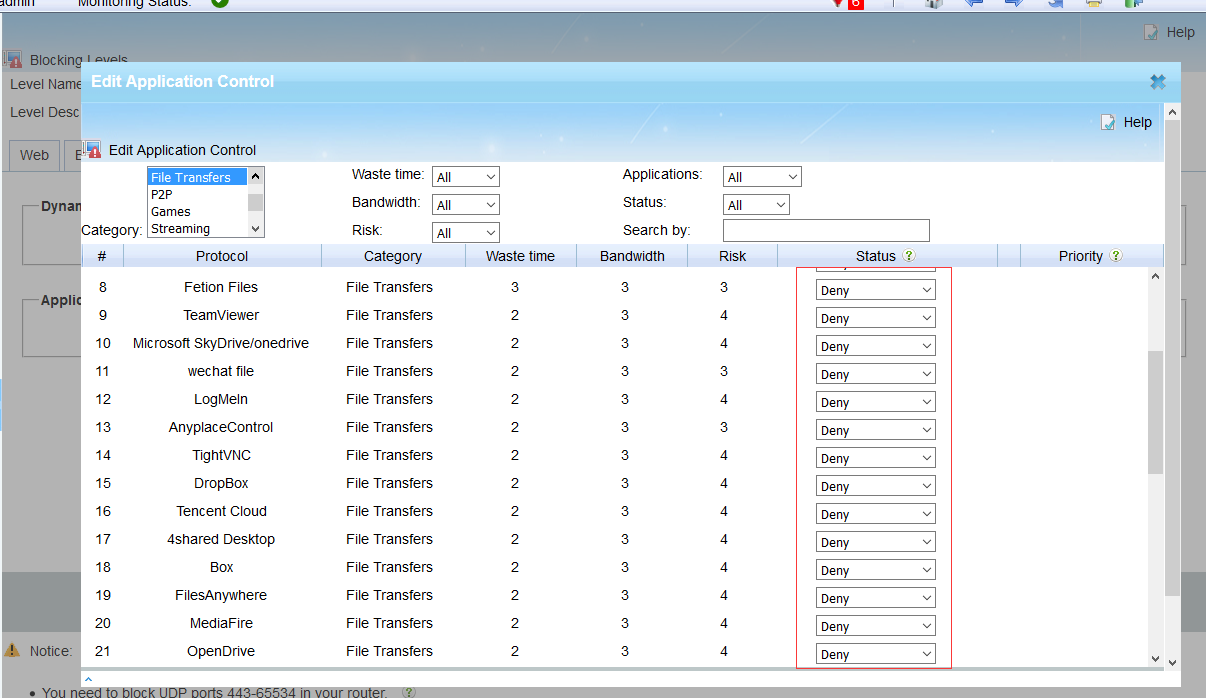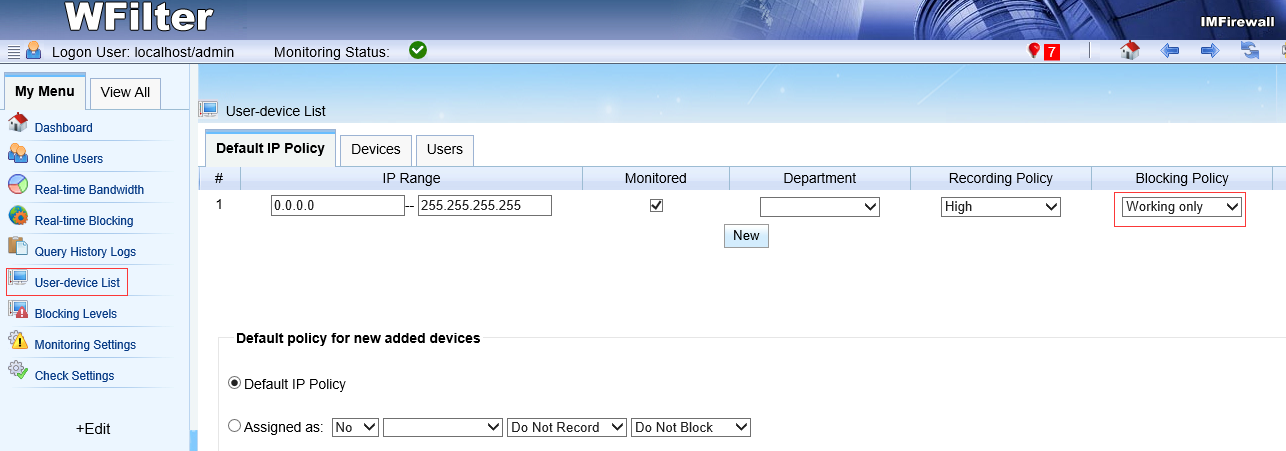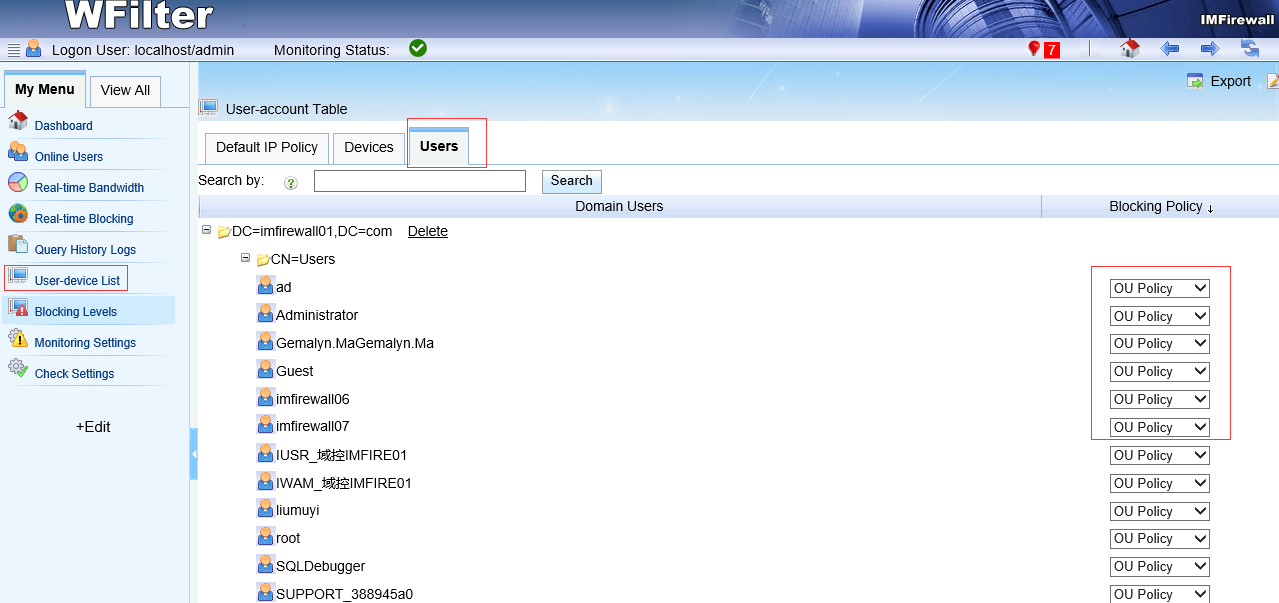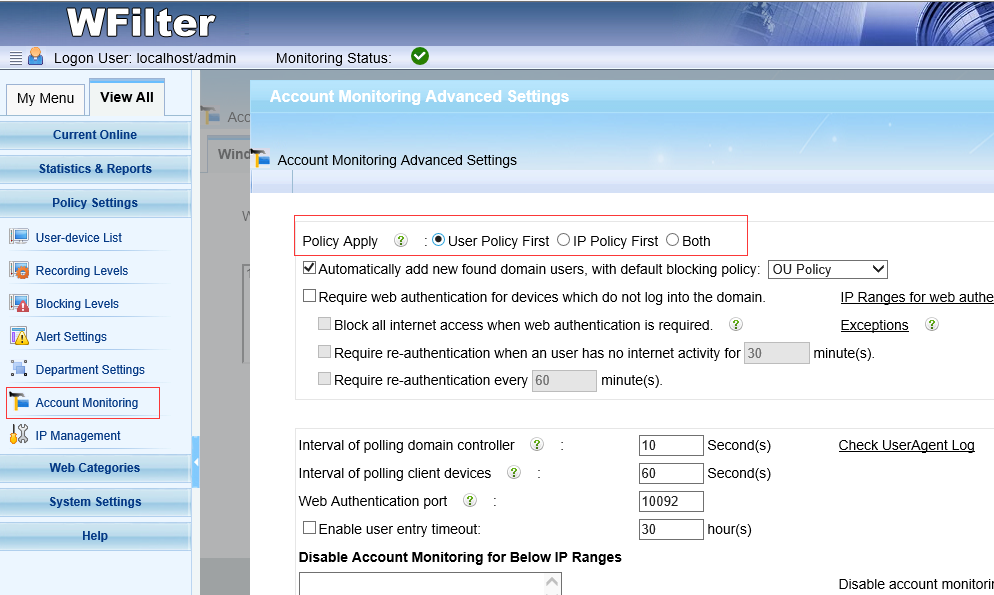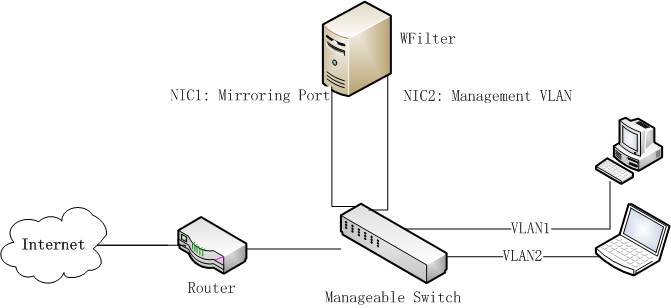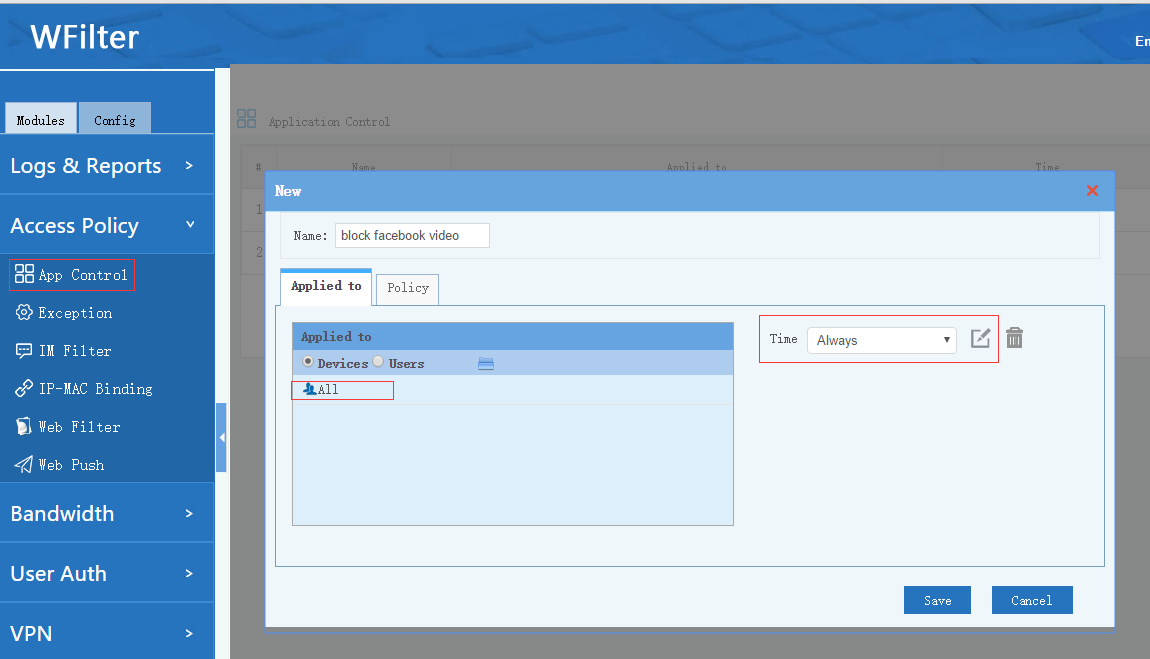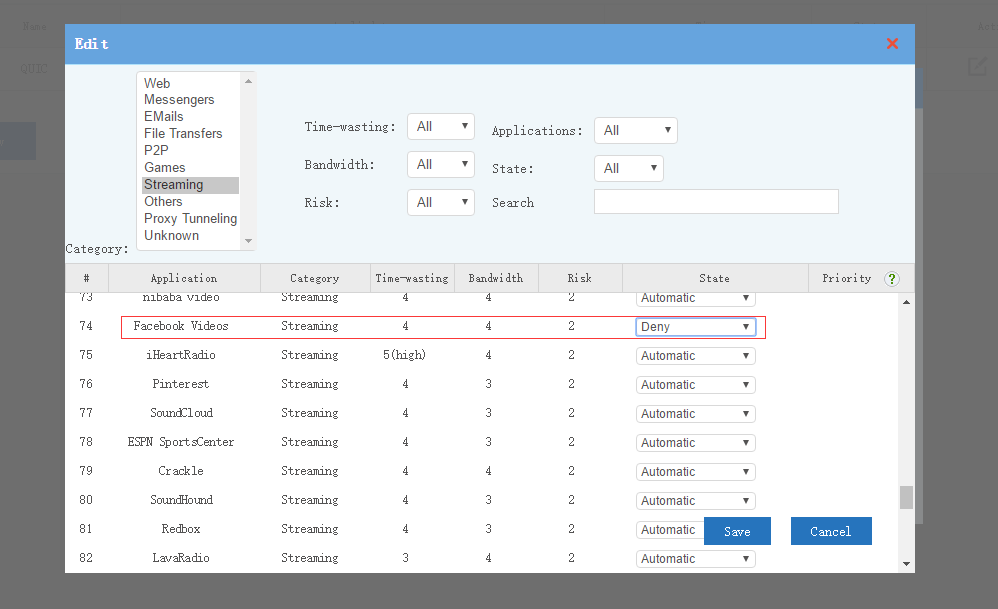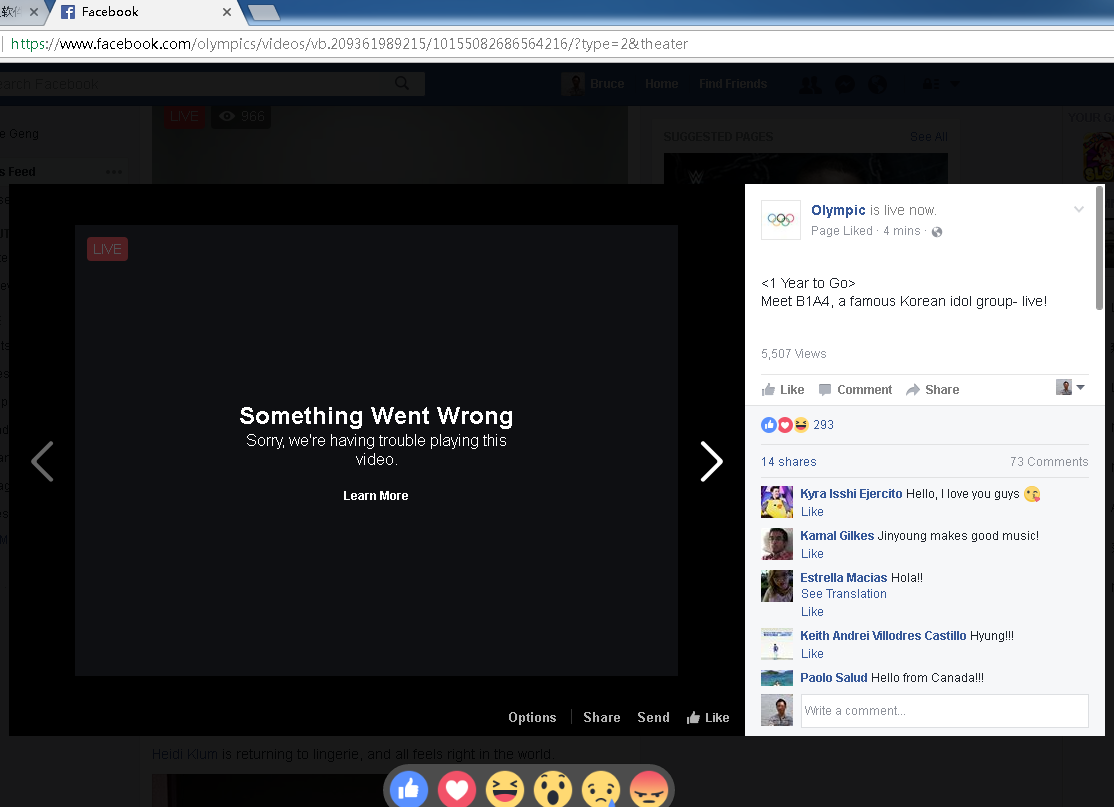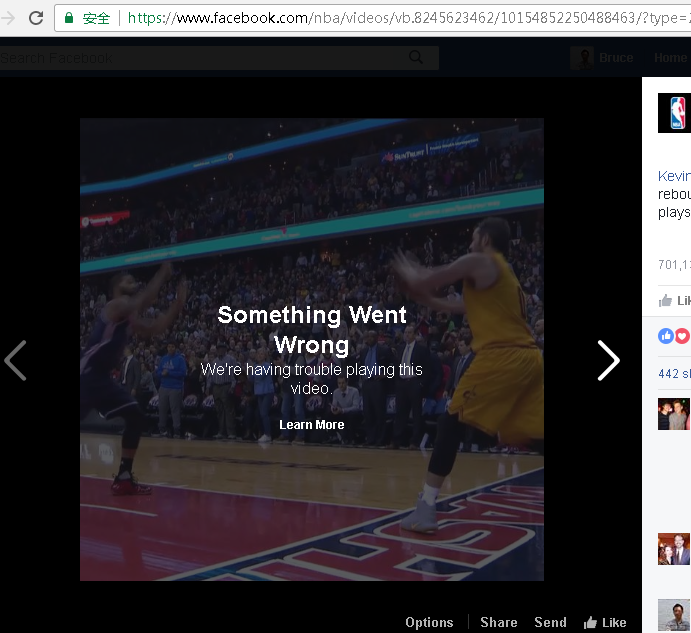Internet filtering appliances(UTM) are very popular in business networks. In this article, I would discuss the difference of WFilter NGF with internet filtering appliances.
Comparing to WFilter NGF, appliances are easier to be deployed. You don’t need to install the system by yourself.
Advantages of appliances
- Easier to be deployed.
- No hardware compatiablity issue.
Disadvantages of appliances
- Most appliances can only work for 2-3 years.
- Bad expansion. In case you have more network clients, you need to buy new appliances.
- Very expensive. Even upgrade is not free.
Comparison
Despite of the above disadvantages, Internet filtering appliances are ideal for business network security. With WFilter NGF, you need to test hardware and install the system by yourself. However, it also has below advantages:
- You can DIY your own appliance.
- License is upgradable and movable.
- Free upgrade for lifetime.
- Most cost-effective.
So if you like WFilter NGF features, or prefer a more cost-effective solution, please choose “WFilter NG firewall”.