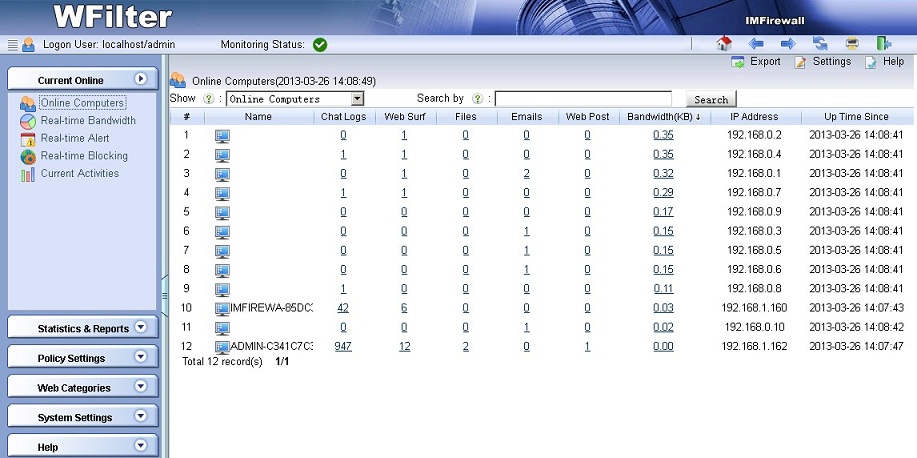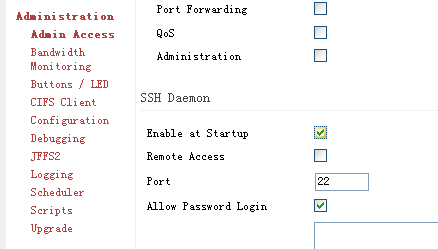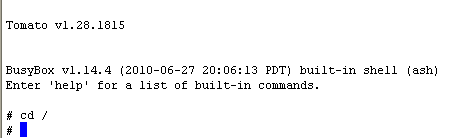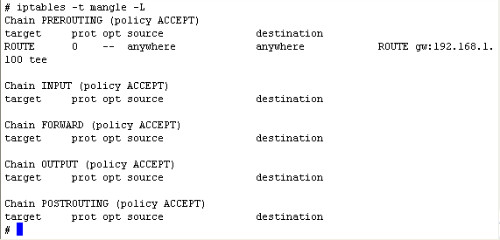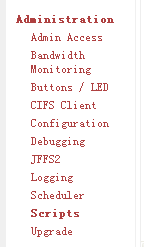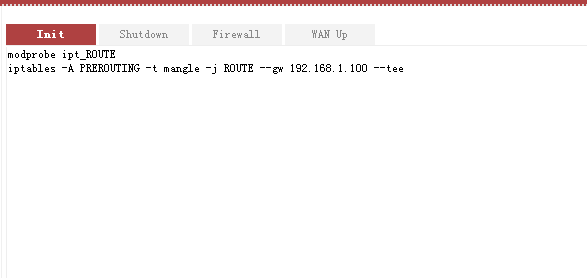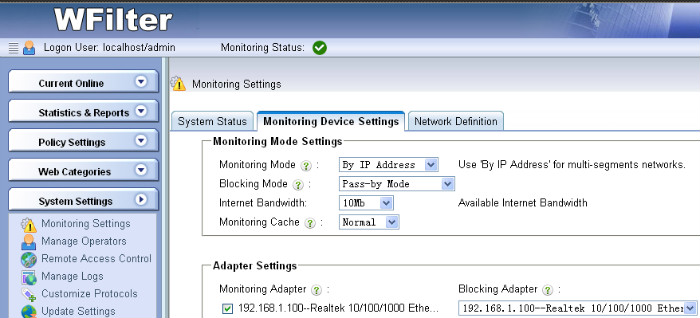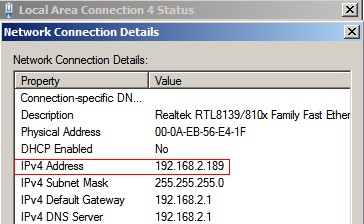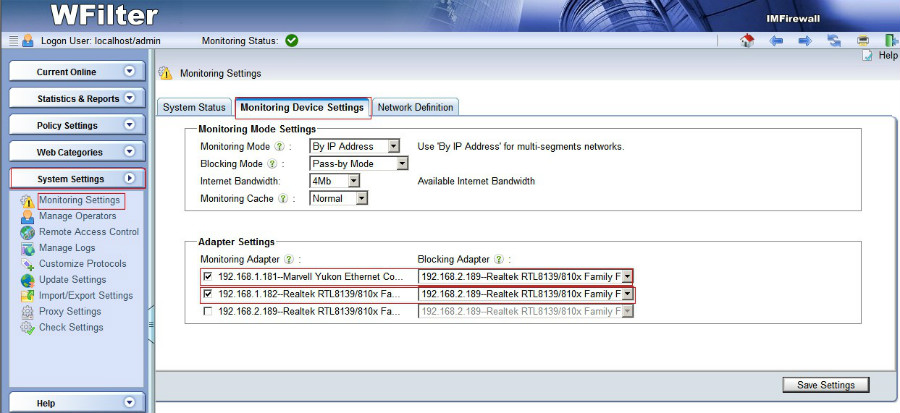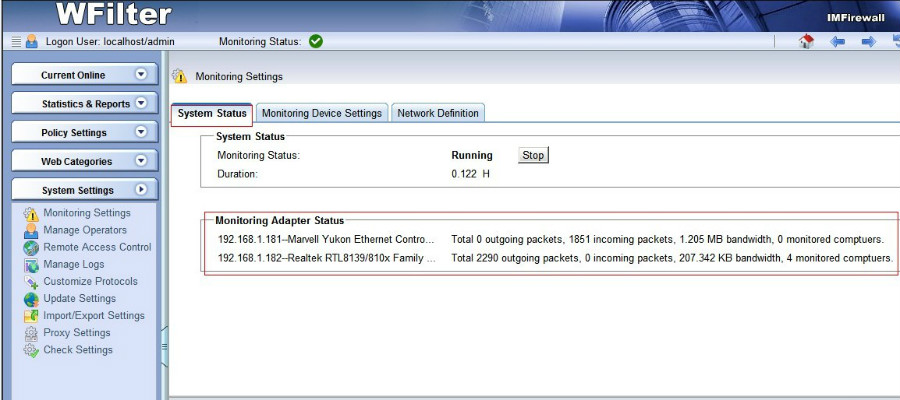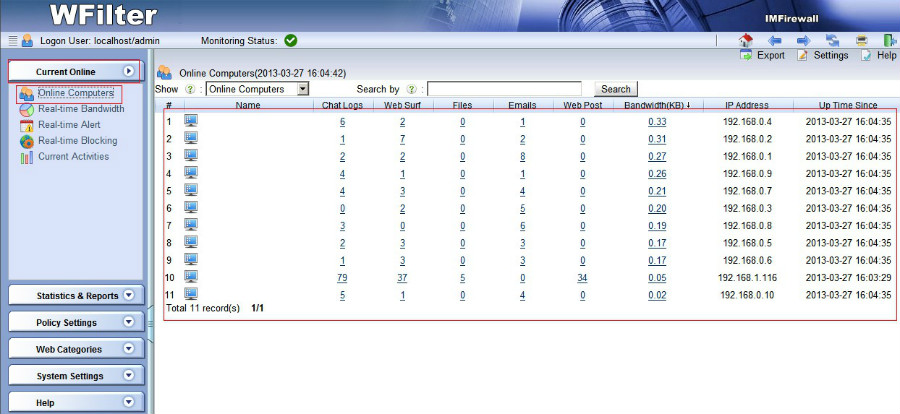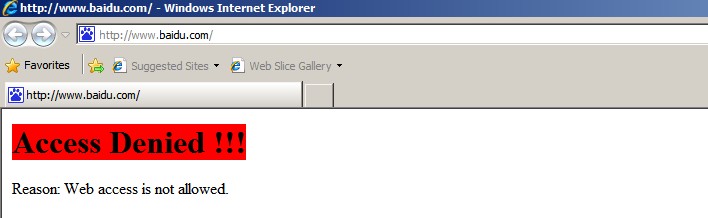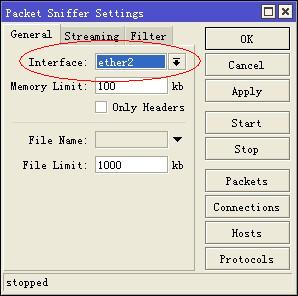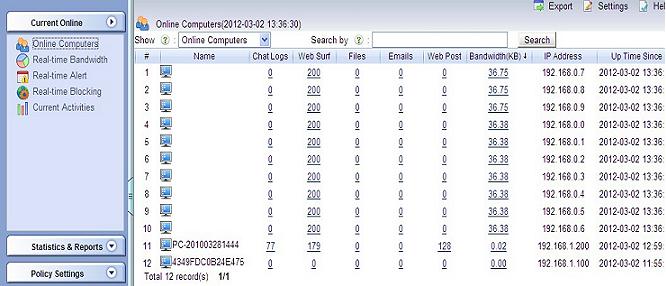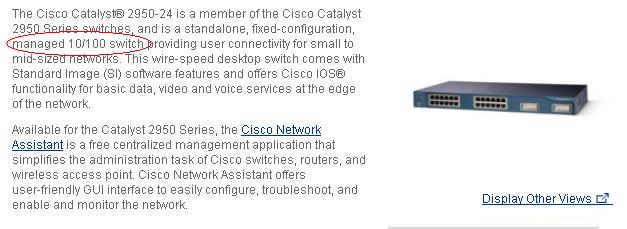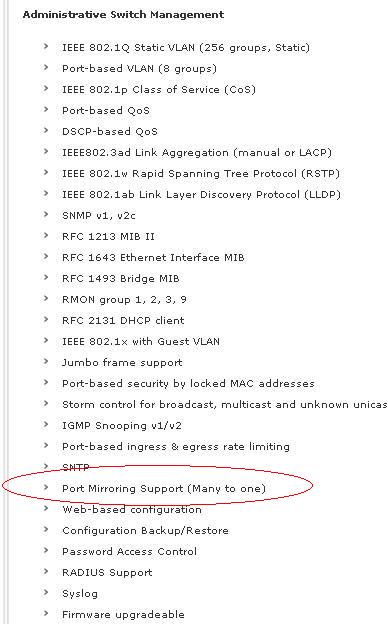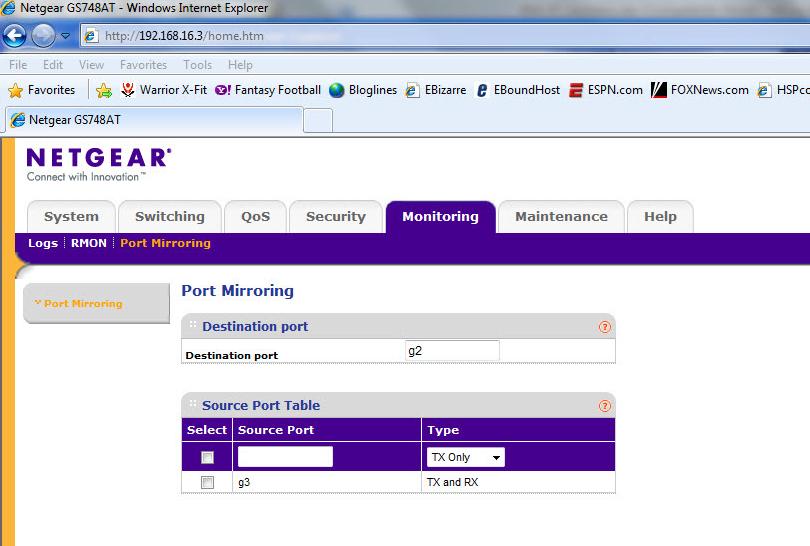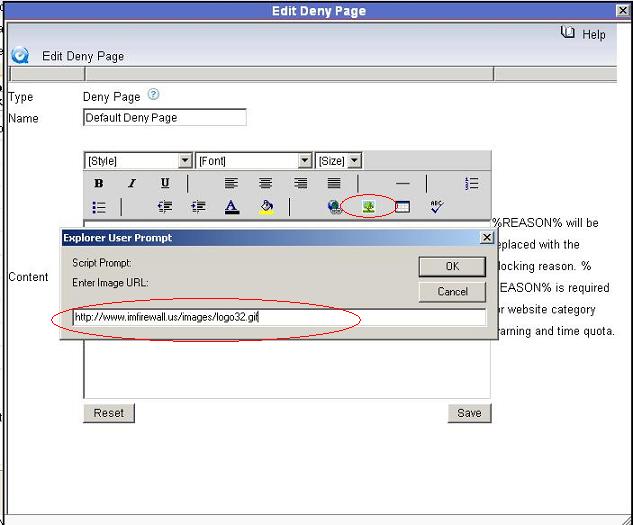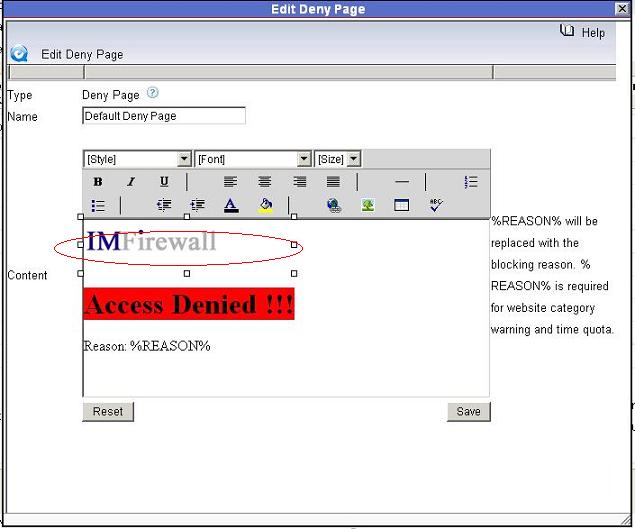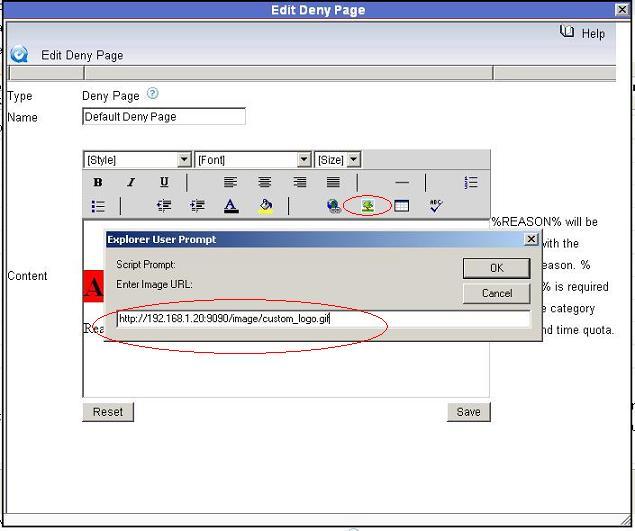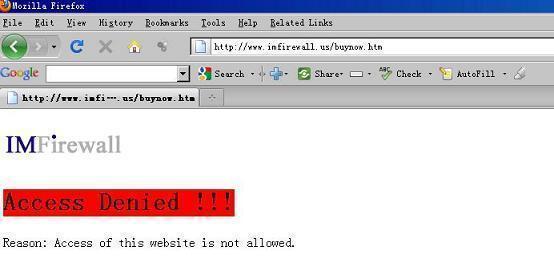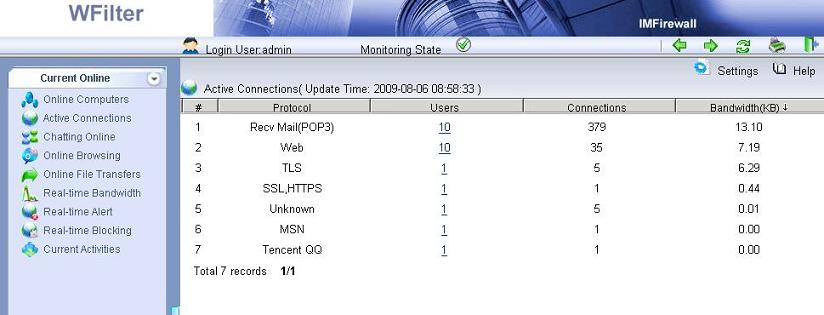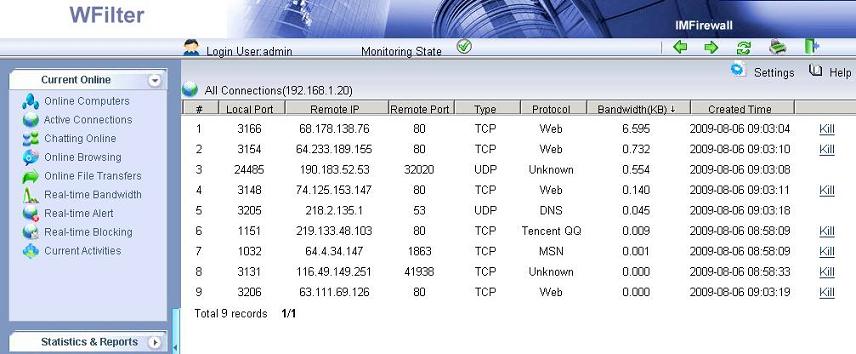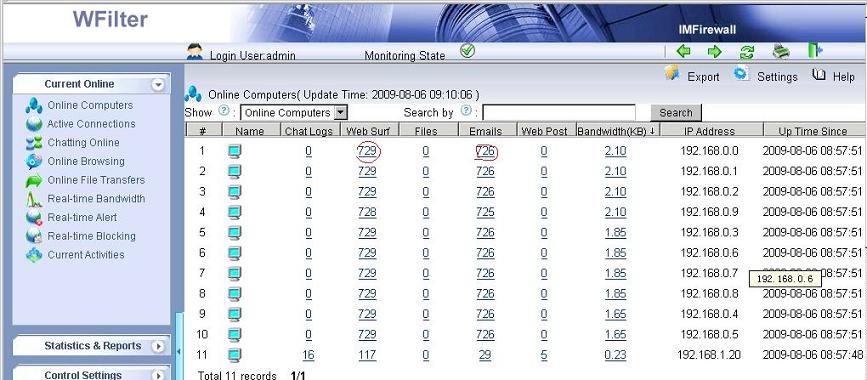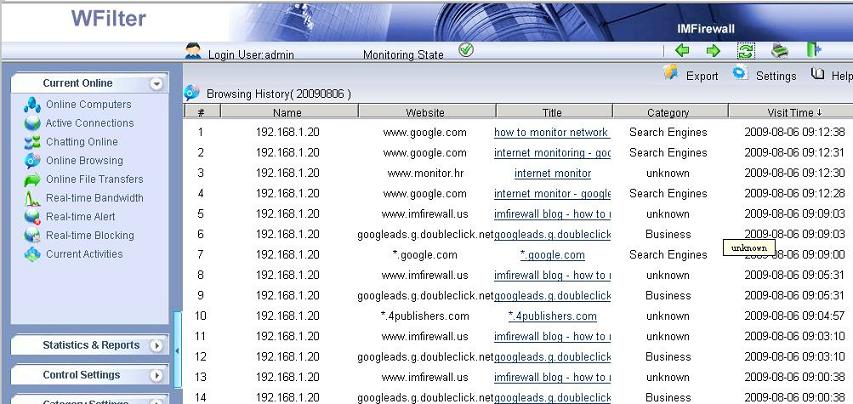1. Gargoyle Router Introduction
Gargoyle is an OpenWrt distribution which aims to be easy to use through a simplified Web interface. Gargoyle can extend your wireless router into a powerful Linux system. even if your router hardware does not support “port mirroring” function, you can also enable traffic mirroring by software mirroring.
This blog will guide you to install “port-mirroring” program in your Gargoyle router and deploy WFilter for internet monitoring and filtering. We assume you already has an Gargoyle router, if not, please check Gargoyle homepage to get the latest firmware.
2. Port-mirroring program
Port-mirroring is an open source project sponsored by IMFirewall Software, it is designed to mirror network traffic on linux systems.
2.1. Installation
For detailed installation guide, please check Port-mirroring open source packet mirroring. In this guide, let’s take linksys wrt54g router as an example.
Steps:
a). opkg update.
b). opkg install http://port-mirroring.googlecode.com/files/port-mirroring_1.3-1_12.09_brcm47xx.ipk

Because gargoyle is based on openwrt attitude adjustment 12.09 branch, we need to install the build for openwrt 12.09.
2.2. Configuration
You need to edit /etc/config/port-mirroring to set the mirroring target and mirrored source interfaces.
In this example, we choose “eth0″ wireless adapter as the mirrored source interface.
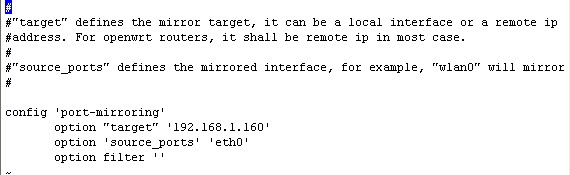
2.3. Start Port-mirroring
/etc/init.d/port-mirroring start

3. Check monitoring in WFilter
Now WFilter shall be able to monitor client computers.