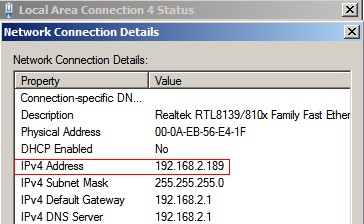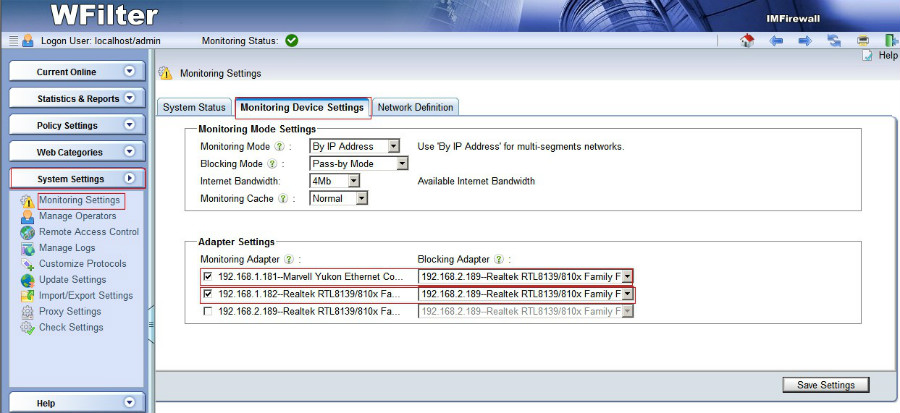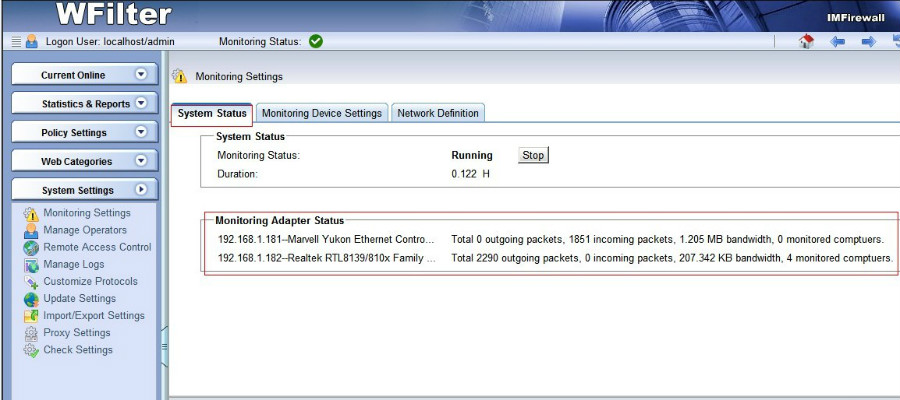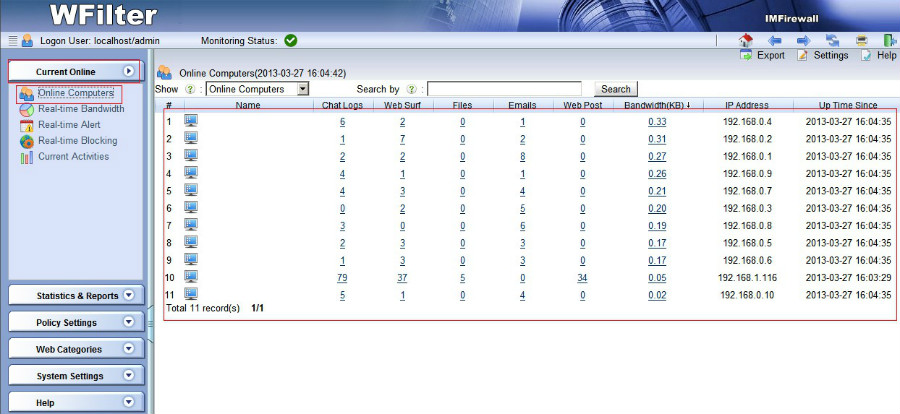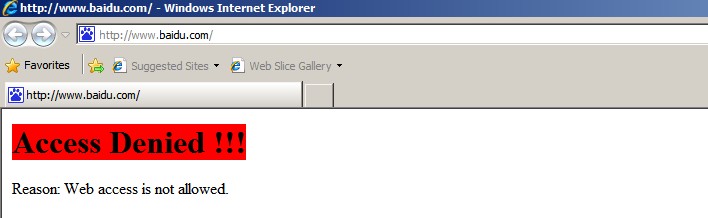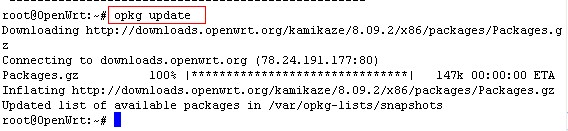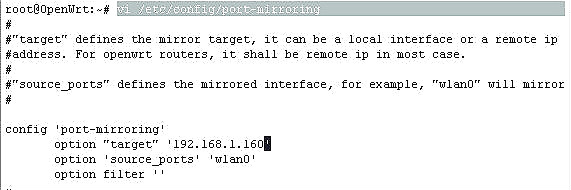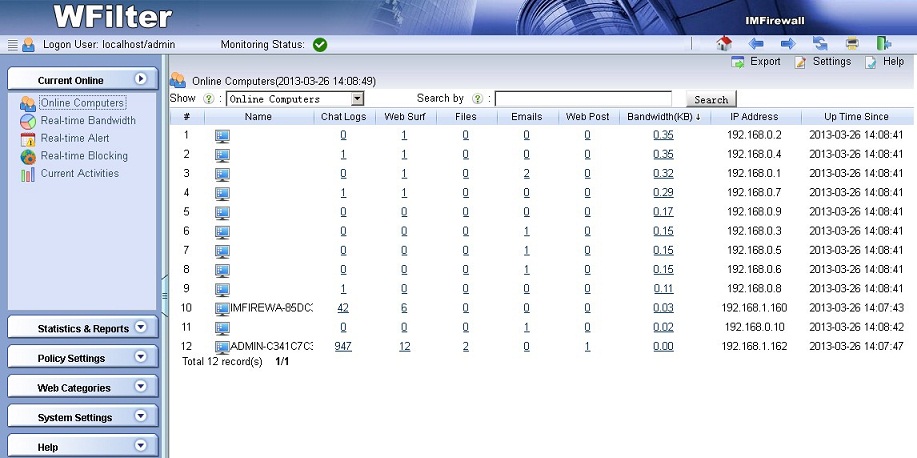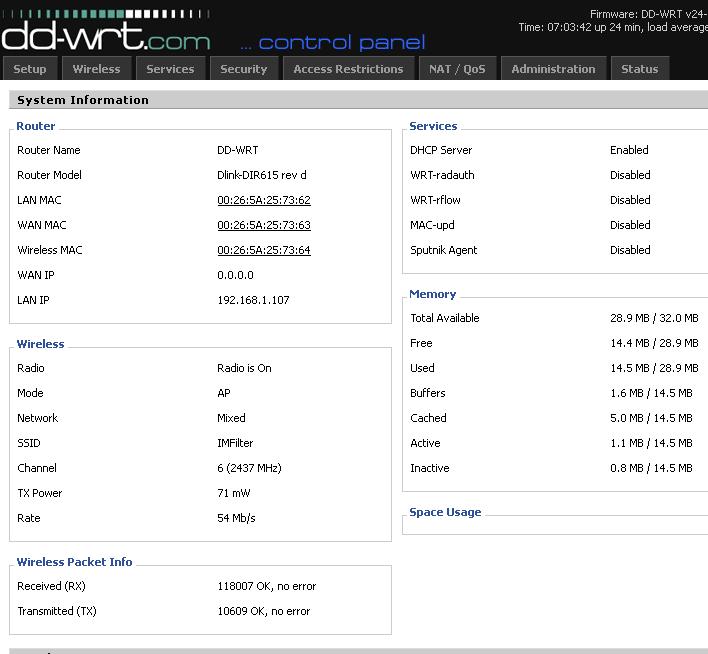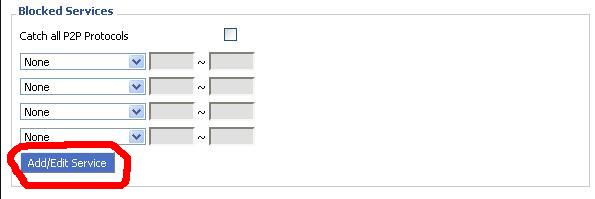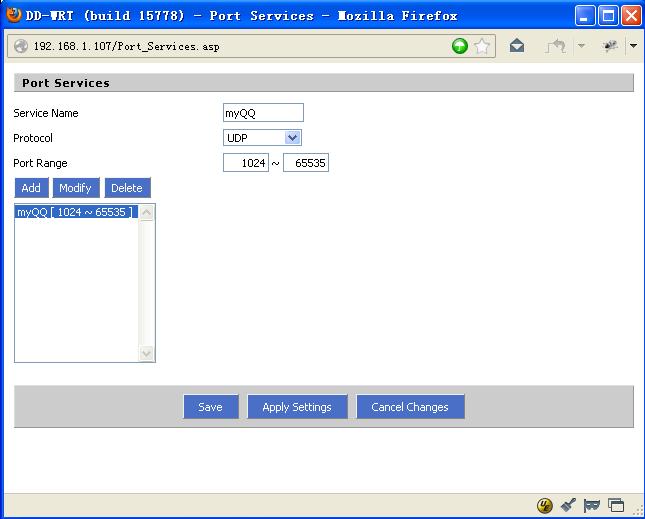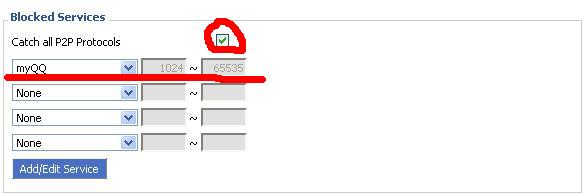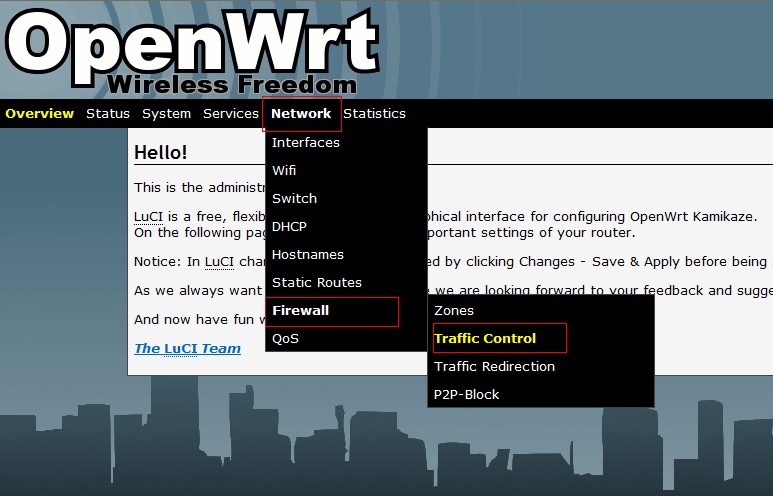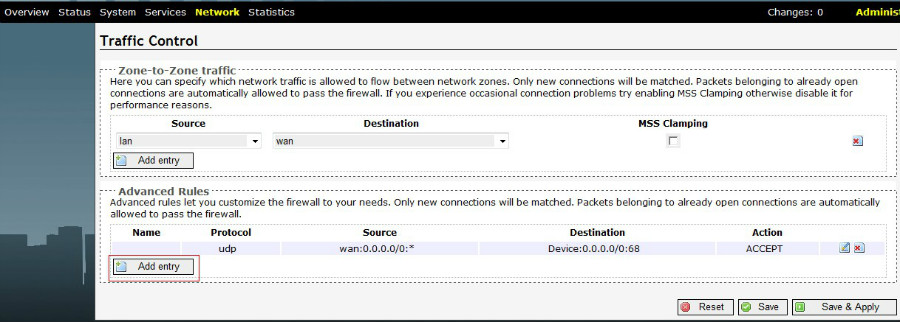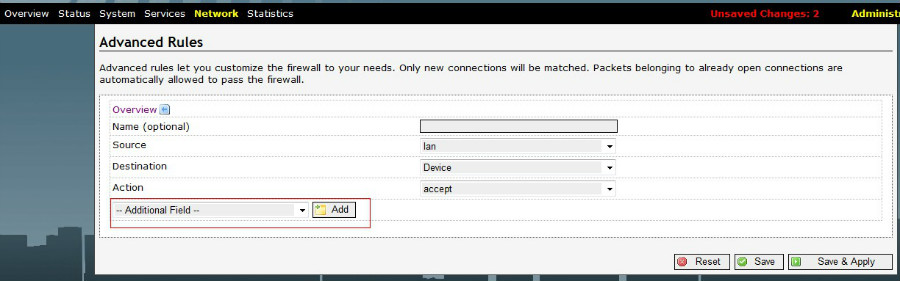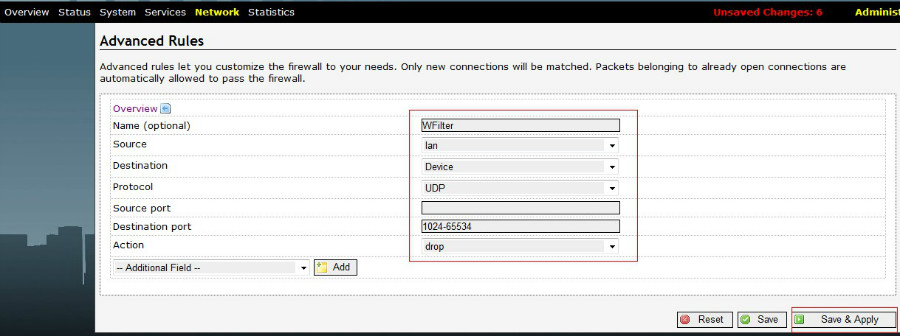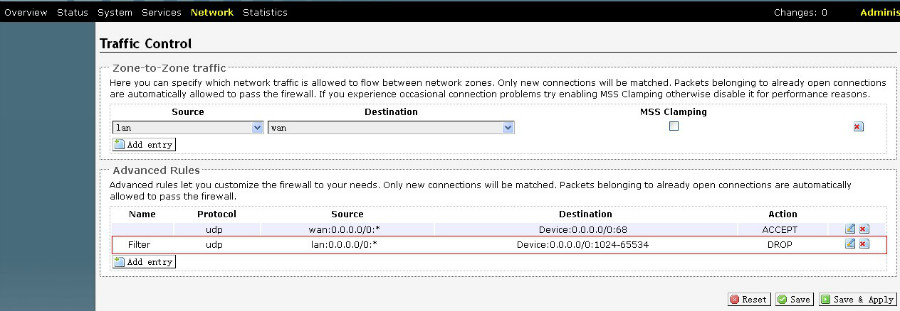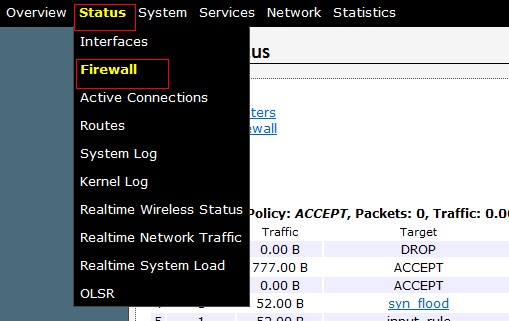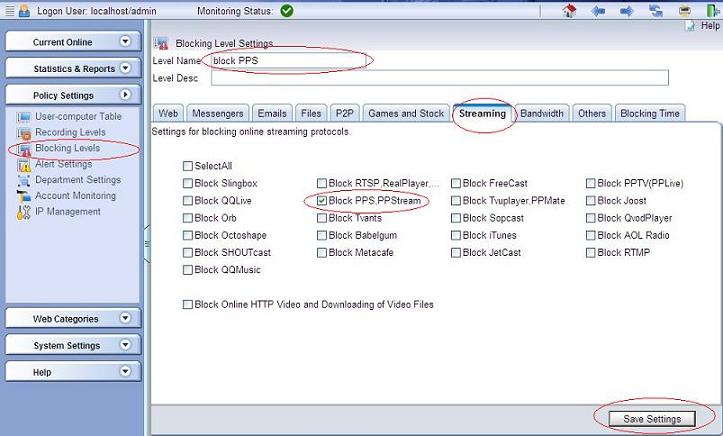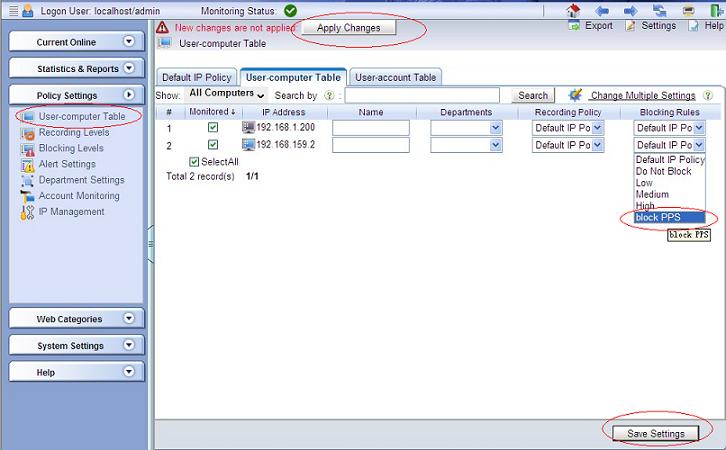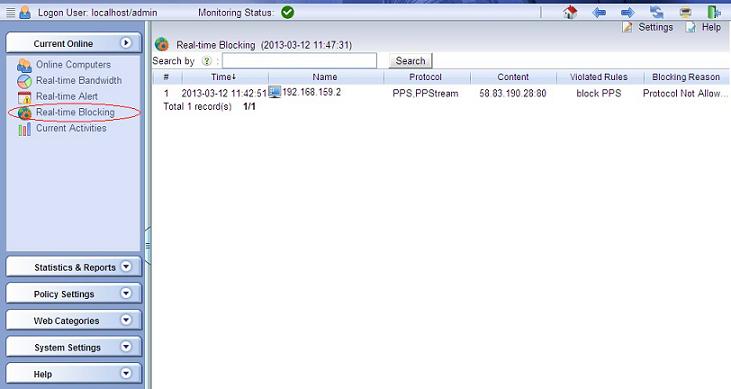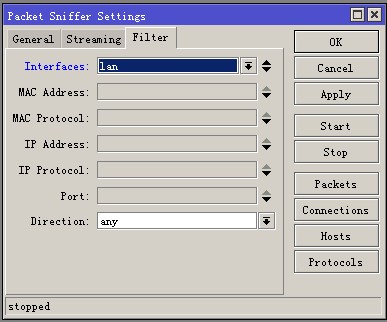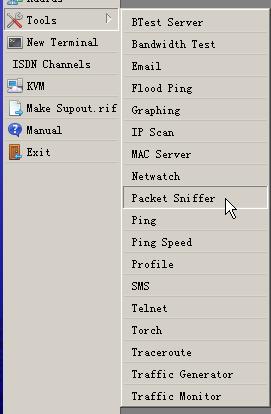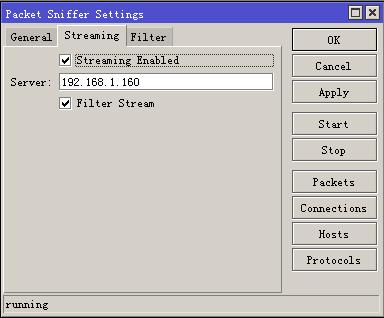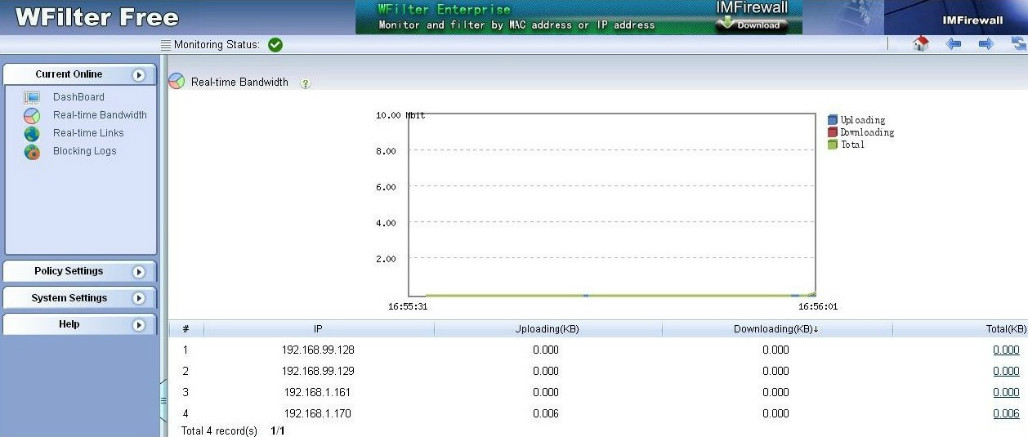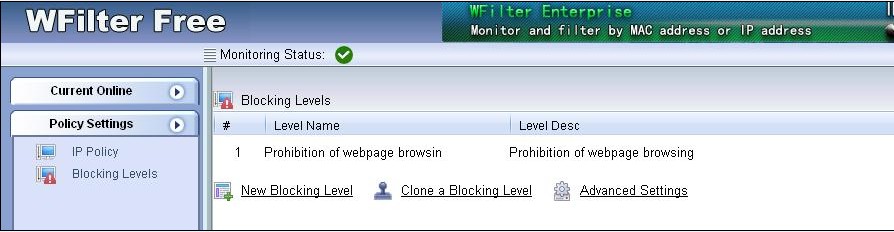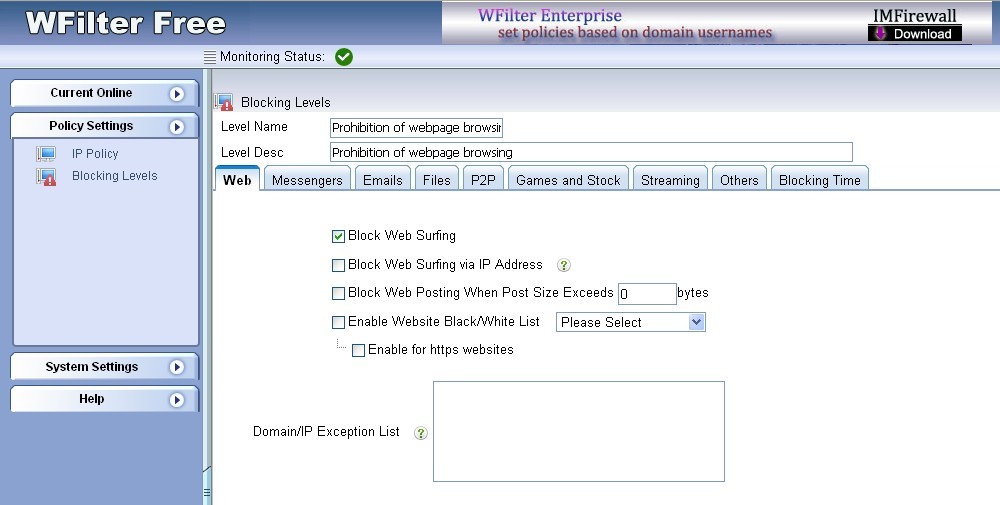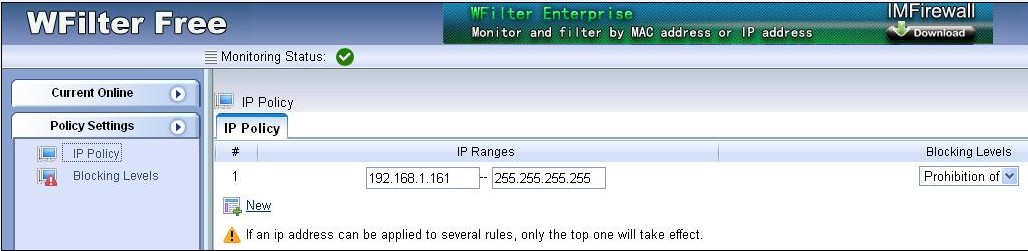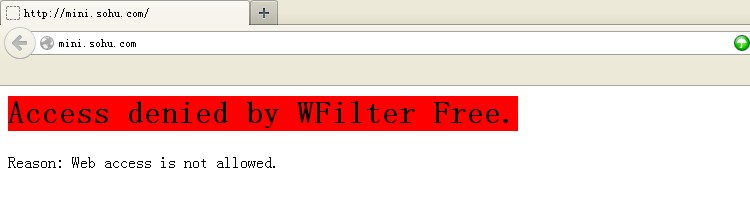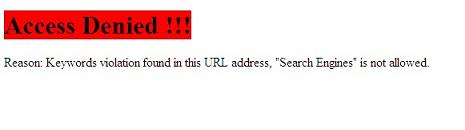The “–tee” option of iptables can mirror network packets to a target ip address. With this feature, you can deploy monitoring easily when you have an embed Linux router.
In this tutorial, we will guide you to deploy WFilter using a Tomato router(firmware version: v1.28).
1. Enable SSH login in Tomato
Enable “SSH Daemon” in “Administration” – “Admin Access”.
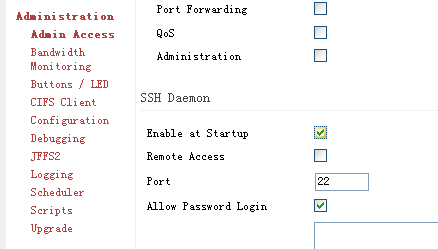
2. Login into your Tomato router.
Login into your Tomato router using any ssh client.
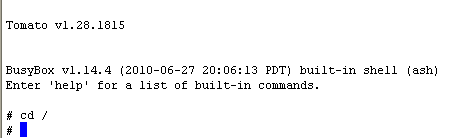
3. Enable the ipt_ROUTE module.
For “–tee” option to work, you need to enable the “ipt_ROUTE” module, which is not enabled by default.

4. Add the iptables rule for packet forwarding.
In this example, we forward packets to “192.168.1.100″.

5. List and verify iptables rules.
You can list your iptables rules to check whether this rule is successfully added.
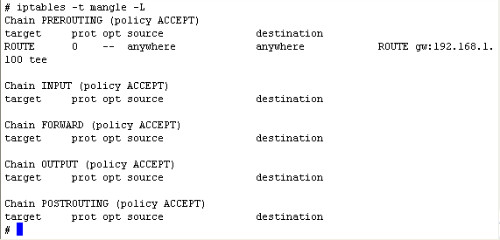
6. Add startup script.
If you want this rule to exist after router rebooting, you need to add these two commands into the startup scripts in “Administration – Scripts”.
modprobe ipt_ROUTE
iptables -A PREROUTING -t mangle -j ROUTE –gw 192.168.1.100 –tee
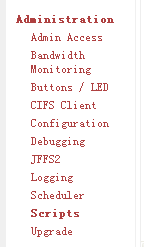
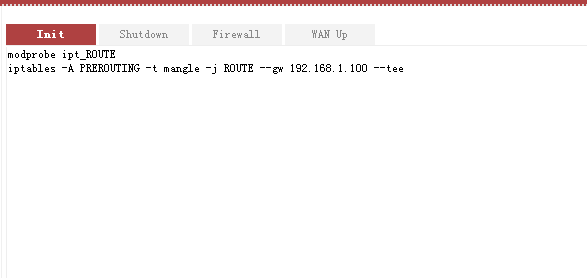
7. Check your WFilter settings.
Please notice, “iptables” will not forward original mac addresses of packets. Therefore, you can not use “by mac address” monitoring mode of WFilter, use “by ip address” instead.
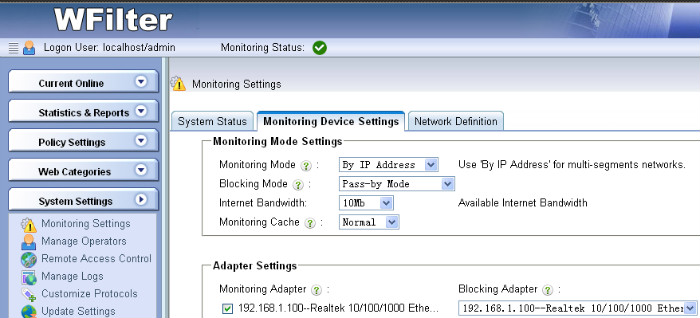
Done.